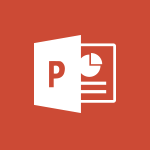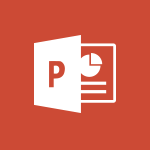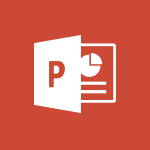PowerPoint - Embed fonts in presentations Tutorial
In this video, you will learn how to embed fonts in presentations using Microsoft PowerPoint.
The video covers the steps to ensure that your fonts are preserved when sharing your presentation with others.
This will help you create visually appealing slideshows that maintain their original design, even if the recipient doesn't have the same fonts installed on their computer.
By embedding fonts, you can ensure consistency and professionalism in your presentations.
- 0:40
- 2735 views
-
PowerPoint - Removing the background of a picture
- 0:41
- Viewed 2519 times
-
PowerPoint - Make your presentation lively with the Zoom function
- 0:41
- Viewed 3079 times
-
PowerPoint - On-Slide 3D Model Animation
- 0:45
- Viewed 3357 times
-
PowerPoint - New tab "Recording"
- 0:43
- Viewed 2611 times
-
PowerPoint - Morph transition
- 0:43
- Viewed 7168 times
-
Viva Insights - Optimize Meetings with Viva Insights
- 1:58
- Viewed 2139 times
-
Teams - Define your status message
- 2:13
- Viewed 2530 times
-
Edge Chromium - New Interface
- 3:02
- Viewed 3875 times
-
Remove a watermark
- 2:20
- Viewed 15296 times
-
Morph transition
- 0:43
- Viewed 7168 times
-
Align flow chart shapes and add connectors
- 4:48
- Viewed 5209 times
-
Change font size, line spacing, and indentation
- 5:09
- Viewed 5081 times
-
Insert items in a presentation
- 2:38
- Viewed 4860 times
-
Trigger text to play over a video
- 2:58
- Viewed 4842 times
-
Change list formatting on the slide master
- 5:22
- Viewed 4765 times
-
Convert handwritten texts or drawings with Powerpoint
- 0:33
- Viewed 4694 times
-
Edit headers and footers on the slide master
- 4:56
- Viewed 4535 times
-
Print Notes Pages as handouts
- 3:15
- Viewed 4403 times
-
Add headers and footers to slides
- 3:52
- Viewed 4372 times
-
Add sound effects to an animation
- 4:29
- Viewed 4197 times
-
Finalize and review a presentation
- 2:02
- Viewed 4134 times
-
Create a new slide master and layouts
- 5:13
- Viewed 4120 times
-
Animate charts and SmartArt
- 3:36
- Viewed 4116 times
-
Work with a motion path
- 2:50
- Viewed 4105 times
-
Add a sound effect to a transition
- 3:45
- Viewed 4086 times
-
Customize the slide master
- 4:38
- Viewed 4038 times
-
Prepare a basic handout
- 4:30
- Viewed 4010 times
-
Create a flow chart
- 3:27
- Viewed 3979 times
-
Trigger an animation effect
- 2:29
- Viewed 3930 times
-
Build an org chart using the text pane
- 4:00
- Viewed 3910 times
-
Create slide content and save the template
- 4:50
- Viewed 3877 times
-
Animate pictures, shapes, text, and other objects
- 4:02
- Viewed 3830 times
-
Use slide masters to customize a presentation
- 3:07
- Viewed 3777 times
-
Instant captions & subtitles in Powerpoint
- 0:43
- Viewed 3748 times
-
Add a picture watermark
- 4:36
- Viewed 3747 times
-
Customize colors and save the theme
- 4:45
- Viewed 3739 times
-
Work with handout masters
- 4:34
- Viewed 3729 times
-
Create a template from a presentation
- 3:09
- Viewed 3714 times
-
Animate pictures and shapes
- 4:17
- Viewed 3702 times
-
Backgrounds in PowerPoint: First Steps
- 3:20
- Viewed 3699 times
-
Print slides, notes, or handouts
- 2:48
- Viewed 3664 times
-
Working with watermarks
- 3:49
- Viewed 3647 times
-
Change the theme background
- 5:38
- Viewed 3640 times
-
Screen recording
- 0:49
- Viewed 3625 times
-
Customize the design and layouts
- 5:06
- Viewed 3621 times
-
Print handouts
- 4:32
- Viewed 3615 times
-
Create custom animations with motion paths
- 3:39
- Viewed 3614 times
-
Picture backgrounds: Two methods
- 4:58
- Viewed 3613 times
-
Introduction to PowerPoint
- 0:58
- Viewed 3564 times
-
Design ideas with Powerpoint
- 0:37
- Viewed 3556 times
-
Customize master layouts
- 4:57
- Viewed 3504 times
-
A first look at PowerPoint 2016
- 4:18
- Viewed 3486 times
-
Add a subtitle and translate your presentation in real time
- 0:46
- Viewed 3481 times
-
Combine a path with other effects
- 4:49
- Viewed 3454 times
-
Removing backgrounds in PowerPoint
- 2:45
- Viewed 3453 times
-
Add headers and footers to a presentation
- 2:50
- Viewed 3445 times
-
Apply and change a theme
- 5:13
- Viewed 3423 times
-
Work together on the same document
- 1:07
- Viewed 3392 times
-
90 seconds about PowerPoint Slide Masters
- 1:17
- Viewed 3373 times
-
Edit headers and footers for handouts
- 2:43
- Viewed 3361 times
-
On-Slide 3D Model Animation
- 0:45
- Viewed 3357 times
-
Prepare and run your presentation
- 1:28
- Viewed 3332 times
-
Design motion paths
- 2:30
- Viewed 3326 times
-
Ink Equation
- 0:40
- Viewed 3322 times
-
Simpler sharing
- 1:25
- Viewed 3307 times
-
Create an org chart
- 3:09
- Viewed 3306 times
-
New chart types
- 0:39
- Viewed 3300 times
-
Build an org chart using SmartArt Tools
- 5:09
- Viewed 3285 times
-
Apply paths to layered pictures
- 5:28
- Viewed 3283 times
-
Animate text
- 4:14
- Viewed 3274 times
-
Create a sequence with line paths
- 6:42
- Viewed 3240 times
-
Set up your presentation
- 1:45
- Viewed 3152 times
-
Present Live
- 3:13
- Viewed 3149 times
-
Reusing slides
- 0:37
- Viewed 3123 times
-
Microsoft Search
- 0:34
- Viewed 3097 times
-
Do things quickly with Tell Me
- 0:49
- Viewed 3088 times
-
Make your presentation lively with the Zoom function
- 0:41
- Viewed 3079 times
-
Use Presenter view
- 1:59
- Viewed 3069 times
-
Add bullets to text
- 2:24
- Viewed 3064 times
-
Draw and format flow chart shapes
- 4:15
- Viewed 3052 times
-
Trigger a video
- 4:06
- Viewed 3051 times
-
Improved version history
- 0:51
- Viewed 3024 times
-
Record a slide show with narration and slide timings
- 2:22
- Viewed 3019 times
-
Deliver your presentation
- 3:15
- Viewed 3013 times
-
Start using PowerPoint
- 2:06
- Viewed 3008 times
-
Save a PowerPoint presentation
- 1:55
- Viewed 2951 times
-
Translate content into PowerPoint
- 1:09
- Viewed 2948 times
-
Save, publish, and share
- 2:24
- Viewed 2946 times
-
How things are organized
- 2:04
- Viewed 2908 times
-
Icon insertion
- 0:54
- Viewed 2897 times
-
A closer look at the ribbon
- 4:20
- Viewed 2867 times
-
Check Accessibility in PowerPoint
- 1:40
- Viewed 2860 times
-
Get going fast
- 1:54
- Viewed 2757 times
-
Accessibility in PowerPoint
- 2:47
- Viewed 2756 times
-
New tab "Recording"
- 0:43
- Viewed 2611 times
-
Removing the background of a picture
- 0:41
- Viewed 2519 times
-
Create a Presentation with Copilot
- 1:50
- Viewed 1395 times
-
Create a Presentation Based on an Existing Word Document
- 1:52
- Viewed 1370 times
-
Summarize a Slideshow with Copilot
- 1:34
- Viewed 1050 times
-
Energize and Structure a Presentation with Copilot
- 1:50
- Viewed 965 times
-
Use the narrative Builder
- 01:31
- Viewed 225 times
-
Generate and manipulate an image in PowerPoint
- 01:47
- Viewed 172 times
-
Rewrite with Copilot
- 01:21
- Viewed 155 times
-
Morph transition
- 0:43
- Viewed 7168 times
-
Start with "Ideas" in Excel
- 0:38
- Viewed 4247 times
-
Instant captions & subtitles in Powerpoint
- 0:43
- Viewed 3748 times
-
Chat with your co-editors in real-time
- 0:28
- Viewed 3728 times
-
Automatically mark deleted emails as read
- 0:46
- Viewed 3573 times
-
TEXTJOIN
- 0:47
- Viewed 3558 times
-
Design ideas with Powerpoint
- 0:37
- Viewed 3556 times
-
IFS
- 1:05
- Viewed 3501 times
-
Let Outlook read your emails out loud
- 0:32
- Viewed 3480 times
-
Map Chart in Excel
- 0:31
- Viewed 3380 times
-
On-Slide 3D Model Animation
- 0:45
- Viewed 3357 times
-
CONCAT
- 0:51
- Viewed 3344 times
-
Discover the new simplified ribbon
- 0:29
- Viewed 3303 times
-
SWITCH
- 1:03
- Viewed 3261 times
-
How to search a file in all channels
- 0:29
- Viewed 3220 times
-
Quickly sort emails
- 0:27
- Viewed 3172 times
-
Display 3 time zones
- 0:37
- Viewed 3163 times
-
Insert icons
- 0:43
- Viewed 3146 times
-
Locate your documents
- 0:20
- Viewed 3128 times
-
MAXIFS & MINIFS
- 1:06
- Viewed 3127 times
-
Reusing slides
- 0:37
- Viewed 3123 times
-
Prevent recipients from forwarding emails
- 0:34
- Viewed 3110 times
-
Microsoft Search
- 0:34
- Viewed 3097 times
-
Make your presentation lively with the Zoom function
- 0:41
- Viewed 3079 times
-
Identify meeting members
- 0:26
- Viewed 3066 times
-
Work simultaneously with others on a workbook
- 0:43
- Viewed 3056 times
-
Prevent forwarding of a meeting
- 0:29
- Viewed 3030 times
-
Custom your personal reminders and notifications
- 0:44
- Viewed 2992 times
-
Use dictate to type in Word
- 0:27
- Viewed 2973 times
-
How to set quiet hours
- 0:32
- Viewed 2963 times
-
3D Models
- 0:42
- Viewed 2931 times
-
Funnel Chart
- 0:33
- Viewed 2926 times
-
Icon insertion
- 0:54
- Viewed 2897 times
-
Translate your Word documents into any language
- 0:33
- Viewed 2821 times
-
Let Word read your documents out loud
- 0:36
- Viewed 2815 times
-
Edit document with natural gestures
- 0:34
- Viewed 2780 times
-
New tab "Recording"
- 0:43
- Viewed 2611 times
-
PivotTable Insertions
- 0:43
- Viewed 2527 times
-
Removing the background of a picture
- 0:41
- Viewed 2519 times
-
Chat with co-authors while editing
- 0:29
- Viewed 2506 times
-
Make screenshots easier
- 3:59
- Viewed 2395 times
-
Configure multiple virtual desktops
- 1:35
- Viewed 2359 times
-
Work on multiple windows
- 1:21
- Viewed 2178 times
-
Creating a forecast sheet with Excel
- 0:43
- Viewed 2037 times
-
Initiate a project budget tracking table with Copilot
- 02:54
- Viewed 50 times
-
Develop and share a clear project follow-up with Copilot
- 02:18
- Viewed 56 times
-
Organize an action plan with Copilot and Microsoft Planner
- 01:31
- Viewed 65 times
-
Structure and optimize team collaboration with Copilot
- 02:28
- Viewed 64 times
-
Copilot at the service of project reports
- 02:36
- Viewed 57 times
-
Initiate a tracking table with ChatGPT
- 01:35
- Viewed 54 times
-
Distribute tasks within a team with ChatGPT
- 01:26
- Viewed 87 times
-
Generate a meeting summary with ChatGPT
- 01:24
- Viewed 59 times
-
Project mode
- 01:31
- Viewed 60 times
-
Create an agent for a team
- 01:53
- Viewed 105 times
-
Install and access Copilot Studio in Teams
- 01:38
- Viewed 105 times
-
Analyze the Copilot Studio agent
- 01:25
- Viewed 55 times
-
Publish the agent and make it accessible
- 01:39
- Viewed 104 times
-
Copilot Studio agent settings
- 01:33
- Viewed 58 times
-
Add new actions
- 01:54
- Viewed 99 times
-
Create a first action
- 01:59
- Viewed 101 times
-
Manage topics
- 01:51
- Viewed 85 times
-
Manage knowledge sources
- 01:11
- Viewed 56 times
-
Create an agent with Copilot Studio
- 01:52
- Viewed 99 times
-
Access Copilot Studio
- 01:09
- Viewed 99 times
-
Get started with Copilot Studio
- 01:25
- Viewed 56 times
-
Introduction to PowerBI
- 00:60
- Viewed 170 times
-
Introduction to Microsoft Outlook
- 01:09
- Viewed 162 times
-
Introduction to Microsoft Insights
- 02:04
- Viewed 160 times
-
Introduction to Microsoft Viva
- 01:22
- Viewed 166 times
-
Introduction to Planner
- 00:56
- Viewed 174 times
-
Introduction to Microsoft Visio
- 02:07
- Viewed 161 times
-
Introduction to Microsoft Forms
- 00:52
- Viewed 167 times
-
Introducing to Microsoft Designer
- 00:28
- Viewed 228 times
-
Introduction to Sway
- 01:53
- Viewed 144 times
-
Introducing to Word
- 01:00
- Viewed 168 times
-
Introducing to SharePoint Premium
- 00:47
- Viewed 150 times
-
Create a call group
- 01:15
- Viewed 204 times
-
Use call delegation
- 01:07
- Viewed 131 times
-
Assign a delegate for your calls
- 01:08
- Viewed 203 times
-
Ring multiple devices simultaneously
- 01:36
- Viewed 139 times
-
Use the "Do Not Disturb" function for calls
- 01:28
- Viewed 129 times
-
Manage advanced call notifications
- 01:29
- Viewed 144 times
-
Configure audio settings for better sound quality
- 02:08
- Viewed 174 times
-
Block unwanted calls
- 01:24
- Viewed 141 times
-
Disable all call forwarding
- 01:09
- Viewed 145 times
-
Manage a call group in Teams
- 02:01
- Viewed 136 times
-
Update voicemail forwarding settings
- 01:21
- Viewed 133 times
-
Configure call forwarding to internal numbers
- 01:02
- Viewed 127 times
-
Set call forwarding to external numbers
- 01:03
- Viewed 151 times
-
Manage voicemail messages
- 01:55
- Viewed 191 times
-
Access voicemail via mobile and PC
- 02:03
- Viewed 208 times
-
Customize your voicemail greeting
- 02:17
- Viewed 128 times
-
Transfer calls with or without an announcement
- 01:38
- Viewed 124 times
-
Manage simultaneous calls
- 01:52
- Viewed 134 times
-
Support third-party apps during calls
- 01:53
- Viewed 163 times
-
Add participants quickly and securely
- 01:37
- Viewed 133 times
-
Configure call privacy and security settings
- 02:51
- Viewed 132 times
-
Manage calls on hold
- 01:20
- Viewed 141 times
-
Live transcription and generate summaries via AI
- 03:43
- Viewed 129 times
-
Use the interface to make and receive calls
- 01:21
- Viewed 134 times
-
Draft a Service Memo
- 02:33
- Viewed 186 times
-
Extract Invoice Data and Generate a Pivot Table
- 03:26
- Viewed 173 times
-
Formulate a Request for Pricing Conditions via Email
- 02:32
- Viewed 256 times
-
Analyze a Supply Catalog Based on Needs and Budget
- 02:41
- Viewed 221 times
-
SharePoint Page Co-Editing: Collaborate in Real Time
- 02:14
- Viewed 90 times
-
Other Coaches
- 01:45
- Viewed 185 times
-
Agents in SharePoint
- 02:44
- Viewed 148 times
-
Prompt coach
- 02:49
- Viewed 169 times
-
Modify, Share, and Install an Agent
- 01:43
- Viewed 165 times
-
Configure a Copilot Agent
- 02:39
- Viewed 156 times
-
Describe a copilot agent
- 01:32
- Viewed 180 times
-
Rewrite with Copilot
- 01:21
- Viewed 155 times
-
Analyze a video
- 01:21
- Viewed 179 times
-
Use the Copilot pane
- 01:12
- Viewed 171 times
-
Process text
- 01:03
- Viewed 159 times
-
Create an insights grid
- 01:19
- Viewed 270 times
-
Generate and manipulate an image in PowerPoint
- 01:47
- Viewed 172 times
-
Interact with a web page with Copilot
- 00:36
- Viewed 191 times
-
Create an image with Copilot
- 00:42
- Viewed 280 times
-
Summarize a PDF with Copilot
- 00:41
- Viewed 183 times
-
Analyze your documents with Copilot
- 01:15
- Viewed 180 times
-
Chat with Copilot
- 00:50
- Viewed 171 times
-
Particularities of Personal and Professional Copilot Accounts
- 00:40
- Viewed 259 times
-
Data Privacy in Copilot
- 00:43
- Viewed 185 times
-
Access Copilot
- 00:25
- Viewed 281 times
-
Use a Copilot Agent
- 01:24
- Viewed 195 times
-
Modify with Pages
- 01:20
- Viewed 198 times
-
Generate and manipulate an image in Word
- 01:19
- Viewed 191 times
-
Create Outlook rules with Copilot
- 01:12
- Viewed 183 times
-
Generate the email for the recipient
- 00:44
- Viewed 175 times
-
Action Function
- 04:18
- Viewed 142 times
-
Search Function
- 03:42
- Viewed 193 times
-
Date and Time Function
- 02:53
- Viewed 173 times
-
Logical Function
- 03:14
- Viewed 260 times
-
Text Function
- 03:25
- Viewed 202 times
-
Basic Function
- 02:35
- Viewed 165 times
-
Categories of Functions in Power FX
- 01:51
- Viewed 191 times
-
Introduction to Power Fx
- 01:09
- Viewed 164 times
-
The New Calendar
- 03:14
- Viewed 286 times
-
Sections
- 02:34
- Viewed 173 times
-
Customizing Views
- 03:25
- Viewed 169 times
-
Introduction to the New Features of Microsoft Teams
- 00:47
- Viewed 276 times
-
Guide to Using the Microsoft Authenticator App
- 01:47
- Viewed 189 times
-
Turn on Multi-Factor Authentication in the Admin Section
- 02:07
- Viewed 148 times
-
Manual Activation of Multi-Factor Authentication
- 01:40
- Viewed 103 times
-
Concept of Multi-Factor Authentication
- 01:51
- Viewed 177 times
-
Use the narrative Builder
- 01:31
- Viewed 225 times
-
Microsoft Copilot Academy
- 00:42
- Viewed 184 times
-
Connect Copilot to a third party app
- 01:11
- Viewed 197 times
-
Share a document with copilot
- 00:36
- Viewed 184 times
-
Configurate a page with copilot
- 01:47
- Viewed 186 times
-
Use Copilot with Right-Click
- 01:45
- Viewed 898 times
-
Draft a Service Memo with Copilot
- 02:21
- Viewed 203 times
-
Extract Invoice Data and Generate a Pivot Table
- 02:34
- Viewed 226 times
-
Summarize Discussions and Schedule a Meeting Slot
- 02:25
- Viewed 292 times
-
Formulate a Request for Pricing Conditions via Email
- 02:20
- Viewed 356 times
-
Analyze a Supply Catalog Based on Needs and Budget
- 02:52
- Viewed 336 times
-
Retrieve Data from a Web Page and Include it in Excel
- 04:35
- Viewed 394 times
-
Create a Desktop Flow with Power Automate from a Template
- 03:12
- Viewed 341 times
-
Understand the Specifics and Requirements of Desktop Flows
- 02:44
- Viewed 210 times
-
Dropbox: Create a SAS Exchange Between SharePoint and Another Storage Service
- 03:34
- Viewed 354 times
-
Excel: List Files from a Channel in an Excel Workbook with Power Automate
- 04:51
- Viewed 225 times
-
Excel: Link Excel Scripts and Power Automate Flows
- 03:22
- Viewed 231 times
-
SharePoint: Link Microsoft Forms and Lists in a Power Automate Flow
- 04:43
- Viewed 406 times
-
SharePoint: Automate File Movement to an Archive Library
- 05:20
- Viewed 200 times
-
Share Power Automate Flows
- 02:20
- Viewed 195 times
-
Manipulate Dynamic Content with Power FX
- 03:59
- Viewed 200 times
-
Leverage Variables with Power FX in Power Automate
- 03:28
- Viewed 186 times
-
Understand the Concept of Variables and Loops in Power Automate
- 03:55
- Viewed 199 times
-
Add Conditional “Switch” Actions in Power Automate
- 03:58
- Viewed 234 times
-
Add Conditional “IF” Actions in Power Automate
- 03:06
- Viewed 171 times
-
Create an Approval Flow with Power Automate
- 03:10
- Viewed 366 times
-
Create a Scheduled Flow with Power Automate
- 01:29
- Viewed 587 times
-
Create an Instant Flow with Power Automate
- 02:18
- Viewed 341 times
-
Create an Automated Flow with Power Automate
- 03:28
- Viewed 331 times
-
Create a Simple Flow with AI Copilot
- 04:31
- Viewed 312 times
-
Create a Flow Based on a Template with Power Automate
- 03:20
- Viewed 278 times
-
Discover the “Build Space”
- 02:26
- Viewed 196 times
-
The Power Automate Mobile App
- 01:39
- Viewed 202 times
-
Familiarize Yourself with the Different Types of Flows
- 01:37
- Viewed 197 times
-
Understand the Steps to Create a Power Automate Flow
- 01:51
- Viewed 285 times
-
Discover the Power Automate Home Interface
- 02:51
- Viewed 192 times
-
Access Power Automate for the Web
- 01:25
- Viewed 301 times
-
Understand the Benefits of Power Automate
- 01:30
- Viewed 247 times
Objectifs :
Understand the save options available for preserving the style and layout of presentations, specifically focusing on font embedding.
Chapitres :
-
Introduction to Save Options
In this section, we will explore the various save options available when finalizing your presentation. One crucial aspect is the ability to embed fonts, which ensures that the style and layout of your presentation remain intact, regardless of the device or software used to view it. -
Embedding Fonts
When saving your presentation, you have the option to embed fonts. This feature is essential for maintaining the visual integrity of your slides. There are two choices available for font embedding: - **Embed Only Used Characters**: This option includes only the characters that are actually used in your presentation. While this can save space, it may limit the ability of others to edit the presentation if they need to use different characters. - **Embed All Characters**: This option embeds every character in the font, allowing other users to modify the presentation freely. This is the recommended choice, as it ensures that anyone who opens the file can edit it without issues. -
Practical Implications
Choosing the right font embedding option can significantly impact collaboration. If you anticipate that others will need to edit your presentation, opting to embed all characters is advisable. This way, you avoid potential formatting issues and ensure a smoother editing experience for your colleagues. -
Conclusion
In summary, understanding the save options, particularly font embedding, is vital for preserving the style and layout of your presentations. By embedding all characters, you facilitate easier collaboration and editing, making your presentations more accessible to others.
FAQ :
What does it mean to embed fonts in a file?
Embedding fonts means including the font files within your document, ensuring that the text displays correctly on any device, even if the font is not installed there.
Should I embed all characters or just the characters used?
It is recommended to embed all characters to allow other users to modify the presentation without issues related to missing characters.
What are the benefits of embedding fonts?
Embedding fonts preserves the style and layout of your document, ensuring that it looks the same on all devices and preventing formatting issues.
Can embedding fonts increase the file size?
Yes, embedding all characters can increase the file size, but it ensures that the document is fully editable and maintains its intended appearance.
Quelques cas d'usages :
Creating Professional Presentations
When preparing a presentation for a client meeting, embedding fonts ensures that the presentation maintains its design integrity, regardless of the device used by the client.
Collaborative Document Editing
In a team environment, embedding all characters allows team members to edit the presentation without worrying about missing fonts, facilitating smoother collaboration.
Distributing Marketing Materials
When sharing marketing presentations with external partners, embedding fonts ensures that the branding and design elements are preserved, enhancing the professional appearance of the materials.
Glossaire :
Embed Fonts
The process of including font files within a document so that the text appears as intended, regardless of whether the font is installed on the user's device.
Characters Used
Refers to the specific letters, numbers, and symbols that are actually present in the document, which can be embedded to reduce file size.
Presentation Modification
The ability for users to edit or change the content and layout of a presentation file.