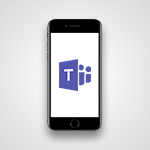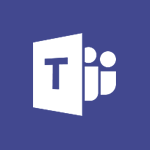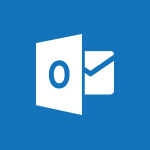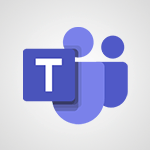Viva Engage - Viewing and configuring notifications Tutorial
In this video, you will learn about viewing and configuring notifications in Microsoft 365. The video covers how to access and manage notifications for different activities, such as receiving new information, likes on your posts, and followers.
You can customize these notifications by going to the Settings menu and selecting the Notifications tab.
From there, you can choose the network for which you want to change the notification settings and define when you want to receive email notifications.
Don't forget to save your changes to apply your preferences.
This tutorial will help you effectively manage your notifications in Microsoft 365 for a more streamlined experience.
- 0:53
- 4415 views
-
Viva Engage - Navigating within a group
- 1:13
- Viewed 2280 times
-
Viva Engage - Following people in Engage
- 0:34
- Viewed 2558 times
-
Viva Engage - Introducing Microsoft Viva Engage
- 1:20
- Viewed 2919 times
-
Viva Engage - Search and join a group
- 0:46
- Viewed 2441 times
-
Viva Engage - Homepage Navigation
- 0:48
- Viewed 2357 times
-
Viva Engage - Create a profile
- 1:06
- Viewed 3679 times
-
Word - Take tables of contents (TOCs) to the next level
- 3:51
- Viewed 3016 times
-
Word - Mail merge
- 3:51
- Viewed 2994 times
-
The role of an administrator
- 2:22
- Viewed 5148 times
-
Create a profile
- 1:06
- Viewed 3679 times
-
Creating and managing a group
- 1:56
- Viewed 3656 times
-
Sending a private message or replying to one
- 0:55
- Viewed 3474 times
-
Setting delegates
- 0:34
- Viewed 3402 times
-
Introducing Microsoft Viva Engage
- 1:20
- Viewed 2919 times
-
Following people in Engage
- 0:34
- Viewed 2558 times
-
Creating and managing campaigns
- 1:39
- Viewed 2554 times
-
Publishing or replying to a message in a group
- 1:23
- Viewed 2499 times
-
Using the search function
- 1:43
- Viewed 2469 times
-
Search and join a group
- 0:46
- Viewed 2441 times
-
Homepage Navigation
- 0:48
- Viewed 2357 times
-
Functioning of the inbox
- 1:19
- Viewed 2341 times
-
Creating or editing office documents in Engage
- 0:44
- Viewed 2334 times
-
Navigating within a group
- 1:13
- Viewed 2280 times
-
Engaging and animating a group
- 1:55
- Viewed 1928 times
-
Create and modify a group
- 2:19
- Viewed 4921 times
-
Create slide content and save the template
- 4:50
- Viewed 4031 times
-
Customize colors and save the theme
- 4:45
- Viewed 3819 times
-
Create a template from a presentation
- 3:09
- Viewed 3816 times
-
Customize the design and layouts
- 5:06
- Viewed 3786 times
-
Create a profile
- 1:06
- Viewed 3679 times
-
Set up your presentation
- 1:45
- Viewed 3337 times
-
Setting your working hours
- 0:43
- Viewed 3086 times
-
Create custom fields
- 1:21
- Viewed 2880 times
-
Manage your profile privacy settings
- 1:01
- Viewed 2873 times
-
Define your status message
- 2:13
- Viewed 2743 times
-
Collections
- 3:53
- Viewed 2694 times
-
Change your profile picture
- 1:09
- Viewed 2670 times
-
Set up widgets
- 1:28
- Viewed 2667 times
-
How to Manage Specific Settings
- 2:03
- Viewed 2582 times
-
Change the theme of your Office portal
- 0:33
- Viewed 2505 times
-
Manage language and time zone
- 0:52
- Viewed 2252 times
-
Make your work environment attractive
- 1:44
- Viewed 2231 times
-
Set up a period of quiet and focus
- 2:11
- Viewed 2142 times
-
Turning web pages into notes
- 2:49
- Viewed 2133 times
-
Dark Theme
- 1:02
- Viewed 2130 times
-
Create custom fields
- 1:12
- Viewed 2079 times
-
Move or delete items
- 2:11
- Viewed 2040 times
-
Change your password
- 0:36
- Viewed 1981 times
-
Pin a channel to your favorites
- 1:04
- Viewed 1908 times
-
Plan a meeting based on a conversation
- 1:28
- Viewed 1762 times
-
Synchronize only one channel
- 0:56
- Viewed 1719 times
-
Customize notifications
- 2:05
- Viewed 1663 times
-
Schedule private or team meetings
- 2:17
- Viewed 1663 times
-
Manage or edit transcripts and captions
- 0:54
- Viewed 1598 times
-
Presentation of different tools in a meeting
- 1:47
- Viewed 1580 times
-
Add channels and tabs
- 1:40
- Viewed 1559 times
-
Automatically record a meeting
- 1:12
- Viewed 1533 times
-
Edit photo in Teams
- 0:42
- Viewed 1472 times
-
Edit, Delete a Share
- 02:16
- Viewed 1345 times
-
Chancing Your Status
- 0:40
- Viewed 1227 times
-
Schedule Message Delivery
- 0:58
- Viewed 1220 times
-
Share content in meetings
- 2:44
- Viewed 1219 times
-
Use a background image during a video call
- 1:19
- Viewed 1174 times
-
Isolate a conversation window
- 0:50
- Viewed 1139 times
-
Use and co-edit files
- 2:06
- Viewed 1132 times
-
Disabling Conversation Notifications
- 0:27
- Viewed 1113 times
-
Enabling Mobile Notifications
- 1:28
- Viewed 1079 times
-
Use Connectors to Receive Notifications
- 0:48
- Viewed 923 times
-
Use Viva Insights in Conversations
- 0:53
- Viewed 921 times
-
Use Commands and Keyboard Shortcuts
- 1:29
- Viewed 905 times
-
Add and Explore Workflows
- 1:35
- Viewed 847 times
-
Manage Conversation Options
- 1:35
- Viewed 845 times
-
Set Up Monitoring in a Channel with an RSS Feed
- 0:48
- Viewed 836 times
-
Customize the Display of the Function Panel
- 0:45
- Viewed 797 times
-
Search for Documents
- 01:31
- Viewed 419 times
-
Add a third-party application
- 02:40
- Viewed 305 times
-
Make Your Outlook Signature Accessible
- 01:12
- Viewed 275 times
-
Automate Routine Actions
- 02:19
- Viewed 265 times
-
Display Three Time Zones
- 01:52
- Viewed 232 times
-
Respect Your Colleagues' Off Hours (Viva Insights)
- 01:27
- Viewed 229 times
-
Personality and tone for a believable rendering
- 01:48
- Viewed 9 times
-
Format and example for optimal results
- 02:03
- Viewed 9 times
-
The Importance of Context in Your Applications
- 02:14
- Viewed 9 times
-
Task Accuracy in Prompting
- 02:31
- Viewed 15 times
-
The Basis of Prompting in Conversational AI
- 02:41
- Viewed 8 times
-
What is a prompt in conversational AI?
- 02:02
- Viewed 12 times
-
Extract Text from an Image
- 01:07
- Viewed 27 times
-
Reply to an Email with Copilot
- 01:10
- Viewed 39 times
-
Create SharePoint Pages with Copilot
- 01:49
- Viewed 44 times
-
Query an Attached Meeting
- 01:51
- Viewed 19 times
-
Plan with Copilot
- 01:15
- Viewed 26 times
-
Share Requests with Your Team
- 03:07
- Viewed 40 times
-
Translate a presentation
- 01:38
- Viewed 24 times
-
Generate a Video
- 01:49
- Viewed 22 times
-
Add Speaker Notes
- 00:56
- Viewed 21 times
-
Initiate a project budget tracking table with Copilot
- 02:54
- Viewed 102 times
-
Develop and share a clear project follow-up with Copilot
- 02:18
- Viewed 102 times
-
Organize an action plan with Copilot and Microsoft Planner
- 01:31
- Viewed 118 times
-
Structure and optimize team collaboration with Copilot
- 02:28
- Viewed 136 times
-
Copilot at the service of project reports
- 02:36
- Viewed 122 times
-
Initiate a tracking table with ChatGPT
- 01:35
- Viewed 118 times
-
Distribute tasks within a team with ChatGPT
- 01:26
- Viewed 203 times
-
Generate a meeting summary with ChatGPT
- 01:24
- Viewed 123 times
-
Project mode
- 01:31
- Viewed 124 times
-
Create an agent for a team
- 01:53
- Viewed 196 times
-
Install and access Copilot Studio in Teams
- 01:38
- Viewed 193 times
-
Analyze the Copilot Studio agent
- 01:25
- Viewed 104 times
-
Publish the agent and make it accessible
- 01:39
- Viewed 196 times
-
Copilot Studio agent settings
- 01:33
- Viewed 92 times
-
Add new actions
- 01:54
- Viewed 189 times
-
Create a first action
- 01:59
- Viewed 184 times
-
Manage topics
- 01:51
- Viewed 123 times
-
Manage knowledge sources
- 01:11
- Viewed 94 times
-
Create an agent with Copilot Studio
- 01:52
- Viewed 190 times
-
Access Copilot Studio
- 01:09
- Viewed 182 times
-
Get started with Copilot Studio
- 01:25
- Viewed 99 times
-
Introduction to PowerBI
- 00:60
- Viewed 228 times
-
Introduction to Microsoft Outlook
- 01:09
- Viewed 222 times
-
Introduction to Microsoft Insights
- 02:04
- Viewed 224 times
-
Introduction to Microsoft Viva
- 01:22
- Viewed 241 times
-
Introduction to Planner
- 00:56
- Viewed 227 times
-
Introduction to Microsoft Visio
- 02:07
- Viewed 239 times
-
Introduction to Microsoft Forms
- 00:52
- Viewed 230 times
-
Introducing to Microsoft Designer
- 00:28
- Viewed 331 times
-
Introduction to Sway
- 01:53
- Viewed 296 times
-
Introducing to Word
- 01:00
- Viewed 222 times
-
Introducing to SharePoint Premium
- 00:47
- Viewed 209 times
-
Create a call group
- 01:15
- Viewed 318 times
-
Use call delegation
- 01:07
- Viewed 181 times
-
Assign a delegate for your calls
- 01:08
- Viewed 311 times
-
Ring multiple devices simultaneously
- 01:36
- Viewed 183 times
-
Use the "Do Not Disturb" function for calls
- 01:28
- Viewed 175 times
-
Manage advanced call notifications
- 01:29
- Viewed 188 times
-
Configure audio settings for better sound quality
- 02:08
- Viewed 268 times
-
Block unwanted calls
- 01:24
- Viewed 214 times
-
Disable all call forwarding
- 01:09
- Viewed 194 times
-
Manage a call group in Teams
- 02:01
- Viewed 213 times
-
Update voicemail forwarding settings
- 01:21
- Viewed 185 times
-
Configure call forwarding to internal numbers
- 01:02
- Viewed 182 times
-
Set call forwarding to external numbers
- 01:03
- Viewed 204 times
-
Manage voicemail messages
- 01:55
- Viewed 284 times
-
Access voicemail via mobile and PC
- 02:03
- Viewed 314 times
-
Customize your voicemail greeting
- 02:17
- Viewed 181 times
-
Transfer calls with or without an announcement
- 01:38
- Viewed 194 times
-
Manage simultaneous calls
- 01:52
- Viewed 194 times
-
Support third-party apps during calls
- 01:53
- Viewed 238 times
-
Add participants quickly and securely
- 01:37
- Viewed 193 times
-
Configure call privacy and security settings
- 02:51
- Viewed 190 times
-
Manage calls on hold
- 01:20
- Viewed 185 times
-
Live transcription and generate summaries via AI
- 03:43
- Viewed 184 times
-
Use the interface to make and receive calls
- 01:21
- Viewed 188 times
-
Draft a Service Memo
- 02:33
- Viewed 240 times
-
Extract Invoice Data and Generate a Pivot Table
- 03:26
- Viewed 225 times
-
Formulate a Request for Pricing Conditions via Email
- 02:32
- Viewed 342 times
-
Analyze a Supply Catalog Based on Needs and Budget
- 02:41
- Viewed 313 times
-
SharePoint Page Co-Editing: Collaborate in Real Time
- 02:14
- Viewed 119 times
-
Other Coaches
- 01:45
- Viewed 239 times
-
Agents in SharePoint
- 02:44
- Viewed 190 times
-
Prompt coach
- 02:49
- Viewed 218 times
-
Modify, Share, and Install an Agent
- 01:43
- Viewed 208 times
-
Configure a Copilot Agent
- 02:39
- Viewed 211 times
-
Describe a copilot agent
- 01:32
- Viewed 239 times
-
Rewrite with Copilot
- 01:21
- Viewed 201 times
-
Analyze a video
- 01:21
- Viewed 231 times
-
Use the Copilot pane
- 01:12
- Viewed 215 times
-
Process text
- 01:03
- Viewed 208 times
-
Create an insights grid
- 01:19
- Viewed 356 times
-
Generate and manipulate an image in PowerPoint
- 01:47
- Viewed 211 times
-
Interact with a web page with Copilot
- 00:36
- Viewed 235 times
-
Create an image with Copilot
- 00:42
- Viewed 370 times
-
Summarize a PDF with Copilot
- 00:41
- Viewed 227 times
-
Analyze your documents with Copilot
- 01:15
- Viewed 235 times
-
Chat with Copilot
- 00:50
- Viewed 238 times
-
Particularities of Personal and Professional Copilot Accounts
- 00:40
- Viewed 359 times
-
Data Privacy in Copilot
- 00:43
- Viewed 233 times
-
Access Copilot
- 00:25
- Viewed 390 times
-
Use a Copilot Agent
- 01:24
- Viewed 249 times
-
Edit in Pages
- 01:49
- Viewed 266 times
-
Generate and manipulate an image in Word
- 01:19
- Viewed 236 times
-
Create Outlook rules with Copilot
- 01:12
- Viewed 231 times
-
Generate the email for the recipient
- 00:44
- Viewed 218 times
-
Action Function
- 04:18
- Viewed 187 times
-
Search Function
- 03:42
- Viewed 237 times
-
Date and Time Function
- 02:53
- Viewed 231 times
-
Logical Function
- 03:14
- Viewed 352 times
-
Text Function
- 03:25
- Viewed 247 times
-
Basic Function
- 02:35
- Viewed 208 times
-
Categories of Functions in Power FX
- 01:51
- Viewed 251 times
-
Introduction to Power Fx
- 01:09
- Viewed 238 times
-
The New Calendar
- 03:14
- Viewed 389 times
-
Sections
- 02:34
- Viewed 219 times
-
Customizing Views
- 03:25
- Viewed 212 times
-
Introduction to the New Features of Microsoft Teams
- 00:47
- Viewed 430 times
-
Guide to Using the Microsoft Authenticator App
- 01:47
- Viewed 252 times
-
Turn on Multi-Factor Authentication in the Admin Section
- 02:07
- Viewed 186 times
-
Manual Activation of Multi-Factor Authentication
- 01:40
- Viewed 135 times
-
Concept of Multi-Factor Authentication
- 01:51
- Viewed 233 times
-
Use the narrative Builder
- 01:31
- Viewed 269 times
-
Microsoft Copilot Academy
- 00:42
- Viewed 236 times
-
Connect Copilot to a third party app
- 01:11
- Viewed 243 times
-
Share a document with copilot
- 00:36
- Viewed 239 times
-
Configurate a page with copilot
- 01:47
- Viewed 239 times
-
Use Copilot with Right-Click
- 02:50
- Viewed 1290 times
Objectifs :
This video aims to guide users on how to manage notifications effectively within a collaborative platform, ensuring they stay updated on new information and interactions with colleagues.
Chapitres :
-
Understanding Notifications
When connected with colleagues across different groups, users will receive notifications whenever new information is posted. This feature helps keep everyone informed and engaged with ongoing discussions. -
Viewing Notifications
Users can click on a designated area to view all notifications. This includes seeing who has liked messages posted in groups or private messages, as well as who has chosen to follow them. Notifications serve as alerts for various activities, enhancing user engagement. -
Configuring Notification Settings
To customize notification preferences, users should follow these steps: 1. Click on the three dots in the interface. 2. Select 'Settings' from the dropdown menu. 3. In the new window, navigate to the 'Notifications' tab. 4. Choose the specific network for which you want to adjust notification settings. 5. Below, define your email notification preferences by checking or unchecking the available options. -
Saving Changes
After adjusting the notification settings, it is crucial to save the changes. Users should click the button at the bottom of the page to ensure that their preferences are applied successfully.
FAQ :
How do I receive notifications for new information posted in my groups?
You will receive notifications if you are connected with your colleagues in different groups. These notifications will alert you when new information is posted.
Can I customize my notification settings?
Yes, you can customize your notification settings by clicking on the three dots, going to Settings, and then selecting the Notifications tab to define your preferences.
What should I do if I want to stop receiving email notifications?
To stop receiving email notifications, go to the Notifications tab in Settings and uncheck the options for email notifications that you do not want to receive.
How do I save my notification preferences?
After making changes to your notification settings, make sure to save your changes by clicking the button at the bottom of the page.
Quelques cas d'usages :
Team Collaboration
In a corporate environment, team members can use notification settings to stay updated on project developments and important announcements, ensuring everyone is informed and engaged.
Event Management
Event coordinators can configure notifications to receive updates on attendee registrations and feedback, allowing them to respond promptly and improve event planning.
Customer Support
Support teams can set up email notifications to alert them of new customer inquiries or issues, enabling them to provide timely assistance and enhance customer satisfaction.
Glossaire :
Notifications
Alerts that inform users about new activities, messages, or updates within a platform or application.
Settings
A section within an application where users can customize their preferences and configurations.
Email Notifications
Messages sent to a user's email address to inform them about specific activities or updates.
Preferences
User-defined settings that determine how an application behaves or how information is presented.