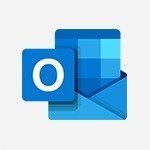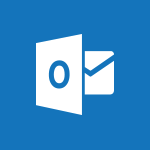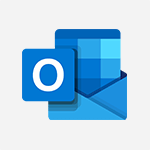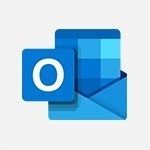Viva Engage - Functioning of the inbox Tutorial
In this video, you will learn about the functioning of the inbox in Outlook Online.
The video covers how to access the Microsoft 365 portal and navigate to the Outlook app online.
It demonstrates how to use the different features of the inbox, such as organizing emails into folders, managing items with right-click options, using drag and drop, and searching for emails, events, and contacts.
Understanding the functioning of the inbox in Outlook Online will help you stay organized and efficiently manage your emails.
- 1:19
- 2334 views
-
Viva Engage - Setting delegates
- 0:34
- Viewed 3373 times
-
Viva Engage - Homepage Navigation
- 0:48
- Viewed 2350 times
-
OneDrive - What is OneDrive ?
- 01:14
- Viewed 2152 times
-
Excel - Create a PivotTable and analyze your data
- 1:35
- Viewed 3874 times
-
Power BI - Introduction to Power BI Building Blocks
- 3:07
- Viewed 4038 times
-
Power BI - Introduction to Power BI Desktop
- 2:52
- Viewed 3993 times
-
Power BI - General Introduction
- 2:54
- Viewed 4927 times
-
Outlook - Manage attachments
- 1:51
- Viewed 2867 times
-
The role of an administrator
- 2:22
- Viewed 5107 times
-
Viewing and configuring notifications
- 0:53
- Viewed 4329 times
-
Create a profile
- 1:06
- Viewed 3652 times
-
Creating and managing a group
- 1:56
- Viewed 3651 times
-
Sending a private message or replying to one
- 0:55
- Viewed 3430 times
-
Setting delegates
- 0:34
- Viewed 3373 times
-
Introducing Microsoft Viva Engage
- 1:20
- Viewed 2903 times
-
Creating and managing campaigns
- 1:39
- Viewed 2548 times
-
Following people in Engage
- 0:34
- Viewed 2539 times
-
Publishing or replying to a message in a group
- 1:23
- Viewed 2469 times
-
Using the search function
- 1:43
- Viewed 2455 times
-
Search and join a group
- 0:46
- Viewed 2435 times
-
Homepage Navigation
- 0:48
- Viewed 2350 times
-
Creating or editing office documents in Engage
- 0:44
- Viewed 2326 times
-
Navigating within a group
- 1:13
- Viewed 2273 times
-
Engaging and animating a group
- 1:55
- Viewed 1916 times
-
Starting with planner
- 4:28
- Viewed 8592 times
-
Introduction to Power Bi
- 1:29
- Viewed 6714 times
-
The role of an administrator
- 2:22
- Viewed 5107 times
-
General Introduction
- 2:54
- Viewed 4927 times
-
Introduction to PowerApps
- 1:12
- Viewed 4186 times
-
Start using Excel
- 4:22
- Viewed 4132 times
-
Introduction to Bookings
- 1:19
- Viewed 4086 times
-
A closer look at the ribbon
- 3:55
- Viewed 4064 times
-
Tell me what you want to do
- 0:57
- Viewed 4054 times
-
Introduction to Power BI Building Blocks
- 3:07
- Viewed 4038 times
-
Introduction to Power BI Desktop
- 2:52
- Viewed 3993 times
-
New Interface
- 3:02
- Viewed 3955 times
-
A first look at Excel 2016
- 3:22
- Viewed 3918 times
-
Top tips for working in Excel Online
- 3:35
- Viewed 3887 times
-
How things are organized
- 1:58
- Viewed 3860 times
-
Introduction to Excel
- 0:59
- Viewed 3821 times
-
Introducing PowerAutomate
- 1:53
- Viewed 3817 times
-
Introduction to Planner
- 3:00
- Viewed 3742 times
-
Introducing Whiteboard
- 1:01
- Viewed 3646 times
-
Save and print an Excel workbook
- 1:53
- Viewed 3635 times
-
Introduction to PowerPoint
- 0:58
- Viewed 3630 times
-
Introducing Outlook
- 0:50
- Viewed 3612 times
-
A first look at PowerPoint 2016
- 4:18
- Viewed 3607 times
-
Introducing Project
- 1:02
- Viewed 3558 times
-
Introduction to Word
- 0:59
- Viewed 3553 times
-
Get going fast
- 1:38
- Viewed 3494 times
-
Introduction to Stream
- 1:17
- Viewed 3476 times
-
Introduction to OneNote
- 1:16
- Viewed 3474 times
-
Viva Connections in Microsoft Teams
- 0:58
- Viewed 3454 times
-
Save time while searching for documents or informations
- 3:57
- Viewed 3430 times
-
Intro to Microsoft To Do Interface
- 2:41
- Viewed 3406 times
-
An Overview of SHIFTS
- 1:21
- Viewed 3348 times
-
Introducing Lists
- 0:41
- Viewed 3344 times
-
What is Microsoft To Do?
- 0:45
- Viewed 3330 times
-
Introducing Microsoft365
- 0:56
- Viewed 3322 times
-
Getting Started with Outlook Mobile App
- 1:53
- Viewed 3256 times
-
Introducing MyAnalytics
- 1:37
- Viewed 3250 times
-
Clutter
- 1:31
- Viewed 3160 times
-
Access your Office Online App
- 0:43
- Viewed 3159 times
-
Do things quickly with Tell Me
- 0:49
- Viewed 3120 times
-
Office 365 overview
- 2:27
- Viewed 3107 times
-
Office Online Apps
- 1:27
- Viewed 3083 times
-
Start using PowerPoint
- 2:06
- Viewed 3067 times
-
Save a PowerPoint presentation
- 1:55
- Viewed 3064 times
-
Understand the difference between surveys and quizzes in Microsoft Forms
- 1:34
- Viewed 3029 times
-
Intro to Microsoft To Do on Mobile
- 2:06
- Viewed 2967 times
-
How things are organized
- 2:04
- Viewed 2939 times
-
Interface Introduction of SHIFTS
- 1:48
- Viewed 2929 times
-
A closer look at the ribbon
- 4:20
- Viewed 2907 times
-
Introducing Microsoft Viva Engage
- 1:20
- Viewed 2903 times
-
Discovery of the interface
- 2:46
- Viewed 2890 times
-
Discover Excel Online
- 2:34
- Viewed 2861 times
-
Presentation of the interface of your profile
- 1:41
- Viewed 2793 times
-
Get going fast
- 1:54
- Viewed 2788 times
-
What is Microsoft Forms?
- 1:23
- Viewed 2774 times
-
Quick assist
- 1:29
- Viewed 2769 times
-
Discover PowerPoint Online
- 2:35
- Viewed 2739 times
-
What is Viva Connections?
- 0:50
- Viewed 2713 times
-
Discover Word Online
- 2:34
- Viewed 2665 times
-
What is an Open Shift?
- 0:45
- Viewed 2587 times
-
Tracking Prevention
- 0:59
- Viewed 2561 times
-
Introduce OneNote
- 2:08
- Viewed 2529 times
-
Organize your items with tags
- 2:52
- Viewed 2520 times
-
Interface Discovery
- 2:20
- Viewed 2484 times
-
Introduction to the course on Forms
- 1:23
- Viewed 2482 times
-
Do things quickly with Tell Me
- 1:07
- Viewed 2445 times
-
Introduction to Microsoft Stream (on SharePoint)
- 1:04
- Viewed 2363 times
-
Homepage Navigation
- 0:48
- Viewed 2350 times
-
Interface overview
- 1:08
- Viewed 2303 times
-
Navigating within a group
- 1:13
- Viewed 2273 times
-
Using Microsoft Viva Insights In Teams
- 0:59
- Viewed 2218 times
-
Introduction to the Microsoft Forms home page
- 3:14
- Viewed 2192 times
-
What is OneDrive ?
- 01:14
- Viewed 2152 times
-
Exploring the viva insights interface
- 1:56
- Viewed 2082 times
-
Introducing Sharepoint
- 01:13
- Viewed 2050 times
-
Using relaxation modules
- 1:32
- Viewed 2040 times
-
Find content and people
- 0:59
- Viewed 1634 times
-
How to Access Copilot
- 03:00
- Viewed 1427 times
-
Finding and Installing Teams for Mobile
- 0:57
- Viewed 1270 times
-
Introduction to Teams
- 1:25
- Viewed 1251 times
-
Presentation of the desktop application
- 2:16
- Viewed 1215 times
-
Interface Overview
- 1:10
- Viewed 1198 times
-
What can Copilot do for you ?
- 2:37
- Viewed 1088 times
-
Search from emails with Copilot
- 00:53
- Viewed 763 times
-
Task Module Overview
- 01:56
- Viewed 541 times
-
The Bcc Field in Detail
- 01:53
- Viewed 422 times
-
Add and manage multiple accounts on Outlook
- 01:24
- Viewed 362 times
-
Presentation and introduction to the calendar
- 01:35
- Viewed 328 times
-
Explore the Interface
- 03:22
- Viewed 322 times
-
Manage Views
- 02:36
- Viewed 288 times
-
Introduce the new version of Outlook
- 02:01
- Viewed 287 times
-
Consult the adoption of Copilot through Viva Insights
- 00:52
- Viewed 258 times
-
Using Copilot in OneNote with Right-Click
- 01:21
- Viewed 239 times
-
Extract Text from an Image
- 01:07
- Viewed 21 times
-
Reply to an Email with Copilot
- 01:10
- Viewed 29 times
-
Create SharePoint Pages with Copilot
- 01:49
- Viewed 33 times
-
Query an Attached Meeting
- 01:51
- Viewed 15 times
-
Plan with Copilot
- 01:15
- Viewed 17 times
-
Share Requests with Your Team
- 03:07
- Viewed 30 times
-
Translate a presentation
- 01:38
- Viewed 18 times
-
Generate a Video
- 01:49
- Viewed 16 times
-
Add Speaker Notes
- 00:56
- Viewed 17 times
-
Initiate a project budget tracking table with Copilot
- 02:54
- Viewed 96 times
-
Develop and share a clear project follow-up with Copilot
- 02:18
- Viewed 99 times
-
Organize an action plan with Copilot and Microsoft Planner
- 01:31
- Viewed 115 times
-
Structure and optimize team collaboration with Copilot
- 02:28
- Viewed 125 times
-
Copilot at the service of project reports
- 02:36
- Viewed 115 times
-
Initiate a tracking table with ChatGPT
- 01:35
- Viewed 113 times
-
Distribute tasks within a team with ChatGPT
- 01:26
- Viewed 187 times
-
Generate a meeting summary with ChatGPT
- 01:24
- Viewed 119 times
-
Project mode
- 01:31
- Viewed 119 times
-
Create an agent for a team
- 01:53
- Viewed 187 times
-
Install and access Copilot Studio in Teams
- 01:38
- Viewed 186 times
-
Analyze the Copilot Studio agent
- 01:25
- Viewed 101 times
-
Publish the agent and make it accessible
- 01:39
- Viewed 189 times
-
Copilot Studio agent settings
- 01:33
- Viewed 90 times
-
Add new actions
- 01:54
- Viewed 181 times
-
Create a first action
- 01:59
- Viewed 177 times
-
Manage topics
- 01:51
- Viewed 119 times
-
Manage knowledge sources
- 01:11
- Viewed 92 times
-
Create an agent with Copilot Studio
- 01:52
- Viewed 181 times
-
Access Copilot Studio
- 01:09
- Viewed 175 times
-
Get started with Copilot Studio
- 01:25
- Viewed 97 times
-
Introduction to PowerBI
- 00:60
- Viewed 219 times
-
Introduction to Microsoft Outlook
- 01:09
- Viewed 213 times
-
Introduction to Microsoft Insights
- 02:04
- Viewed 220 times
-
Introduction to Microsoft Viva
- 01:22
- Viewed 228 times
-
Introduction to Planner
- 00:56
- Viewed 219 times
-
Introduction to Microsoft Visio
- 02:07
- Viewed 223 times
-
Introduction to Microsoft Forms
- 00:52
- Viewed 223 times
-
Introducing to Microsoft Designer
- 00:28
- Viewed 321 times
-
Introduction to Sway
- 01:53
- Viewed 243 times
-
Introducing to Word
- 01:00
- Viewed 216 times
-
Introducing to SharePoint Premium
- 00:47
- Viewed 201 times
-
Create a call group
- 01:15
- Viewed 300 times
-
Use call delegation
- 01:07
- Viewed 176 times
-
Assign a delegate for your calls
- 01:08
- Viewed 297 times
-
Ring multiple devices simultaneously
- 01:36
- Viewed 177 times
-
Use the "Do Not Disturb" function for calls
- 01:28
- Viewed 168 times
-
Manage advanced call notifications
- 01:29
- Viewed 182 times
-
Configure audio settings for better sound quality
- 02:08
- Viewed 250 times
-
Block unwanted calls
- 01:24
- Viewed 206 times
-
Disable all call forwarding
- 01:09
- Viewed 187 times
-
Manage a call group in Teams
- 02:01
- Viewed 195 times
-
Update voicemail forwarding settings
- 01:21
- Viewed 179 times
-
Configure call forwarding to internal numbers
- 01:02
- Viewed 177 times
-
Set call forwarding to external numbers
- 01:03
- Viewed 197 times
-
Manage voicemail messages
- 01:55
- Viewed 274 times
-
Access voicemail via mobile and PC
- 02:03
- Viewed 304 times
-
Customize your voicemail greeting
- 02:17
- Viewed 176 times
-
Transfer calls with or without an announcement
- 01:38
- Viewed 182 times
-
Manage simultaneous calls
- 01:52
- Viewed 182 times
-
Support third-party apps during calls
- 01:53
- Viewed 228 times
-
Add participants quickly and securely
- 01:37
- Viewed 189 times
-
Configure call privacy and security settings
- 02:51
- Viewed 183 times
-
Manage calls on hold
- 01:20
- Viewed 178 times
-
Live transcription and generate summaries via AI
- 03:43
- Viewed 173 times
-
Use the interface to make and receive calls
- 01:21
- Viewed 182 times
-
Draft a Service Memo
- 02:33
- Viewed 237 times
-
Extract Invoice Data and Generate a Pivot Table
- 03:26
- Viewed 220 times
-
Formulate a Request for Pricing Conditions via Email
- 02:32
- Viewed 334 times
-
Analyze a Supply Catalog Based on Needs and Budget
- 02:41
- Viewed 303 times
-
SharePoint Page Co-Editing: Collaborate in Real Time
- 02:14
- Viewed 116 times
-
Other Coaches
- 01:45
- Viewed 230 times
-
Agents in SharePoint
- 02:44
- Viewed 186 times
-
Prompt coach
- 02:49
- Viewed 213 times
-
Modify, Share, and Install an Agent
- 01:43
- Viewed 205 times
-
Configure a Copilot Agent
- 02:39
- Viewed 206 times
-
Describe a copilot agent
- 01:32
- Viewed 228 times
-
Rewrite with Copilot
- 01:21
- Viewed 198 times
-
Analyze a video
- 01:21
- Viewed 228 times
-
Use the Copilot pane
- 01:12
- Viewed 212 times
-
Process text
- 01:03
- Viewed 199 times
-
Create an insights grid
- 01:19
- Viewed 348 times
-
Generate and manipulate an image in PowerPoint
- 01:47
- Viewed 207 times
-
Interact with a web page with Copilot
- 00:36
- Viewed 232 times
-
Create an image with Copilot
- 00:42
- Viewed 362 times
-
Summarize a PDF with Copilot
- 00:41
- Viewed 223 times
-
Analyze your documents with Copilot
- 01:15
- Viewed 232 times
-
Chat with Copilot
- 00:50
- Viewed 230 times
-
Particularities of Personal and Professional Copilot Accounts
- 00:40
- Viewed 348 times
-
Data Privacy in Copilot
- 00:43
- Viewed 227 times
-
Access Copilot
- 00:25
- Viewed 380 times
-
Use a Copilot Agent
- 01:24
- Viewed 242 times
-
Edit in Pages
- 01:49
- Viewed 259 times
-
Generate and manipulate an image in Word
- 01:19
- Viewed 230 times
-
Create Outlook rules with Copilot
- 01:12
- Viewed 226 times
-
Generate the email for the recipient
- 00:44
- Viewed 212 times
-
Action Function
- 04:18
- Viewed 180 times
-
Search Function
- 03:42
- Viewed 231 times
-
Date and Time Function
- 02:53
- Viewed 221 times
-
Logical Function
- 03:14
- Viewed 344 times
-
Text Function
- 03:25
- Viewed 241 times
-
Basic Function
- 02:35
- Viewed 205 times
-
Categories of Functions in Power FX
- 01:51
- Viewed 241 times
-
Introduction to Power Fx
- 01:09
- Viewed 231 times
-
The New Calendar
- 03:14
- Viewed 374 times
-
Sections
- 02:34
- Viewed 216 times
-
Customizing Views
- 03:25
- Viewed 208 times
-
Introduction to the New Features of Microsoft Teams
- 00:47
- Viewed 409 times
-
Guide to Using the Microsoft Authenticator App
- 01:47
- Viewed 241 times
-
Turn on Multi-Factor Authentication in the Admin Section
- 02:07
- Viewed 184 times
-
Manual Activation of Multi-Factor Authentication
- 01:40
- Viewed 131 times
-
Concept of Multi-Factor Authentication
- 01:51
- Viewed 225 times
-
Use the narrative Builder
- 01:31
- Viewed 265 times
-
Microsoft Copilot Academy
- 00:42
- Viewed 231 times
-
Connect Copilot to a third party app
- 01:11
- Viewed 239 times
-
Share a document with copilot
- 00:36
- Viewed 233 times
-
Configurate a page with copilot
- 01:47
- Viewed 236 times
-
Use Copilot with Right-Click
- 02:50
- Viewed 1262 times
-
Draft a Service Memo with Copilot
- 02:21
- Viewed 243 times
-
Extract Invoice Data and Generate a Pivot Table
- 02:34
- Viewed 266 times
-
Summarize Discussions and Schedule a Meeting Slot
- 02:25
- Viewed 326 times
-
Formulate a Request for Pricing Conditions via Email
- 02:20
- Viewed 432 times
-
Analyze a Supply Catalog Based on Needs and Budget
- 02:52
- Viewed 412 times
Objectifs :
This document aims to provide a comprehensive guide on how to effectively navigate and manage your inbox within the application, ensuring you can access and organize your messages efficiently.
Chapitres :
-
Accessing Your Inbox
To access your inbox, locate the navigation bar and click on the designated inbox icon. This action will direct you to a space where all your messages and conversations are consolidated. -
Understanding Your Inbox
Within your inbox, you will find various types of messages, including: - Messages from groups you belong to - Conversations with individuals - Topics you are following - Private messages - Announcements This inbox serves as a central hub for all important communications. -
Unread Messages Indicator
The inbox icon displays the number of unread messages, allowing you to quickly assess your notifications. By default, when you open your inbox, the view will show only unread messages. -
Customizing Your Inbox View
If you prefer a different view, you can utilize the tabs available to filter your messages. Options include: - Displaying only private messages - Viewing all messages This customization helps you focus on the conversations that matter most to you. -
Managing Your Messages
To manage your messages effectively, you can: - Check or uncheck the button next to each conversation to mark them as read. - Click on 'Mark all conversations as read' to clear your notifications in one go. These options streamline your message management process. -
Searching for Specific Messages
To locate a specific message, utilize the search bar within your inbox. Enter relevant keywords to filter through your conversations, making it easier to find what you need. -
Opening and Viewing Messages
To open a message, simply click on it. This action will take you to a page where you can view the entire message or conversation, along with any linked files. This feature ensures you have all the necessary information at your fingertips. -
Managing Notifications
On the message viewing page, you have the option to manage your notifications. Use the buttons at the top to decide whether you want to continue receiving new messages related to the conversation. This control helps you tailor your inbox experience.
FAQ :
How do I access my inbox?
You can access your inbox by clicking on the inbox icon located in the navigation bar.
What types of messages can I find in my inbox?
In your inbox, you will find messages from groups you belong to, private messages, and announcements.
How can I see only unread messages?
By default, your inbox will display unread messages first. You can also use the tabs to filter messages as needed.
What should I do if I want to find a specific message?
You can use the search bar in your inbox to enter keywords related to the message you are looking for.
How can I manage my messages?
You can manage your messages by marking them as read or unread, and you can also choose to mark all conversations as read.
Can I stop receiving messages from a specific conversation?
Yes, you can use the buttons at the top of the message page to decide not to receive new messages related to that conversation.
Quelques cas d'usages :
Team Communication Management
In a corporate environment, team members can use the inbox feature to manage conversations related to projects, ensuring that important messages are not missed and can be easily accessed.
Customer Support Interaction
Customer support representatives can utilize the inbox to track and respond to customer inquiries, keeping all communications organized and accessible.
Event Announcements
Organizations can use the announcement feature in the inbox to inform members about upcoming events, ensuring that all relevant parties receive important updates.
Personal Message Organization
Individuals can manage their personal communications by using the inbox to separate private messages from group conversations, enhancing their ability to stay organized.
Keyword Search for Quick Access
Users can leverage the search bar to quickly find specific messages or files related to ongoing discussions, improving efficiency in communication.
Glossaire :
inbox
A digital space where messages and conversations are stored, allowing users to manage their communications.
navigation bar
A user interface element that allows users to navigate through different sections of an application or website.
unread messages
Messages that have not yet been opened or viewed by the user.
private messages
Messages sent between individuals that are not visible to others.
announcements
Official messages or notifications intended to inform users about important updates or events.
search bar
A tool that allows users to enter keywords to find specific content within a digital platform.
mark as read
An action that indicates a message has been opened and viewed by the user.
linked files
Files that are associated with a message or conversation, which can be accessed directly from the message.