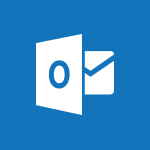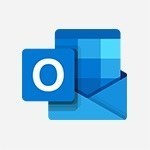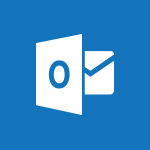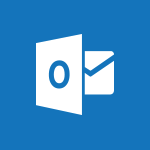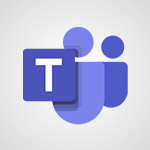Outlook - The Bcc field in detail Video
In this video, you will learn about the BCC field in Microsoft 365. The video covers the details of using the BCC field and its importance in email communication.
This will help you understand how to effectively use the BCC field to send emails without revealing the recipients' email addresses to others.
Mastering the BCC field in Microsoft 365 will enhance your email privacy and communication skills.
- 1:54
- 3218 views
-
Outlook - Insert elements into the mails (table, graphic, images)
- 2:56
- Viewed 3509 times
-
Outlook - The Bcc field in detail
- 1:54
- Viewed 3218 times
-
Outlook - Using categories
- 2:15
- Viewed 3201 times
-
Outlook - Using conversation mode
- 1:25
- Viewed 3375 times
-
Outlook - Organizing in folders
- 2:36
- Viewed 3365 times
-
Outlook - Manage attachments
- 1:51
- Viewed 2872 times
-
Outlook - Saving a message
- 1:43
- Viewed 5209 times
-
Outlook - Creating an e-mail template
- 1:16
- Viewed 3221 times
-
How do I prevent the transfer of an email?
- 2:07
- Viewed 9272 times
-
Change the default font for your emails
- 1:09
- Viewed 7182 times
-
Answering a scheduling poll
- 1:14
- Viewed 7073 times
-
Create a scheduling poll
- 4:12
- Viewed 5298 times
-
Saving a message
- 1:43
- Viewed 5209 times
-
Create and modify a group
- 2:19
- Viewed 4856 times
-
Use the scheduling poll dashboard
- 2:42
- Viewed 4296 times
-
Tell me what you want to do
- 0:57
- Viewed 4059 times
-
How do I block a sender?
- 1:01
- Viewed 3988 times
-
Delay or schedule e-mail sending
- 2:14
- Viewed 3873 times
-
Discovering the Outlook 2016 interface
- 2:54
- Viewed 3854 times
-
Join a group
- 1:34
- Viewed 3850 times
-
Accessing applications from a group
- 1:59
- Viewed 3753 times
-
Organizing your messages using rules
- 2:54
- Viewed 3723 times
-
Presentation of the task module
- 3:31
- Viewed 3701 times
-
How do I share a document securely with Outlook?
- 1:49
- Viewed 3700 times
-
Attach a message, a contact, a file, or a task
- 2:22
- Viewed 3696 times
-
Automatically mark deleted emails as read
- 0:46
- Viewed 3681 times
-
Recall or replace an e-mail you sent
- 1:25
- Viewed 3668 times
-
Creating a group
- 2:38
- Viewed 3657 times
-
Sending automatic replies
- 2:03
- Viewed 3648 times
-
Create a task and create a recurring task
- 2:30
- Viewed 3632 times
-
Introducing Outlook
- 0:50
- Viewed 3619 times
-
Create a task from a message
- 2:14
- Viewed 3569 times
-
Recover deleted items
- 1:43
- Viewed 3558 times
-
Process a received message
- 2:02
- Viewed 3554 times
-
Translate your emails into Outlook
- 2:40
- Viewed 3547 times
-
Request a read receipt or confirmation of delivery
- 2:18
- Viewed 3539 times
-
Let Outlook read your emails out loud
- 0:32
- Viewed 3529 times
-
Insert elements into the mails (table, graphic, images)
- 2:56
- Viewed 3509 times
-
How to launch a New Teams Meeting in Outlook
- 3:49
- Viewed 3488 times
-
Manage Your Working Time in MyAnalytics
- 0:34
- Viewed 3479 times
-
Create an e-mail message
- 2:46
- Viewed 3474 times
-
Presentation and discovery of contacts
- 1:09
- Viewed 3471 times
-
Respond to a meeting
- 0:48
- Viewed 3462 times
-
Creating a draft
- 1:24
- Viewed 3420 times
-
Schedule sending emails in Outlook
- 0:54
- Viewed 3392 times
-
Calendar delegation
- 1:28
- Viewed 3390 times
-
Using conversation mode
- 1:25
- Viewed 3375 times
-
Organizing in folders
- 2:36
- Viewed 3365 times
-
Export contacts from Outlook
- 1:09
- Viewed 3352 times
-
Discover the new simplified ribbon
- 0:29
- Viewed 3349 times
-
Import contacts into Outlook
- 1:52
- Viewed 3334 times
-
Schedule a meeting
- 1:50
- Viewed 3333 times
-
Create a contact & add and use contacts
- 2:36
- Viewed 3317 times
-
Dictate email messages in Outlook
- 0:34
- Viewed 3292 times
-
Temporarily turn off notifications
- 0:23
- Viewed 3291 times
-
Manage recurring appointments
- 2:12
- Viewed 3286 times
-
Getting Started with Outlook Mobile App
- 1:53
- Viewed 3269 times
-
Sharing the calendar
- 2:11
- Viewed 3264 times
-
Manage displays
- 2:26
- Viewed 3232 times
-
Publish the calendar
- 1:20
- Viewed 3228 times
-
Creating an e-mail template
- 1:16
- Viewed 3221 times
-
Quickly sort emails
- 0:27
- Viewed 3219 times
-
Display 3 time zones
- 0:37
- Viewed 3211 times
-
Fill in your work schedules in Outlook
- 1:29
- Viewed 3211 times
-
Using categories
- 2:15
- Viewed 3201 times
-
Ribbon preview
- 2:55
- Viewed 3185 times
-
Create a contact group & Communicate through contact groups (distribution list)
- 3:22
- Viewed 3178 times
-
Sorting & searching your mails
- 2:50
- Viewed 3175 times
-
Introducing Office 365 Groups
- 1:29
- Viewed 3173 times
-
Prevent recipients from forwarding emails
- 0:34
- Viewed 3167 times
-
Clutter
- 1:31
- Viewed 3164 times
-
Set or remove reminders
- 0:59
- Viewed 3163 times
-
Junk email
- 2:16
- Viewed 3161 times
-
Cleaning your inbox
- 2:39
- Viewed 3153 times
-
Assigning a task
- 1:13
- Viewed 3143 times
-
Identify meeting members
- 0:26
- Viewed 3130 times
-
Printing messages
- 1:10
- Viewed 3129 times
-
Prevent forwarding of a meeting
- 0:29
- Viewed 3127 times
-
Conduct surveys
- 1:38
- Viewed 3124 times
-
Using the Scheduling Assistant
- 1:07
- Viewed 3115 times
-
How do I recognize a fraudulent email?
- 2:01
- Viewed 3090 times
-
Custom your personal reminders and notifications
- 0:44
- Viewed 3039 times
-
Open a shared calendar
- 1:30
- Viewed 3031 times
-
Make your Outlook signature accessible
- 0:44
- Viewed 3018 times
-
Show other people's calendar
- 0:52
- Viewed 3013 times
-
Edit and customize views
- 1:24
- Viewed 2965 times
-
Create and add a signature to messages
- 1:21
- Viewed 2954 times
-
Remove a member from a group
- 0:29
- Viewed 2925 times
-
Having a conversation within a group
- 3:21
- Viewed 2912 times
-
Create an appointment
- 1:56
- Viewed 2890 times
-
Manage attachments
- 1:51
- Viewed 2872 times
-
How to protect an email by encryption?
- 2:41
- Viewed 2832 times
-
Manage new message notifications
- 1:42
- Viewed 2784 times
-
Go further with Outlook Mobile
- 2:24
- Viewed 2783 times
-
Create a meeting in the group calendar
- 1:12
- Viewed 2779 times
-
Presentation and discovery of the calendar
- 1:26
- Viewed 2744 times
-
Expand your LinkedIn network via Outlook
- 0:39
- Viewed 2738 times
-
Outlook Mobile for Daily Use
- 4:46
- Viewed 2733 times
-
General security practices in Outlook
- 1:03
- Viewed 2695 times
-
Improving email accessibility
- 1:33
- Viewed 2655 times
-
Improve the accessibility of your images in emails
- 0:46
- Viewed 2592 times
-
Add accessible tables and lists
- 0:49
- Viewed 2570 times
-
Edit or delete an appointment, meeting or event
- 1:11
- Viewed 2398 times
-
Reply to and react to a Teams conversation in an e-mail
- 0:42
- Viewed 1640 times
-
Organize Your Messages with Rules
- 02:01
- Viewed 575 times
-
Task Module Overview
- 01:56
- Viewed 545 times
-
Recover deleted items
- 01:09
- Viewed 501 times
-
The Bcc Field in Detail
- 01:53
- Viewed 440 times
-
Edit or delete an appointment, meeting or event
- 01:50
- Viewed 428 times
-
Grant delegate access in Microsoft 365 administration
- 01:23
- Viewed 419 times
-
Request a Read Receipt or Delivery Confirmation
- 02:01
- Viewed 412 times
-
Create a reminder for yourself
- 01:59
- Viewed 397 times
-
Insert Elements in Emails (Tables, Charts, Images)
- 02:49
- Viewed 389 times
-
Send an Email and Create a Draft in Outlook
- 03:10
- Viewed 381 times
-
Create your reservation page for appointment booking (Bookings)
- 03:17
- Viewed 371 times
-
Add and manage multiple accounts on Outlook
- 01:24
- Viewed 365 times
-
Send a survey or questionnaire by email
- 02:06
- Viewed 350 times
-
Set Your Work Hours in Outlook
- 02:02
- Viewed 348 times
-
Use the Meeting Dashboard
- 02:48
- Viewed 348 times
-
Manage new message notifications
- 01:40
- Viewed 344 times
-
Create and add a signature to messages
- 01:26
- Viewed 340 times
-
Block a sender
- 01:54
- Viewed 338 times
-
Create different types of events
- 01:46
- Viewed 332 times
-
Create an appointment or meeting
- 01:44
- Viewed 332 times
-
Presentation and introduction to the calendar
- 01:35
- Viewed 330 times
-
Explore the Interface
- 03:22
- Viewed 325 times
-
Send Emails on Behalf of Someone Else
- 01:13
- Viewed 325 times
-
Process an incoming message
- 01:53
- Viewed 322 times
-
Create a Meeting Poll
- 02:48
- Viewed 321 times
-
Share a task list
- 03:10
- Viewed 317 times
-
Sort and filter emails
- 02:51
- Viewed 315 times
-
Recall or replace an e-mail message
- 01:45
- Viewed 313 times
-
Save and Print a Message
- 01:48
- Viewed 311 times
-
Create a task or reminder
- 01:50
- Viewed 309 times
-
Attach files efficiently in Outlook
- 02:20
- Viewed 306 times
-
Add Accessible Tables and Lists
- 02:32
- Viewed 306 times
-
Respond to a Meeting Poll
- 01:30
- Viewed 306 times
-
Edit and customize views
- 01:55
- Viewed 305 times
-
Add a third-party application
- 02:40
- Viewed 305 times
-
Manage Teams online meeting options
- 01:56
- Viewed 304 times
-
Create a task from a message
- 02:00
- Viewed 304 times
-
Respond to a meeting
- 01:00
- Viewed 302 times
-
Organize into Folders
- 01:57
- Viewed 300 times
-
Change the default font of your emails
- 01:05
- Viewed 299 times
-
Create an Email Template
- 01:40
- Viewed 294 times
-
Open a Shared Calendar
- 01:29
- Viewed 293 times
-
Manage Views
- 02:36
- Viewed 291 times
-
Send Automatic Out-of-Office Replies
- 02:22
- Viewed 291 times
-
Introduce the new version of Outlook
- 02:01
- Viewed 288 times
-
Use the Scheduling Assistant
- 01:42
- Viewed 282 times
-
Collaborate directly during an event with Microsoft Loop and Outlook
- 02:01
- Viewed 280 times
-
Improve Email Accessibility
- 02:02
- Viewed 279 times
-
Search options
- 01:23
- Viewed 274 times
-
Make Your Outlook Signature Accessible
- 01:12
- Viewed 274 times
-
Create a collaborative email with Microsoft Loop and Outlook
- 02:30
- Viewed 274 times
-
Share a document securely with Outlook
- 02:21
- Viewed 270 times
-
Calendar Delegation Setup
- 01:21
- Viewed 269 times
-
Use a Shared Mailbox
- 01:18
- Viewed 269 times
-
Prevent transfer for a meeting
- 01:19
- Viewed 269 times
-
Automate Routine Actions
- 02:19
- Viewed 264 times
-
Share Your Calendar
- 01:54
- Viewed 264 times
-
Mailbox Delegation Setup
- 01:59
- Viewed 264 times
-
Create and Manage Appointments in Delegated Calendars
- 02:04
- Viewed 264 times
-
Prepare for Time Out of Office (Viva Insights)
- 02:08
- Viewed 263 times
-
Improve the Accessibility of Images in Emails
- 01:18
- Viewed 263 times
-
Identify a fraudulent email
- 02:06
- Viewed 261 times
-
Prevent the forwarding of an email
- 01:01
- Viewed 259 times
-
Use Categories
- 02:51
- Viewed 257 times
-
View Other Calendars
- 00:50
- Viewed 257 times
-
Translate Emails in Outlook
- 01:32
- Viewed 254 times
-
Delay Email Delivery
- 01:10
- Viewed 253 times
-
Clean Up Your Inbox
- 01:18
- Viewed 250 times
-
Use Conversation View
- 01:47
- Viewed 247 times
-
Streamline Note-Taking with OneNote and Outlook
- 01:03
- Viewed 245 times
-
Protect an email by encrypting
- 01:10
- Viewed 241 times
-
Respond to invitations as a delegate
- 02:55
- Viewed 237 times
-
Use the Immersive Reader Feature
- 01:33
- Viewed 235 times
-
Provide an overview of best security practices in Outlook
- 01:08
- Viewed 229 times
-
Respect Your Colleagues' Off Hours (Viva Insights)
- 01:27
- Viewed 226 times
-
Display Three Time Zones
- 01:52
- Viewed 226 times
-
Easily Sort Your Mails
- 01:38
- Viewed 225 times
-
Dictate Your Email to Outlook
- 01:35
- Viewed 220 times
-
Introduction to Microsoft Outlook
- 01:09
- Viewed 220 times
-
Introduction to PowerBI
- 00:60
- Viewed 225 times
-
Introduction to Microsoft Outlook
- 01:09
- Viewed 220 times
-
Introduction to Microsoft Insights
- 02:04
- Viewed 223 times
-
Introduction to Microsoft Viva
- 01:22
- Viewed 236 times
-
Introduction to Planner
- 00:56
- Viewed 223 times
-
Introduction to Microsoft Visio
- 02:07
- Viewed 228 times
-
Introduction to Microsoft Forms
- 00:52
- Viewed 226 times
-
Introducing to Microsoft Designer
- 00:28
- Viewed 324 times
-
Introduction to Sway
- 01:53
- Viewed 276 times
-
Introducing to Word
- 01:00
- Viewed 219 times
-
Introducing to SharePoint Premium
- 00:47
- Viewed 206 times
-
Create a call group
- 01:15
- Viewed 308 times
-
Use call delegation
- 01:07
- Viewed 179 times
-
Assign a delegate for your calls
- 01:08
- Viewed 303 times
-
Ring multiple devices simultaneously
- 01:36
- Viewed 182 times
-
Use the "Do Not Disturb" function for calls
- 01:28
- Viewed 172 times
-
Manage advanced call notifications
- 01:29
- Viewed 187 times
-
Configure audio settings for better sound quality
- 02:08
- Viewed 258 times
-
Block unwanted calls
- 01:24
- Viewed 211 times
-
Disable all call forwarding
- 01:09
- Viewed 191 times
-
Manage a call group in Teams
- 02:01
- Viewed 206 times
-
Update voicemail forwarding settings
- 01:21
- Viewed 184 times
-
Configure call forwarding to internal numbers
- 01:02
- Viewed 180 times
-
Set call forwarding to external numbers
- 01:03
- Viewed 200 times
-
Manage voicemail messages
- 01:55
- Viewed 279 times
-
Access voicemail via mobile and PC
- 02:03
- Viewed 309 times
-
Customize your voicemail greeting
- 02:17
- Viewed 180 times
-
Transfer calls with or without an announcement
- 01:38
- Viewed 189 times
-
Manage simultaneous calls
- 01:52
- Viewed 190 times
-
Support third-party apps during calls
- 01:53
- Viewed 230 times
-
Add participants quickly and securely
- 01:37
- Viewed 192 times
-
Configure call privacy and security settings
- 02:51
- Viewed 189 times
-
Manage calls on hold
- 01:20
- Viewed 182 times
-
Live transcription and generate summaries via AI
- 03:43
- Viewed 179 times
-
Use the interface to make and receive calls
- 01:21
- Viewed 187 times
-
Action Function
- 04:18
- Viewed 185 times
-
Search Function
- 03:42
- Viewed 235 times
-
Date and Time Function
- 02:53
- Viewed 226 times
-
Logical Function
- 03:14
- Viewed 347 times
-
Text Function
- 03:25
- Viewed 245 times
-
Basic Function
- 02:35
- Viewed 207 times
-
Categories of Functions in Power FX
- 01:51
- Viewed 247 times
-
Introduction to Power Fx
- 01:09
- Viewed 235 times
-
The New Calendar
- 03:14
- Viewed 381 times
-
Sections
- 02:34
- Viewed 218 times
-
Customizing Views
- 03:25
- Viewed 210 times
-
Introduction to the New Features of Microsoft Teams
- 00:47
- Viewed 417 times
-
Guide to Using the Microsoft Authenticator App
- 01:47
- Viewed 248 times
-
Turn on Multi-Factor Authentication in the Admin Section
- 02:07
- Viewed 186 times
-
Concept of Multi-Factor Authentication
- 01:51
- Viewed 229 times
Objectifs :
This document aims to provide a comprehensive guide on using the BCC (Blind Carbon Copy) field in email communication to maintain recipient privacy, along with instructions on how to configure the From field for sending messages from different email addresses.
Chapitres :
-
Understanding the BCC Field
The BCC field is a crucial feature in email communication that allows you to send messages to multiple recipients without revealing their identities to each other. When you add recipients to the BCC field, they will not be visible to others receiving the email, ensuring confidentiality. -
Default Email Fields
When composing a new email, you typically see the 'To' and 'CC' (Carbon Copy) fields. The 'To' field is for primary recipients, while the 'CC' field allows you to send a copy of the email to additional recipients. However, all recipients in these fields can see each other's email addresses. -
How to Use the BCC Field
To utilize the BCC field, follow these steps: 1. Open a new email. 2. Navigate to the 'Options' tab in your email client. 3. Click on the 'BCC' button to display the BCC field. 4. Enter the email addresses of the recipients you wish to keep confidential in the BCC field. 5. Send the message. This adjustment is a one-time setup; once activated, the BCC field will appear in future emails until you choose to hide it again. -
Privacy Considerations
Recipients in the BCC field will not be able to see each other's addresses, even if they use the 'Reply All' function. This feature is essential for protecting the privacy of individuals and maintaining confidentiality in group communications. -
Accessing BCC Recipients
If you need to check who was included in the BCC field after sending an email, you can find this information in your 'Sent Items' folder. Only the sender can view the BCC recipients. -
Using the From Field
Another useful feature is the 'From' field, which allows you to send emails from a different email address. This can be beneficial if you want to prevent recipients from contacting you directly. To use this feature, ensure that your account is configured as a delegate or that you have multiple email accounts set up in your email client.
FAQ :
What does BCC mean in an email?
BCC stands for 'Blind Carbon Copy'. It allows you to send an email to multiple recipients without revealing their email addresses to each other.
How do I enable the BCC field in my email?
To enable the BCC field, go to the Options tab in your email client and click the BCC button. This will display the BCC field for future emails.
Can recipients see who is in the BCC field?
No, recipients cannot see who is in the BCC field. Only the sender can view the email addresses included in the BCC field.
What happens if I click 'Reply All'?
If you click 'Reply All', your reply will be sent to everyone in the To and CC fields, but not to those in the BCC field.
How can I send an email from a different address?
To send an email from a different address, you need to configure your account as a delegate or set up multiple email accounts in your email client.
Why should I use BCC?
Using BCC helps protect the privacy of recipients by keeping their email addresses confidential and preventing them from seeing each other's information.
Quelques cas d'usages :
Sending a Newsletter
When sending a newsletter to a large group of subscribers, using the BCC field ensures that individual email addresses remain private, protecting subscriber confidentiality.
Organizing a Team Meeting
When inviting team members to a meeting, using BCC can help keep the email addresses of external participants confidential while still allowing them to receive the invitation.
Managing Client Communications
In client communications, using BCC can help maintain the privacy of clients' email addresses when sending updates or information to multiple clients.
Sending Job Applications
When applying for jobs, candidates can use BCC to send their application to multiple recruiters without disclosing other applicants' email addresses.
Protecting Sensitive Information
In situations where sensitive information is shared, using BCC can help ensure that recipients do not have access to each other's contact details, enhancing privacy.
Glossaire :
BCC
BCC stands for 'Blind Carbon Copy'. It is a field in an email that allows the sender to include recipients without revealing their email addresses to other recipients.
CC
CC stands for 'Carbon Copy'. It is a field in an email that allows the sender to send a copy of the email to additional recipients, whose addresses are visible to all other recipients.
To field
The 'To' field is where the primary recipients of the email are listed. All recipients in this field can see each other's email addresses.
Options tab
The Options tab in an email client is where users can access various settings and features, including the ability to display the BCC field.
Reply All
Reply All is a function that allows a recipient to respond to an email and send their reply to all other recipients in the To and CC fields.
Sent Items
Sent Items is a folder in an email client where copies of sent emails are stored, allowing users to review their sent messages.
Delegate
A delegate is a person who has been given permission to manage another person's email account, including sending emails on their behalf.