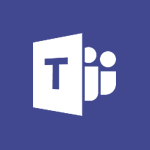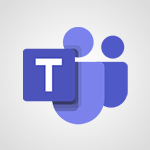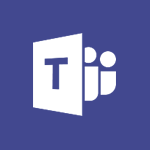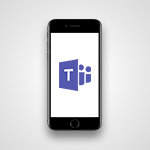Teams - Add channels and tabs Video
- 1:40
- 1520 views
-
OneDrive - What is OneDrive ?
- 01:14
- Viewed 1578 times
-
Outlook - Create and modify a group
- 2:19
- Viewed 4356 times
-
OneDrive - Edit, Delete a Share
- 02:16
- Viewed 1044 times
-
Power BI - Introduction to Power Bi
- 1:29
- Viewed 6382 times
-
Teams Premium - Activate the features of Teams Premium
- 3:48
- Viewed 13721 times
-
Teams Premium - Optimize Teams Premium settings in Administration
- 1:27
- Viewed 2609 times
-
Viva Engage - The role of an administrator
- 2:22
- Viewed 4821 times
-
Protect a document shared by password
- 1:41
- Viewed 9556 times
-
Create and manage team channel
- 1:51
- Viewed 3386 times
-
Viva Connections in Microsoft Teams
- 0:58
- Viewed 3371 times
-
Do I share with OneDrive, SharePoint, or TEAMS?
- 2:24
- Viewed 3330 times
-
Restrict a folder/document to certain members of your team
- 1:49
- Viewed 3222 times
-
How to search a file in all channels
- 0:29
- Viewed 3218 times
-
Restrict a document to reading only
- 1:03
- Viewed 3206 times
-
How to set quiet hours
- 0:32
- Viewed 2962 times
-
Viva Connections for your colleague
- 0:30
- Viewed 2754 times
-
Use template to prepare your Agile SCRUM meeting
- 2:50
- Viewed 2679 times
-
Define your status message
- 2:13
- Viewed 2529 times
-
Join a meeting as a participant
- 2:13
- Viewed 1899 times
-
Pin a channel to your favorites
- 1:04
- Viewed 1843 times
-
Edit and enhance messages
- 1:57
- Viewed 1842 times
-
Create a team using a template
- 1:03
- Viewed 1805 times
-
Plan a meeting based on a conversation
- 1:28
- Viewed 1723 times
-
Synchronize only one channel
- 0:56
- Viewed 1684 times
-
Customize notifications
- 2:05
- Viewed 1619 times
-
Interact in conversations
- 1:30
- Viewed 1617 times
-
Find content and people
- 0:59
- Viewed 1598 times
-
Schedule private or team meetings
- 2:17
- Viewed 1585 times
-
Start an instant meeting
- 1:33
- Viewed 1563 times
-
Presentation of different tools in a meeting
- 1:47
- Viewed 1529 times
-
Reply to and react to a Teams conversation in an e-mail
- 0:42
- Viewed 1521 times
-
Automatically record a meeting
- 1:12
- Viewed 1496 times
-
View events
- 2:21
- Viewed 1478 times
-
Create a team and add members
- 1:37
- Viewed 1447 times
-
Manage accessibility settings
- 1:33
- Viewed 1434 times
-
Creating and Joining a Meeting
- 1:22
- Viewed 1427 times
-
Responding or Reacting to a Message
- 1:01
- Viewed 1419 times
-
Create, manage and set up a breakout room
- 2:15
- Viewed 1409 times
-
Edit photo in Teams
- 0:42
- Viewed 1399 times
-
Creating or Joining a Team
- 1:11
- Viewed 1393 times
-
Create private and shared channels
- 1:52
- Viewed 1384 times
-
Use Microsoft Whiteboard in meetings
- 1:40
- Viewed 1275 times
-
Overview of conversations
- 1:02
- Viewed 1265 times
-
Manage a meeting
- 2:08
- Viewed 1262 times
-
Finding and Installing Teams for Mobile
- 0:57
- Viewed 1246 times
-
How to add Klaxoon to a current Teams meeting?
- 0:36
- Viewed 1242 times
-
How to integrate Klaxoon directly into a Teams meeting?
- 1:22
- Viewed 1232 times
-
Change application settings
- 2:53
- Viewed 1229 times
-
Respect your right to disconnect with Insights
- 2:26
- Viewed 1226 times
-
How to start a Teams meeting from Klaxoon?
- 1:15
- Viewed 1219 times
-
Private and small group chats
- 2:03
- Viewed 1209 times
-
Set up breakout rooms before the meeting
- 1:35
- Viewed 1202 times
-
Chancing Your Status
- 0:40
- Viewed 1200 times
-
Manage your teams
- 2:38
- Viewed 1199 times
-
Introduction to Teams
- 1:25
- Viewed 1193 times
-
Share content in meetings
- 2:44
- Viewed 1190 times
-
Take notes in meetings
- 0:35
- Viewed 1181 times
-
Presentation of the desktop application
- 2:16
- Viewed 1178 times
-
Interface Overview
- 1:10
- Viewed 1174 times
-
Invite external guests
- 1:19
- Viewed 1172 times
-
Manage privacy settings
- 1:00
- Viewed 1158 times
-
Enabling Subtitles During a Meeting
- 1:28
- Viewed 1148 times
-
Use a background image during a video call
- 1:19
- Viewed 1144 times
-
Schedule Message Delivery
- 0:58
- Viewed 1144 times
-
Apply a Specific Policy to a User
- 1:22
- Viewed 1135 times
-
Starting a Conversation
- 0:53
- Viewed 1130 times
-
Set up and customize your teams
- 2:02
- Viewed 1115 times
-
Isolate a conversation window
- 0:50
- Viewed 1113 times
-
File Management
- 1:04
- Viewed 1112 times
-
Understand the differences between Connectors, Applications and Tabs
- 1:40
- Viewed 1110 times
-
Interact in a conversation
- 2:03
- Viewed 1109 times
-
Generate a presence report
- 1:23
- Viewed 1109 times
-
Generate automatic translations and transcriptions in a meeting
- 1:58
- Viewed 1098 times
-
Finding Help?
- 0:56
- Viewed 1096 times
-
Retrieve items saved in a breakout room
- 0:40
- Viewed 1093 times
-
Get feedback from your coworkers with Forms questionnaires
- 2:08
- Viewed 1092 times
-
Disabling Conversation Notifications
- 0:27
- Viewed 1088 times
-
Manage team files
- 1:28
- Viewed 1083 times
-
Use and co-edit files
- 2:06
- Viewed 1078 times
-
Create Approval Templates
- 2:06
- Viewed 1076 times
-
Collaborate within a conversation with Microsoft Loop
- 01:34
- Viewed 1072 times
-
Posting in a Channel
- 2:15
- Viewed 1071 times
-
Managing Teams and Channels
- 2:15
- Viewed 1066 times
-
Sharing Content in a Meeting
- 0:41
- Viewed 1059 times
-
Send an Email to a Team
- 0:38
- Viewed 1056 times
-
Enabling Mobile Notifications
- 1:28
- Viewed 1054 times
-
Searching for Items or People
- 0:30
- Viewed 1053 times
-
Make a New Approval Request
- 1:26
- Viewed 1053 times
-
Register as a Participant in a Teams Webinar
- 1:05
- Viewed 1048 times
-
Store files in conversations
- 1:38
- Viewed 1046 times
-
Understand and Secure Information Sharing in Instant Messaging
- 2:38
- Viewed 1040 times
-
Following your activities and your team's activities
- 1:26
- Viewed 1027 times
-
Creating a Channel
- 2:05
- Viewed 1026 times
-
Create and Send Signatures with Dedicated Services
- 1:46
- Viewed 971 times
-
Use Connectors to Receive Notifications
- 0:48
- Viewed 898 times
-
Use Commands and Keyboard Shortcuts
- 1:29
- Viewed 880 times
-
Use Templates for Document Creation
- 1:03
- Viewed 879 times
-
Use Viva Insights in Conversations
- 0:53
- Viewed 877 times
-
Integrate Klaxoon in a Teams Channel
- 0:40
- Viewed 877 times
-
Manage Document Approval
- 0:56
- Viewed 873 times
-
Enable Klaxoon as an App in Teams
- 1:44
- Viewed 865 times
-
Participate in a Town Hall
- 0:53
- Viewed 862 times
-
When and Why to Use Town Hall
- 1:38
- Viewed 854 times
-
Start and Manage Your Event with Multiple People
- 1:20
- Viewed 853 times
-
Moderate the Chat During a Town Hall
- 1:26
- Viewed 853 times
-
Analyze Team Dynamics
- 1:19
- Viewed 848 times
-
Test Your Event with the Green Room
- 1:52
- Viewed 840 times
-
Differentiate Between Meeting Types
- 1:38
- Viewed 837 times
-
Manage Privacy in Private Channels
- 2:34
- Viewed 830 times
-
Plan and Launch a Town Hall
- 2:15
- Viewed 828 times
-
Centralize Important Events in a Single Channel Calendar
- 0:42
- Viewed 825 times
-
Restrict a Document to Certain Team Members
- 1:50
- Viewed 825 times
-
Manage Storage Spaces on Teams
- 2:05
- Viewed 816 times
-
Communicate Behind the Scenes
- 0:56
- Viewed 815 times
-
Manage Conversation Options
- 1:35
- Viewed 814 times
-
Add and Explore Workflows
- 1:35
- Viewed 814 times
-
End the Event and Gather Statistics
- 1:10
- Viewed 812 times
-
Prepare Your Webinar with Microsoft Teams
- 3:13
- Viewed 810 times
-
Set Up Monitoring in a Channel with an RSS Feed
- 0:48
- Viewed 805 times
-
Secure Teams Upon Creation
- 2:57
- Viewed 804 times
-
Start and Manage Your Event Alone
- 1:56
- Viewed 798 times
-
Add Interactivity to Your Teams Webinar
- 2:02
- Viewed 797 times
-
Secure a Shared Document with a Password
- 1:28
- Viewed 792 times
-
Filter Your Document Display
- 1:10
- Viewed 791 times
-
Ensure Your Webinar Options Before Launching
- 1:09
- Viewed 790 times
-
Restrict a Document to Read-Only
- 0:58
- Viewed 788 times
-
Customize the Display of the Function Panel
- 0:45
- Viewed 769 times
-
Edit or delete an appointment, meeting or event
- 01:50
- Viewed 384 times
-
The New Calendar
- 03:14
- Viewed 286 times
-
Create an appointment or meeting
- 01:44
- Viewed 285 times
-
Introduction to the New Features of Microsoft Teams
- 00:47
- Viewed 275 times
-
Respond to a meeting
- 01:00
- Viewed 266 times
-
Manage Teams online meeting options
- 01:56
- Viewed 262 times
-
Prevent the forwarding of an email
- 01:01
- Viewed 215 times
-
Access voicemail via mobile and PC
- 02:03
- Viewed 207 times
-
Assign a delegate for your calls
- 01:08
- Viewed 203 times
-
Create a call group
- 01:15
- Viewed 203 times
-
Manage voicemail messages
- 01:55
- Viewed 191 times
-
Configure audio settings for better sound quality
- 02:08
- Viewed 174 times
-
Sections
- 02:34
- Viewed 173 times
-
Customizing Views
- 03:25
- Viewed 168 times
-
Support third-party apps during calls
- 01:53
- Viewed 163 times
-
Set call forwarding to external numbers
- 01:03
- Viewed 151 times
-
Disable all call forwarding
- 01:09
- Viewed 144 times
-
Manage advanced call notifications
- 01:29
- Viewed 144 times
-
Manage calls on hold
- 01:20
- Viewed 141 times
-
Block unwanted calls
- 01:24
- Viewed 141 times
-
Ring multiple devices simultaneously
- 01:36
- Viewed 139 times
-
Manage a call group in Teams
- 02:01
- Viewed 136 times
-
Use the interface to make and receive calls
- 01:21
- Viewed 134 times
-
Manage simultaneous calls
- 01:52
- Viewed 134 times
-
Add participants quickly and securely
- 01:37
- Viewed 133 times
-
Update voicemail forwarding settings
- 01:21
- Viewed 133 times
-
Configure call privacy and security settings
- 02:51
- Viewed 132 times
-
Use call delegation
- 01:07
- Viewed 131 times
-
Live transcription and generate summaries via AI
- 03:43
- Viewed 129 times
-
Use the "Do Not Disturb" function for calls
- 01:28
- Viewed 129 times
-
Customize your voicemail greeting
- 02:17
- Viewed 127 times
-
Configure call forwarding to internal numbers
- 01:02
- Viewed 126 times
-
Transfer calls with or without an announcement
- 01:38
- Viewed 124 times
-
Create and modify a group
- 2:19
- Viewed 4356 times
-
Viewing and configuring notifications
- 0:53
- Viewed 4054 times
-
Create slide content and save the template
- 4:50
- Viewed 3877 times
-
Customize colors and save the theme
- 4:45
- Viewed 3739 times
-
Create a template from a presentation
- 3:09
- Viewed 3714 times
-
Customize the design and layouts
- 5:06
- Viewed 3621 times
-
Create a profile
- 1:06
- Viewed 3434 times
-
Set up your presentation
- 1:45
- Viewed 3152 times
-
Setting your working hours
- 0:43
- Viewed 3013 times
-
Create custom fields
- 1:21
- Viewed 2791 times
-
Manage your profile privacy settings
- 1:01
- Viewed 2779 times
-
Collections
- 3:53
- Viewed 2659 times
-
Set up widgets
- 1:28
- Viewed 2613 times
-
Change your profile picture
- 1:09
- Viewed 2547 times
-
How to Manage Specific Settings
- 2:03
- Viewed 2542 times
-
Define your status message
- 2:13
- Viewed 2529 times
-
Change the theme of your Office portal
- 0:33
- Viewed 2468 times
-
Manage language and time zone
- 0:52
- Viewed 2218 times
-
Make your work environment attractive
- 1:44
- Viewed 2185 times
-
Set up a period of quiet and focus
- 2:11
- Viewed 2095 times
-
Dark Theme
- 1:02
- Viewed 2094 times
-
Turning web pages into notes
- 2:49
- Viewed 2092 times
-
Move or delete items
- 2:11
- Viewed 2003 times
-
Create custom fields
- 1:12
- Viewed 1976 times
-
Change your password
- 0:36
- Viewed 1941 times
-
Pin a channel to your favorites
- 1:04
- Viewed 1843 times
-
Plan a meeting based on a conversation
- 1:28
- Viewed 1723 times
-
Synchronize only one channel
- 0:56
- Viewed 1684 times
-
Customize notifications
- 2:05
- Viewed 1619 times
-
Schedule private or team meetings
- 2:17
- Viewed 1585 times
-
Manage or edit transcripts and captions
- 0:54
- Viewed 1565 times
-
Presentation of different tools in a meeting
- 1:47
- Viewed 1529 times
-
Automatically record a meeting
- 1:12
- Viewed 1496 times
-
Edit photo in Teams
- 0:42
- Viewed 1399 times
-
Chancing Your Status
- 0:40
- Viewed 1200 times
-
Share content in meetings
- 2:44
- Viewed 1190 times
-
Use a background image during a video call
- 1:19
- Viewed 1144 times
-
Schedule Message Delivery
- 0:58
- Viewed 1144 times
-
Isolate a conversation window
- 0:50
- Viewed 1113 times
-
Disabling Conversation Notifications
- 0:27
- Viewed 1088 times
-
Use and co-edit files
- 2:06
- Viewed 1078 times
-
Enabling Mobile Notifications
- 1:28
- Viewed 1054 times
-
Edit, Delete a Share
- 02:16
- Viewed 1044 times
-
Use Connectors to Receive Notifications
- 0:48
- Viewed 898 times
-
Use Commands and Keyboard Shortcuts
- 1:29
- Viewed 880 times
-
Use Viva Insights in Conversations
- 0:53
- Viewed 877 times
-
Manage Conversation Options
- 1:35
- Viewed 814 times
-
Add and Explore Workflows
- 1:35
- Viewed 814 times
-
Set Up Monitoring in a Channel with an RSS Feed
- 0:48
- Viewed 805 times
-
Customize the Display of the Function Panel
- 0:45
- Viewed 769 times
-
Search for Documents
- 01:31
- Viewed 379 times
-
Add a third-party application
- 02:40
- Viewed 238 times
-
Make Your Outlook Signature Accessible
- 01:12
- Viewed 229 times
-
Automate Routine Actions
- 02:19
- Viewed 228 times
-
Display Three Time Zones
- 01:52
- Viewed 190 times
-
Respect Your Colleagues' Off Hours (Viva Insights)
- 01:27
- Viewed 187 times
-
Introduction to PowerBI
- 00:60
- Viewed 170 times
-
Introduction to Microsoft Outlook
- 01:09
- Viewed 160 times
-
Introduction to Microsoft Insights
- 02:04
- Viewed 159 times
-
Introduction to Microsoft Viva
- 01:22
- Viewed 166 times
-
Introduction to Planner
- 00:56
- Viewed 174 times
-
Introduction to Microsoft Visio
- 02:07
- Viewed 160 times
-
Introduction to Microsoft Forms
- 00:52
- Viewed 166 times
-
Introducing to Microsoft Designer
- 00:28
- Viewed 227 times
-
Introduction to Sway
- 01:53
- Viewed 144 times
-
Introducing to Word
- 01:00
- Viewed 167 times
-
Introducing to SharePoint Premium
- 00:47
- Viewed 149 times
-
Create a call group
- 01:15
- Viewed 203 times
-
Use call delegation
- 01:07
- Viewed 131 times
-
Assign a delegate for your calls
- 01:08
- Viewed 203 times
-
Ring multiple devices simultaneously
- 01:36
- Viewed 139 times
-
Use the "Do Not Disturb" function for calls
- 01:28
- Viewed 129 times
-
Manage advanced call notifications
- 01:29
- Viewed 144 times
-
Configure audio settings for better sound quality
- 02:08
- Viewed 174 times
-
Block unwanted calls
- 01:24
- Viewed 141 times
-
Disable all call forwarding
- 01:09
- Viewed 144 times
-
Manage a call group in Teams
- 02:01
- Viewed 136 times
-
Update voicemail forwarding settings
- 01:21
- Viewed 133 times
-
Configure call forwarding to internal numbers
- 01:02
- Viewed 126 times
-
Set call forwarding to external numbers
- 01:03
- Viewed 151 times
-
Manage voicemail messages
- 01:55
- Viewed 191 times
-
Access voicemail via mobile and PC
- 02:03
- Viewed 207 times
-
Customize your voicemail greeting
- 02:17
- Viewed 127 times
-
Transfer calls with or without an announcement
- 01:38
- Viewed 124 times
-
Manage simultaneous calls
- 01:52
- Viewed 134 times
-
Support third-party apps during calls
- 01:53
- Viewed 163 times
-
Add participants quickly and securely
- 01:37
- Viewed 133 times
-
Configure call privacy and security settings
- 02:51
- Viewed 132 times
-
Manage calls on hold
- 01:20
- Viewed 141 times
-
Live transcription and generate summaries via AI
- 03:43
- Viewed 129 times
-
Use the interface to make and receive calls
- 01:21
- Viewed 134 times
-
Action Function
- 04:18
- Viewed 141 times
-
Search Function
- 03:42
- Viewed 192 times
-
Date and Time Function
- 02:53
- Viewed 172 times
-
Logical Function
- 03:14
- Viewed 259 times
-
Text Function
- 03:25
- Viewed 202 times
-
Basic Function
- 02:35
- Viewed 163 times
-
Categories of Functions in Power FX
- 01:51
- Viewed 190 times
-
Introduction to Power Fx
- 01:09
- Viewed 164 times
-
The New Calendar
- 03:14
- Viewed 286 times
-
Sections
- 02:34
- Viewed 173 times
-
Customizing Views
- 03:25
- Viewed 168 times
-
Introduction to the New Features of Microsoft Teams
- 00:47
- Viewed 275 times
-
Guide to Using the Microsoft Authenticator App
- 01:47
- Viewed 188 times
-
Turn on Multi-Factor Authentication in the Admin Section
- 02:07
- Viewed 148 times
-
Concept of Multi-Factor Authentication
- 01:51
- Viewed 175 times
-
Retrieve Data from a Web Page and Include it in Excel
- 04:35
- Viewed 394 times
-
Create a Desktop Flow with Power Automate from a Template
- 03:12
- Viewed 340 times
-
Understand the Specifics and Requirements of Desktop Flows
- 02:44
- Viewed 210 times
-
Dropbox: Create a SAS Exchange Between SharePoint and Another Storage Service
- 03:34
- Viewed 353 times
-
Excel: List Files from a Channel in an Excel Workbook with Power Automate
- 04:51
- Viewed 224 times
-
Excel: Link Excel Scripts and Power Automate Flows
- 03:22
- Viewed 230 times
-
SharePoint: Link Microsoft Forms and Lists in a Power Automate Flow
- 04:43
- Viewed 406 times
-
SharePoint: Automate File Movement to an Archive Library
- 05:20
- Viewed 200 times
-
Share Power Automate Flows
- 02:20
- Viewed 195 times
-
Manipulate Dynamic Content with Power FX
- 03:59
- Viewed 200 times
-
Leverage Variables with Power FX in Power Automate
- 03:28
- Viewed 186 times
-
Understand the Concept of Variables and Loops in Power Automate
- 03:55
- Viewed 199 times
-
Add Conditional “Switch” Actions in Power Automate
- 03:58
- Viewed 233 times
-
Add Conditional “IF” Actions in Power Automate
- 03:06
- Viewed 169 times
-
Create an Approval Flow with Power Automate
- 03:10
- Viewed 365 times
-
Create a Scheduled Flow with Power Automate
- 01:29
- Viewed 587 times
-
Create an Instant Flow with Power Automate
- 02:18
- Viewed 340 times
-
Create an Automated Flow with Power Automate
- 03:28
- Viewed 330 times
-
Create a Simple Flow with AI Copilot
- 04:31
- Viewed 310 times
-
Create a Flow Based on a Template with Power Automate
- 03:20
- Viewed 277 times
-
Discover the “Build Space”
- 02:26
- Viewed 195 times
-
The Power Automate Mobile App
- 01:39
- Viewed 202 times
-
Familiarize Yourself with the Different Types of Flows
- 01:37
- Viewed 196 times
-
Understand the Steps to Create a Power Automate Flow
- 01:51
- Viewed 285 times
-
Discover the Power Automate Home Interface
- 02:51
- Viewed 191 times
-
Access Power Automate for the Web
- 01:25
- Viewed 301 times
-
Understand the Benefits of Power Automate
- 01:30
- Viewed 247 times
Objectifs :
This video aims to guide users on how to effectively create and manage discussion channels and tabs within a team environment, enhancing team collaboration and productivity.
Chapitres :
-
Introduction to Discussion Channels
Discussion channels are essential for ensuring organized and productive conversations within a team. By default, every new team starts with a single channel named 'General'. However, users have the flexibility to add as many channels as needed to facilitate specific discussions. -
Types of Channels
Most channels created are standard channels, which are accessible to all team members. If a discussion requires a smaller or more specific audience, users can opt for a private channel. Additionally, shared channels can be created for collaboration with individuals outside the team or organization. -
Creating a Discussion Channel
All team members have the ability to create discussion channels. To do this, follow these steps: 1. Click on the three dots next to the team's name. 2. Select 'Add Channel'. 3. Provide a descriptive name and a brief description for the channel to clarify the discussion topic. 4. Click 'Create'. Once created, the discussion channel will have its own set of tools and services. -
Understanding Tabs
The tools available in each discussion channel are referred to as tabs. Similar to channels, all team members can access and create these tabs. To add a tab, click on the plus sign. A window will appear, showcasing various applications and services that can be integrated into your channel, such as Office Tools, Task Planner, SharePoint sites, and OneNote modules. -
Adding a Task Planner Tab
To illustrate the process of adding a tab, consider the scenario where you want to add a Task Planner to manage your team's tasks. Follow these steps: 1. Name your tab appropriately. 2. Confirm the creation by clicking 'Save'. Your Task Planner is now ready and accessible to all team members, facilitating task tracking and management. -
Conclusion
In summary, creating discussion channels and tabs within a team environment is a straightforward process that significantly enhances collaboration and productivity. By utilizing these features, teams can ensure organized discussions and effective task management.
FAQ :
What are discussion channels?
Discussion channels are dedicated spaces within a team that facilitate organized and productive conversations on specific topics.
How do I create a new channel in my team?
To create a new channel, click on the three dots next to the team's name, select 'Add Channel', give it a descriptive name and a brief description, then click 'Create'.
What is the difference between a private channel and a shared channel?
A private channel restricts access to a specific group of team members, while a shared channel allows collaboration with individuals outside the team or organization.
Can all team members create discussion channels?
Yes, all members of a team can create discussion channels.
What are tabs in discussion channels?
Tabs are tools and services that can be added to discussion channels to enhance functionality, such as Office Tools, Task Planner, and OneNote.
How can I add a Task Planner to my channel?
To add a Task Planner, click on the plus sign in your channel, select 'Task Planner' from the available applications, name your tab, and click 'Save'.
Quelques cas d'usages :
Project Management
Teams can use discussion channels to manage projects by creating specific channels for each project, allowing members to discuss updates, share files, and track tasks using the Task Planner.
Cross-Department Collaboration
Shared channels can be utilized for collaboration between different departments or external partners, enabling seamless communication and document sharing.
Event Planning
A dedicated discussion channel can be created for planning events, where team members can discuss logistics, share tasks, and keep track of deadlines using tabs like Task Planner.
Training and Onboarding
New team members can be added to a private channel for training purposes, where they can access resources, ask questions, and collaborate with their mentors.
Knowledge Sharing
Teams can create a channel dedicated to sharing knowledge and resources, using tabs like OneNote to compile notes and SharePoint for document storage.
Glossaire :
Discussion Channels
Dedicated spaces within a team for organized and focused conversations on specific topics.
General Channel
The default channel created for every new team, used for general discussions.
Standard Channels
Channels that are open to all team members and are created for general discussions.
Private Channel
A channel that restricts access to a specific group of members within a team.
Shared Channel
A channel that allows collaboration with individuals outside the team or organization.
Tabs
Tools and services that can be added to discussion channels to enhance functionality, such as Office Tools or Task Planner.
Task Planner
A tool used to track and manage tasks within a team, allowing members to organize their work effectively.
OneNote
A note-taking application that can be integrated into discussion channels for collaborative note-taking.
SharePoint
A web-based platform used for document management and storage, which can be linked to discussion channels.