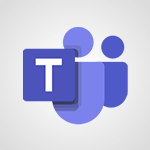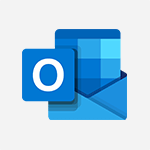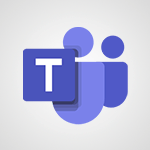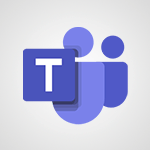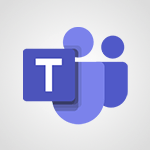Teams - Automatically record a meeting Video
- 1:12
- 1493 views
-
OneDrive - What is OneDrive ?
- 01:14
- Viewed 1574 times
-
Outlook - Create and modify a group
- 2:19
- Viewed 4351 times
-
OneDrive - Edit, Delete a Share
- 02:16
- Viewed 1036 times
-
Power BI - Introduction to Power Bi
- 1:29
- Viewed 6379 times
-
Teams Premium - Activate the features of Teams Premium
- 3:48
- Viewed 13715 times
-
Teams Premium - Optimize Teams Premium settings in Administration
- 1:27
- Viewed 2606 times
-
Viva Engage - The role of an administrator
- 2:22
- Viewed 4818 times
-
Protect a document shared by password
- 1:41
- Viewed 9552 times
-
Create and manage team channel
- 1:51
- Viewed 3383 times
-
Viva Connections in Microsoft Teams
- 0:58
- Viewed 3369 times
-
Do I share with OneDrive, SharePoint, or TEAMS?
- 2:24
- Viewed 3328 times
-
Restrict a folder/document to certain members of your team
- 1:49
- Viewed 3219 times
-
How to search a file in all channels
- 0:29
- Viewed 3217 times
-
Restrict a document to reading only
- 1:03
- Viewed 3203 times
-
How to set quiet hours
- 0:32
- Viewed 2960 times
-
Viva Connections for your colleague
- 0:30
- Viewed 2749 times
-
Use template to prepare your Agile SCRUM meeting
- 2:50
- Viewed 2675 times
-
Define your status message
- 2:13
- Viewed 2525 times
-
Join a meeting as a participant
- 2:13
- Viewed 1896 times
-
Pin a channel to your favorites
- 1:04
- Viewed 1840 times
-
Edit and enhance messages
- 1:57
- Viewed 1839 times
-
Create a team using a template
- 1:03
- Viewed 1803 times
-
Plan a meeting based on a conversation
- 1:28
- Viewed 1719 times
-
Synchronize only one channel
- 0:56
- Viewed 1681 times
-
Customize notifications
- 2:05
- Viewed 1617 times
-
Interact in conversations
- 1:30
- Viewed 1615 times
-
Find content and people
- 0:59
- Viewed 1596 times
-
Schedule private or team meetings
- 2:17
- Viewed 1584 times
-
Start an instant meeting
- 1:33
- Viewed 1560 times
-
Presentation of different tools in a meeting
- 1:47
- Viewed 1525 times
-
Reply to and react to a Teams conversation in an e-mail
- 0:42
- Viewed 1518 times
-
Add channels and tabs
- 1:40
- Viewed 1517 times
-
View events
- 2:21
- Viewed 1475 times
-
Create a team and add members
- 1:37
- Viewed 1444 times
-
Manage accessibility settings
- 1:33
- Viewed 1431 times
-
Creating and Joining a Meeting
- 1:22
- Viewed 1424 times
-
Responding or Reacting to a Message
- 1:01
- Viewed 1417 times
-
Create, manage and set up a breakout room
- 2:15
- Viewed 1407 times
-
Edit photo in Teams
- 0:42
- Viewed 1397 times
-
Creating or Joining a Team
- 1:11
- Viewed 1388 times
-
Create private and shared channels
- 1:52
- Viewed 1383 times
-
Use Microsoft Whiteboard in meetings
- 1:40
- Viewed 1270 times
-
Overview of conversations
- 1:02
- Viewed 1262 times
-
Manage a meeting
- 2:08
- Viewed 1258 times
-
Finding and Installing Teams for Mobile
- 0:57
- Viewed 1245 times
-
How to add Klaxoon to a current Teams meeting?
- 0:36
- Viewed 1239 times
-
How to integrate Klaxoon directly into a Teams meeting?
- 1:22
- Viewed 1230 times
-
Change application settings
- 2:53
- Viewed 1227 times
-
Respect your right to disconnect with Insights
- 2:26
- Viewed 1224 times
-
How to start a Teams meeting from Klaxoon?
- 1:15
- Viewed 1218 times
-
Private and small group chats
- 2:03
- Viewed 1206 times
-
Set up breakout rooms before the meeting
- 1:35
- Viewed 1200 times
-
Chancing Your Status
- 0:40
- Viewed 1196 times
-
Manage your teams
- 2:38
- Viewed 1195 times
-
Share content in meetings
- 2:44
- Viewed 1188 times
-
Introduction to Teams
- 1:25
- Viewed 1187 times
-
Take notes in meetings
- 0:35
- Viewed 1177 times
-
Presentation of the desktop application
- 2:16
- Viewed 1175 times
-
Interface Overview
- 1:10
- Viewed 1172 times
-
Invite external guests
- 1:19
- Viewed 1167 times
-
Manage privacy settings
- 1:00
- Viewed 1154 times
-
Enabling Subtitles During a Meeting
- 1:28
- Viewed 1145 times
-
Use a background image during a video call
- 1:19
- Viewed 1142 times
-
Schedule Message Delivery
- 0:58
- Viewed 1139 times
-
Apply a Specific Policy to a User
- 1:22
- Viewed 1131 times
-
Starting a Conversation
- 0:53
- Viewed 1128 times
-
Set up and customize your teams
- 2:02
- Viewed 1112 times
-
Isolate a conversation window
- 0:50
- Viewed 1110 times
-
File Management
- 1:04
- Viewed 1110 times
-
Understand the differences between Connectors, Applications and Tabs
- 1:40
- Viewed 1107 times
-
Interact in a conversation
- 2:03
- Viewed 1106 times
-
Generate a presence report
- 1:23
- Viewed 1106 times
-
Generate automatic translations and transcriptions in a meeting
- 1:58
- Viewed 1094 times
-
Finding Help?
- 0:56
- Viewed 1094 times
-
Retrieve items saved in a breakout room
- 0:40
- Viewed 1092 times
-
Get feedback from your coworkers with Forms questionnaires
- 2:08
- Viewed 1090 times
-
Disabling Conversation Notifications
- 0:27
- Viewed 1087 times
-
Manage team files
- 1:28
- Viewed 1080 times
-
Use and co-edit files
- 2:06
- Viewed 1075 times
-
Create Approval Templates
- 2:06
- Viewed 1073 times
-
Collaborate within a conversation with Microsoft Loop
- 01:34
- Viewed 1071 times
-
Posting in a Channel
- 2:15
- Viewed 1069 times
-
Managing Teams and Channels
- 2:15
- Viewed 1063 times
-
Sharing Content in a Meeting
- 0:41
- Viewed 1055 times
-
Send an Email to a Team
- 0:38
- Viewed 1054 times
-
Enabling Mobile Notifications
- 1:28
- Viewed 1053 times
-
Searching for Items or People
- 0:30
- Viewed 1050 times
-
Make a New Approval Request
- 1:26
- Viewed 1049 times
-
Register as a Participant in a Teams Webinar
- 1:05
- Viewed 1045 times
-
Store files in conversations
- 1:38
- Viewed 1042 times
-
Understand and Secure Information Sharing in Instant Messaging
- 2:38
- Viewed 1037 times
-
Following your activities and your team's activities
- 1:26
- Viewed 1024 times
-
Creating a Channel
- 2:05
- Viewed 1024 times
-
Create and Send Signatures with Dedicated Services
- 1:46
- Viewed 968 times
-
Use Connectors to Receive Notifications
- 0:48
- Viewed 896 times
-
Use Commands and Keyboard Shortcuts
- 1:29
- Viewed 878 times
-
Use Templates for Document Creation
- 1:03
- Viewed 875 times
-
Use Viva Insights in Conversations
- 0:53
- Viewed 873 times
-
Integrate Klaxoon in a Teams Channel
- 0:40
- Viewed 872 times
-
Manage Document Approval
- 0:56
- Viewed 871 times
-
Enable Klaxoon as an App in Teams
- 1:44
- Viewed 861 times
-
Participate in a Town Hall
- 0:53
- Viewed 859 times
-
When and Why to Use Town Hall
- 1:38
- Viewed 851 times
-
Start and Manage Your Event with Multiple People
- 1:20
- Viewed 850 times
-
Moderate the Chat During a Town Hall
- 1:26
- Viewed 848 times
-
Analyze Team Dynamics
- 1:19
- Viewed 845 times
-
Differentiate Between Meeting Types
- 1:38
- Viewed 835 times
-
Test Your Event with the Green Room
- 1:52
- Viewed 835 times
-
Manage Privacy in Private Channels
- 2:34
- Viewed 827 times
-
Plan and Launch a Town Hall
- 2:15
- Viewed 825 times
-
Centralize Important Events in a Single Channel Calendar
- 0:42
- Viewed 822 times
-
Restrict a Document to Certain Team Members
- 1:50
- Viewed 821 times
-
Communicate Behind the Scenes
- 0:56
- Viewed 813 times
-
Add and Explore Workflows
- 1:35
- Viewed 811 times
-
Manage Storage Spaces on Teams
- 2:05
- Viewed 811 times
-
Manage Conversation Options
- 1:35
- Viewed 809 times
-
End the Event and Gather Statistics
- 1:10
- Viewed 809 times
-
Prepare Your Webinar with Microsoft Teams
- 3:13
- Viewed 807 times
-
Set Up Monitoring in a Channel with an RSS Feed
- 0:48
- Viewed 802 times
-
Secure Teams Upon Creation
- 2:57
- Viewed 801 times
-
Start and Manage Your Event Alone
- 1:56
- Viewed 796 times
-
Add Interactivity to Your Teams Webinar
- 2:02
- Viewed 792 times
-
Secure a Shared Document with a Password
- 1:28
- Viewed 790 times
-
Filter Your Document Display
- 1:10
- Viewed 788 times
-
Ensure Your Webinar Options Before Launching
- 1:09
- Viewed 788 times
-
Restrict a Document to Read-Only
- 0:58
- Viewed 786 times
-
Customize the Display of the Function Panel
- 0:45
- Viewed 768 times
-
Edit or delete an appointment, meeting or event
- 01:50
- Viewed 382 times
-
Create an appointment or meeting
- 01:44
- Viewed 283 times
-
The New Calendar
- 03:14
- Viewed 282 times
-
Introduction to the New Features of Microsoft Teams
- 00:47
- Viewed 271 times
-
Respond to a meeting
- 01:00
- Viewed 264 times
-
Manage Teams online meeting options
- 01:56
- Viewed 258 times
-
Prevent the forwarding of an email
- 01:01
- Viewed 212 times
-
Access voicemail via mobile and PC
- 02:03
- Viewed 205 times
-
Assign a delegate for your calls
- 01:08
- Viewed 200 times
-
Create a call group
- 01:15
- Viewed 200 times
-
Manage voicemail messages
- 01:55
- Viewed 187 times
-
Configure audio settings for better sound quality
- 02:08
- Viewed 173 times
-
Sections
- 02:34
- Viewed 171 times
-
Customizing Views
- 03:25
- Viewed 166 times
-
Support third-party apps during calls
- 01:53
- Viewed 160 times
-
Set call forwarding to external numbers
- 01:03
- Viewed 148 times
-
Disable all call forwarding
- 01:09
- Viewed 141 times
-
Manage advanced call notifications
- 01:29
- Viewed 141 times
-
Block unwanted calls
- 01:24
- Viewed 140 times
-
Manage calls on hold
- 01:20
- Viewed 137 times
-
Ring multiple devices simultaneously
- 01:36
- Viewed 136 times
-
Add participants quickly and securely
- 01:37
- Viewed 132 times
-
Manage a call group in Teams
- 02:01
- Viewed 132 times
-
Use the interface to make and receive calls
- 01:21
- Viewed 131 times
-
Manage simultaneous calls
- 01:52
- Viewed 131 times
-
Configure call privacy and security settings
- 02:51
- Viewed 130 times
-
Update voicemail forwarding settings
- 01:21
- Viewed 130 times
-
Use call delegation
- 01:07
- Viewed 128 times
-
Live transcription and generate summaries via AI
- 03:43
- Viewed 126 times
-
Use the "Do Not Disturb" function for calls
- 01:28
- Viewed 126 times
-
Customize your voicemail greeting
- 02:17
- Viewed 125 times
-
Configure call forwarding to internal numbers
- 01:02
- Viewed 123 times
-
Transfer calls with or without an announcement
- 01:38
- Viewed 121 times
-
Create and modify a group
- 2:19
- Viewed 4351 times
-
Viewing and configuring notifications
- 0:53
- Viewed 4047 times
-
Create slide content and save the template
- 4:50
- Viewed 3874 times
-
Customize colors and save the theme
- 4:45
- Viewed 3737 times
-
Create a template from a presentation
- 3:09
- Viewed 3711 times
-
Customize the design and layouts
- 5:06
- Viewed 3616 times
-
Create a profile
- 1:06
- Viewed 3425 times
-
Set up your presentation
- 1:45
- Viewed 3151 times
-
Setting your working hours
- 0:43
- Viewed 3013 times
-
Create custom fields
- 1:21
- Viewed 2789 times
-
Manage your profile privacy settings
- 1:01
- Viewed 2776 times
-
Collections
- 3:53
- Viewed 2657 times
-
Set up widgets
- 1:28
- Viewed 2612 times
-
Change your profile picture
- 1:09
- Viewed 2542 times
-
How to Manage Specific Settings
- 2:03
- Viewed 2539 times
-
Define your status message
- 2:13
- Viewed 2525 times
-
Change the theme of your Office portal
- 0:33
- Viewed 2465 times
-
Manage language and time zone
- 0:52
- Viewed 2216 times
-
Make your work environment attractive
- 1:44
- Viewed 2183 times
-
Set up a period of quiet and focus
- 2:11
- Viewed 2094 times
-
Dark Theme
- 1:02
- Viewed 2092 times
-
Turning web pages into notes
- 2:49
- Viewed 2092 times
-
Move or delete items
- 2:11
- Viewed 2001 times
-
Create custom fields
- 1:12
- Viewed 1974 times
-
Change your password
- 0:36
- Viewed 1936 times
-
Pin a channel to your favorites
- 1:04
- Viewed 1840 times
-
Plan a meeting based on a conversation
- 1:28
- Viewed 1719 times
-
Synchronize only one channel
- 0:56
- Viewed 1681 times
-
Customize notifications
- 2:05
- Viewed 1617 times
-
Schedule private or team meetings
- 2:17
- Viewed 1584 times
-
Manage or edit transcripts and captions
- 0:54
- Viewed 1563 times
-
Presentation of different tools in a meeting
- 1:47
- Viewed 1525 times
-
Add channels and tabs
- 1:40
- Viewed 1517 times
-
Edit photo in Teams
- 0:42
- Viewed 1397 times
-
Chancing Your Status
- 0:40
- Viewed 1196 times
-
Share content in meetings
- 2:44
- Viewed 1188 times
-
Use a background image during a video call
- 1:19
- Viewed 1142 times
-
Schedule Message Delivery
- 0:58
- Viewed 1139 times
-
Isolate a conversation window
- 0:50
- Viewed 1110 times
-
Disabling Conversation Notifications
- 0:27
- Viewed 1087 times
-
Use and co-edit files
- 2:06
- Viewed 1075 times
-
Enabling Mobile Notifications
- 1:28
- Viewed 1053 times
-
Edit, Delete a Share
- 02:16
- Viewed 1036 times
-
Use Connectors to Receive Notifications
- 0:48
- Viewed 896 times
-
Use Commands and Keyboard Shortcuts
- 1:29
- Viewed 878 times
-
Use Viva Insights in Conversations
- 0:53
- Viewed 873 times
-
Add and Explore Workflows
- 1:35
- Viewed 811 times
-
Manage Conversation Options
- 1:35
- Viewed 809 times
-
Set Up Monitoring in a Channel with an RSS Feed
- 0:48
- Viewed 802 times
-
Customize the Display of the Function Panel
- 0:45
- Viewed 768 times
-
Search for Documents
- 01:31
- Viewed 378 times
-
Add a third-party application
- 02:40
- Viewed 237 times
-
Automate Routine Actions
- 02:19
- Viewed 226 times
-
Make Your Outlook Signature Accessible
- 01:12
- Viewed 224 times
-
Display Three Time Zones
- 01:52
- Viewed 187 times
-
Respect Your Colleagues' Off Hours (Viva Insights)
- 01:27
- Viewed 183 times
-
Introduction to PowerBI
- 00:60
- Viewed 167 times
-
Introduction to Microsoft Outlook
- 01:09
- Viewed 158 times
-
Introduction to Microsoft Insights
- 02:04
- Viewed 155 times
-
Introduction to Microsoft Viva
- 01:22
- Viewed 161 times
-
Introduction to Planner
- 00:56
- Viewed 169 times
-
Introduction to Microsoft Visio
- 02:07
- Viewed 158 times
-
Introduction to Microsoft Forms
- 00:52
- Viewed 164 times
-
Introducing to Microsoft Designer
- 00:28
- Viewed 224 times
-
Introduction to Sway
- 01:53
- Viewed 142 times
-
Introducing to Word
- 01:00
- Viewed 165 times
-
Introducing to SharePoint Premium
- 00:47
- Viewed 147 times
-
Create a call group
- 01:15
- Viewed 200 times
-
Use call delegation
- 01:07
- Viewed 128 times
-
Assign a delegate for your calls
- 01:08
- Viewed 200 times
-
Ring multiple devices simultaneously
- 01:36
- Viewed 136 times
-
Use the "Do Not Disturb" function for calls
- 01:28
- Viewed 126 times
-
Manage advanced call notifications
- 01:29
- Viewed 141 times
-
Configure audio settings for better sound quality
- 02:08
- Viewed 173 times
-
Block unwanted calls
- 01:24
- Viewed 140 times
-
Disable all call forwarding
- 01:09
- Viewed 141 times
-
Manage a call group in Teams
- 02:01
- Viewed 132 times
-
Update voicemail forwarding settings
- 01:21
- Viewed 130 times
-
Configure call forwarding to internal numbers
- 01:02
- Viewed 123 times
-
Set call forwarding to external numbers
- 01:03
- Viewed 148 times
-
Manage voicemail messages
- 01:55
- Viewed 187 times
-
Access voicemail via mobile and PC
- 02:03
- Viewed 205 times
-
Customize your voicemail greeting
- 02:17
- Viewed 125 times
-
Transfer calls with or without an announcement
- 01:38
- Viewed 121 times
-
Manage simultaneous calls
- 01:52
- Viewed 131 times
-
Support third-party apps during calls
- 01:53
- Viewed 160 times
-
Add participants quickly and securely
- 01:37
- Viewed 132 times
-
Configure call privacy and security settings
- 02:51
- Viewed 130 times
-
Manage calls on hold
- 01:20
- Viewed 137 times
-
Live transcription and generate summaries via AI
- 03:43
- Viewed 126 times
-
Use the interface to make and receive calls
- 01:21
- Viewed 131 times
-
Action Function
- 04:18
- Viewed 139 times
-
Search Function
- 03:42
- Viewed 188 times
-
Date and Time Function
- 02:53
- Viewed 169 times
-
Logical Function
- 03:14
- Viewed 255 times
-
Text Function
- 03:25
- Viewed 200 times
-
Basic Function
- 02:35
- Viewed 158 times
-
Categories of Functions in Power FX
- 01:51
- Viewed 189 times
-
Introduction to Power Fx
- 01:09
- Viewed 159 times
-
The New Calendar
- 03:14
- Viewed 282 times
-
Sections
- 02:34
- Viewed 171 times
-
Customizing Views
- 03:25
- Viewed 166 times
-
Introduction to the New Features of Microsoft Teams
- 00:47
- Viewed 271 times
-
Guide to Using the Microsoft Authenticator App
- 01:47
- Viewed 186 times
-
Turn on Multi-Factor Authentication in the Admin Section
- 02:07
- Viewed 146 times
-
Concept of Multi-Factor Authentication
- 01:51
- Viewed 173 times
-
Retrieve Data from a Web Page and Include it in Excel
- 04:35
- Viewed 392 times
-
Create a Desktop Flow with Power Automate from a Template
- 03:12
- Viewed 334 times
-
Understand the Specifics and Requirements of Desktop Flows
- 02:44
- Viewed 206 times
-
Dropbox: Create a SAS Exchange Between SharePoint and Another Storage Service
- 03:34
- Viewed 349 times
-
Excel: List Files from a Channel in an Excel Workbook with Power Automate
- 04:51
- Viewed 222 times
-
Excel: Link Excel Scripts and Power Automate Flows
- 03:22
- Viewed 228 times
-
SharePoint: Link Microsoft Forms and Lists in a Power Automate Flow
- 04:43
- Viewed 404 times
-
SharePoint: Automate File Movement to an Archive Library
- 05:20
- Viewed 199 times
-
Share Power Automate Flows
- 02:20
- Viewed 193 times
-
Manipulate Dynamic Content with Power FX
- 03:59
- Viewed 197 times
-
Leverage Variables with Power FX in Power Automate
- 03:28
- Viewed 184 times
-
Understand the Concept of Variables and Loops in Power Automate
- 03:55
- Viewed 196 times
-
Add Conditional “Switch” Actions in Power Automate
- 03:58
- Viewed 232 times
-
Add Conditional “IF” Actions in Power Automate
- 03:06
- Viewed 168 times
-
Create an Approval Flow with Power Automate
- 03:10
- Viewed 361 times
-
Create a Scheduled Flow with Power Automate
- 01:29
- Viewed 584 times
-
Create an Instant Flow with Power Automate
- 02:18
- Viewed 338 times
-
Create an Automated Flow with Power Automate
- 03:28
- Viewed 328 times
-
Create a Simple Flow with AI Copilot
- 04:31
- Viewed 306 times
-
Create a Flow Based on a Template with Power Automate
- 03:20
- Viewed 274 times
-
Discover the “Build Space”
- 02:26
- Viewed 192 times
-
The Power Automate Mobile App
- 01:39
- Viewed 200 times
-
Familiarize Yourself with the Different Types of Flows
- 01:37
- Viewed 193 times
-
Understand the Steps to Create a Power Automate Flow
- 01:51
- Viewed 282 times
-
Discover the Power Automate Home Interface
- 02:51
- Viewed 187 times
-
Access Power Automate for the Web
- 01:25
- Viewed 298 times
-
Understand the Benefits of Power Automate
- 01:30
- Viewed 245 times
Objectifs :
This document aims to provide a comprehensive guide on how to automatically record meetings in Microsoft Teams, detailing the steps for both the Microsoft Teams application and the classic version of Microsoft Outlook.
Chapitres :
-
Introduction
In today's digital workspace, effective communication is crucial. Microsoft Teams offers a feature that allows users to record meetings automatically, ensuring that important discussions are captured for future reference. This guide will walk you through the steps to enable automatic recording when scheduling meetings in both Microsoft Teams and the classic version of Microsoft Outlook. -
Recording Meetings in Microsoft Teams
To record a meeting in Microsoft Teams, follow these steps: 1. Open the Microsoft Teams application. 2. Navigate to the 'Calendar' tab. 3. When scheduling a meeting, look for the 'Record Automatically' option in the meeting settings. This option is available only if you are the organizer of the meeting. -
Scheduling Meetings in Microsoft Outlook (Classic Version)
If you prefer to schedule your meetings using the classic version of Microsoft Outlook, here’s how to enable automatic recording: 1. Open the Outlook application. 2. Click on 'Calendar'. 3. Select 'New Meeting' at the top left of the application. 4. Choose 'Teams Meeting'. 5. In the meeting options, check the box for 'Record Automatically'. **Note:** This procedure is only valid for the classic version of Outlook. -
Limitations with the New Version of Outlook
It is important to note that the automatic recording feature is not available in the new version of Outlook. If you are using this version, you will need to set up automatic recording directly from the Microsoft Teams application. -
Conclusion
Enabling automatic recording for meetings in Microsoft Teams can significantly enhance productivity by ensuring that all discussions are documented. By following the steps outlined in this guide, users can easily set up this feature in both Microsoft Teams and the classic version of Outlook, while being aware of the limitations in the new Outlook version.
FAQ :
How can I record a meeting in Microsoft Teams?
To record a meeting in Microsoft Teams, you can enable the 'Record Automatically' option when scheduling the meeting. This option is available in the meeting settings if you are the organizer.
Can I record meetings in the new version of Outlook?
No, the automatic recording feature is only available in the classic version of Outlook. In the new version, you will need to start the recording manually in Microsoft Teams.
What do I need to do to enable automatic recording in Outlook?
In the classic version of Outlook, open the calendar, click on 'New Meeting', select 'Teams Meetings', and then check the box for 'Record Automatically' in the meeting options.
Is the recording feature available for all users in Microsoft Teams?
Yes, as long as you are the meeting organizer and have the necessary permissions, you can enable the recording feature.
What happens if I forget to record a meeting?
If you forget to enable recording, you will need to manually start the recording during the meeting. It's advisable to remind participants at the beginning of the meeting.
Quelques cas d'usages :
Team Meetings
In a corporate environment, teams can use the automatic recording feature to ensure that all discussions during meetings are captured for future reference, improving accountability and follow-up.
Training Sessions
Organizations can record training sessions conducted via Microsoft Teams to provide resources for employees who were unable to attend, enhancing knowledge retention and accessibility.
Client Consultations
Consultants can record client meetings to document requirements and decisions made during discussions, ensuring clarity and reducing misunderstandings.
Project Kick-offs
During project kick-off meetings, recording can help capture initial ideas and project goals, which can be referenced later to keep the team aligned.
Remote Work Collaboration
Remote teams can utilize the recording feature to maintain a record of collaborative sessions, allowing team members to revisit discussions and decisions made during meetings.
Glossaire :
Microsoft Teams
A collaboration platform that combines workplace chat, video meetings, file storage, and application integration.
Record Automatically
A feature that allows meetings to be recorded without manual initiation, useful for capturing discussions and decisions.
Outlook
A personal information manager from Microsoft, primarily used for email, calendar, task management, and contact management.
Meeting Organizer
The person who schedules a meeting and has control over its settings, including recording options.
Classic Version of Outlook
The traditional desktop version of Microsoft Outlook, which may have different features compared to the new version.
New Version of Outlook
The updated version of Microsoft Outlook that may have a different interface and features compared to the classic version.
Calendar Tab
A section in Microsoft Teams or Outlook where users can view and manage their scheduled meetings and events.
Meeting Options
Settings available when scheduling a meeting that allow the organizer to customize various aspects of the meeting.