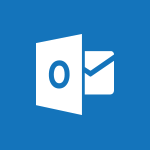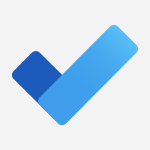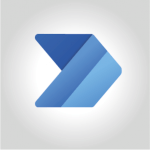Outlook - Create a task and create a recurring task Video
In this video, you will learn how to create a task and a recurring task using Microsoft 365. The video covers the steps to create a task, including setting the task name, adding details, setting start and due dates, and marking progress.
It also demonstrates how to create a recurring task that repeats on specific dates or with a specific delay.
This tutorial will help you stay organized and manage your tasks effectively in Microsoft 365.
- 2:30
- 3614 views
-
Excel - Create a PivotTable and analyze your data
- 1:35
- Viewed 3868 times
-
Power BI - Recovering your Data from different sources
- 3:26
- Viewed 4093 times
-
Power BI - Creating your Datasets
- 2:26
- Viewed 3577 times
-
Power BI - Introduction to Power BI Building Blocks
- 3:07
- Viewed 4020 times
-
Power BI - Introduction to Power BI Desktop
- 2:52
- Viewed 3970 times
-
Power BI - General Introduction
- 2:54
- Viewed 4922 times
-
Outlook - Manage attachments
- 1:51
- Viewed 2863 times
-
Excel - Use slicers, timelines and PivotCharts to analyze your pivotetable data
- 3:38
- Viewed 2615 times
-
How do I prevent the transfer of an email?
- 2:07
- Viewed 9143 times
-
Change the default font for your emails
- 1:09
- Viewed 7103 times
-
Answering a scheduling poll
- 1:14
- Viewed 7055 times
-
Create a scheduling poll
- 4:12
- Viewed 5267 times
-
Saving a message
- 1:43
- Viewed 5190 times
-
Create and modify a group
- 2:19
- Viewed 4763 times
-
Use the scheduling poll dashboard
- 2:42
- Viewed 4289 times
-
Tell me what you want to do
- 0:57
- Viewed 4045 times
-
How do I block a sender?
- 1:01
- Viewed 3955 times
-
Delay or schedule e-mail sending
- 2:14
- Viewed 3845 times
-
Discovering the Outlook 2016 interface
- 2:54
- Viewed 3831 times
-
Join a group
- 1:34
- Viewed 3825 times
-
Accessing applications from a group
- 1:59
- Viewed 3731 times
-
Organizing your messages using rules
- 2:54
- Viewed 3698 times
-
Presentation of the task module
- 3:31
- Viewed 3675 times
-
Attach a message, a contact, a file, or a task
- 2:22
- Viewed 3674 times
-
How do I share a document securely with Outlook?
- 1:49
- Viewed 3665 times
-
Automatically mark deleted emails as read
- 0:46
- Viewed 3659 times
-
Recall or replace an e-mail you sent
- 1:25
- Viewed 3639 times
-
Sending automatic replies
- 2:03
- Viewed 3634 times
-
Creating a group
- 2:38
- Viewed 3609 times
-
Introducing Outlook
- 0:50
- Viewed 3607 times
-
Create a task from a message
- 2:14
- Viewed 3554 times
-
Process a received message
- 2:02
- Viewed 3536 times
-
Translate your emails into Outlook
- 2:40
- Viewed 3521 times
-
Let Outlook read your emails out loud
- 0:32
- Viewed 3513 times
-
Request a read receipt or confirmation of delivery
- 2:18
- Viewed 3502 times
-
Recover deleted items
- 1:43
- Viewed 3500 times
-
Insert elements into the mails (table, graphic, images)
- 2:56
- Viewed 3487 times
-
Manage Your Working Time in MyAnalytics
- 0:34
- Viewed 3468 times
-
How to launch a New Teams Meeting in Outlook
- 3:49
- Viewed 3455 times
-
Presentation and discovery of contacts
- 1:09
- Viewed 3451 times
-
Create an e-mail message
- 2:46
- Viewed 3447 times
-
Respond to a meeting
- 0:48
- Viewed 3436 times
-
Creating a draft
- 1:24
- Viewed 3394 times
-
Calendar delegation
- 1:28
- Viewed 3379 times
-
Schedule sending emails in Outlook
- 0:54
- Viewed 3377 times
-
Using conversation mode
- 1:25
- Viewed 3360 times
-
Organizing in folders
- 2:36
- Viewed 3353 times
-
Export contacts from Outlook
- 1:09
- Viewed 3338 times
-
Discover the new simplified ribbon
- 0:29
- Viewed 3338 times
-
Import contacts into Outlook
- 1:52
- Viewed 3315 times
-
Schedule a meeting
- 1:50
- Viewed 3305 times
-
Create a contact & add and use contacts
- 2:36
- Viewed 3304 times
-
Dictate email messages in Outlook
- 0:34
- Viewed 3281 times
-
Temporarily turn off notifications
- 0:23
- Viewed 3280 times
-
Manage recurring appointments
- 2:12
- Viewed 3277 times
-
Sharing the calendar
- 2:11
- Viewed 3252 times
-
Getting Started with Outlook Mobile App
- 1:53
- Viewed 3247 times
-
Manage displays
- 2:26
- Viewed 3225 times
-
Publish the calendar
- 1:20
- Viewed 3219 times
-
Quickly sort emails
- 0:27
- Viewed 3210 times
-
Creating an e-mail template
- 1:16
- Viewed 3206 times
-
Fill in your work schedules in Outlook
- 1:29
- Viewed 3202 times
-
Display 3 time zones
- 0:37
- Viewed 3199 times
-
The Bcc field in detail
- 1:54
- Viewed 3198 times
-
Using categories
- 2:15
- Viewed 3190 times
-
Ribbon preview
- 2:55
- Viewed 3171 times
-
Introducing Office 365 Groups
- 1:29
- Viewed 3165 times
-
Sorting & searching your mails
- 2:50
- Viewed 3163 times
-
Clutter
- 1:31
- Viewed 3157 times
-
Create a contact group & Communicate through contact groups (distribution list)
- 3:22
- Viewed 3157 times
-
Prevent recipients from forwarding emails
- 0:34
- Viewed 3155 times
-
Set or remove reminders
- 0:59
- Viewed 3146 times
-
Cleaning your inbox
- 2:39
- Viewed 3141 times
-
Junk email
- 2:16
- Viewed 3139 times
-
Assigning a task
- 1:13
- Viewed 3134 times
-
Identify meeting members
- 0:26
- Viewed 3120 times
-
Conduct surveys
- 1:38
- Viewed 3115 times
-
Printing messages
- 1:10
- Viewed 3114 times
-
Prevent forwarding of a meeting
- 0:29
- Viewed 3112 times
-
Using the Scheduling Assistant
- 1:07
- Viewed 3099 times
-
How do I recognize a fraudulent email?
- 2:01
- Viewed 3075 times
-
Custom your personal reminders and notifications
- 0:44
- Viewed 3027 times
-
Open a shared calendar
- 1:30
- Viewed 3012 times
-
Make your Outlook signature accessible
- 0:44
- Viewed 3009 times
-
Show other people's calendar
- 0:52
- Viewed 2998 times
-
Edit and customize views
- 1:24
- Viewed 2948 times
-
Create and add a signature to messages
- 1:21
- Viewed 2944 times
-
Remove a member from a group
- 0:29
- Viewed 2914 times
-
Create an appointment
- 1:56
- Viewed 2878 times
-
Having a conversation within a group
- 3:21
- Viewed 2877 times
-
Manage attachments
- 1:51
- Viewed 2863 times
-
How to protect an email by encryption?
- 2:41
- Viewed 2814 times
-
Go further with Outlook Mobile
- 2:24
- Viewed 2776 times
-
Manage new message notifications
- 1:42
- Viewed 2770 times
-
Create a meeting in the group calendar
- 1:12
- Viewed 2747 times
-
Presentation and discovery of the calendar
- 1:26
- Viewed 2734 times
-
Expand your LinkedIn network via Outlook
- 0:39
- Viewed 2733 times
-
Outlook Mobile for Daily Use
- 4:46
- Viewed 2725 times
-
General security practices in Outlook
- 1:03
- Viewed 2681 times
-
Improving email accessibility
- 1:33
- Viewed 2644 times
-
Improve the accessibility of your images in emails
- 0:46
- Viewed 2582 times
-
Add accessible tables and lists
- 0:49
- Viewed 2562 times
-
Edit or delete an appointment, meeting or event
- 1:11
- Viewed 2384 times
-
Reply to and react to a Teams conversation in an e-mail
- 0:42
- Viewed 1613 times
-
Organize Your Messages with Rules
- 02:01
- Viewed 565 times
-
Task Module Overview
- 01:56
- Viewed 528 times
-
Recover deleted items
- 01:09
- Viewed 447 times
-
Edit or delete an appointment, meeting or event
- 01:50
- Viewed 421 times
-
Grant delegate access in Microsoft 365 administration
- 01:23
- Viewed 406 times
-
The Bcc Field in Detail
- 01:53
- Viewed 405 times
-
Request a Read Receipt or Delivery Confirmation
- 02:01
- Viewed 399 times
-
Insert Elements in Emails (Tables, Charts, Images)
- 02:49
- Viewed 380 times
-
Send an Email and Create a Draft in Outlook
- 03:10
- Viewed 375 times
-
Create a reminder for yourself
- 01:59
- Viewed 360 times
-
Add and manage multiple accounts on Outlook
- 01:24
- Viewed 359 times
-
Create your reservation page for appointment booking (Bookings)
- 03:17
- Viewed 348 times
-
Set Your Work Hours in Outlook
- 02:02
- Viewed 344 times
-
Use the Meeting Dashboard
- 02:48
- Viewed 342 times
-
Send a survey or questionnaire by email
- 02:06
- Viewed 338 times
-
Manage new message notifications
- 01:40
- Viewed 329 times
-
Create and add a signature to messages
- 01:26
- Viewed 327 times
-
Create different types of events
- 01:46
- Viewed 326 times
-
Create an appointment or meeting
- 01:44
- Viewed 325 times
-
Block a sender
- 01:54
- Viewed 324 times
-
Explore the Interface
- 03:22
- Viewed 318 times
-
Presentation and introduction to the calendar
- 01:35
- Viewed 317 times
-
Create a Meeting Poll
- 02:48
- Viewed 315 times
-
Share a task list
- 03:10
- Viewed 314 times
-
Sort and filter emails
- 02:51
- Viewed 312 times
-
Send Emails on Behalf of Someone Else
- 01:13
- Viewed 312 times
-
Process an incoming message
- 01:53
- Viewed 309 times
-
Save and Print a Message
- 01:48
- Viewed 307 times
-
Create a task or reminder
- 01:50
- Viewed 304 times
-
Add Accessible Tables and Lists
- 02:32
- Viewed 302 times
-
Attach files efficiently in Outlook
- 02:20
- Viewed 301 times
-
Create a task from a message
- 02:00
- Viewed 301 times
-
Respond to a Meeting Poll
- 01:30
- Viewed 300 times
-
Organize into Folders
- 01:57
- Viewed 295 times
-
Edit and customize views
- 01:55
- Viewed 294 times
-
Manage Teams online meeting options
- 01:56
- Viewed 293 times
-
Add a third-party application
- 02:40
- Viewed 293 times
-
Respond to a meeting
- 01:00
- Viewed 292 times
-
Change the default font of your emails
- 01:05
- Viewed 291 times
-
Create an Email Template
- 01:40
- Viewed 290 times
-
Recall or replace an e-mail message
- 01:45
- Viewed 287 times
-
Manage Views
- 02:36
- Viewed 285 times
-
Open a Shared Calendar
- 01:29
- Viewed 285 times
-
Introduce the new version of Outlook
- 02:01
- Viewed 284 times
-
Send Automatic Out-of-Office Replies
- 02:22
- Viewed 282 times
-
Use the Scheduling Assistant
- 01:42
- Viewed 275 times
-
Improve Email Accessibility
- 02:02
- Viewed 272 times
-
Collaborate directly during an event with Microsoft Loop and Outlook
- 02:01
- Viewed 269 times
-
Search options
- 01:23
- Viewed 267 times
-
Make Your Outlook Signature Accessible
- 01:12
- Viewed 264 times
-
Share a document securely with Outlook
- 02:21
- Viewed 263 times
-
Use a Shared Mailbox
- 01:18
- Viewed 262 times
-
Create a collaborative email with Microsoft Loop and Outlook
- 02:30
- Viewed 261 times
-
Automate Routine Actions
- 02:19
- Viewed 258 times
-
Improve the Accessibility of Images in Emails
- 01:18
- Viewed 258 times
-
Calendar Delegation Setup
- 01:21
- Viewed 258 times
-
Prepare for Time Out of Office (Viva Insights)
- 02:08
- Viewed 256 times
-
Prevent transfer for a meeting
- 01:19
- Viewed 254 times
-
View Other Calendars
- 00:50
- Viewed 253 times
-
Mailbox Delegation Setup
- 01:59
- Viewed 253 times
-
Share Your Calendar
- 01:54
- Viewed 252 times
-
Use Categories
- 02:51
- Viewed 251 times
-
Create and Manage Appointments in Delegated Calendars
- 02:04
- Viewed 251 times
-
Identify a fraudulent email
- 02:06
- Viewed 250 times
-
Prevent the forwarding of an email
- 01:01
- Viewed 249 times
-
Clean Up Your Inbox
- 01:18
- Viewed 246 times
-
Translate Emails in Outlook
- 01:32
- Viewed 246 times
-
Use Conversation View
- 01:47
- Viewed 239 times
-
Delay Email Delivery
- 01:10
- Viewed 236 times
-
Streamline Note-Taking with OneNote and Outlook
- 01:03
- Viewed 236 times
-
Protect an email by encrypting
- 01:10
- Viewed 233 times
-
Respond to invitations as a delegate
- 02:55
- Viewed 229 times
-
Use the Immersive Reader Feature
- 01:33
- Viewed 226 times
-
Display Three Time Zones
- 01:52
- Viewed 223 times
-
Provide an overview of best security practices in Outlook
- 01:08
- Viewed 223 times
-
Easily Sort Your Mails
- 01:38
- Viewed 221 times
-
Respect Your Colleagues' Off Hours (Viva Insights)
- 01:27
- Viewed 220 times
-
Dictate Your Email to Outlook
- 01:35
- Viewed 214 times
-
Introduction to Microsoft Outlook
- 01:09
- Viewed 209 times
-
Introduction to PowerBI
- 00:60
- Viewed 212 times
-
Introduction to Microsoft Outlook
- 01:09
- Viewed 209 times
-
Introduction to Microsoft Insights
- 02:04
- Viewed 216 times
-
Introduction to Microsoft Viva
- 01:22
- Viewed 218 times
-
Introduction to Planner
- 00:56
- Viewed 215 times
-
Introduction to Microsoft Visio
- 02:07
- Viewed 215 times
-
Introduction to Microsoft Forms
- 00:52
- Viewed 214 times
-
Introducing to Microsoft Designer
- 00:28
- Viewed 313 times
-
Introduction to Sway
- 01:53
- Viewed 219 times
-
Introducing to Word
- 01:00
- Viewed 213 times
-
Introducing to SharePoint Premium
- 00:47
- Viewed 193 times
-
Create a call group
- 01:15
- Viewed 288 times
-
Use call delegation
- 01:07
- Viewed 170 times
-
Assign a delegate for your calls
- 01:08
- Viewed 286 times
-
Ring multiple devices simultaneously
- 01:36
- Viewed 171 times
-
Use the "Do Not Disturb" function for calls
- 01:28
- Viewed 164 times
-
Manage advanced call notifications
- 01:29
- Viewed 179 times
-
Configure audio settings for better sound quality
- 02:08
- Viewed 238 times
-
Block unwanted calls
- 01:24
- Viewed 199 times
-
Disable all call forwarding
- 01:09
- Viewed 181 times
-
Manage a call group in Teams
- 02:01
- Viewed 184 times
-
Update voicemail forwarding settings
- 01:21
- Viewed 174 times
-
Configure call forwarding to internal numbers
- 01:02
- Viewed 168 times
-
Set call forwarding to external numbers
- 01:03
- Viewed 191 times
-
Manage voicemail messages
- 01:55
- Viewed 263 times
-
Access voicemail via mobile and PC
- 02:03
- Viewed 299 times
-
Customize your voicemail greeting
- 02:17
- Viewed 167 times
-
Transfer calls with or without an announcement
- 01:38
- Viewed 168 times
-
Manage simultaneous calls
- 01:52
- Viewed 178 times
-
Support third-party apps during calls
- 01:53
- Viewed 221 times
-
Add participants quickly and securely
- 01:37
- Viewed 185 times
-
Configure call privacy and security settings
- 02:51
- Viewed 179 times
-
Manage calls on hold
- 01:20
- Viewed 173 times
-
Live transcription and generate summaries via AI
- 03:43
- Viewed 166 times
-
Use the interface to make and receive calls
- 01:21
- Viewed 180 times
-
Action Function
- 04:18
- Viewed 174 times
-
Search Function
- 03:42
- Viewed 225 times
-
Date and Time Function
- 02:53
- Viewed 210 times
-
Logical Function
- 03:14
- Viewed 336 times
-
Text Function
- 03:25
- Viewed 234 times
-
Basic Function
- 02:35
- Viewed 199 times
-
Categories of Functions in Power FX
- 01:51
- Viewed 236 times
-
Introduction to Power Fx
- 01:09
- Viewed 220 times
-
The New Calendar
- 03:14
- Viewed 363 times
-
Sections
- 02:34
- Viewed 213 times
-
Customizing Views
- 03:25
- Viewed 201 times
-
Introduction to the New Features of Microsoft Teams
- 00:47
- Viewed 393 times
-
Guide to Using the Microsoft Authenticator App
- 01:47
- Viewed 234 times
-
Turn on Multi-Factor Authentication in the Admin Section
- 02:07
- Viewed 180 times
-
Concept of Multi-Factor Authentication
- 01:51
- Viewed 219 times
Objectifs :
This document aims to provide a comprehensive guide on how to create and manage tasks in Outlook, emphasizing the importance of organization and task tracking for productivity.
Chapitres :
-
Introduction to Task Management in Outlook
Managing multiple tasks effectively is crucial for maintaining productivity. Outlook offers a robust task management feature that allows users to create, organize, and track their tasks efficiently. -
Accessing the Task Module
To begin creating tasks, first access the task module in Outlook. This can typically be found in the navigation pane. Once there, you will see the option to create a new task. -
Creating a New Task
To create a task, click the 'New Task' button located in the ribbon. A new window will open where you can enter the task details: - **Subject**: Type the name of the task in the Subject box. For lengthy descriptions, use a concise subject and elaborate in the body. - **Start and Due Dates**: Set the expected start and due dates for the task. - **Progress Status**: Indicate the current state of progress, such as whether the task has started or is pending. - **Completion Percentage**: Optionally, fill in the percentage of completion. - **Priority**: Assign a priority level to the task. - **Reminders**: If you wish to receive a reminder, check the box and select the date and time. -
Adding Details and Indicators
In the body of the task, you can provide additional details. You can also categorize the task or mark it as high importance. This helps in prioritizing tasks effectively. -
Creating Recurring Tasks
If you have tasks that recur regularly, you can set them up as periodic tasks. To do this: 1. Click the 'Recurrence' button in the ribbon. 2. Choose the frequency: daily, weekly, monthly, or annually. 3. For example, if you need to write a report every week, select 'weekly' and choose the day (e.g., Friday). 4. Set the range of occurrence, such as 'No end date' for indefinite tasks. 5. Validate the task, which will now appear in your task list with a unique icon indicating it is recurring. -
Conclusion
By utilizing the task management features in Outlook, users can enhance their organizational skills and ensure that they stay on top of their responsibilities. The ability to create, categorize, and schedule tasks effectively contributes significantly to personal productivity.
FAQ :
How do I create a task in Outlook?
To create a task in Outlook, access the task module and click the 'New Task' button in the ribbon. Fill in the subject, details, due date, and other relevant information before saving.
What should I include in the body of a task?
In the body of the task, you can include detailed information about the task, such as instructions, notes, or any other relevant details that are too lengthy for the subject box.
Can I set reminders for my tasks?
Yes, you can set reminders for your tasks by selecting the reminder checkbox and choosing the date and time you want to be notified.
What is a recurring task in Outlook?
A recurring task is one that is scheduled to repeat at regular intervals, such as daily, weekly, or monthly. You can set this up using the 'Recurrence' button in the task creation window.
How do I manage the progress of a task?
You can manage the progress of a task by updating its state to reflect whether it is 'Not Started', 'In Progress', or 'Completed', and you can also indicate the percentage of completion.
Quelques cas d'usages :
Project Management
In project management, creating tasks in Outlook helps team members stay organized by assigning specific responsibilities, setting deadlines, and tracking progress on various project components.
Personal Task Management
Individuals can use Outlook to manage personal tasks, such as grocery shopping or household chores, by creating tasks with reminders to ensure they are completed on time.
Recurring Meetings and Reports
Professionals can set up recurring tasks for weekly meetings or monthly reports, ensuring that they are reminded to prepare and submit necessary documents on schedule.
Sales Follow-ups
Sales teams can create tasks for follow-up calls or emails to clients, setting reminders to ensure timely communication and improving customer relationship management.
Event Planning
Event planners can use Outlook tasks to manage various aspects of event organization, such as booking venues, sending invitations, and coordinating logistics, ensuring nothing is overlooked.
Glossaire :
Task Module
A section in Outlook where users can create, manage, and track tasks.
New Task Button
A button in the Outlook ribbon that allows users to create a new task.
Subject Box
A field where the name or title of the task is entered.
Due Date
The date by which a task must be completed.
Progress State
An indicator of how much of the task has been completed, such as 'Not Started', 'In Progress', or 'Completed'.
Priority
A setting that indicates the importance of a task, which can affect how it is managed.
Reminder
A notification set to alert the user about an upcoming task or deadline.
Recurring Task
A task that is scheduled to occur repeatedly at specified intervals, such as daily, weekly, or monthly.
Recurrence Button
A button in the Outlook ribbon that allows users to set up the frequency of a recurring task.
Range of Occurrence
The duration for which a recurring task will be active, which can be set to a specific end date or 'No end date'.