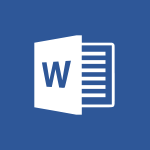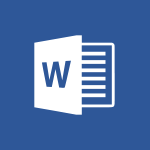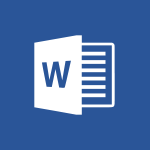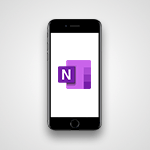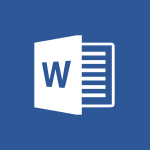Word - Navigation Pane Part 1 : Rearranging a document Video
In this video, you will learn about rearranging a document using the Navigation Pane in Microsoft Word.
The Navigation Pane allows you to navigate through your document without scrolling and easily locate specific sections.
You can open the Navigation Pane by activating the View tab and selecting the Navigation Pane checkbox or by clicking on the current page number at the bottom left of the status bar.
The Navigation Pane offers three ways to move through the document:
Headings, Pages, and Results.
The Headings view is based on the table of contents of your document, provided you have applied the Headings Style to it.
You can click on a title to navigate to it, and Word will highlight the title to indicate your current location.
You can also rearrange your document by moving titles, which will automatically reorganize the numbering and the entire section.
In Pages mode, you can view thumbnail images of your pages and click on an image to go directly to that page.
As you scroll through the document, Word will highlight the corresponding page in the Navigation Pane.
You can resize the Navigation Pane by placing your mouse at the right edge of it.
In the next video, we will cover the Results course and different ways to search in a Word document.
Learning how to use the Navigation Pane will help you efficiently navigate and rearrange your documents in Microsoft Word.
- 2:32
- 3552 views
-
Word - Navigation Pane Part 2 : Search Options
- 1:35
- Viewed 2534 times
-
Word - Let Word read your documents out loud
- 0:36
- Viewed 2737 times
-
Teams Premium - Conduct outstanding webinars with Teams Premium
- 2:37
- Viewed 5656 times
-
Teams - Define your status message
- 2:13
- Viewed 2296 times
-
Viva Insights - Optimize Meetings with Viva Insights
- 1:58
- Viewed 2052 times
-
Teams Premium - Optimize meeting management with meeting templates
- 1:31
- Viewed 2542 times
-
Teams Premium - Redefine privacy for highly secure meetings
- 2:37
- Viewed 2495 times
-
Teams Premium - Unleash the potential of your collaboration with Teams Premium
- 0:59
- Viewed 2357 times
-
Collapsible headings
- 3:03
- Viewed 6236 times
-
Copy & Paste
- 3:09
- Viewed 3487 times
-
Introduction to Word
- 0:59
- Viewed 3395 times
-
More things you can do with pictures
- 4:53
- Viewed 3115 times
-
Locate your documents
- 0:20
- Viewed 3042 times
-
Insert icons
- 0:43
- Viewed 3026 times
-
Microsoft Search
- 0:34
- Viewed 2997 times
-
Introduction to Tables of Contents
- 2:57
- Viewed 2977 times
-
Change footnote font, size, and formatting
- 2:48
- Viewed 2970 times
-
More options and custom labels
- 3:59
- Viewed 2956 times
-
Insights into what you're working on
- 0:36
- Viewed 2889 times
-
Mail merge
- 3:51
- Viewed 2851 times
-
3D Models
- 0:42
- Viewed 2846 times
-
Use dictate to type in Word
- 0:27
- Viewed 2843 times
-
Faster shape formatting and new and modern chart types
- 1:04
- Viewed 2838 times
-
Take tables of contents (TOCs) to the next level
- 3:51
- Viewed 2831 times
-
Add a logo or other picture
- 3:17
- Viewed 2825 times
-
Format and add a graphic
- 3:20
- Viewed 2797 times
-
Format a document
- 2:58
- Viewed 2786 times
-
Translate Content in Word
- 2:04
- Viewed 2786 times
-
Save, export and share
- 2:08
- Viewed 2743 times
-
Let Word read your documents out loud
- 0:36
- Viewed 2737 times
-
Translate your Word documents into any language
- 0:33
- Viewed 2720 times
-
Insert items in a document
- 2:59
- Viewed 2699 times
-
Edit document with natural gestures
- 0:34
- Viewed 2696 times
-
Ink Equation
- 0:43
- Viewed 2679 times
-
A first look at Word 2016
- 3:16
- Viewed 2642 times
-
Track changes online
- 3:14
- Viewed 2641 times
-
Design considerations for orientation
- 2:00
- Viewed 2625 times
-
Print envelopes with mail merge
- 3:58
- Viewed 2610 times
-
How things are organized
- 2:00
- Viewed 2607 times
-
Add headers, footers, margins, and rulers to a page
- 2:45
- Viewed 2605 times
-
Insert and customize a footnote
- 3:04
- Viewed 2605 times
-
Accessibility in Word
- 2:29
- Viewed 2559 times
-
Navigation Pane Part 2 : Search Options
- 1:35
- Viewed 2534 times
-
Use landscape and portrait orientation
- 3:28
- Viewed 2533 times
-
Check Accessibility in Word
- 1:42
- Viewed 2533 times
-
A closer look at the ribbon
- 3:54
- Viewed 2521 times
-
Modify a TOC with field codes
- 2:59
- Viewed 2507 times
-
Advanced mail merge (Field code)
- 2:59
- Viewed 2505 times
-
Custom margin - Headers and footers
- 1:29
- Viewed 2504 times
-
Track changes in email with multiple people
- 4:36
- Viewed 2501 times
-
Add multiple TOCs to a document
- 4:59
- Viewed 2466 times
-
Focus on priorities with the Immersive Reader
- 1:13
- Viewed 2466 times
-
Create and print labels
- 3:05
- Viewed 2425 times
-
Chat with co-authors while editing
- 0:29
- Viewed 2414 times
-
Incorporate revisions with track changes
- 3:10
- Viewed 2412 times
-
Pin your important files
- 0:34
- Viewed 2392 times
-
Do things quickly with Tell Me
- 1:04
- Viewed 2340 times
-
Get going fast
- 1:44
- Viewed 2338 times
-
Print letters with mail merge
- 4:02
- Viewed 2322 times
-
Start working together in a document
- 2:03
- Viewed 2310 times
-
Add custom entries to a TOC
- 3:00
- Viewed 2298 times
-
Add formatting to a TOC
- 3:48
- Viewed 2294 times
-
Use mail merge to create multiple labels
- 3:21
- Viewed 2279 times
-
Advanced tables of contents
- 3:15
- Viewed 2257 times
-
Work together in real time
- 1:40
- Viewed 2255 times
-
Customize track changes
- 2:18
- Viewed 2249 times
-
Track changes
- 2:34
- Viewed 2247 times
-
Changing existing styles
- 1:08
- Viewed 2218 times
-
Custom margin - Default margin
- 1:06
- Viewed 2194 times
-
Styles
- 1:49
- Viewed 2189 times
-
Working with watermarks
- 2:48
- Viewed 2066 times
-
Improved version history
- 0:56
- Viewed 2055 times
-
Creating Styles
- 1:03
- Viewed 2031 times
-
Custom margin
- 1:59
- Viewed 2012 times
-
Introducing to Word
- 01:00
- Viewed 41 times
-
Introduction to PowerBI
- 00:60
- Viewed 32 times
-
Introduction to Microsoft Outlook
- 01:09
- Viewed 35 times
-
Introduction to Microsoft Insights
- 02:04
- Viewed 37 times
-
Introduction to Microsoft Viva
- 01:22
- Viewed 38 times
-
Introduction to Planner
- 00:56
- Viewed 41 times
-
Introduction to Microsoft Visio
- 02:07
- Viewed 30 times
-
Introduction to Microsoft Forms
- 00:52
- Viewed 42 times
-
Introducing to Microsoft Designer
- 00:28
- Viewed 43 times
-
Introduction to Sway
- 01:53
- Viewed 25 times
-
Introducing to Word
- 01:00
- Viewed 41 times
-
Introducing to SharePoint Premium
- 00:47
- Viewed 33 times
-
Create a call group
- 01:15
- Viewed 31 times
-
Use call delegation
- 01:07
- Viewed 23 times
-
Assign a delegate for your calls
- 01:08
- Viewed 31 times
-
Ring multiple devices simultaneously
- 01:36
- Viewed 33 times
-
Use the "Do Not Disturb" function for calls
- 01:28
- Viewed 21 times
-
Manage advanced call notifications
- 01:29
- Viewed 25 times
-
Configure audio settings for better sound quality
- 02:08
- Viewed 44 times
-
Block unwanted calls
- 01:24
- Viewed 29 times
-
Disable all call forwarding
- 01:09
- Viewed 27 times
-
Manage a call group in Teams
- 02:01
- Viewed 30 times
-
Update voicemail forwarding settings
- 01:21
- Viewed 22 times
-
Configure call forwarding to internal numbers
- 01:02
- Viewed 26 times
-
Set call forwarding to external numbers
- 01:03
- Viewed 27 times
-
Manage voicemail messages
- 01:55
- Viewed 27 times
-
Access voicemail via mobile and PC
- 02:03
- Viewed 25 times
-
Customize your voicemail greeting
- 02:17
- Viewed 25 times
-
Transfer calls with or without an announcement
- 01:38
- Viewed 21 times
-
Manage simultaneous calls
- 01:52
- Viewed 28 times
-
Support third-party apps during calls
- 01:53
- Viewed 38 times
-
Add participants quickly and securely
- 01:37
- Viewed 22 times
-
Configure call privacy and security settings
- 02:51
- Viewed 27 times
-
Manage calls on hold
- 01:20
- Viewed 27 times
-
Live transcription and generate summaries via AI
- 03:43
- Viewed 25 times
-
Use the interface to make and receive calls
- 01:21
- Viewed 26 times
-
Action Function
- 04:18
- Viewed 58 times
-
Search Function
- 03:42
- Viewed 85 times
-
Date and Time Function
- 02:53
- Viewed 69 times
-
Logical Function
- 03:14
- Viewed 112 times
-
Text Function
- 03:25
- Viewed 94 times
-
Basic Function
- 02:35
- Viewed 60 times
-
Categories of Functions in Power FX
- 01:51
- Viewed 91 times
-
Introduction to Power Fx
- 01:09
- Viewed 64 times
-
The New Calendar
- 03:14
- Viewed 126 times
-
Sections
- 02:34
- Viewed 75 times
-
Customizing Views
- 03:25
- Viewed 68 times
-
Introduction to the New Features of Microsoft Teams
- 00:47
- Viewed 124 times
-
Guide to Using the Microsoft Authenticator App
- 01:47
- Viewed 85 times
-
Turn on Multi-Factor Authentication in the Admin Section
- 02:07
- Viewed 70 times
-
Concept of Multi-Factor Authentication
- 01:51
- Viewed 88 times
-
Retrieve Data from a Web Page and Include it in Excel
- 04:35
- Viewed 280 times
-
Create a Desktop Flow with Power Automate from a Template
- 03:12
- Viewed 198 times
-
Understand the Specifics and Requirements of Desktop Flows
- 02:44
- Viewed 111 times
-
Dropbox: Create a SAS Exchange Between SharePoint and Another Storage Service
- 03:34
- Viewed 214 times
-
Excel: List Files from a Channel in an Excel Workbook with Power Automate
- 04:51
- Viewed 130 times
-
Excel: Link Excel Scripts and Power Automate Flows
- 03:22
- Viewed 130 times
-
SharePoint: Link Microsoft Forms and Lists in a Power Automate Flow
- 04:43
- Viewed 301 times
-
SharePoint: Automate File Movement to an Archive Library
- 05:20
- Viewed 110 times
-
Share Power Automate Flows
- 02:20
- Viewed 104 times
-
Manipulate Dynamic Content with Power FX
- 03:59
- Viewed 114 times
-
Leverage Variables with Power FX in Power Automate
- 03:28
- Viewed 103 times
-
Understand the Concept of Variables and Loops in Power Automate
- 03:55
- Viewed 110 times
-
Add Conditional “Switch” Actions in Power Automate
- 03:58
- Viewed 140 times
-
Add Conditional “IF” Actions in Power Automate
- 03:06
- Viewed 93 times
-
Create an Approval Flow with Power Automate
- 03:10
- Viewed 219 times
-
Create a Scheduled Flow with Power Automate
- 01:29
- Viewed 430 times
-
Create an Instant Flow with Power Automate
- 02:18
- Viewed 191 times
-
Create an Automated Flow with Power Automate
- 03:28
- Viewed 191 times
-
Create a Simple Flow with AI Copilot
- 04:31
- Viewed 167 times
-
Create a Flow Based on a Template with Power Automate
- 03:20
- Viewed 132 times
-
Discover the “Build Space”
- 02:26
- Viewed 106 times
-
The Power Automate Mobile App
- 01:39
- Viewed 105 times
-
Familiarize Yourself with the Different Types of Flows
- 01:37
- Viewed 112 times
-
Understand the Steps to Create a Power Automate Flow
- 01:51
- Viewed 140 times
-
Discover the Power Automate Home Interface
- 02:51
- Viewed 98 times
-
Access Power Automate for the Web
- 01:25
- Viewed 151 times
-
Understand the Benefits of Power Automate
- 01:30
- Viewed 148 times
-
Add a third-party application
- 02:40
- Viewed 145 times
-
Send a survey or questionnaire by email
- 02:06
- Viewed 180 times
-
Collaborate directly during an event with Microsoft Loop and Outlook
- 02:01
- Viewed 141 times
-
Create a collaborative email with Microsoft Loop and Outlook
- 02:30
- Viewed 134 times
-
Streamline Note-Taking with OneNote and Outlook
- 01:03
- Viewed 117 times
-
Create your reservation page for appointment booking (Bookings)
- 03:17
- Viewed 181 times
-
Share a document securely with Outlook
- 02:21
- Viewed 120 times
-
Block a sender
- 01:54
- Viewed 162 times
-
Identify a fraudulent email
- 02:06
- Viewed 114 times
-
Prevent transfer for a meeting
- 01:19
- Viewed 125 times
-
Prevent the forwarding of an email
- 01:01
- Viewed 135 times
-
Protect an email by encrypting
- 01:10
- Viewed 116 times
-
Provide an overview of best security practices in Outlook
- 01:08
- Viewed 96 times
-
Recover deleted items
- 01:09
- Viewed 218 times
-
Recall or replace an e-mail message
- 01:45
- Viewed 136 times
-
Respond to invitations as a delegate
- 02:55
- Viewed 103 times
-
Use a Shared Mailbox
- 01:18
- Viewed 146 times
-
Create and Manage Appointments in Delegated Calendars
- 02:04
- Viewed 114 times
-
Send Emails on Behalf of Someone Else
- 01:13
- Viewed 157 times
-
Mailbox Delegation Setup
- 01:59
- Viewed 121 times
-
Calendar Delegation Setup
- 01:21
- Viewed 132 times
-
Grant delegate access in Microsoft 365 administration
- 01:23
- Viewed 213 times
-
Use the Meeting Dashboard
- 02:48
- Viewed 226 times
-
Respond to a Meeting Poll
- 01:30
- Viewed 160 times
-
Create a Meeting Poll
- 02:48
- Viewed 171 times
-
Display Three Time Zones
- 01:52
- Viewed 114 times
-
View Other Calendars
- 00:50
- Viewed 130 times
-
Open a Shared Calendar
- 01:29
- Viewed 137 times
-
Share Your Calendar
- 01:54
- Viewed 136 times
-
Use the Scheduling Assistant
- 01:42
- Viewed 126 times
-
Use the Immersive Reader Feature
- 01:33
- Viewed 121 times
-
Dictate Your Email to Outlook
- 01:35
- Viewed 118 times
-
Translate Emails in Outlook
- 01:32
- Viewed 128 times
-
Make Your Outlook Signature Accessible
- 01:12
- Viewed 134 times
-
Add Accessible Tables and Lists
- 02:32
- Viewed 162 times
-
Improve the Accessibility of Images in Emails
- 01:18
- Viewed 127 times
-
Improve Email Accessibility
- 02:02
- Viewed 134 times
-
Send Automatic Out-of-Office Replies
- 02:22
- Viewed 134 times
-
Prepare for Time Out of Office (Viva Insights)
- 02:08
- Viewed 137 times
-
Respect Your Colleagues' Off Hours (Viva Insights)
- 01:27
- Viewed 110 times
-
Delay Email Delivery
- 01:10
- Viewed 135 times
-
Use Conversation View
- 01:47
- Viewed 127 times
-
Clean Up Your Inbox
- 01:18
- Viewed 138 times
-
Organize Your Messages with Rules
- 02:01
- Viewed 417 times
-
Use Categories
- 02:51
- Viewed 119 times
-
Easily Sort Your Mails
- 01:38
- Viewed 112 times
-
Automate Routine Actions
- 02:19
- Viewed 123 times
-
Create an Email Template
- 01:40
- Viewed 150 times
-
Create a task from a message
- 02:00
- Viewed 180 times
-
Share a task list
- 03:10
- Viewed 187 times
-
Create a task or reminder
- 01:50
- Viewed 193 times
-
Task Module Overview
- 01:56
- Viewed 307 times
-
Manage Teams online meeting options
- 01:56
- Viewed 178 times
-
Edit or delete an appointment, meeting or event
- 01:50
- Viewed 309 times
-
Create a reminder for yourself
- 01:59
- Viewed 199 times
-
Respond to a meeting
- 01:00
- Viewed 185 times
-
Create an appointment or meeting
- 01:44
- Viewed 202 times
-
Create different types of events
- 01:46
- Viewed 215 times
-
Edit and customize views
- 01:55
- Viewed 197 times
-
Presentation and introduction to the calendar
- 01:35
- Viewed 208 times
-
Search options
- 01:23
- Viewed 169 times
-
Sort and filter emails
- 02:51
- Viewed 193 times
-
Request a Read Receipt or Delivery Confirmation
- 02:01
- Viewed 284 times
-
The Bcc Field in Detail
- 01:53
- Viewed 214 times
-
Save and Print a Message
- 01:48
- Viewed 204 times
-
Insert Elements in Emails (Tables, Charts, Images)
- 02:49
- Viewed 263 times
-
Attach files efficiently in Outlook
- 02:20
- Viewed 188 times
-
Process an incoming message
- 01:53
- Viewed 191 times
-
Send an Email and Create a Draft in Outlook
- 03:10
- Viewed 245 times
-
Organize into Folders
- 01:57
- Viewed 194 times
-
Set Your Work Hours in Outlook
- 02:02
- Viewed 221 times
-
Create and add a signature to messages
- 01:26
- Viewed 211 times
-
Manage new message notifications
- 01:40
- Viewed 192 times
-
Change the default font of your emails
- 01:05
- Viewed 182 times
-
Manage Views
- 02:36
- Viewed 167 times
-
Add and manage multiple accounts on Outlook
- 01:24
- Viewed 236 times
-
Explore the Interface
- 03:22
- Viewed 183 times
-
Introduce the new version of Outlook
- 02:01
- Viewed 185 times