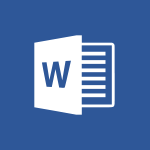Word - Introduction to Word Video
In this video, you will learn about the introduction to word processing using Microsoft Word 2016. The video covers the interface layout, creating and formatting text, applying styles, making changes, and saving documents.
This will help you quickly create documents and become familiar with the features of Microsoft Word.
- 0:59
- 3386 views
-
PowerPoint - Introduction to PowerPoint
- 0:58
- Viewed 3427 times
-
Stream - Introduction to Stream
- 1:17
- Viewed 3204 times
-
Power Apps - Introduction to PowerApps
- 1:12
- Viewed 3939 times
-
Excel - Introduction to Excel
- 0:59
- Viewed 3624 times
-
Word - Get going fast
- 1:44
- Viewed 2335 times
-
Flow / Power Automate - Introduction to Flow
- 1:06
- Viewed 3181 times
-
OneNote - Introduction to OneNote
- 1:16
- Viewed 3275 times
-
Word - Collapsible headings
- 3:03
- Viewed 6217 times
-
Collapsible headings
- 3:03
- Viewed 6217 times
-
Navigation Pane Part 1 : Rearranging a document
- 2:32
- Viewed 3548 times
-
Copy & Paste
- 3:09
- Viewed 3484 times
-
More things you can do with pictures
- 4:53
- Viewed 3113 times
-
Locate your documents
- 0:20
- Viewed 3032 times
-
Insert icons
- 0:43
- Viewed 3018 times
-
Microsoft Search
- 0:34
- Viewed 2987 times
-
Introduction to Tables of Contents
- 2:57
- Viewed 2975 times
-
Change footnote font, size, and formatting
- 2:48
- Viewed 2959 times
-
More options and custom labels
- 3:59
- Viewed 2954 times
-
Insights into what you're working on
- 0:36
- Viewed 2887 times
-
Mail merge
- 3:51
- Viewed 2848 times
-
Faster shape formatting and new and modern chart types
- 1:04
- Viewed 2836 times
-
3D Models
- 0:42
- Viewed 2834 times
-
Take tables of contents (TOCs) to the next level
- 3:51
- Viewed 2830 times
-
Use dictate to type in Word
- 0:27
- Viewed 2830 times
-
Add a logo or other picture
- 3:17
- Viewed 2822 times
-
Format and add a graphic
- 3:20
- Viewed 2792 times
-
Format a document
- 2:58
- Viewed 2782 times
-
Translate Content in Word
- 2:04
- Viewed 2772 times
-
Save, export and share
- 2:08
- Viewed 2741 times
-
Let Word read your documents out loud
- 0:36
- Viewed 2728 times
-
Translate your Word documents into any language
- 0:33
- Viewed 2713 times
-
Insert items in a document
- 2:59
- Viewed 2694 times
-
Edit document with natural gestures
- 0:34
- Viewed 2690 times
-
Ink Equation
- 0:43
- Viewed 2677 times
-
A first look at Word 2016
- 3:16
- Viewed 2635 times
-
Track changes online
- 3:14
- Viewed 2635 times
-
Design considerations for orientation
- 2:00
- Viewed 2621 times
-
How things are organized
- 2:00
- Viewed 2607 times
-
Print envelopes with mail merge
- 3:58
- Viewed 2606 times
-
Insert and customize a footnote
- 3:04
- Viewed 2600 times
-
Add headers, footers, margins, and rulers to a page
- 2:45
- Viewed 2599 times
-
Accessibility in Word
- 2:29
- Viewed 2544 times
-
Use landscape and portrait orientation
- 3:28
- Viewed 2530 times
-
Navigation Pane Part 2 : Search Options
- 1:35
- Viewed 2529 times
-
Check Accessibility in Word
- 1:42
- Viewed 2520 times
-
A closer look at the ribbon
- 3:54
- Viewed 2519 times
-
Modify a TOC with field codes
- 2:59
- Viewed 2506 times
-
Advanced mail merge (Field code)
- 2:59
- Viewed 2501 times
-
Custom margin - Headers and footers
- 1:29
- Viewed 2499 times
-
Track changes in email with multiple people
- 4:36
- Viewed 2498 times
-
Add multiple TOCs to a document
- 4:59
- Viewed 2462 times
-
Focus on priorities with the Immersive Reader
- 1:13
- Viewed 2457 times
-
Create and print labels
- 3:05
- Viewed 2423 times
-
Incorporate revisions with track changes
- 3:10
- Viewed 2409 times
-
Chat with co-authors while editing
- 0:29
- Viewed 2403 times
-
Pin your important files
- 0:34
- Viewed 2386 times
-
Do things quickly with Tell Me
- 1:04
- Viewed 2338 times
-
Get going fast
- 1:44
- Viewed 2335 times
-
Print letters with mail merge
- 4:02
- Viewed 2321 times
-
Start working together in a document
- 2:03
- Viewed 2308 times
-
Add formatting to a TOC
- 3:48
- Viewed 2292 times
-
Add custom entries to a TOC
- 3:00
- Viewed 2287 times
-
Use mail merge to create multiple labels
- 3:21
- Viewed 2276 times
-
Advanced tables of contents
- 3:15
- Viewed 2256 times
-
Work together in real time
- 1:40
- Viewed 2252 times
-
Customize track changes
- 2:18
- Viewed 2247 times
-
Track changes
- 2:34
- Viewed 2242 times
-
Changing existing styles
- 1:08
- Viewed 2216 times
-
Custom margin - Default margin
- 1:06
- Viewed 2190 times
-
Styles
- 1:49
- Viewed 2185 times
-
Working with watermarks
- 2:48
- Viewed 2064 times
-
Improved version history
- 0:56
- Viewed 2054 times
-
Creating Styles
- 1:03
- Viewed 2030 times
-
Custom margin
- 1:59
- Viewed 2007 times
-
Introducing to Word
- 01:00
- Viewed 38 times
-
Starting with planner
- 4:28
- Viewed 8358 times
-
Introduction to Power Bi
- 1:29
- Viewed 5918 times
-
General Introduction
- 2:54
- Viewed 4695 times
-
The role of an administrator
- 2:22
- Viewed 4379 times
-
Start using Excel
- 4:22
- Viewed 3989 times
-
Introduction to PowerApps
- 1:12
- Viewed 3939 times
-
A closer look at the ribbon
- 3:55
- Viewed 3902 times
-
Tell me what you want to do
- 0:57
- Viewed 3816 times
-
Introduction to Bookings
- 1:19
- Viewed 3720 times
-
Top tips for working in Excel Online
- 3:35
- Viewed 3708 times
-
New Interface
- 3:02
- Viewed 3704 times
-
A first look at Excel 2016
- 3:22
- Viewed 3692 times
-
Introduction to Power BI Building Blocks
- 3:07
- Viewed 3690 times
-
How things are organized
- 1:58
- Viewed 3686 times
-
Introduction to Power BI Desktop
- 2:52
- Viewed 3674 times
-
Introduction to Excel
- 0:59
- Viewed 3624 times
-
Introduction to Planner
- 3:00
- Viewed 3553 times
-
Introducing PowerAutomate
- 1:53
- Viewed 3539 times
-
Save and print an Excel workbook
- 1:53
- Viewed 3462 times
-
Introduction to PowerPoint
- 0:58
- Viewed 3427 times
-
Introducing Outlook
- 0:50
- Viewed 3408 times
-
A first look at PowerPoint 2016
- 4:18
- Viewed 3367 times
-
Introducing Whiteboard
- 1:01
- Viewed 3350 times
-
Get going fast
- 1:38
- Viewed 3306 times
-
Save time while searching for documents or informations
- 3:57
- Viewed 3294 times
-
Introduction to OneNote
- 1:16
- Viewed 3275 times
-
Introducing Project
- 1:02
- Viewed 3271 times
-
Intro to Microsoft To Do Interface
- 2:41
- Viewed 3255 times
-
Viva Connections in Microsoft Teams
- 0:58
- Viewed 3223 times
-
Introduction to Stream
- 1:17
- Viewed 3204 times
-
Introduction to Flow
- 1:06
- Viewed 3181 times
-
Introducing Lists
- 0:41
- Viewed 3165 times
-
Introducing MyAnalytics
- 1:37
- Viewed 3108 times
-
Introducing Microsoft365
- 0:56
- Viewed 3097 times
-
An Overview of SHIFTS
- 1:21
- Viewed 3087 times
-
What is Microsoft To Do?
- 0:45
- Viewed 3082 times
-
Getting Started with Outlook Mobile App
- 1:53
- Viewed 3058 times
-
Clutter
- 1:31
- Viewed 3021 times
-
Do things quickly with Tell Me
- 0:49
- Viewed 2995 times
-
Office 365 overview
- 2:27
- Viewed 2939 times
-
Access your Office Online App
- 0:43
- Viewed 2915 times
-
Office Online Apps
- 1:27
- Viewed 2914 times
-
Start using PowerPoint
- 2:06
- Viewed 2911 times
-
Save a PowerPoint presentation
- 1:55
- Viewed 2845 times
-
Intro to Microsoft To Do on Mobile
- 2:06
- Viewed 2832 times
-
How things are organized
- 2:04
- Viewed 2824 times
-
Discovery of the interface
- 2:46
- Viewed 2775 times
-
A closer look at the ribbon
- 4:20
- Viewed 2762 times
-
Interface Introduction of SHIFTS
- 1:48
- Viewed 2746 times
-
Understand the difference between surveys and quizzes in Microsoft Forms
- 1:34
- Viewed 2731 times
-
Discover Excel Online
- 2:34
- Viewed 2725 times
-
Get going fast
- 1:54
- Viewed 2669 times
-
Discover PowerPoint Online
- 2:35
- Viewed 2618 times
-
What is Microsoft Forms?
- 1:23
- Viewed 2597 times
-
Quick assist
- 1:29
- Viewed 2579 times
-
Presentation of the interface of your profile
- 1:41
- Viewed 2556 times
-
Introducing Microsoft Viva Engage
- 1:20
- Viewed 2540 times
-
Discover Word Online
- 2:34
- Viewed 2521 times
-
What is Viva Connections?
- 0:50
- Viewed 2485 times
-
Tracking Prevention
- 0:59
- Viewed 2433 times
-
Organize your items with tags
- 2:52
- Viewed 2364 times
-
Introduce OneNote
- 2:08
- Viewed 2354 times
-
Interface Discovery
- 2:20
- Viewed 2350 times
-
What is an Open Shift?
- 0:45
- Viewed 2348 times
-
Introduction to the course on Forms
- 1:23
- Viewed 2344 times
-
Do things quickly with Tell Me
- 1:07
- Viewed 2301 times
-
Homepage Navigation
- 0:48
- Viewed 2203 times
-
Functioning of the inbox
- 1:19
- Viewed 2192 times
-
Introduction to Microsoft Stream (on SharePoint)
- 1:04
- Viewed 2185 times
-
Interface overview
- 1:08
- Viewed 2162 times
-
Navigating within a group
- 1:13
- Viewed 2101 times
-
Introduction to the Microsoft Forms home page
- 3:14
- Viewed 2051 times
-
Using Microsoft Viva Insights In Teams
- 0:59
- Viewed 2019 times
-
Exploring the viva insights interface
- 1:56
- Viewed 1919 times
-
Using relaxation modules
- 1:32
- Viewed 1918 times
-
Find content and people
- 0:59
- Viewed 1513 times
-
Finding and Installing Teams for Mobile
- 0:57
- Viewed 1164 times
-
What is OneDrive ?
- 01:14
- Viewed 1104 times
-
Interface Overview
- 1:10
- Viewed 1102 times
-
Introduction to Teams
- 1:25
- Viewed 1082 times
-
Presentation of the desktop application
- 2:16
- Viewed 1082 times
-
Task Module Overview
- 01:56
- Viewed 295 times
-
Add and manage multiple accounts on Outlook
- 01:24
- Viewed 230 times
-
The Bcc Field in Detail
- 01:53
- Viewed 207 times
-
Presentation and introduction to the calendar
- 01:35
- Viewed 203 times
-
Introduce the new version of Outlook
- 02:01
- Viewed 176 times
-
Explore the Interface
- 03:22
- Viewed 176 times
-
Manage Views
- 02:36
- Viewed 154 times
-
Introduction to PowerBI
- 00:60
- Viewed 29 times
-
Introduction to Microsoft Outlook
- 01:09
- Viewed 33 times
-
Introduction to Microsoft Insights
- 02:04
- Viewed 35 times
-
Introduction to Microsoft Viva
- 01:22
- Viewed 35 times
-
Introduction to Planner
- 00:56
- Viewed 38 times
-
Introduction to Microsoft Visio
- 02:07
- Viewed 28 times
-
Introduction to Microsoft Forms
- 00:52
- Viewed 40 times
-
Introducing to Microsoft Designer
- 00:28
- Viewed 39 times
-
Introduction to Sway
- 01:53
- Viewed 23 times
-
Introducing to Word
- 01:00
- Viewed 38 times
-
Introducing to SharePoint Premium
- 00:47
- Viewed 31 times
-
Create a call group
- 01:15
- Viewed 26 times
-
Use call delegation
- 01:07
- Viewed 20 times
-
Assign a delegate for your calls
- 01:08
- Viewed 27 times
-
Ring multiple devices simultaneously
- 01:36
- Viewed 31 times
-
Use the "Do Not Disturb" function for calls
- 01:28
- Viewed 19 times
-
Manage advanced call notifications
- 01:29
- Viewed 23 times
-
Configure audio settings for better sound quality
- 02:08
- Viewed 37 times
-
Block unwanted calls
- 01:24
- Viewed 27 times
-
Disable all call forwarding
- 01:09
- Viewed 24 times
-
Manage a call group in Teams
- 02:01
- Viewed 27 times
-
Update voicemail forwarding settings
- 01:21
- Viewed 20 times
-
Configure call forwarding to internal numbers
- 01:02
- Viewed 22 times
-
Set call forwarding to external numbers
- 01:03
- Viewed 24 times
-
Manage voicemail messages
- 01:55
- Viewed 22 times
-
Access voicemail via mobile and PC
- 02:03
- Viewed 21 times
-
Customize your voicemail greeting
- 02:17
- Viewed 23 times
-
Transfer calls with or without an announcement
- 01:38
- Viewed 18 times
-
Manage simultaneous calls
- 01:52
- Viewed 26 times
-
Support third-party apps during calls
- 01:53
- Viewed 34 times
-
Add participants quickly and securely
- 01:37
- Viewed 21 times
-
Configure call privacy and security settings
- 02:51
- Viewed 25 times
-
Manage calls on hold
- 01:20
- Viewed 24 times
-
Live transcription and generate summaries via AI
- 03:43
- Viewed 23 times
-
Use the interface to make and receive calls
- 01:21
- Viewed 23 times
-
Action Function
- 04:18
- Viewed 58 times
-
Search Function
- 03:42
- Viewed 85 times
-
Date and Time Function
- 02:53
- Viewed 69 times
-
Logical Function
- 03:14
- Viewed 110 times
-
Text Function
- 03:25
- Viewed 94 times
-
Basic Function
- 02:35
- Viewed 60 times
-
Categories of Functions in Power FX
- 01:51
- Viewed 91 times
-
Introduction to Power Fx
- 01:09
- Viewed 63 times
-
The New Calendar
- 03:14
- Viewed 124 times
-
Sections
- 02:34
- Viewed 75 times
-
Customizing Views
- 03:25
- Viewed 68 times
-
Introduction to the New Features of Microsoft Teams
- 00:47
- Viewed 122 times
-
Guide to Using the Microsoft Authenticator App
- 01:47
- Viewed 85 times
-
Turn on Multi-Factor Authentication in the Admin Section
- 02:07
- Viewed 69 times
-
Concept of Multi-Factor Authentication
- 01:51
- Viewed 87 times
-
Retrieve Data from a Web Page and Include it in Excel
- 04:35
- Viewed 270 times
-
Create a Desktop Flow with Power Automate from a Template
- 03:12
- Viewed 194 times
-
Understand the Specifics and Requirements of Desktop Flows
- 02:44
- Viewed 109 times
-
Dropbox: Create a SAS Exchange Between SharePoint and Another Storage Service
- 03:34
- Viewed 208 times
-
Excel: List Files from a Channel in an Excel Workbook with Power Automate
- 04:51
- Viewed 127 times
-
Excel: Link Excel Scripts and Power Automate Flows
- 03:22
- Viewed 121 times
-
SharePoint: Link Microsoft Forms and Lists in a Power Automate Flow
- 04:43
- Viewed 300 times
-
SharePoint: Automate File Movement to an Archive Library
- 05:20
- Viewed 108 times
-
Share Power Automate Flows
- 02:20
- Viewed 100 times
-
Manipulate Dynamic Content with Power FX
- 03:59
- Viewed 108 times
-
Leverage Variables with Power FX in Power Automate
- 03:28
- Viewed 101 times
-
Understand the Concept of Variables and Loops in Power Automate
- 03:55
- Viewed 108 times
-
Add Conditional “Switch” Actions in Power Automate
- 03:58
- Viewed 136 times
-
Add Conditional “IF” Actions in Power Automate
- 03:06
- Viewed 90 times
-
Create an Approval Flow with Power Automate
- 03:10
- Viewed 212 times
-
Create a Scheduled Flow with Power Automate
- 01:29
- Viewed 420 times
-
Create an Instant Flow with Power Automate
- 02:18
- Viewed 186 times
-
Create an Automated Flow with Power Automate
- 03:28
- Viewed 186 times
-
Create a Simple Flow with AI Copilot
- 04:31
- Viewed 162 times
-
Create a Flow Based on a Template with Power Automate
- 03:20
- Viewed 128 times
-
Discover the “Build Space”
- 02:26
- Viewed 98 times
-
The Power Automate Mobile App
- 01:39
- Viewed 99 times
-
Familiarize Yourself with the Different Types of Flows
- 01:37
- Viewed 107 times
-
Understand the Steps to Create a Power Automate Flow
- 01:51
- Viewed 136 times
-
Discover the Power Automate Home Interface
- 02:51
- Viewed 96 times
-
Access Power Automate for the Web
- 01:25
- Viewed 136 times
-
Understand the Benefits of Power Automate
- 01:30
- Viewed 143 times
-
Add a third-party application
- 02:40
- Viewed 139 times
-
Send a survey or questionnaire by email
- 02:06
- Viewed 174 times
-
Collaborate directly during an event with Microsoft Loop and Outlook
- 02:01
- Viewed 139 times
-
Create a collaborative email with Microsoft Loop and Outlook
- 02:30
- Viewed 132 times
-
Streamline Note-Taking with OneNote and Outlook
- 01:03
- Viewed 112 times
-
Create your reservation page for appointment booking (Bookings)
- 03:17
- Viewed 177 times
-
Share a document securely with Outlook
- 02:21
- Viewed 114 times
-
Block a sender
- 01:54
- Viewed 154 times
-
Identify a fraudulent email
- 02:06
- Viewed 110 times
-
Prevent transfer for a meeting
- 01:19
- Viewed 120 times
-
Prevent the forwarding of an email
- 01:01
- Viewed 131 times
-
Protect an email by encrypting
- 01:10
- Viewed 114 times
-
Provide an overview of best security practices in Outlook
- 01:08
- Viewed 90 times
-
Recover deleted items
- 01:09
- Viewed 213 times
-
Recall or replace an e-mail message
- 01:45
- Viewed 133 times
-
Respond to invitations as a delegate
- 02:55
- Viewed 100 times
-
Use a Shared Mailbox
- 01:18
- Viewed 143 times
-
Create and Manage Appointments in Delegated Calendars
- 02:04
- Viewed 110 times
-
Send Emails on Behalf of Someone Else
- 01:13
- Viewed 148 times
-
Mailbox Delegation Setup
- 01:59
- Viewed 117 times
-
Calendar Delegation Setup
- 01:21
- Viewed 124 times
-
Grant delegate access in Microsoft 365 administration
- 01:23
- Viewed 207 times
-
Use the Meeting Dashboard
- 02:48
- Viewed 220 times
-
Respond to a Meeting Poll
- 01:30
- Viewed 152 times
-
Create a Meeting Poll
- 02:48
- Viewed 164 times
-
Display Three Time Zones
- 01:52
- Viewed 107 times
-
View Other Calendars
- 00:50
- Viewed 122 times
-
Open a Shared Calendar
- 01:29
- Viewed 129 times
-
Share Your Calendar
- 01:54
- Viewed 131 times
-
Use the Scheduling Assistant
- 01:42
- Viewed 123 times
-
Use the Immersive Reader Feature
- 01:33
- Viewed 115 times
-
Dictate Your Email to Outlook
- 01:35
- Viewed 115 times
-
Translate Emails in Outlook
- 01:32
- Viewed 121 times
-
Make Your Outlook Signature Accessible
- 01:12
- Viewed 131 times
-
Add Accessible Tables and Lists
- 02:32
- Viewed 155 times
-
Improve the Accessibility of Images in Emails
- 01:18
- Viewed 118 times
-
Improve Email Accessibility
- 02:02
- Viewed 119 times
-
Send Automatic Out-of-Office Replies
- 02:22
- Viewed 125 times
-
Prepare for Time Out of Office (Viva Insights)
- 02:08
- Viewed 132 times
-
Respect Your Colleagues' Off Hours (Viva Insights)
- 01:27
- Viewed 98 times
-
Delay Email Delivery
- 01:10
- Viewed 128 times
-
Use Conversation View
- 01:47
- Viewed 119 times
-
Clean Up Your Inbox
- 01:18
- Viewed 131 times
-
Organize Your Messages with Rules
- 02:01
- Viewed 410 times
-
Use Categories
- 02:51
- Viewed 113 times
-
Easily Sort Your Mails
- 01:38
- Viewed 107 times
-
Automate Routine Actions
- 02:19
- Viewed 120 times
-
Create an Email Template
- 01:40
- Viewed 144 times
-
Create a task from a message
- 02:00
- Viewed 171 times
-
Share a task list
- 03:10
- Viewed 175 times
-
Create a task or reminder
- 01:50
- Viewed 185 times
-
Task Module Overview
- 01:56
- Viewed 295 times
-
Manage Teams online meeting options
- 01:56
- Viewed 175 times
-
Edit or delete an appointment, meeting or event
- 01:50
- Viewed 303 times
-
Create a reminder for yourself
- 01:59
- Viewed 191 times
-
Respond to a meeting
- 01:00
- Viewed 174 times
-
Create an appointment or meeting
- 01:44
- Viewed 189 times
-
Create different types of events
- 01:46
- Viewed 206 times
-
Edit and customize views
- 01:55
- Viewed 190 times
-
Presentation and introduction to the calendar
- 01:35
- Viewed 203 times
-
Search options
- 01:23
- Viewed 165 times
-
Sort and filter emails
- 02:51
- Viewed 188 times
-
Request a Read Receipt or Delivery Confirmation
- 02:01
- Viewed 274 times
-
The Bcc Field in Detail
- 01:53
- Viewed 207 times
-
Save and Print a Message
- 01:48
- Viewed 197 times
-
Insert Elements in Emails (Tables, Charts, Images)
- 02:49
- Viewed 255 times
-
Attach files efficiently in Outlook
- 02:20
- Viewed 182 times
-
Process an incoming message
- 01:53
- Viewed 183 times
-
Send an Email and Create a Draft in Outlook
- 03:10
- Viewed 238 times
-
Organize into Folders
- 01:57
- Viewed 185 times
-
Set Your Work Hours in Outlook
- 02:02
- Viewed 209 times
-
Create and add a signature to messages
- 01:26
- Viewed 201 times
-
Manage new message notifications
- 01:40
- Viewed 180 times
-
Change the default font of your emails
- 01:05
- Viewed 177 times
-
Manage Views
- 02:36
- Viewed 154 times
-
Add and manage multiple accounts on Outlook
- 01:24
- Viewed 230 times
-
Explore the Interface
- 03:22
- Viewed 176 times
-
Introduce the new version of Outlook
- 02:01
- Viewed 176 times