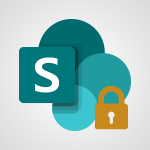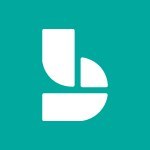SharePoint (Modern Sites) - Create a subsite Tutorial
In this video, you will learn how to create a subsite or subpage in Microsoft 365. The video covers different ways to organize your content, such as by team, department, project, customer, or permission level.
You will also learn how to access your site content and create a new subsite.
The video provides step-by-step instructions on naming the subsite, adding a description, customizing the website address, selecting a language, choosing a template, and setting permissions.
Creating a subsite will help you organize your content effectively and share it with your company.
- 1:47
- 3249 views
-
SharePoint (Modern Sites) - Create a site collection
- 3:16
- Viewed 3131 times
-
SharePoint (Modern Sites) - Create a subsite
- 1:47
- Viewed 3249 times
-
Teams - Do I share with OneDrive, SharePoint, or TEAMS?
- 2:24
- Viewed 3328 times
-
OneDrive - What is OneDrive ?
- 01:14
- Viewed 1574 times
-
Word - Add a logo or other picture
- 3:17
- Viewed 2912 times
-
Power BI - General Introduction
- 2:54
- Viewed 4823 times
-
Outlook - Manage attachments
- 1:51
- Viewed 2802 times
-
Excel - Use slicers, timelines and PivotCharts to analyze your pivotetable data
- 3:38
- Viewed 2567 times
-
Activate the features of Teams Premium
- 3:48
- Viewed 13715 times
-
Conduct outstanding webinars with Teams Premium
- 2:37
- Viewed 5827 times
-
Create a site collection
- 3:16
- Viewed 3131 times
-
Viva Connections for your colleague
- 0:30
- Viewed 2749 times
-
The admin role
- 1:59
- Viewed 2724 times
-
Optimize meeting management with meeting templates
- 1:31
- Viewed 2681 times
-
Optimize Teams Premium settings in Administration
- 1:27
- Viewed 2605 times
-
Create a communication site
- 0:50
- Viewed 2530 times
-
What are virtual appointments in Teams Premium?
- 2:39
- Viewed 2468 times
-
Create a new page on a site
- 3:13
- Viewed 2464 times
-
Boost meetings with the advanced features of Teams Premium
- 1:18
- Viewed 2403 times
-
Delete and restaure a site or subsite
- 1:21
- Viewed 2368 times
-
Set your navigation on your site
- 3:16
- Viewed 2322 times
-
The manager role
- 2:41
- Viewed 2280 times
-
Deploy your Viva Connections
- 2:22
- Viewed 2218 times
-
Modify and set the authorisations for a list or a library
- 2:46
- Viewed 2168 times
-
Add an app
- 2:40
- Viewed 2162 times
-
Set up your navigation
- 0:53
- Viewed 2122 times
-
Define a parent site
- 1:04
- Viewed 1628 times
-
Access the admin center
- 0:52
- Viewed 1283 times
-
Configure the global Theme and logo
- 2:26
- Viewed 1251 times
-
Prevent comments on modern pages
- 1:15
- Viewed 1243 times
-
Create a SharePoint site
- 1:57
- Viewed 1160 times
-
Set the proper time zone
- 0:44
- Viewed 1138 times
-
Apply a Specific Policy to a User
- 1:22
- Viewed 1131 times
-
Create a permission group
- 2:11
- Viewed 1102 times
-
Disable site creation
- 0:52
- Viewed 1090 times
-
Define site storage limits
- 1:42
- Viewed 987 times
-
Managing permissions on a SharePoint page
- 1:27
- Viewed 948 times
-
Disable the OneDrive sync button
- 0:49
- Viewed 946 times
-
Choose expiration and permissions options for links opened to anyone
- 1:08
- Viewed 937 times
-
Delete a SharePoint site
- 1:12
- Viewed 924 times
-
Disable subsite creation
- 0:53
- Viewed 909 times
-
Modify membership to the sites of my organization
- 1:38
- Viewed 882 times
-
Managing permissions in a SharePoint folder
- 1:10
- Viewed 859 times
-
Managing permissions on a SharePoint file
- 1:12
- Viewed 824 times
-
Managing permissions of a document library
- 2:01
- Viewed 818 times
-
Managing permissions on a SharePoint List
- 1:42
- Viewed 812 times
-
SharePoint permission levels
- 2:16
- Viewed 798 times
-
Recover deleted items
- 01:09
- Viewed 361 times
-
Grant delegate access in Microsoft 365 administration
- 01:23
- Viewed 339 times
-
Add a third-party application
- 02:40
- Viewed 237 times
-
Mailbox Delegation Setup
- 01:59
- Viewed 205 times
-
Provide an overview of best security practices in Outlook
- 01:08
- Viewed 177 times
-
Initiate a project budget tracking table with Copilot
- 02:54
- Viewed 47 times
-
Develop and share a clear project follow-up with Copilot
- 02:18
- Viewed 53 times
-
Organize an action plan with Copilot and Microsoft Planner
- 01:31
- Viewed 62 times
-
Structure and optimize team collaboration with Copilot
- 02:28
- Viewed 61 times
-
Copilot at the service of project reports
- 02:36
- Viewed 53 times
-
Initiate a tracking table with ChatGPT
- 01:35
- Viewed 51 times
-
Distribute tasks within a team with ChatGPT
- 01:26
- Viewed 83 times
-
Generate a meeting summary with ChatGPT
- 01:24
- Viewed 56 times
-
Project mode
- 01:31
- Viewed 58 times
-
Create an agent for a team
- 01:53
- Viewed 101 times
-
Install and access Copilot Studio in Teams
- 01:38
- Viewed 102 times
-
Analyze the Copilot Studio agent
- 01:25
- Viewed 54 times
-
Publish the agent and make it accessible
- 01:39
- Viewed 101 times
-
Copilot Studio agent settings
- 01:33
- Viewed 57 times
-
Add new actions
- 01:54
- Viewed 96 times
-
Create a first action
- 01:59
- Viewed 98 times
-
Manage topics
- 01:51
- Viewed 83 times
-
Manage knowledge sources
- 01:11
- Viewed 54 times
-
Create an agent with Copilot Studio
- 01:52
- Viewed 96 times
-
Access Copilot Studio
- 01:09
- Viewed 95 times
-
Get started with Copilot Studio
- 01:25
- Viewed 53 times
-
Introduction to PowerBI
- 00:60
- Viewed 167 times
-
Introduction to Microsoft Outlook
- 01:09
- Viewed 158 times
-
Introduction to Microsoft Insights
- 02:04
- Viewed 155 times
-
Introduction to Microsoft Viva
- 01:22
- Viewed 161 times
-
Introduction to Planner
- 00:56
- Viewed 169 times
-
Introduction to Microsoft Visio
- 02:07
- Viewed 158 times
-
Introduction to Microsoft Forms
- 00:52
- Viewed 164 times
-
Introducing to Microsoft Designer
- 00:28
- Viewed 224 times
-
Introduction to Sway
- 01:53
- Viewed 142 times
-
Introducing to Word
- 01:00
- Viewed 165 times
-
Introducing to SharePoint Premium
- 00:47
- Viewed 147 times
-
Create a call group
- 01:15
- Viewed 200 times
-
Use call delegation
- 01:07
- Viewed 128 times
-
Assign a delegate for your calls
- 01:08
- Viewed 200 times
-
Ring multiple devices simultaneously
- 01:36
- Viewed 136 times
-
Use the "Do Not Disturb" function for calls
- 01:28
- Viewed 126 times
-
Manage advanced call notifications
- 01:29
- Viewed 141 times
-
Configure audio settings for better sound quality
- 02:08
- Viewed 173 times
-
Block unwanted calls
- 01:24
- Viewed 140 times
-
Disable all call forwarding
- 01:09
- Viewed 141 times
-
Manage a call group in Teams
- 02:01
- Viewed 132 times
-
Update voicemail forwarding settings
- 01:21
- Viewed 130 times
-
Configure call forwarding to internal numbers
- 01:02
- Viewed 123 times
-
Set call forwarding to external numbers
- 01:03
- Viewed 148 times
-
Manage voicemail messages
- 01:55
- Viewed 187 times
-
Access voicemail via mobile and PC
- 02:03
- Viewed 205 times
-
Customize your voicemail greeting
- 02:17
- Viewed 125 times
-
Transfer calls with or without an announcement
- 01:38
- Viewed 121 times
-
Manage simultaneous calls
- 01:52
- Viewed 131 times
-
Support third-party apps during calls
- 01:53
- Viewed 160 times
-
Add participants quickly and securely
- 01:37
- Viewed 132 times
-
Configure call privacy and security settings
- 02:51
- Viewed 130 times
-
Manage calls on hold
- 01:20
- Viewed 137 times
-
Live transcription and generate summaries via AI
- 03:43
- Viewed 126 times
-
Use the interface to make and receive calls
- 01:21
- Viewed 131 times
-
Draft a Service Memo
- 02:33
- Viewed 183 times
-
Extract Invoice Data and Generate a Pivot Table
- 03:26
- Viewed 170 times
-
Formulate a Request for Pricing Conditions via Email
- 02:32
- Viewed 251 times
-
Analyze a Supply Catalog Based on Needs and Budget
- 02:41
- Viewed 217 times
-
SharePoint Page Co-Editing: Collaborate in Real Time
- 02:14
- Viewed 89 times
-
Other Coaches
- 01:45
- Viewed 181 times
-
Agents in SharePoint
- 02:44
- Viewed 145 times
-
Prompt coach
- 02:49
- Viewed 166 times
-
Modify, Share, and Install an Agent
- 01:43
- Viewed 162 times
-
Configure a Copilot Agent
- 02:39
- Viewed 153 times
-
Describe a copilot agent
- 01:32
- Viewed 176 times
-
Rewrite with Copilot
- 01:21
- Viewed 153 times
-
Analyze a video
- 01:21
- Viewed 175 times
-
Use the Copilot pane
- 01:12
- Viewed 168 times
-
Process text
- 01:03
- Viewed 156 times
-
Create an insights grid
- 01:19
- Viewed 265 times
-
Generate and manipulate an image in PowerPoint
- 01:47
- Viewed 170 times
-
Interact with a web page with Copilot
- 00:36
- Viewed 188 times
-
Create an image with Copilot
- 00:42
- Viewed 276 times
-
Summarize a PDF with Copilot
- 00:41
- Viewed 182 times
-
Analyze your documents with Copilot
- 01:15
- Viewed 176 times
-
Chat with Copilot
- 00:50
- Viewed 168 times
-
Particularities of Personal and Professional Copilot Accounts
- 00:40
- Viewed 254 times
-
Data Privacy in Copilot
- 00:43
- Viewed 181 times
-
Access Copilot
- 00:25
- Viewed 277 times
-
Use a Copilot Agent
- 01:24
- Viewed 192 times
-
Modify with Pages
- 01:20
- Viewed 194 times
-
Generate and manipulate an image in Word
- 01:19
- Viewed 187 times
-
Create Outlook rules with Copilot
- 01:12
- Viewed 180 times
-
Generate the email for the recipient
- 00:44
- Viewed 169 times
-
Action Function
- 04:18
- Viewed 138 times
-
Search Function
- 03:42
- Viewed 188 times
-
Date and Time Function
- 02:53
- Viewed 168 times
-
Logical Function
- 03:14
- Viewed 255 times
-
Text Function
- 03:25
- Viewed 199 times
-
Basic Function
- 02:35
- Viewed 158 times
-
Categories of Functions in Power FX
- 01:51
- Viewed 188 times
-
Introduction to Power Fx
- 01:09
- Viewed 159 times
-
The New Calendar
- 03:14
- Viewed 282 times
-
Sections
- 02:34
- Viewed 171 times
-
Customizing Views
- 03:25
- Viewed 165 times
-
Introduction to the New Features of Microsoft Teams
- 00:47
- Viewed 271 times
-
Guide to Using the Microsoft Authenticator App
- 01:47
- Viewed 185 times
-
Turn on Multi-Factor Authentication in the Admin Section
- 02:07
- Viewed 145 times
-
Manual Activation of Multi-Factor Authentication
- 01:40
- Viewed 102 times
-
Concept of Multi-Factor Authentication
- 01:51
- Viewed 172 times
-
Use the narrative Builder
- 01:31
- Viewed 222 times
-
Microsoft Copilot Academy
- 00:42
- Viewed 180 times
-
Connect Copilot to a third party app
- 01:11
- Viewed 193 times
-
Share a document with copilot
- 00:36
- Viewed 182 times
-
Configurate a page with copilot
- 01:47
- Viewed 181 times
-
Use Copilot with Right-Click
- 01:45
- Viewed 893 times
-
Draft a Service Memo with Copilot
- 02:21
- Viewed 201 times
-
Extract Invoice Data and Generate a Pivot Table
- 02:34
- Viewed 223 times
-
Summarize Discussions and Schedule a Meeting Slot
- 02:25
- Viewed 289 times
-
Formulate a Request for Pricing Conditions via Email
- 02:20
- Viewed 352 times
-
Analyze a Supply Catalog Based on Needs and Budget
- 02:52
- Viewed 331 times
-
Retrieve Data from a Web Page and Include it in Excel
- 04:35
- Viewed 392 times
-
Create a Desktop Flow with Power Automate from a Template
- 03:12
- Viewed 334 times
-
Understand the Specifics and Requirements of Desktop Flows
- 02:44
- Viewed 206 times
-
Dropbox: Create a SAS Exchange Between SharePoint and Another Storage Service
- 03:34
- Viewed 348 times
-
Excel: List Files from a Channel in an Excel Workbook with Power Automate
- 04:51
- Viewed 222 times
-
Excel: Link Excel Scripts and Power Automate Flows
- 03:22
- Viewed 228 times
-
SharePoint: Link Microsoft Forms and Lists in a Power Automate Flow
- 04:43
- Viewed 404 times
-
SharePoint: Automate File Movement to an Archive Library
- 05:20
- Viewed 198 times
-
Share Power Automate Flows
- 02:20
- Viewed 193 times
-
Manipulate Dynamic Content with Power FX
- 03:59
- Viewed 196 times
-
Leverage Variables with Power FX in Power Automate
- 03:28
- Viewed 183 times
-
Understand the Concept of Variables and Loops in Power Automate
- 03:55
- Viewed 195 times
-
Add Conditional “Switch” Actions in Power Automate
- 03:58
- Viewed 232 times
-
Add Conditional “IF” Actions in Power Automate
- 03:06
- Viewed 168 times
-
Create an Approval Flow with Power Automate
- 03:10
- Viewed 360 times
-
Create a Scheduled Flow with Power Automate
- 01:29
- Viewed 584 times
-
Create an Instant Flow with Power Automate
- 02:18
- Viewed 338 times
-
Create an Automated Flow with Power Automate
- 03:28
- Viewed 328 times
-
Create a Simple Flow with AI Copilot
- 04:31
- Viewed 306 times
-
Create a Flow Based on a Template with Power Automate
- 03:20
- Viewed 274 times
-
Discover the “Build Space”
- 02:26
- Viewed 192 times
-
The Power Automate Mobile App
- 01:39
- Viewed 200 times
-
Familiarize Yourself with the Different Types of Flows
- 01:37
- Viewed 193 times
-
Understand the Steps to Create a Power Automate Flow
- 01:51
- Viewed 281 times
-
Discover the Power Automate Home Interface
- 02:51
- Viewed 187 times
-
Access Power Automate for the Web
- 01:25
- Viewed 297 times
-
Understand the Benefits of Power Automate
- 01:30
- Viewed 245 times
Objectifs :
This tutorial aims to guide users on how to create a subsite or subpage under a main site, providing insights into organization methods, customization options, and permission settings.
Chapitres :
-
Introduction to Creating a Subsite
In this tutorial, we will explore the process of creating a subsite or subpage linked to your main site. This feature is particularly useful for organizations with extensive content, allowing for better organization and management. -
Reasons for Creating a Subsite
There are various reasons to create subsites, including: - Organizing content by team or department - Structuring information by project - Managing content per customer - Setting up different permission levels These methods help streamline access and enhance user experience. -
Accessing Site Content
To access all your site content, navigate to the settings or gear button. From there, click on 'Site Content' to view existing sites and subsites. -
Creating a New Subsite
To create a new subsite, follow these steps: 1. Click on the 'New' button. 2. Select 'Subsite'. 3. Name your subsite (e.g., 'Project'). 4. Optionally, add a description. 5. Complete the website address (URL) for sharing purposes. 6. Choose the desired language, which can differ from the main site. 7. Select a template that fits your needs. -
Setting Permissions
When setting up your subsite, you have the option to: - Create unique permissions for this subsite. - Use the same permissions as the parent site for easier management. This flexibility allows you to control access based on your organizational needs. -
Adding the Subsite to Navigation
To enhance visibility, you can add the new subsite to the quick launch of the parent site or utilize the top link bar. This ensures that users can easily find and access the subsite. -
Customizing Your Subsite
Once your subsite is created and validated, you can customize it according to your preferences. This includes adjusting layouts, adding content, and modifying settings to suit your organizational requirements. -
Conclusion
Creating a subsite is a straightforward process that significantly enhances content organization within your main site. By following the steps outlined in this tutorial, you can effectively manage your organization's information and improve user accessibility.
FAQ :
What is a subsite?
A subsite is a secondary site created under a main site to help organize content based on various criteria such as teams, departments, or projects.
How do I create a subsite?
To create a subsite, go to your site settings, click on 'Site Content', and then select 'New' to create a subsite. You can name it, set a URL, choose a language, and select a template.
Can I set unique permissions for a subsite?
Yes, you can create unique permissions for a subsite or use the same permissions as the parent site to simplify access management.
What is the Quick Launch feature?
The Quick Launch feature is a navigation tool that allows users to quickly access important links or content on a site, typically displayed on the left side.
Can I change the language of a subsite?
Yes, you can set a different language for a subsite, allowing you to have the main site in one language and the subsite in another.
Quelques cas d'usages :
Organizing Team Projects
A marketing department can create a subsite for each project they are working on. This allows team members to easily access project-specific documents, timelines, and resources, improving collaboration and organization.
Client-Specific Content
A consulting firm can create subsites for each client, where they can share tailored reports, updates, and resources. This enhances client communication and ensures that all relevant information is easily accessible.
Departmental Resource Management
An organization can create subsites for different departments (e.g., HR, IT, Sales) to manage resources, policies, and documents specific to each department, streamlining access and improving efficiency.
Training and Development
A company can create a subsite dedicated to training materials and resources for employees. This can include courses, schedules, and assessments, making it easier for employees to find and engage with training opportunities.
Event Planning
An event management team can create a subsite for each event they organize. This subsite can include schedules, vendor information, and attendee details, helping to keep all event-related information organized and accessible.
Glossaire :
Subsite
A subsite is a secondary site created under a main site, used to organize content based on various criteria such as teams, departments, projects, or customer needs.
URL
Uniform Resource Locator, a reference to a web resource that specifies its location on a computer network and a mechanism for retrieving it.
Template
A pre-designed layout or structure that can be used to create a new site or page, allowing for consistent design and functionality.
Permissions
Settings that determine who can access or modify content on a site or subsite. Unique permissions can be set for subsites or inherited from the parent site.
Quick Launch
A navigation feature that allows users to quickly access important links or content on a site, typically displayed on the left side of the site.
Top Link Bar
A navigation bar located at the top of a site that provides links to important sections or pages within the site.