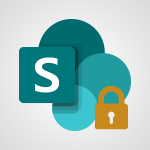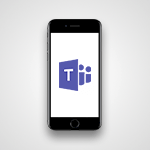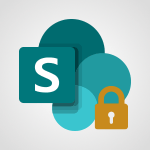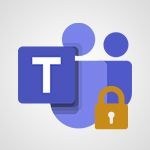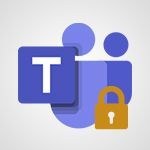SharePoint (Modern Sites) - Modify and set the authorisations for a list or a library Tutorial
In this video, you will learn how to modify and set the authorizations for a list or a library in Microsoft 365. As an administrator or owner, you can change permissions to allow authorized people to access the data they need while limiting others.
By default, all lists and libraries within a collection inherit the same permission settings as the top site.
To assign unique permissions for a list or library, you must first block permission inheritance.
Then, you can assign permissions on the permissions page.
You have the option to create new groups to meet specific needs.
You can name the group, provide a description, select a group owner, and specify membership requests.
Finally, you can choose the permission level for the members of the group.
This tutorial will help you effectively manage permissions for lists and libraries in Microsoft 365, improving data security and access control.
- 2:46
- 2169 views
-
OneDrive - What is OneDrive ?
- 01:14
- Viewed 1574 times
-
Copilot - Use Copilot with Right-Click
- 01:45
- Viewed 893 times
-
Outlook - Create and modify a group
- 2:19
- Viewed 4351 times
-
OneDrive - Edit, Delete a Share
- 02:16
- Viewed 1036 times
-
Power BI - Introduction to Power Bi
- 1:29
- Viewed 6380 times
-
Teams Premium - Activate the features of Teams Premium
- 3:48
- Viewed 13715 times
-
Teams Premium - Optimize Teams Premium settings in Administration
- 1:27
- Viewed 2607 times
-
Viva Engage - The role of an administrator
- 2:22
- Viewed 4818 times
-
Activate the features of Teams Premium
- 3:48
- Viewed 13715 times
-
Conduct outstanding webinars with Teams Premium
- 2:37
- Viewed 5827 times
-
Create a subsite
- 1:47
- Viewed 3250 times
-
Create a site collection
- 3:16
- Viewed 3131 times
-
Viva Connections for your colleague
- 0:30
- Viewed 2750 times
-
The admin role
- 1:59
- Viewed 2724 times
-
Optimize meeting management with meeting templates
- 1:31
- Viewed 2682 times
-
Optimize Teams Premium settings in Administration
- 1:27
- Viewed 2607 times
-
Create a communication site
- 0:50
- Viewed 2531 times
-
What are virtual appointments in Teams Premium?
- 2:39
- Viewed 2471 times
-
Create a new page on a site
- 3:13
- Viewed 2464 times
-
Boost meetings with the advanced features of Teams Premium
- 1:18
- Viewed 2404 times
-
Delete and restaure a site or subsite
- 1:21
- Viewed 2370 times
-
Set your navigation on your site
- 3:16
- Viewed 2322 times
-
The manager role
- 2:41
- Viewed 2280 times
-
Deploy your Viva Connections
- 2:22
- Viewed 2218 times
-
Add an app
- 2:40
- Viewed 2162 times
-
Set up your navigation
- 0:53
- Viewed 2122 times
-
Define a parent site
- 1:04
- Viewed 1628 times
-
Access the admin center
- 0:52
- Viewed 1283 times
-
Configure the global Theme and logo
- 2:26
- Viewed 1252 times
-
Prevent comments on modern pages
- 1:15
- Viewed 1245 times
-
Create a SharePoint site
- 1:57
- Viewed 1160 times
-
Set the proper time zone
- 0:44
- Viewed 1138 times
-
Apply a Specific Policy to a User
- 1:22
- Viewed 1132 times
-
Create a permission group
- 2:11
- Viewed 1102 times
-
Disable site creation
- 0:52
- Viewed 1090 times
-
Define site storage limits
- 1:42
- Viewed 987 times
-
Managing permissions on a SharePoint page
- 1:27
- Viewed 949 times
-
Disable the OneDrive sync button
- 0:49
- Viewed 946 times
-
Choose expiration and permissions options for links opened to anyone
- 1:08
- Viewed 937 times
-
Delete a SharePoint site
- 1:12
- Viewed 926 times
-
Disable subsite creation
- 0:53
- Viewed 909 times
-
Modify membership to the sites of my organization
- 1:38
- Viewed 883 times
-
Managing permissions in a SharePoint folder
- 1:10
- Viewed 860 times
-
Managing permissions on a SharePoint file
- 1:12
- Viewed 826 times
-
Managing permissions of a document library
- 2:01
- Viewed 819 times
-
Managing permissions on a SharePoint List
- 1:42
- Viewed 813 times
-
SharePoint permission levels
- 2:16
- Viewed 798 times
-
Recover deleted items
- 01:09
- Viewed 361 times
-
Grant delegate access in Microsoft 365 administration
- 01:23
- Viewed 342 times
-
Add a third-party application
- 02:40
- Viewed 237 times
-
Mailbox Delegation Setup
- 01:59
- Viewed 207 times
-
Provide an overview of best security practices in Outlook
- 01:08
- Viewed 179 times
-
Initiate a project budget tracking table with Copilot
- 02:54
- Viewed 47 times
-
Develop and share a clear project follow-up with Copilot
- 02:18
- Viewed 53 times
-
Organize an action plan with Copilot and Microsoft Planner
- 01:31
- Viewed 62 times
-
Structure and optimize team collaboration with Copilot
- 02:28
- Viewed 61 times
-
Copilot at the service of project reports
- 02:36
- Viewed 53 times
-
Initiate a tracking table with ChatGPT
- 01:35
- Viewed 52 times
-
Distribute tasks within a team with ChatGPT
- 01:26
- Viewed 83 times
-
Generate a meeting summary with ChatGPT
- 01:24
- Viewed 56 times
-
Project mode
- 01:31
- Viewed 58 times
-
Create an agent for a team
- 01:53
- Viewed 102 times
-
Install and access Copilot Studio in Teams
- 01:38
- Viewed 104 times
-
Analyze the Copilot Studio agent
- 01:25
- Viewed 55 times
-
Publish the agent and make it accessible
- 01:39
- Viewed 102 times
-
Copilot Studio agent settings
- 01:33
- Viewed 58 times
-
Add new actions
- 01:54
- Viewed 97 times
-
Create a first action
- 01:59
- Viewed 99 times
-
Manage topics
- 01:51
- Viewed 85 times
-
Manage knowledge sources
- 01:11
- Viewed 56 times
-
Create an agent with Copilot Studio
- 01:52
- Viewed 97 times
-
Access Copilot Studio
- 01:09
- Viewed 96 times
-
Get started with Copilot Studio
- 01:25
- Viewed 55 times
-
Introduction to PowerBI
- 00:60
- Viewed 168 times
-
Introduction to Microsoft Outlook
- 01:09
- Viewed 159 times
-
Introduction to Microsoft Insights
- 02:04
- Viewed 157 times
-
Introduction to Microsoft Viva
- 01:22
- Viewed 163 times
-
Introduction to Planner
- 00:56
- Viewed 171 times
-
Introduction to Microsoft Visio
- 02:07
- Viewed 159 times
-
Introduction to Microsoft Forms
- 00:52
- Viewed 165 times
-
Introducing to Microsoft Designer
- 00:28
- Viewed 225 times
-
Introduction to Sway
- 01:53
- Viewed 143 times
-
Introducing to Word
- 01:00
- Viewed 166 times
-
Introducing to SharePoint Premium
- 00:47
- Viewed 148 times
-
Create a call group
- 01:15
- Viewed 200 times
-
Use call delegation
- 01:07
- Viewed 128 times
-
Assign a delegate for your calls
- 01:08
- Viewed 200 times
-
Ring multiple devices simultaneously
- 01:36
- Viewed 137 times
-
Use the "Do Not Disturb" function for calls
- 01:28
- Viewed 126 times
-
Manage advanced call notifications
- 01:29
- Viewed 142 times
-
Configure audio settings for better sound quality
- 02:08
- Viewed 173 times
-
Block unwanted calls
- 01:24
- Viewed 140 times
-
Disable all call forwarding
- 01:09
- Viewed 142 times
-
Manage a call group in Teams
- 02:01
- Viewed 133 times
-
Update voicemail forwarding settings
- 01:21
- Viewed 130 times
-
Configure call forwarding to internal numbers
- 01:02
- Viewed 123 times
-
Set call forwarding to external numbers
- 01:03
- Viewed 148 times
-
Manage voicemail messages
- 01:55
- Viewed 188 times
-
Access voicemail via mobile and PC
- 02:03
- Viewed 205 times
-
Customize your voicemail greeting
- 02:17
- Viewed 125 times
-
Transfer calls with or without an announcement
- 01:38
- Viewed 121 times
-
Manage simultaneous calls
- 01:52
- Viewed 132 times
-
Support third-party apps during calls
- 01:53
- Viewed 161 times
-
Add participants quickly and securely
- 01:37
- Viewed 132 times
-
Configure call privacy and security settings
- 02:51
- Viewed 130 times
-
Manage calls on hold
- 01:20
- Viewed 139 times
-
Live transcription and generate summaries via AI
- 03:43
- Viewed 127 times
-
Use the interface to make and receive calls
- 01:21
- Viewed 131 times
-
Draft a Service Memo
- 02:33
- Viewed 184 times
-
Extract Invoice Data and Generate a Pivot Table
- 03:26
- Viewed 171 times
-
Formulate a Request for Pricing Conditions via Email
- 02:32
- Viewed 253 times
-
Analyze a Supply Catalog Based on Needs and Budget
- 02:41
- Viewed 218 times
-
SharePoint Page Co-Editing: Collaborate in Real Time
- 02:14
- Viewed 90 times
-
Other Coaches
- 01:45
- Viewed 184 times
-
Agents in SharePoint
- 02:44
- Viewed 146 times
-
Prompt coach
- 02:49
- Viewed 168 times
-
Modify, Share, and Install an Agent
- 01:43
- Viewed 164 times
-
Configure a Copilot Agent
- 02:39
- Viewed 154 times
-
Describe a copilot agent
- 01:32
- Viewed 178 times
-
Rewrite with Copilot
- 01:21
- Viewed 154 times
-
Analyze a video
- 01:21
- Viewed 176 times
-
Use the Copilot pane
- 01:12
- Viewed 169 times
-
Process text
- 01:03
- Viewed 158 times
-
Create an insights grid
- 01:19
- Viewed 267 times
-
Generate and manipulate an image in PowerPoint
- 01:47
- Viewed 171 times
-
Interact with a web page with Copilot
- 00:36
- Viewed 189 times
-
Create an image with Copilot
- 00:42
- Viewed 276 times
-
Summarize a PDF with Copilot
- 00:41
- Viewed 182 times
-
Analyze your documents with Copilot
- 01:15
- Viewed 177 times
-
Chat with Copilot
- 00:50
- Viewed 169 times
-
Particularities of Personal and Professional Copilot Accounts
- 00:40
- Viewed 256 times
-
Data Privacy in Copilot
- 00:43
- Viewed 183 times
-
Access Copilot
- 00:25
- Viewed 277 times
-
Use a Copilot Agent
- 01:24
- Viewed 192 times
-
Modify with Pages
- 01:20
- Viewed 195 times
-
Generate and manipulate an image in Word
- 01:19
- Viewed 189 times
-
Create Outlook rules with Copilot
- 01:12
- Viewed 181 times
-
Generate the email for the recipient
- 00:44
- Viewed 171 times
-
Action Function
- 04:18
- Viewed 139 times
-
Search Function
- 03:42
- Viewed 189 times
-
Date and Time Function
- 02:53
- Viewed 170 times
-
Logical Function
- 03:14
- Viewed 257 times
-
Text Function
- 03:25
- Viewed 201 times
-
Basic Function
- 02:35
- Viewed 159 times
-
Categories of Functions in Power FX
- 01:51
- Viewed 189 times
-
Introduction to Power Fx
- 01:09
- Viewed 161 times
-
The New Calendar
- 03:14
- Viewed 283 times
-
Sections
- 02:34
- Viewed 172 times
-
Customizing Views
- 03:25
- Viewed 166 times
-
Introduction to the New Features of Microsoft Teams
- 00:47
- Viewed 273 times
-
Guide to Using the Microsoft Authenticator App
- 01:47
- Viewed 187 times
-
Turn on Multi-Factor Authentication in the Admin Section
- 02:07
- Viewed 146 times
-
Manual Activation of Multi-Factor Authentication
- 01:40
- Viewed 103 times
-
Concept of Multi-Factor Authentication
- 01:51
- Viewed 174 times
-
Use the narrative Builder
- 01:31
- Viewed 223 times
-
Microsoft Copilot Academy
- 00:42
- Viewed 183 times
-
Connect Copilot to a third party app
- 01:11
- Viewed 194 times
-
Share a document with copilot
- 00:36
- Viewed 183 times
-
Configurate a page with copilot
- 01:47
- Viewed 182 times
-
Use Copilot with Right-Click
- 01:45
- Viewed 893 times
-
Draft a Service Memo with Copilot
- 02:21
- Viewed 201 times
-
Extract Invoice Data and Generate a Pivot Table
- 02:34
- Viewed 225 times
-
Summarize Discussions and Schedule a Meeting Slot
- 02:25
- Viewed 291 times
-
Formulate a Request for Pricing Conditions via Email
- 02:20
- Viewed 354 times
-
Analyze a Supply Catalog Based on Needs and Budget
- 02:52
- Viewed 333 times
-
Retrieve Data from a Web Page and Include it in Excel
- 04:35
- Viewed 393 times
-
Create a Desktop Flow with Power Automate from a Template
- 03:12
- Viewed 335 times
-
Understand the Specifics and Requirements of Desktop Flows
- 02:44
- Viewed 206 times
-
Dropbox: Create a SAS Exchange Between SharePoint and Another Storage Service
- 03:34
- Viewed 350 times
-
Excel: List Files from a Channel in an Excel Workbook with Power Automate
- 04:51
- Viewed 223 times
-
Excel: Link Excel Scripts and Power Automate Flows
- 03:22
- Viewed 229 times
-
SharePoint: Link Microsoft Forms and Lists in a Power Automate Flow
- 04:43
- Viewed 405 times
-
SharePoint: Automate File Movement to an Archive Library
- 05:20
- Viewed 199 times
-
Share Power Automate Flows
- 02:20
- Viewed 194 times
-
Manipulate Dynamic Content with Power FX
- 03:59
- Viewed 198 times
-
Leverage Variables with Power FX in Power Automate
- 03:28
- Viewed 185 times
-
Understand the Concept of Variables and Loops in Power Automate
- 03:55
- Viewed 197 times
-
Add Conditional “Switch” Actions in Power Automate
- 03:58
- Viewed 232 times
-
Add Conditional “IF” Actions in Power Automate
- 03:06
- Viewed 168 times
-
Create an Approval Flow with Power Automate
- 03:10
- Viewed 361 times
-
Create a Scheduled Flow with Power Automate
- 01:29
- Viewed 584 times
-
Create an Instant Flow with Power Automate
- 02:18
- Viewed 338 times
-
Create an Automated Flow with Power Automate
- 03:28
- Viewed 328 times
-
Create a Simple Flow with AI Copilot
- 04:31
- Viewed 306 times
-
Create a Flow Based on a Template with Power Automate
- 03:20
- Viewed 274 times
-
Discover the “Build Space”
- 02:26
- Viewed 193 times
-
The Power Automate Mobile App
- 01:39
- Viewed 201 times
-
Familiarize Yourself with the Different Types of Flows
- 01:37
- Viewed 195 times
-
Understand the Steps to Create a Power Automate Flow
- 01:51
- Viewed 282 times
-
Discover the Power Automate Home Interface
- 02:51
- Viewed 188 times
-
Access Power Automate for the Web
- 01:25
- Viewed 298 times
-
Understand the Benefits of Power Automate
- 01:30
- Viewed 246 times
Objectifs :
This tutorial aims to guide administrators and library owners on how to modify and set permissions for lists or libraries in SharePoint, ensuring that authorized users can access necessary data while restricting access for others.
Chapitres :
-
Introduction to Permissions Management
In this tutorial, we will explore how to modify and set authorizations for a list or library in SharePoint. As an administrator or owner, you have the ability to change permissions to allow authorized individuals to access the data they need while limiting access for others. -
Understanding Permission Inheritance
By default, all lists and libraries within a SharePoint collection inherit the same permission settings as the top site. This means that a subsite inherits permissions from its parent site. To assign unique permissions for a specific list or library, you must first block permission inheritance. -
Accessing the Permissions Page
To manage permissions, navigate to the permissions page. Start by selecting the relevant list or library. Then, choose 'Settings' and go to 'Library Settings'. Under the 'Permissions and Management' column, you will find the option for 'Permissions for this document library'. -
Stopping Permission Inheritance
From the ribbon, you will see the option to manage inheritance. Click on 'Stop Inheriting Permissions' to customize the permissions for your selected list or library. This step is crucial for establishing unique permissions. -
Permission Roles in SharePoint
SharePoint has three default permission roles: Owners, Members, and Visitors. However, you can create new groups to meet specific needs. After stopping inheritance, you can select the preferred role, such as 'Members', to customize further. -
Creating New Permission Groups
To create a new group, select the option to add a new group. You can name your group and provide a description if desired. Note that each group can have only one owner, so you can remove yourself and assign someone else as the owner. -
Managing Group Membership
You can specify who can view and edit the membership of the group. Additionally, you can set up membership requests by asking questions such as whether users should issue a membership request and if applications need validation or should be accepted automatically. -
Setting Permission Levels
Finally, you will choose the permission level for the members of this group. SharePoint administrators have the ability to create new permission levels, a feature not available to site collection managers. Once you validate your creation, you will be ready to use your new permissions. -
Conclusion
In summary, this tutorial has covered the essential steps for modifying and setting permissions for lists and libraries in SharePoint. By understanding permission inheritance, creating new groups, and managing membership, you can effectively control access to your data.
FAQ :
What are the default permission roles in SharePoint?
The default permission roles in SharePoint are Owners, Members, and Visitors. Owners have full control, Members can edit, and Visitors can only view.
How do I stop permission inheritance in SharePoint?
To stop permission inheritance, go to the permissions page of the list or library, select the option to stop inheriting permissions, and then assign unique permissions as needed.
Can I create custom groups in SharePoint?
Yes, you can create custom groups in SharePoint to meet specific needs, allowing you to define unique permissions for those groups.
What should I consider when setting up membership requests?
Consider whether users should issue a membership request, if you need to validate applications, or if you want applications to be accepted automatically.
Who can create new permission levels in SharePoint?
Only SharePoint Administrators can create new permission levels. Site collection managers do not have this capability.
Quelques cas d'usages :
Managing Access for a Project Team
In a project management scenario, a project manager can create a document library for the team and set unique permissions to ensure that only team members can edit documents while allowing stakeholders to view them.
Creating a Restricted Library for Sensitive Documents
An organization can create a library for sensitive documents where only specific groups have access. By stopping permission inheritance, the organization can ensure that only authorized personnel can view or edit these documents.
Setting Up a Membership Group for a Department
A department head can create a new group for their team, define specific permissions, and set up membership requests to control who can join the group, ensuring that only relevant personnel have access to department resources.
Automating Membership Approvals
In a large organization, an HR manager can set up a group for new hires with automatic membership approvals, streamlining the onboarding process while maintaining control over access to sensitive information.
Glossaire :
Authorization
The process of granting or denying access to resources or data based on user permissions.
Permissions
Settings that determine what actions users can perform on a list or library, such as view, edit, or delete.
Permission Inheritance
The default behavior where subsites or lists inherit permission settings from their parent site.
Document Library
A location within SharePoint where documents and files are stored and managed.
Groups
Collections of users that can be assigned specific permissions to manage access to lists or libraries.
SharePoint Administrator
A user with elevated permissions who can manage site settings, including creating new permission levels.
Membership Requests
Requests made by users to join a group, which can be set to require validation or be automatically accepted.
Permission Levels
Defined sets of permissions that can be assigned to users or groups, determining their access rights.