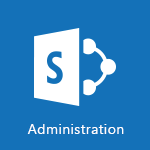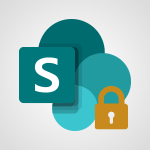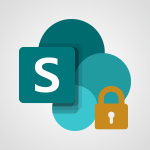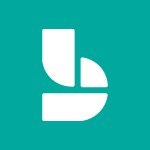SharePoint (Modern Sites) - The admin role Tutorial
In this video, you will learn about the role of the administrator or admin for SharePoint and SharePoint Online.
The admin is defined by the global admin of the Office 365 Portal and their first task is to create the first site collection.
They can have one or multiple owners who are in charge of managing the top-level site and any future subsites.
Members can modify documents and guests can only view the site.
The admin also has a watcher role, managing storage quotas, user profiles, default language, and external sharing settings.
This knowledge will help you effectively manage SharePoint and SharePoint Online.
- 1:59
- 2726 views
-
SharePoint (Modern Sites) - Create a site collection
- 3:16
- Viewed 3136 times
-
SharePoint (Modern Sites) - Create a subsite
- 1:47
- Viewed 3255 times
-
Teams - Do I share with OneDrive, SharePoint, or TEAMS?
- 2:24
- Viewed 3331 times
-
OneDrive - What is OneDrive ?
- 01:14
- Viewed 1580 times
-
Word - Add a logo or other picture
- 3:17
- Viewed 2914 times
-
Power BI - General Introduction
- 2:54
- Viewed 4826 times
-
Outlook - Manage attachments
- 1:51
- Viewed 2806 times
-
Excel - Use slicers, timelines and PivotCharts to analyze your pivotetable data
- 3:38
- Viewed 2568 times
-
Activate the features of Teams Premium
- 3:48
- Viewed 13729 times
-
Conduct outstanding webinars with Teams Premium
- 2:37
- Viewed 5831 times
-
Create a subsite
- 1:47
- Viewed 3255 times
-
Create a site collection
- 3:16
- Viewed 3136 times
-
Viva Connections for your colleague
- 0:30
- Viewed 2755 times
-
Optimize meeting management with meeting templates
- 1:31
- Viewed 2688 times
-
Optimize Teams Premium settings in Administration
- 1:27
- Viewed 2609 times
-
Create a communication site
- 0:50
- Viewed 2539 times
-
What are virtual appointments in Teams Premium?
- 2:39
- Viewed 2475 times
-
Create a new page on a site
- 3:13
- Viewed 2469 times
-
Boost meetings with the advanced features of Teams Premium
- 1:18
- Viewed 2408 times
-
Delete and restaure a site or subsite
- 1:21
- Viewed 2374 times
-
Set your navigation on your site
- 3:16
- Viewed 2325 times
-
The manager role
- 2:41
- Viewed 2283 times
-
Deploy your Viva Connections
- 2:22
- Viewed 2222 times
-
Modify and set the authorisations for a list or a library
- 2:46
- Viewed 2172 times
-
Add an app
- 2:40
- Viewed 2166 times
-
Set up your navigation
- 0:53
- Viewed 2125 times
-
Define a parent site
- 1:04
- Viewed 1632 times
-
Access the admin center
- 0:52
- Viewed 1288 times
-
Configure the global Theme and logo
- 2:26
- Viewed 1260 times
-
Prevent comments on modern pages
- 1:15
- Viewed 1250 times
-
Create a SharePoint site
- 1:57
- Viewed 1167 times
-
Set the proper time zone
- 0:44
- Viewed 1142 times
-
Apply a Specific Policy to a User
- 1:22
- Viewed 1136 times
-
Create a permission group
- 2:11
- Viewed 1107 times
-
Disable site creation
- 0:52
- Viewed 1095 times
-
Define site storage limits
- 1:42
- Viewed 991 times
-
Managing permissions on a SharePoint page
- 1:27
- Viewed 955 times
-
Disable the OneDrive sync button
- 0:49
- Viewed 950 times
-
Choose expiration and permissions options for links opened to anyone
- 1:08
- Viewed 941 times
-
Delete a SharePoint site
- 1:12
- Viewed 929 times
-
Disable subsite creation
- 0:53
- Viewed 914 times
-
Modify membership to the sites of my organization
- 1:38
- Viewed 886 times
-
Managing permissions in a SharePoint folder
- 1:10
- Viewed 864 times
-
Managing permissions on a SharePoint file
- 1:12
- Viewed 830 times
-
Managing permissions of a document library
- 2:01
- Viewed 821 times
-
Managing permissions on a SharePoint List
- 1:42
- Viewed 815 times
-
SharePoint permission levels
- 2:16
- Viewed 802 times
-
Recover deleted items
- 01:09
- Viewed 365 times
-
Grant delegate access in Microsoft 365 administration
- 01:23
- Viewed 344 times
-
Add a third-party application
- 02:40
- Viewed 238 times
-
Mailbox Delegation Setup
- 01:59
- Viewed 212 times
-
Provide an overview of best security practices in Outlook
- 01:08
- Viewed 183 times
-
Initiate a project budget tracking table with Copilot
- 02:54
- Viewed 50 times
-
Develop and share a clear project follow-up with Copilot
- 02:18
- Viewed 56 times
-
Organize an action plan with Copilot and Microsoft Planner
- 01:31
- Viewed 65 times
-
Structure and optimize team collaboration with Copilot
- 02:28
- Viewed 64 times
-
Copilot at the service of project reports
- 02:36
- Viewed 57 times
-
Initiate a tracking table with ChatGPT
- 01:35
- Viewed 54 times
-
Distribute tasks within a team with ChatGPT
- 01:26
- Viewed 87 times
-
Generate a meeting summary with ChatGPT
- 01:24
- Viewed 59 times
-
Project mode
- 01:31
- Viewed 60 times
-
Create an agent for a team
- 01:53
- Viewed 105 times
-
Install and access Copilot Studio in Teams
- 01:38
- Viewed 105 times
-
Analyze the Copilot Studio agent
- 01:25
- Viewed 55 times
-
Publish the agent and make it accessible
- 01:39
- Viewed 104 times
-
Copilot Studio agent settings
- 01:33
- Viewed 58 times
-
Add new actions
- 01:54
- Viewed 99 times
-
Create a first action
- 01:59
- Viewed 101 times
-
Manage topics
- 01:51
- Viewed 86 times
-
Manage knowledge sources
- 01:11
- Viewed 57 times
-
Create an agent with Copilot Studio
- 01:52
- Viewed 100 times
-
Access Copilot Studio
- 01:09
- Viewed 100 times
-
Get started with Copilot Studio
- 01:25
- Viewed 56 times
-
Introduction to PowerBI
- 00:60
- Viewed 170 times
-
Introduction to Microsoft Outlook
- 01:09
- Viewed 162 times
-
Introduction to Microsoft Insights
- 02:04
- Viewed 160 times
-
Introduction to Microsoft Viva
- 01:22
- Viewed 166 times
-
Introduction to Planner
- 00:56
- Viewed 174 times
-
Introduction to Microsoft Visio
- 02:07
- Viewed 162 times
-
Introduction to Microsoft Forms
- 00:52
- Viewed 167 times
-
Introducing to Microsoft Designer
- 00:28
- Viewed 228 times
-
Introduction to Sway
- 01:53
- Viewed 144 times
-
Introducing to Word
- 01:00
- Viewed 168 times
-
Introducing to SharePoint Premium
- 00:47
- Viewed 150 times
-
Create a call group
- 01:15
- Viewed 205 times
-
Use call delegation
- 01:07
- Viewed 131 times
-
Assign a delegate for your calls
- 01:08
- Viewed 203 times
-
Ring multiple devices simultaneously
- 01:36
- Viewed 139 times
-
Use the "Do Not Disturb" function for calls
- 01:28
- Viewed 129 times
-
Manage advanced call notifications
- 01:29
- Viewed 144 times
-
Configure audio settings for better sound quality
- 02:08
- Viewed 174 times
-
Block unwanted calls
- 01:24
- Viewed 141 times
-
Disable all call forwarding
- 01:09
- Viewed 145 times
-
Manage a call group in Teams
- 02:01
- Viewed 136 times
-
Update voicemail forwarding settings
- 01:21
- Viewed 133 times
-
Configure call forwarding to internal numbers
- 01:02
- Viewed 127 times
-
Set call forwarding to external numbers
- 01:03
- Viewed 151 times
-
Manage voicemail messages
- 01:55
- Viewed 191 times
-
Access voicemail via mobile and PC
- 02:03
- Viewed 208 times
-
Customize your voicemail greeting
- 02:17
- Viewed 128 times
-
Transfer calls with or without an announcement
- 01:38
- Viewed 124 times
-
Manage simultaneous calls
- 01:52
- Viewed 135 times
-
Support third-party apps during calls
- 01:53
- Viewed 163 times
-
Add participants quickly and securely
- 01:37
- Viewed 133 times
-
Configure call privacy and security settings
- 02:51
- Viewed 132 times
-
Manage calls on hold
- 01:20
- Viewed 141 times
-
Live transcription and generate summaries via AI
- 03:43
- Viewed 129 times
-
Use the interface to make and receive calls
- 01:21
- Viewed 134 times
-
Draft a Service Memo
- 02:33
- Viewed 186 times
-
Extract Invoice Data and Generate a Pivot Table
- 03:26
- Viewed 173 times
-
Formulate a Request for Pricing Conditions via Email
- 02:32
- Viewed 256 times
-
Analyze a Supply Catalog Based on Needs and Budget
- 02:41
- Viewed 221 times
-
SharePoint Page Co-Editing: Collaborate in Real Time
- 02:14
- Viewed 90 times
-
Other Coaches
- 01:45
- Viewed 185 times
-
Agents in SharePoint
- 02:44
- Viewed 148 times
-
Prompt coach
- 02:49
- Viewed 169 times
-
Modify, Share, and Install an Agent
- 01:43
- Viewed 165 times
-
Configure a Copilot Agent
- 02:39
- Viewed 156 times
-
Describe a copilot agent
- 01:32
- Viewed 180 times
-
Rewrite with Copilot
- 01:21
- Viewed 155 times
-
Analyze a video
- 01:21
- Viewed 179 times
-
Use the Copilot pane
- 01:12
- Viewed 171 times
-
Process text
- 01:03
- Viewed 159 times
-
Create an insights grid
- 01:19
- Viewed 270 times
-
Generate and manipulate an image in PowerPoint
- 01:47
- Viewed 173 times
-
Interact with a web page with Copilot
- 00:36
- Viewed 191 times
-
Create an image with Copilot
- 00:42
- Viewed 280 times
-
Summarize a PDF with Copilot
- 00:41
- Viewed 183 times
-
Analyze your documents with Copilot
- 01:15
- Viewed 181 times
-
Chat with Copilot
- 00:50
- Viewed 171 times
-
Particularities of Personal and Professional Copilot Accounts
- 00:40
- Viewed 259 times
-
Data Privacy in Copilot
- 00:43
- Viewed 185 times
-
Access Copilot
- 00:25
- Viewed 281 times
-
Use a Copilot Agent
- 01:24
- Viewed 195 times
-
Modify with Pages
- 01:20
- Viewed 198 times
-
Generate and manipulate an image in Word
- 01:19
- Viewed 191 times
-
Create Outlook rules with Copilot
- 01:12
- Viewed 183 times
-
Generate the email for the recipient
- 00:44
- Viewed 175 times
-
Action Function
- 04:18
- Viewed 142 times
-
Search Function
- 03:42
- Viewed 193 times
-
Date and Time Function
- 02:53
- Viewed 173 times
-
Logical Function
- 03:14
- Viewed 260 times
-
Text Function
- 03:25
- Viewed 202 times
-
Basic Function
- 02:35
- Viewed 165 times
-
Categories of Functions in Power FX
- 01:51
- Viewed 191 times
-
Introduction to Power Fx
- 01:09
- Viewed 164 times
-
The New Calendar
- 03:14
- Viewed 286 times
-
Sections
- 02:34
- Viewed 175 times
-
Customizing Views
- 03:25
- Viewed 169 times
-
Introduction to the New Features of Microsoft Teams
- 00:47
- Viewed 276 times
-
Guide to Using the Microsoft Authenticator App
- 01:47
- Viewed 189 times
-
Turn on Multi-Factor Authentication in the Admin Section
- 02:07
- Viewed 148 times
-
Manual Activation of Multi-Factor Authentication
- 01:40
- Viewed 103 times
-
Concept of Multi-Factor Authentication
- 01:51
- Viewed 177 times
-
Use the narrative Builder
- 01:31
- Viewed 225 times
-
Microsoft Copilot Academy
- 00:42
- Viewed 185 times
-
Connect Copilot to a third party app
- 01:11
- Viewed 197 times
-
Share a document with copilot
- 00:36
- Viewed 184 times
-
Configurate a page with copilot
- 01:47
- Viewed 186 times
-
Use Copilot with Right-Click
- 01:45
- Viewed 900 times
-
Draft a Service Memo with Copilot
- 02:21
- Viewed 203 times
-
Extract Invoice Data and Generate a Pivot Table
- 02:34
- Viewed 226 times
-
Summarize Discussions and Schedule a Meeting Slot
- 02:25
- Viewed 292 times
-
Formulate a Request for Pricing Conditions via Email
- 02:20
- Viewed 356 times
-
Analyze a Supply Catalog Based on Needs and Budget
- 02:52
- Viewed 336 times
-
Retrieve Data from a Web Page and Include it in Excel
- 04:35
- Viewed 394 times
-
Create a Desktop Flow with Power Automate from a Template
- 03:12
- Viewed 341 times
-
Understand the Specifics and Requirements of Desktop Flows
- 02:44
- Viewed 210 times
-
Dropbox: Create a SAS Exchange Between SharePoint and Another Storage Service
- 03:34
- Viewed 354 times
-
Excel: List Files from a Channel in an Excel Workbook with Power Automate
- 04:51
- Viewed 225 times
-
Excel: Link Excel Scripts and Power Automate Flows
- 03:22
- Viewed 231 times
-
SharePoint: Link Microsoft Forms and Lists in a Power Automate Flow
- 04:43
- Viewed 408 times
-
SharePoint: Automate File Movement to an Archive Library
- 05:20
- Viewed 201 times
-
Share Power Automate Flows
- 02:20
- Viewed 196 times
-
Manipulate Dynamic Content with Power FX
- 03:59
- Viewed 202 times
-
Leverage Variables with Power FX in Power Automate
- 03:28
- Viewed 186 times
-
Understand the Concept of Variables and Loops in Power Automate
- 03:55
- Viewed 199 times
-
Add Conditional “Switch” Actions in Power Automate
- 03:58
- Viewed 234 times
-
Add Conditional “IF” Actions in Power Automate
- 03:06
- Viewed 171 times
-
Create an Approval Flow with Power Automate
- 03:10
- Viewed 366 times
-
Create a Scheduled Flow with Power Automate
- 01:29
- Viewed 587 times
-
Create an Instant Flow with Power Automate
- 02:18
- Viewed 341 times
-
Create an Automated Flow with Power Automate
- 03:28
- Viewed 331 times
-
Create a Simple Flow with AI Copilot
- 04:31
- Viewed 312 times
-
Create a Flow Based on a Template with Power Automate
- 03:20
- Viewed 279 times
-
Discover the “Build Space”
- 02:26
- Viewed 196 times
-
The Power Automate Mobile App
- 01:39
- Viewed 202 times
-
Familiarize Yourself with the Different Types of Flows
- 01:37
- Viewed 197 times
-
Understand the Steps to Create a Power Automate Flow
- 01:51
- Viewed 285 times
-
Discover the Power Automate Home Interface
- 02:51
- Viewed 192 times
-
Access Power Automate for the Web
- 01:25
- Viewed 301 times
-
Understand the Benefits of Power Automate
- 01:30
- Viewed 247 times
Objectifs :
Understand the role of the administrator in SharePoint and SharePoint Online, including site collection creation, user management, and external sharing settings.
Chapitres :
-
Introduction to SharePoint Administration
In this tutorial, we will explore the essential role of the administrator (admin) in SharePoint and SharePoint Online. Understanding the responsibilities of an admin is crucial for effective management and utilization of SharePoint. -
Defining the SharePoint Admin Role
The SharePoint admin is designated by the global admin of the Office 365 Portal. One of their primary responsibilities is to create the first site collection, which serves as a foundation for additional sites. This section will guide you through the process of site collection creation. -
Site Collection Management
Within a site collection, there can be one or multiple owners. Owners are responsible for managing the top-level site and any future subsites. The hierarchy of roles includes: - **Owners**: Manage the site and subsites. - **Members**: Can modify documents and have additional permissions. - **Guests**: Limited to viewing the site only. -
Admin Responsibilities
Beyond creating site collections and assigning owners, the admin has several key responsibilities: - **Storage Management**: Admins monitor the storage quota and allocate storage to sites. - **User Profile Management**: They manage user profiles, including default language settings. - **Audience Creation**: Admins can create audiences to customize the visibility of sites on users' home pages. -
External Sharing Settings
A critical aspect of the admin's role is to configure settings for external sharing. This includes determining whether external sharing is permitted and how users can connect to SharePoint. Options may include: - Anonymous connections - Connections using email and password These settings apply to both sites and subsites. -
Conclusion
In summary, the SharePoint admin plays a vital role in managing site collections, user permissions, and external sharing settings. Understanding these responsibilities is essential for leveraging SharePoint effectively in any organization.
FAQ :
What is the role of an administrator in SharePoint?
The administrator in SharePoint is responsible for managing site collections, assigning owners, configuring settings, and overseeing user profiles and permissions.
How do I create a site collection in SharePoint?
To create a site collection in SharePoint, the global admin must access the Office 365 Portal and follow the prompts to set up a new site collection, including defining its settings and permissions.
What are the differences between owners, members, and guests in SharePoint?
Owners have full control over the site and can manage settings and permissions. Members can modify documents and content, while guests have limited access, typically only able to view content.
What is external sharing in SharePoint?
External sharing allows users to share SharePoint content with individuals outside their organization. The administrator can configure whether this feature is enabled and how it operates.
How can I manage storage quotas in SharePoint?
The administrator can manage storage quotas by monitoring the allocated storage for each site collection and adjusting it as necessary through the SharePoint admin center.
Quelques cas d'usages :
Creating a New Project Site
An administrator can create a new site collection for a project team, assigning owners and members to manage the site. This allows for organized collaboration and document sharing among team members.
Managing User Permissions
An admin can set up different user roles (owners, members, guests) to control access to sensitive information, ensuring that only authorized personnel can modify or view certain documents.
Implementing External Collaboration
By configuring external sharing settings, an administrator can allow clients or partners to access specific SharePoint sites, facilitating collaboration while maintaining security.
Monitoring Storage Usage
An admin can regularly check the storage quota for site collections to ensure that they do not exceed limits, optimizing storage allocation and planning for future needs.
Creating Targeted Content for Audiences
An administrator can define audiences in SharePoint to tailor content visibility, ensuring that users see relevant information based on their roles or departments.
Glossaire :
SharePoint
A web-based collaboration platform developed by Microsoft that integrates with Microsoft Office. It is used for storing, organizing, sharing, and accessing information from any device.
SharePoint Online
A cloud-based version of SharePoint that is part of the Office 365 suite, allowing users to access SharePoint features via the internet.
Administrator (Admin)
A user with elevated permissions responsible for managing SharePoint sites, including creating site collections, assigning owners, and configuring settings.
Site Collection
A group of related SharePoint sites that share common features and settings, managed as a single entity.
Owner
A user with full control over a SharePoint site collection, responsible for managing the top-level site and any subsites.
Member
A user who has permissions to modify documents and content within a SharePoint site.
Guest
A user with limited access to a SharePoint site, typically only able to view content without making changes.
Storage Quota
The maximum amount of storage space allocated to a SharePoint site collection, managed by the administrator.
External Sharing
The ability to share SharePoint content with users outside of the organization, which can be configured by the administrator.
Audience
A group of users defined by the administrator to receive targeted content or site visibility based on specific criteria.