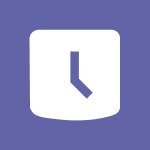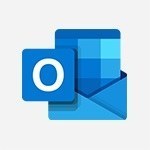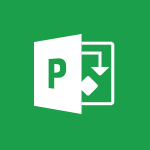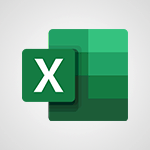Office Online - Manage language and time zone Tutorial
In this video, you will learn how to manage the language and time zone settings in Office 365. The video covers accessing the language and region settings through the cogwheel icon and changing the display language and time zone.
Adjusting the time zone allows you to view your calendar and schedule meetings in the chosen time zone.
You can also customize the format of dates and times.
However, changing the display language may take a few minutes and may require signing into Office again.
It's important to note that some applications in Office 365 use the default language of your browser.
This tutorial will help you effectively manage language and time zone settings in Microsoft 365 for improved productivity.
- 0:52
- 2175 views
-
OneDrive - What is OneDrive ?
- 01:14
- Viewed 1333 times
-
Copilot - Use Copilot with Right-Click
- 01:45
- Viewed 624 times
-
Outlook - Create and modify a group
- 2:19
- Viewed 4046 times
-
OneDrive - Edit, Delete a Share
- 02:16
- Viewed 837 times
-
Power BI - Introduction to Power Bi
- 1:29
- Viewed 6155 times
-
Teams Premium - Activate the features of Teams Premium
- 3:48
- Viewed 13479 times
-
Teams Premium - Optimize Teams Premium settings in Administration
- 1:27
- Viewed 2472 times
-
Viva Engage - The role of an administrator
- 2:22
- Viewed 4603 times
-
Office 365 overview
- 2:27
- Viewed 3003 times
-
Access your Office Online App
- 0:43
- Viewed 2993 times
-
Office Online Apps
- 1:27
- Viewed 2974 times
-
Check your day planning
- 0:30
- Viewed 2777 times
-
Discover Excel Online
- 2:34
- Viewed 2764 times
-
Manage your profile privacy settings
- 1:01
- Viewed 2704 times
-
Import, create, edit and share documents
- 2:35
- Viewed 2704 times
-
Discover PowerPoint Online
- 2:35
- Viewed 2660 times
-
Presentation of the interface of your profile
- 1:41
- Viewed 2639 times
-
Discover Word Online
- 2:34
- Viewed 2578 times
-
Access to your recent documents
- 1:14
- Viewed 2548 times
-
Manage our recent documents
- 2:24
- Viewed 2493 times
-
Change your profile picture
- 1:09
- Viewed 2473 times
-
PivotTable Insertions
- 0:43
- Viewed 2472 times
-
Access other apps aroud Office 365
- 1:10
- Viewed 2457 times
-
Run a search in Office365 Portal
- 1:09
- Viewed 2430 times
-
Change the theme of your Office portal
- 0:33
- Viewed 2424 times
-
Install Office on your smartphone
- 1:02
- Viewed 2261 times
-
Overall view of your licences and subscription
- 0:46
- Viewed 2133 times
-
Install Office on 5 devices
- 1:53
- Viewed 2085 times
-
Change your password
- 0:36
- Viewed 1908 times
-
Create and modify a group
- 2:19
- Viewed 4046 times
-
Viewing and configuring notifications
- 0:53
- Viewed 3982 times
-
Create slide content and save the template
- 4:50
- Viewed 3782 times
-
Customize colors and save the theme
- 4:45
- Viewed 3682 times
-
Create a template from a presentation
- 3:09
- Viewed 3631 times
-
Customize the design and layouts
- 5:06
- Viewed 3525 times
-
Create a profile
- 1:06
- Viewed 3314 times
-
Set up your presentation
- 1:45
- Viewed 3091 times
-
Setting your working hours
- 0:43
- Viewed 2972 times
-
Create custom fields
- 1:21
- Viewed 2712 times
-
Manage your profile privacy settings
- 1:01
- Viewed 2704 times
-
Collections
- 3:53
- Viewed 2618 times
-
Set up widgets
- 1:28
- Viewed 2565 times
-
How to Manage Specific Settings
- 2:03
- Viewed 2501 times
-
Change your profile picture
- 1:09
- Viewed 2473 times
-
Change the theme of your Office portal
- 0:33
- Viewed 2424 times
-
Define your status message
- 2:13
- Viewed 2398 times
-
Make your work environment attractive
- 1:44
- Viewed 2140 times
-
Dark Theme
- 1:02
- Viewed 2058 times
-
Set up a period of quiet and focus
- 2:11
- Viewed 2058 times
-
Turning web pages into notes
- 2:49
- Viewed 2049 times
-
Move or delete items
- 2:11
- Viewed 1961 times
-
Change your password
- 0:36
- Viewed 1908 times
-
Create custom fields
- 1:12
- Viewed 1894 times
-
Pin a channel to your favorites
- 1:04
- Viewed 1793 times
-
Plan a meeting based on a conversation
- 1:28
- Viewed 1668 times
-
Synchronize only one channel
- 0:56
- Viewed 1625 times
-
Customize notifications
- 2:05
- Viewed 1567 times
-
Manage or edit transcripts and captions
- 0:54
- Viewed 1534 times
-
Schedule private or team meetings
- 2:17
- Viewed 1528 times
-
Presentation of different tools in a meeting
- 1:47
- Viewed 1477 times
-
Add channels and tabs
- 1:40
- Viewed 1470 times
-
Automatically record a meeting
- 1:12
- Viewed 1439 times
-
Edit photo in Teams
- 0:42
- Viewed 1345 times
-
Chancing Your Status
- 0:40
- Viewed 1156 times
-
Share content in meetings
- 2:44
- Viewed 1146 times
-
Use a background image during a video call
- 1:19
- Viewed 1101 times
-
Isolate a conversation window
- 0:50
- Viewed 1072 times
-
Schedule Message Delivery
- 0:58
- Viewed 1066 times
-
Disabling Conversation Notifications
- 0:27
- Viewed 1047 times
-
Use and co-edit files
- 2:06
- Viewed 1034 times
-
Enabling Mobile Notifications
- 1:28
- Viewed 1012 times
-
Use Connectors to Receive Notifications
- 0:48
- Viewed 854 times
-
Use Commands and Keyboard Shortcuts
- 1:29
- Viewed 838 times
-
Edit, Delete a Share
- 02:16
- Viewed 837 times
-
Use Viva Insights in Conversations
- 0:53
- Viewed 828 times
-
Add and Explore Workflows
- 1:35
- Viewed 778 times
-
Set Up Monitoring in a Channel with an RSS Feed
- 0:48
- Viewed 770 times
-
Manage Conversation Options
- 1:35
- Viewed 769 times
-
Customize the Display of the Function Panel
- 0:45
- Viewed 733 times
-
Search for Documents
- 01:31
- Viewed 342 times
-
Add a third-party application
- 02:40
- Viewed 192 times
-
Make Your Outlook Signature Accessible
- 01:12
- Viewed 184 times
-
Automate Routine Actions
- 02:19
- Viewed 163 times
-
Respect Your Colleagues' Off Hours (Viva Insights)
- 01:27
- Viewed 146 times
-
Display Three Time Zones
- 01:52
- Viewed 144 times
-
Create an agent for a team
- 01:53
- Viewed 46 times
-
Install and access Copilot Studio in Teams
- 01:38
- Viewed 44 times
-
Analyze the Copilot Studio agent
- 01:25
- Viewed 26 times
-
Publish the agent and make it accessible
- 01:39
- Viewed 44 times
-
Copilot Studio agent settings
- 01:33
- Viewed 25 times
-
Add new actions
- 01:54
- Viewed 42 times
-
Create a first action
- 01:59
- Viewed 44 times
-
Manage topics
- 01:51
- Viewed 57 times
-
Manage knowledge sources
- 01:11
- Viewed 27 times
-
Create an agent with Copilot Studio
- 01:52
- Viewed 42 times
-
Access Copilot Studio
- 01:09
- Viewed 43 times
-
Get started with Copilot Studio
- 01:25
- Viewed 28 times
-
Introduction to PowerBI
- 00:60
- Viewed 104 times
-
Introduction to Microsoft Outlook
- 01:09
- Viewed 97 times
-
Introduction to Microsoft Insights
- 02:04
- Viewed 95 times
-
Introduction to Microsoft Viva
- 01:22
- Viewed 102 times
-
Introduction to Planner
- 00:56
- Viewed 107 times
-
Introduction to Microsoft Visio
- 02:07
- Viewed 89 times
-
Introduction to Microsoft Forms
- 00:52
- Viewed 105 times
-
Introducing to Microsoft Designer
- 00:28
- Viewed 138 times
-
Introduction to Sway
- 01:53
- Viewed 88 times
-
Introducing to Word
- 01:00
- Viewed 104 times
-
Introducing to SharePoint Premium
- 00:47
- Viewed 91 times
-
Create a call group
- 01:15
- Viewed 118 times
-
Use call delegation
- 01:07
- Viewed 75 times
-
Assign a delegate for your calls
- 01:08
- Viewed 122 times
-
Ring multiple devices simultaneously
- 01:36
- Viewed 80 times
-
Use the "Do Not Disturb" function for calls
- 01:28
- Viewed 75 times
-
Manage advanced call notifications
- 01:29
- Viewed 82 times
-
Configure audio settings for better sound quality
- 02:08
- Viewed 126 times
-
Block unwanted calls
- 01:24
- Viewed 86 times
-
Disable all call forwarding
- 01:09
- Viewed 90 times
-
Manage a call group in Teams
- 02:01
- Viewed 84 times
-
Update voicemail forwarding settings
- 01:21
- Viewed 80 times
-
Configure call forwarding to internal numbers
- 01:02
- Viewed 78 times
-
Set call forwarding to external numbers
- 01:03
- Viewed 83 times
-
Manage voicemail messages
- 01:55
- Viewed 112 times
-
Access voicemail via mobile and PC
- 02:03
- Viewed 122 times
-
Customize your voicemail greeting
- 02:17
- Viewed 74 times
-
Transfer calls with or without an announcement
- 01:38
- Viewed 70 times
-
Manage simultaneous calls
- 01:52
- Viewed 83 times
-
Support third-party apps during calls
- 01:53
- Viewed 105 times
-
Add participants quickly and securely
- 01:37
- Viewed 77 times
-
Configure call privacy and security settings
- 02:51
- Viewed 73 times
-
Manage calls on hold
- 01:20
- Viewed 85 times
-
Live transcription and generate summaries via AI
- 03:43
- Viewed 76 times
-
Use the interface to make and receive calls
- 01:21
- Viewed 85 times
-
Draft a Service Memo
- 02:33
- Viewed 133 times
-
Extract Invoice Data and Generate a Pivot Table
- 03:26
- Viewed 128 times
-
Formulate a Request for Pricing Conditions via Email
- 02:32
- Viewed 177 times
-
Analyze a Supply Catalog Based on Needs and Budget
- 02:41
- Viewed 147 times
-
SharePoint Page Co-Editing: Collaborate in Real Time
- 02:14
- Viewed 69 times
-
Other Coaches
- 01:45
- Viewed 125 times
-
Agents in SharePoint
- 02:44
- Viewed 96 times
-
Prompt coach
- 02:49
- Viewed 118 times
-
Modify, Share, and Install an Agent
- 01:43
- Viewed 116 times
-
Configure a Copilot Agent
- 02:39
- Viewed 101 times
-
Describe a copilot agent
- 01:32
- Viewed 128 times
-
Rewrite with Copilot
- 01:21
- Viewed 101 times
-
Analyze a video
- 01:21
- Viewed 124 times
-
Use the Copilot pane
- 01:12
- Viewed 119 times
-
Process text
- 01:03
- Viewed 101 times
-
Create an insights grid
- 01:19
- Viewed 186 times
-
Generate and manipulate an image in PowerPoint
- 01:47
- Viewed 125 times
-
Interact with a web page with Copilot
- 00:36
- Viewed 137 times
-
Create an image with Copilot
- 00:42
- Viewed 200 times
-
Summarize a PDF with Copilot
- 00:41
- Viewed 137 times
-
Analyze your documents with Copilot
- 01:15
- Viewed 122 times
-
Chat with Copilot
- 00:50
- Viewed 113 times
-
Particularities of Personal and Professional Copilot Accounts
- 00:40
- Viewed 183 times
-
Data Privacy in Copilot
- 00:43
- Viewed 131 times
-
Access Copilot
- 00:25
- Viewed 195 times
-
Use a Copilot Agent
- 01:24
- Viewed 143 times
-
Modify with Pages
- 01:20
- Viewed 144 times
-
Generate and manipulate an image in Word
- 01:19
- Viewed 145 times
-
Create Outlook rules with Copilot
- 01:12
- Viewed 135 times
-
Generate the email for the recipient
- 00:44
- Viewed 129 times
-
Action Function
- 04:18
- Viewed 97 times
-
Search Function
- 03:42
- Viewed 140 times
-
Date and Time Function
- 02:53
- Viewed 113 times
-
Logical Function
- 03:14
- Viewed 184 times
-
Text Function
- 03:25
- Viewed 149 times
-
Basic Function
- 02:35
- Viewed 107 times
-
Categories of Functions in Power FX
- 01:51
- Viewed 139 times
-
Introduction to Power Fx
- 01:09
- Viewed 109 times
-
The New Calendar
- 03:14
- Viewed 200 times
-
Sections
- 02:34
- Viewed 117 times
-
Customizing Views
- 03:25
- Viewed 109 times
-
Introduction to the New Features of Microsoft Teams
- 00:47
- Viewed 199 times
-
Guide to Using the Microsoft Authenticator App
- 01:47
- Viewed 143 times
-
Turn on Multi-Factor Authentication in the Admin Section
- 02:07
- Viewed 101 times
-
Manual Activation of Multi-Factor Authentication
- 01:40
- Viewed 84 times
-
Concept of Multi-Factor Authentication
- 01:51
- Viewed 128 times
-
Use the narrative Builder
- 01:31
- Viewed 174 times
-
Microsoft Copilot Academy
- 00:42
- Viewed 135 times
-
Connect Copilot to a third party app
- 01:11
- Viewed 149 times
-
Share a document with copilot
- 00:36
- Viewed 136 times
-
Configurate a page with copilot
- 01:47
- Viewed 140 times
-
Use Copilot with Right-Click
- 01:45
- Viewed 624 times
-
Draft a Service Memo with Copilot
- 02:21
- Viewed 159 times
-
Extract Invoice Data and Generate a Pivot Table
- 02:34
- Viewed 187 times
-
Summarize Discussions and Schedule a Meeting Slot
- 02:25
- Viewed 249 times
-
Formulate a Request for Pricing Conditions via Email
- 02:20
- Viewed 286 times
-
Analyze a Supply Catalog Based on Needs and Budget
- 02:52
- Viewed 268 times
-
Retrieve Data from a Web Page and Include it in Excel
- 04:35
- Viewed 349 times
-
Create a Desktop Flow with Power Automate from a Template
- 03:12
- Viewed 270 times
-
Understand the Specifics and Requirements of Desktop Flows
- 02:44
- Viewed 153 times
-
Dropbox: Create a SAS Exchange Between SharePoint and Another Storage Service
- 03:34
- Viewed 290 times
-
Excel: List Files from a Channel in an Excel Workbook with Power Automate
- 04:51
- Viewed 185 times
-
Excel: Link Excel Scripts and Power Automate Flows
- 03:22
- Viewed 180 times
-
SharePoint: Link Microsoft Forms and Lists in a Power Automate Flow
- 04:43
- Viewed 363 times
-
SharePoint: Automate File Movement to an Archive Library
- 05:20
- Viewed 156 times
-
Share Power Automate Flows
- 02:20
- Viewed 143 times
-
Manipulate Dynamic Content with Power FX
- 03:59
- Viewed 153 times
-
Leverage Variables with Power FX in Power Automate
- 03:28
- Viewed 141 times
-
Understand the Concept of Variables and Loops in Power Automate
- 03:55
- Viewed 147 times
-
Add Conditional “Switch” Actions in Power Automate
- 03:58
- Viewed 187 times
-
Add Conditional “IF” Actions in Power Automate
- 03:06
- Viewed 128 times
-
Create an Approval Flow with Power Automate
- 03:10
- Viewed 292 times
-
Create a Scheduled Flow with Power Automate
- 01:29
- Viewed 517 times
-
Create an Instant Flow with Power Automate
- 02:18
- Viewed 261 times
-
Create an Automated Flow with Power Automate
- 03:28
- Viewed 259 times
-
Create a Simple Flow with AI Copilot
- 04:31
- Viewed 238 times
-
Create a Flow Based on a Template with Power Automate
- 03:20
- Viewed 206 times
-
Discover the “Build Space”
- 02:26
- Viewed 139 times
-
The Power Automate Mobile App
- 01:39
- Viewed 153 times
-
Familiarize Yourself with the Different Types of Flows
- 01:37
- Viewed 153 times
-
Understand the Steps to Create a Power Automate Flow
- 01:51
- Viewed 204 times
-
Discover the Power Automate Home Interface
- 02:51
- Viewed 141 times
-
Access Power Automate for the Web
- 01:25
- Viewed 226 times
-
Understand the Benefits of Power Automate
- 01:30
- Viewed 190 times