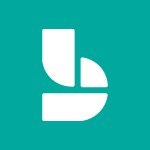Bookings - Create custom fields Tutorial
In this video, you will learn how to create custom fields in Microsoft 365. The video covers the process of creating custom fields and demonstrates how to customize them according to your specific needs.
This will help you enhance your productivity and organization within the Microsoft 365 environment.
- 1:21
- 2788 views
-
Bookings - Manage your availabilities
- 1:42
- Viewed 3171 times
-
Excel - Insert an image in a cell with image function
- 3:01
- Viewed 2390 times
-
Windows 11 - Quick assist
- 1:29
- Viewed 2723 times
-
Windows 11 - Make screenshots easier
- 3:59
- Viewed 2393 times
-
Windows 11 - Set up widgets
- 1:28
- Viewed 2610 times
-
Windows 11 - Make your work environment attractive
- 1:44
- Viewed 2182 times
-
Windows 11 - Configure multiple virtual desktops
- 1:35
- Viewed 2355 times
-
Windows 11 - Quickly find your files
- 2:07
- Viewed 2549 times
-
Introduction to Bookings
- 1:19
- Viewed 3916 times
-
Add staff members
- 2:57
- Viewed 3306 times
-
Manage permissions
- 1:10
- Viewed 3239 times
-
Manage your availabilities
- 1:42
- Viewed 3171 times
-
Make a reservation [Staff]
- 1:55
- Viewed 3127 times
-
Create a new calendar
- 2:55
- Viewed 3056 times
-
Integrate Bookings into TEAMS
- 1:36
- Viewed 2965 times
-
Discovery of the interface
- 2:46
- Viewed 2859 times
-
Make a reservation [Customer]
- 2:13
- Viewed 2831 times
-
Publish your Booking page
- 2:54
- Viewed 2822 times
-
Add a service
- 2:03
- Viewed 2751 times
-
Interface Discovery
- 2:20
- Viewed 2449 times
-
Create a new shared booking page
- 2:32
- Viewed 2340 times
-
Virtual Appointments
- 1:44
- Viewed 2203 times
-
Make a reservation Employee]
- 1:50
- Viewed 2168 times
-
Add staff
- 2:36
- Viewed 2134 times
-
Manage and share your booking pages
- 2:29
- Viewed 2113 times
-
Create custom fields
- 1:12
- Viewed 1973 times
-
Make a reservation [Customer]
- 1:51
- Viewed 1683 times
-
Manage permissions
- 1:03
- Viewed 1634 times
-
Add a service
- 2:28
- Viewed 1556 times
-
Create your reservation page for appointment booking (Bookings)
- 03:17
- Viewed 303 times
-
Create and modify a group
- 2:19
- Viewed 4351 times
-
Viewing and configuring notifications
- 0:53
- Viewed 4047 times
-
Create slide content and save the template
- 4:50
- Viewed 3873 times
-
Customize colors and save the theme
- 4:45
- Viewed 3737 times
-
Create a template from a presentation
- 3:09
- Viewed 3711 times
-
Customize the design and layouts
- 5:06
- Viewed 3616 times
-
Create a profile
- 1:06
- Viewed 3425 times
-
Set up your presentation
- 1:45
- Viewed 3150 times
-
Setting your working hours
- 0:43
- Viewed 3011 times
-
Manage your profile privacy settings
- 1:01
- Viewed 2776 times
-
Collections
- 3:53
- Viewed 2657 times
-
Set up widgets
- 1:28
- Viewed 2610 times
-
Change your profile picture
- 1:09
- Viewed 2542 times
-
How to Manage Specific Settings
- 2:03
- Viewed 2539 times
-
Define your status message
- 2:13
- Viewed 2523 times
-
Change the theme of your Office portal
- 0:33
- Viewed 2464 times
-
Manage language and time zone
- 0:52
- Viewed 2216 times
-
Make your work environment attractive
- 1:44
- Viewed 2182 times
-
Set up a period of quiet and focus
- 2:11
- Viewed 2093 times
-
Dark Theme
- 1:02
- Viewed 2092 times
-
Turning web pages into notes
- 2:49
- Viewed 2091 times
-
Move or delete items
- 2:11
- Viewed 2001 times
-
Create custom fields
- 1:12
- Viewed 1973 times
-
Change your password
- 0:36
- Viewed 1935 times
-
Pin a channel to your favorites
- 1:04
- Viewed 1839 times
-
Plan a meeting based on a conversation
- 1:28
- Viewed 1718 times
-
Synchronize only one channel
- 0:56
- Viewed 1681 times
-
Customize notifications
- 2:05
- Viewed 1616 times
-
Schedule private or team meetings
- 2:17
- Viewed 1583 times
-
Manage or edit transcripts and captions
- 0:54
- Viewed 1563 times
-
Presentation of different tools in a meeting
- 1:47
- Viewed 1522 times
-
Add channels and tabs
- 1:40
- Viewed 1517 times
-
Automatically record a meeting
- 1:12
- Viewed 1493 times
-
Edit photo in Teams
- 0:42
- Viewed 1397 times
-
Chancing Your Status
- 0:40
- Viewed 1196 times
-
Share content in meetings
- 2:44
- Viewed 1187 times
-
Use a background image during a video call
- 1:19
- Viewed 1142 times
-
Schedule Message Delivery
- 0:58
- Viewed 1138 times
-
Isolate a conversation window
- 0:50
- Viewed 1110 times
-
Disabling Conversation Notifications
- 0:27
- Viewed 1086 times
-
Use and co-edit files
- 2:06
- Viewed 1074 times
-
Enabling Mobile Notifications
- 1:28
- Viewed 1052 times
-
Edit, Delete a Share
- 02:16
- Viewed 1036 times
-
Use Connectors to Receive Notifications
- 0:48
- Viewed 896 times
-
Use Commands and Keyboard Shortcuts
- 1:29
- Viewed 876 times
-
Use Viva Insights in Conversations
- 0:53
- Viewed 873 times
-
Add and Explore Workflows
- 1:35
- Viewed 811 times
-
Manage Conversation Options
- 1:35
- Viewed 809 times
-
Set Up Monitoring in a Channel with an RSS Feed
- 0:48
- Viewed 800 times
-
Customize the Display of the Function Panel
- 0:45
- Viewed 768 times
-
Search for Documents
- 01:31
- Viewed 377 times
-
Add a third-party application
- 02:40
- Viewed 237 times
-
Automate Routine Actions
- 02:19
- Viewed 225 times
-
Make Your Outlook Signature Accessible
- 01:12
- Viewed 224 times
-
Display Three Time Zones
- 01:52
- Viewed 187 times
-
Respect Your Colleagues' Off Hours (Viva Insights)
- 01:27
- Viewed 182 times
-
Initiate a project budget tracking table with Copilot
- 02:54
- Viewed 47 times
-
Develop and share a clear project follow-up with Copilot
- 02:18
- Viewed 53 times
-
Organize an action plan with Copilot and Microsoft Planner
- 01:31
- Viewed 62 times
-
Structure and optimize team collaboration with Copilot
- 02:28
- Viewed 61 times
-
Copilot at the service of project reports
- 02:36
- Viewed 53 times
-
Initiate a tracking table with ChatGPT
- 01:35
- Viewed 51 times
-
Distribute tasks within a team with ChatGPT
- 01:26
- Viewed 83 times
-
Generate a meeting summary with ChatGPT
- 01:24
- Viewed 56 times
-
Project mode
- 01:31
- Viewed 58 times
-
Create an agent for a team
- 01:53
- Viewed 101 times
-
Install and access Copilot Studio in Teams
- 01:38
- Viewed 102 times
-
Analyze the Copilot Studio agent
- 01:25
- Viewed 54 times
-
Publish the agent and make it accessible
- 01:39
- Viewed 101 times
-
Copilot Studio agent settings
- 01:33
- Viewed 57 times
-
Add new actions
- 01:54
- Viewed 96 times
-
Create a first action
- 01:59
- Viewed 98 times
-
Manage topics
- 01:51
- Viewed 83 times
-
Manage knowledge sources
- 01:11
- Viewed 54 times
-
Create an agent with Copilot Studio
- 01:52
- Viewed 96 times
-
Access Copilot Studio
- 01:09
- Viewed 95 times
-
Get started with Copilot Studio
- 01:25
- Viewed 53 times
-
Introduction to PowerBI
- 00:60
- Viewed 167 times
-
Introduction to Microsoft Outlook
- 01:09
- Viewed 158 times
-
Introduction to Microsoft Insights
- 02:04
- Viewed 155 times
-
Introduction to Microsoft Viva
- 01:22
- Viewed 161 times
-
Introduction to Planner
- 00:56
- Viewed 169 times
-
Introduction to Microsoft Visio
- 02:07
- Viewed 158 times
-
Introduction to Microsoft Forms
- 00:52
- Viewed 164 times
-
Introducing to Microsoft Designer
- 00:28
- Viewed 224 times
-
Introduction to Sway
- 01:53
- Viewed 142 times
-
Introducing to Word
- 01:00
- Viewed 165 times
-
Introducing to SharePoint Premium
- 00:47
- Viewed 147 times
-
Create a call group
- 01:15
- Viewed 200 times
-
Use call delegation
- 01:07
- Viewed 128 times
-
Assign a delegate for your calls
- 01:08
- Viewed 200 times
-
Ring multiple devices simultaneously
- 01:36
- Viewed 135 times
-
Use the "Do Not Disturb" function for calls
- 01:28
- Viewed 126 times
-
Manage advanced call notifications
- 01:29
- Viewed 141 times
-
Configure audio settings for better sound quality
- 02:08
- Viewed 173 times
-
Block unwanted calls
- 01:24
- Viewed 140 times
-
Disable all call forwarding
- 01:09
- Viewed 141 times
-
Manage a call group in Teams
- 02:01
- Viewed 132 times
-
Update voicemail forwarding settings
- 01:21
- Viewed 130 times
-
Configure call forwarding to internal numbers
- 01:02
- Viewed 123 times
-
Set call forwarding to external numbers
- 01:03
- Viewed 148 times
-
Manage voicemail messages
- 01:55
- Viewed 187 times
-
Access voicemail via mobile and PC
- 02:03
- Viewed 205 times
-
Customize your voicemail greeting
- 02:17
- Viewed 125 times
-
Transfer calls with or without an announcement
- 01:38
- Viewed 121 times
-
Manage simultaneous calls
- 01:52
- Viewed 131 times
-
Support third-party apps during calls
- 01:53
- Viewed 160 times
-
Add participants quickly and securely
- 01:37
- Viewed 131 times
-
Configure call privacy and security settings
- 02:51
- Viewed 130 times
-
Manage calls on hold
- 01:20
- Viewed 136 times
-
Live transcription and generate summaries via AI
- 03:43
- Viewed 126 times
-
Use the interface to make and receive calls
- 01:21
- Viewed 131 times
-
Draft a Service Memo
- 02:33
- Viewed 182 times
-
Extract Invoice Data and Generate a Pivot Table
- 03:26
- Viewed 168 times
-
Formulate a Request for Pricing Conditions via Email
- 02:32
- Viewed 250 times
-
Analyze a Supply Catalog Based on Needs and Budget
- 02:41
- Viewed 217 times
-
SharePoint Page Co-Editing: Collaborate in Real Time
- 02:14
- Viewed 89 times
-
Other Coaches
- 01:45
- Viewed 181 times
-
Agents in SharePoint
- 02:44
- Viewed 144 times
-
Prompt coach
- 02:49
- Viewed 166 times
-
Modify, Share, and Install an Agent
- 01:43
- Viewed 162 times
-
Configure a Copilot Agent
- 02:39
- Viewed 152 times
-
Describe a copilot agent
- 01:32
- Viewed 176 times
-
Rewrite with Copilot
- 01:21
- Viewed 151 times
-
Analyze a video
- 01:21
- Viewed 175 times
-
Use the Copilot pane
- 01:12
- Viewed 167 times
-
Process text
- 01:03
- Viewed 155 times
-
Create an insights grid
- 01:19
- Viewed 263 times
-
Generate and manipulate an image in PowerPoint
- 01:47
- Viewed 167 times
-
Interact with a web page with Copilot
- 00:36
- Viewed 187 times
-
Create an image with Copilot
- 00:42
- Viewed 275 times
-
Summarize a PDF with Copilot
- 00:41
- Viewed 181 times
-
Analyze your documents with Copilot
- 01:15
- Viewed 176 times
-
Chat with Copilot
- 00:50
- Viewed 168 times
-
Particularities of Personal and Professional Copilot Accounts
- 00:40
- Viewed 254 times
-
Data Privacy in Copilot
- 00:43
- Viewed 181 times
-
Access Copilot
- 00:25
- Viewed 276 times
-
Use a Copilot Agent
- 01:24
- Viewed 190 times
-
Modify with Pages
- 01:20
- Viewed 192 times
-
Generate and manipulate an image in Word
- 01:19
- Viewed 185 times
-
Create Outlook rules with Copilot
- 01:12
- Viewed 178 times
-
Generate the email for the recipient
- 00:44
- Viewed 168 times
-
Action Function
- 04:18
- Viewed 137 times
-
Search Function
- 03:42
- Viewed 186 times
-
Date and Time Function
- 02:53
- Viewed 167 times
-
Logical Function
- 03:14
- Viewed 254 times
-
Text Function
- 03:25
- Viewed 198 times
-
Basic Function
- 02:35
- Viewed 157 times
-
Categories of Functions in Power FX
- 01:51
- Viewed 187 times
-
Introduction to Power Fx
- 01:09
- Viewed 158 times
-
The New Calendar
- 03:14
- Viewed 282 times
-
Sections
- 02:34
- Viewed 169 times
-
Customizing Views
- 03:25
- Viewed 165 times
-
Introduction to the New Features of Microsoft Teams
- 00:47
- Viewed 271 times
-
Guide to Using the Microsoft Authenticator App
- 01:47
- Viewed 184 times
-
Turn on Multi-Factor Authentication in the Admin Section
- 02:07
- Viewed 144 times
-
Manual Activation of Multi-Factor Authentication
- 01:40
- Viewed 102 times
-
Concept of Multi-Factor Authentication
- 01:51
- Viewed 171 times
-
Use the narrative Builder
- 01:31
- Viewed 222 times
-
Microsoft Copilot Academy
- 00:42
- Viewed 180 times
-
Connect Copilot to a third party app
- 01:11
- Viewed 193 times
-
Share a document with copilot
- 00:36
- Viewed 182 times
-
Configurate a page with copilot
- 01:47
- Viewed 181 times
-
Use Copilot with Right-Click
- 01:45
- Viewed 891 times
-
Draft a Service Memo with Copilot
- 02:21
- Viewed 199 times
-
Extract Invoice Data and Generate a Pivot Table
- 02:34
- Viewed 222 times
-
Summarize Discussions and Schedule a Meeting Slot
- 02:25
- Viewed 289 times
-
Formulate a Request for Pricing Conditions via Email
- 02:20
- Viewed 351 times
-
Analyze a Supply Catalog Based on Needs and Budget
- 02:52
- Viewed 331 times
-
Retrieve Data from a Web Page and Include it in Excel
- 04:35
- Viewed 390 times
-
Create a Desktop Flow with Power Automate from a Template
- 03:12
- Viewed 333 times
-
Understand the Specifics and Requirements of Desktop Flows
- 02:44
- Viewed 206 times
-
Dropbox: Create a SAS Exchange Between SharePoint and Another Storage Service
- 03:34
- Viewed 348 times
-
Excel: List Files from a Channel in an Excel Workbook with Power Automate
- 04:51
- Viewed 221 times
-
Excel: Link Excel Scripts and Power Automate Flows
- 03:22
- Viewed 227 times
-
SharePoint: Link Microsoft Forms and Lists in a Power Automate Flow
- 04:43
- Viewed 404 times
-
SharePoint: Automate File Movement to an Archive Library
- 05:20
- Viewed 198 times
-
Share Power Automate Flows
- 02:20
- Viewed 192 times
-
Manipulate Dynamic Content with Power FX
- 03:59
- Viewed 196 times
-
Leverage Variables with Power FX in Power Automate
- 03:28
- Viewed 183 times
-
Understand the Concept of Variables and Loops in Power Automate
- 03:55
- Viewed 195 times
-
Add Conditional “Switch” Actions in Power Automate
- 03:58
- Viewed 231 times
-
Add Conditional “IF” Actions in Power Automate
- 03:06
- Viewed 167 times
-
Create an Approval Flow with Power Automate
- 03:10
- Viewed 360 times
-
Create a Scheduled Flow with Power Automate
- 01:29
- Viewed 584 times
-
Create an Instant Flow with Power Automate
- 02:18
- Viewed 337 times
-
Create an Automated Flow with Power Automate
- 03:28
- Viewed 327 times
-
Create a Simple Flow with AI Copilot
- 04:31
- Viewed 305 times
-
Create a Flow Based on a Template with Power Automate
- 03:20
- Viewed 274 times
-
Discover the “Build Space”
- 02:26
- Viewed 192 times
-
The Power Automate Mobile App
- 01:39
- Viewed 200 times
-
Familiarize Yourself with the Different Types of Flows
- 01:37
- Viewed 193 times
-
Understand the Steps to Create a Power Automate Flow
- 01:51
- Viewed 281 times
-
Discover the Power Automate Home Interface
- 02:51
- Viewed 187 times
-
Access Power Automate for the Web
- 01:25
- Viewed 297 times
-
Understand the Benefits of Power Automate
- 01:30
- Viewed 245 times
Objectifs :
This document aims to provide a comprehensive guide on how to create and manage custom fields for customer reservations, enhancing the information collected during the booking process.
Chapitres :
-
Introduction to Custom Fields
In the reservation process, it is essential for businesses to gather specific information from customers. Custom fields allow you to tailor the booking form to collect additional data that may be crucial for your services. -
Creating Custom Fields
To create custom fields, follow these steps: 1. Navigate to the Booking page. 2. Go to Settings. 3. Select Custom Fields. 4. Click on the option to add a new field. You can choose from different types of fields to suit your needs. -
Types of Custom Fields
There are two primary types of custom fields you can create: - **Text Question**: This allows you to ask a direct question, enabling you to gather specific information from the customer. - **Dropdown Question**: This presents a question along with a list of answers in a dropdown menu. You will enter your question and provide multiple options for the customer to select from. -
Modifying Services to Include Custom Fields
After creating your custom fields, you need to associate them with the relevant services. To do this: 1. Return to your services list. 2. Select the service you wish to modify. 3. In the popup window, click on the menu to view default fields. 4. Below the default fields, you will see your custom fields. 5. Activate the desired custom field and, if necessary, mark it as mandatory. -
Conclusion
By implementing custom fields in your reservation process, you can enhance the information collected from customers, leading to better service delivery and customer satisfaction. This guide provides a clear pathway to creating and managing these fields effectively.
FAQ :
What are custom fields in a reservation system?
Custom fields are additional fields that you can create to collect specific information from customers when they make a reservation, allowing for more tailored data collection.
How do I add custom fields to my booking page?
To add custom fields, go to the settings under the Booking page, select Custom fields, and click to add a new field. You can choose between a text question or a dropdown question.
Can I make a custom field mandatory?
Yes, after creating a custom field, you can activate it and set it as mandatory, requiring customers to fill it out before completing their reservation.
What types of questions can I ask using custom fields?
You can ask direct questions using text questions or provide a list of options for customers to choose from using dropdown questions.
Why should I use custom fields?
Using custom fields allows you to gather more detailed information from customers, which can help improve service delivery and customer satisfaction.
Quelques cas d'usages :
Collecting Dietary Preferences
A restaurant can use custom fields to ask customers about their dietary preferences or restrictions when making a reservation, ensuring that they can accommodate special requests.
Event Planning
An event planner can create custom fields to gather information about the type of event, number of guests, and specific requirements, allowing for better preparation and service.
Travel Booking
A travel agency can implement custom fields to collect information about customers' travel preferences, such as preferred flight times or hotel amenities, enhancing the booking experience.
Service Customization
A spa can use custom fields to ask clients about their preferred treatments or any allergies, allowing for a more personalized service experience.
Feedback Collection
After a service is rendered, businesses can use custom fields to gather feedback on customer satisfaction and areas for improvement, helping to enhance future services.
Glossaire :
Reservation
A reservation is a request made by a customer to secure a service or product for a specific time and date.
Custom Fields
Custom fields are additional fields that can be created to gather more specific information from customers beyond the standard fields provided.
Booking Page
The booking page is the online interface where customers can make reservations for services.
Text Question
A text question is a type of custom field that allows the user to input a direct answer in text format.
Dropdown Question
A dropdown question is a custom field that presents a question with a list of predefined answers in a dropdown menu for the user to select from.
Mandatory Field
A mandatory field is a required field that must be filled out by the customer before they can complete their reservation.
![Make a reservation Employee]](https://learn.mandarine.academy/media/cache/image_upload/uploads/media/tutoriel/0007/83/thumb_682272_tutoriel_thumbnail.png)
![Make a reservation [Staff]](https://learn.mandarine.academy/media/cache/image_upload/uploads/media/tutoriel/0006/14/thumb_513924_tutoriel_thumbnail.jpeg)