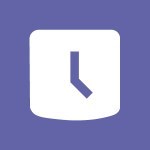Shift - How to Manage Specific Settings Tutorial
In this video, you will learn how to manage specific settings in Microsoft 365. The video covers the various settings available in the Microsoft 365 suite and demonstrates how to customize them to suit your needs.
This will help you optimize your experience with Microsoft 365 and make the most out of its features.
- 2:03
- 2455 views
-
OneDrive - What is OneDrive ?
- 01:14
- Viewed 1124 times
-
Copilot - Use Copilot with Right-Click
- 01:45
- Viewed 372 times
-
Outlook - Create and modify a group
- 2:19
- Viewed 3751 times
-
OneDrive - Edit, Delete a Share
- 02:16
- Viewed 647 times
-
Power BI - Introduction to Power Bi
- 1:29
- Viewed 5932 times
-
Teams Premium - Activate the features of Teams Premium
- 3:48
- Viewed 13118 times
-
Teams Premium - Optimize Teams Premium settings in Administration
- 1:27
- Viewed 2333 times
-
Viva Engage - The role of an administrator
- 2:22
- Viewed 4400 times
-
An Overview of SHIFTS
- 1:21
- Viewed 3091 times
-
Manage Requests of Holidays and Leaves of Absences
- 0:58
- Viewed 2868 times
-
Interface Introduction of SHIFTS
- 1:48
- Viewed 2759 times
-
Shift and its imbrication with Teams
- 1:03
- Viewed 2700 times
-
Complete and Share a Schedule
- 2:02
- Viewed 2692 times
-
Create a Schedule and Organise it with the Help of Groups
- 1:42
- Viewed 2655 times
-
The mobile App with Teams
- 0:48
- Viewed 2595 times
-
Create and organise a group
- 1:30
- Viewed 2560 times
-
How Clock In Works
- 0:22
- Viewed 2512 times
-
Printing a Schedule
- 0:41
- Viewed 2386 times
-
What is an Open Shift?
- 0:45
- Viewed 2358 times
-
Inform your Team about Changes
- 0:42
- Viewed 2323 times
-
How to Copy a Schedule
- 0:39
- Viewed 2118 times
-
Viewing and configuring notifications
- 0:53
- Viewed 3801 times
-
Create and modify a group
- 2:19
- Viewed 3751 times
-
Create slide content and save the template
- 4:50
- Viewed 3713 times
-
Customize colors and save the theme
- 4:45
- Viewed 3636 times
-
Create a template from a presentation
- 3:09
- Viewed 3554 times
-
Customize the design and layouts
- 5:06
- Viewed 3441 times
-
Create a profile
- 1:06
- Viewed 3147 times
-
Set up your presentation
- 1:45
- Viewed 3043 times
-
Setting your working hours
- 0:43
- Viewed 2883 times
-
Create custom fields
- 1:21
- Viewed 2624 times
-
Manage your profile privacy settings
- 1:01
- Viewed 2605 times
-
Collections
- 3:53
- Viewed 2566 times
-
Set up widgets
- 1:28
- Viewed 2515 times
-
Change the theme of your Office portal
- 0:33
- Viewed 2380 times
-
Change your profile picture
- 1:09
- Viewed 2346 times
-
Define your status message
- 2:13
- Viewed 2296 times
-
Manage language and time zone
- 0:52
- Viewed 2128 times
-
Make your work environment attractive
- 1:44
- Viewed 2075 times
-
Dark Theme
- 1:02
- Viewed 2021 times
-
Turning web pages into notes
- 2:49
- Viewed 2012 times
-
Set up a period of quiet and focus
- 2:11
- Viewed 2006 times
-
Move or delete items
- 2:11
- Viewed 1930 times
-
Change your password
- 0:36
- Viewed 1872 times
-
Create custom fields
- 1:12
- Viewed 1807 times
-
Pin a channel to your favorites
- 1:04
- Viewed 1700 times
-
Plan a meeting based on a conversation
- 1:28
- Viewed 1633 times
-
Synchronize only one channel
- 0:56
- Viewed 1584 times
-
Customize notifications
- 2:05
- Viewed 1527 times
-
Schedule private or team meetings
- 2:17
- Viewed 1493 times
-
Manage or edit transcripts and captions
- 0:54
- Viewed 1466 times
-
Add channels and tabs
- 1:40
- Viewed 1445 times
-
Presentation of different tools in a meeting
- 1:47
- Viewed 1445 times
-
Automatically record a meeting
- 1:12
- Viewed 1409 times
-
Edit photo in Teams
- 0:42
- Viewed 1317 times
-
Chancing Your Status
- 0:40
- Viewed 1124 times
-
Share content in meetings
- 2:44
- Viewed 1120 times
-
Use a background image during a video call
- 1:19
- Viewed 1068 times
-
Isolate a conversation window
- 0:50
- Viewed 1035 times
-
Disabling Conversation Notifications
- 0:27
- Viewed 1024 times
-
Use and co-edit files
- 2:06
- Viewed 1008 times
-
Schedule Message Delivery
- 0:58
- Viewed 1004 times
-
Enabling Mobile Notifications
- 1:28
- Viewed 993 times
-
Use Connectors to Receive Notifications
- 0:48
- Viewed 828 times
-
Use Commands and Keyboard Shortcuts
- 1:29
- Viewed 810 times
-
Use Viva Insights in Conversations
- 0:53
- Viewed 804 times
-
Add and Explore Workflows
- 1:35
- Viewed 747 times
-
Set Up Monitoring in a Channel with an RSS Feed
- 0:48
- Viewed 742 times
-
Manage Conversation Options
- 1:35
- Viewed 730 times
-
Customize the Display of the Function Panel
- 0:45
- Viewed 707 times
-
Edit, Delete a Share
- 02:16
- Viewed 647 times
-
Search for Documents
- 01:31
- Viewed 296 times
-
Add a third-party application
- 02:40
- Viewed 145 times
-
Make Your Outlook Signature Accessible
- 01:12
- Viewed 134 times
-
Automate Routine Actions
- 02:19
- Viewed 124 times
-
Display Three Time Zones
- 01:52
- Viewed 114 times
-
Respect Your Colleagues' Off Hours (Viva Insights)
- 01:27
- Viewed 110 times
-
Introduction to PowerBI
- 00:60
- Viewed 32 times
-
Introduction to Microsoft Outlook
- 01:09
- Viewed 37 times
-
Introduction to Microsoft Insights
- 02:04
- Viewed 38 times
-
Introduction to Microsoft Viva
- 01:22
- Viewed 38 times
-
Introduction to Planner
- 00:56
- Viewed 41 times
-
Introduction to Microsoft Visio
- 02:07
- Viewed 30 times
-
Introduction to Microsoft Forms
- 00:52
- Viewed 42 times
-
Introducing to Microsoft Designer
- 00:28
- Viewed 45 times
-
Introduction to Sway
- 01:53
- Viewed 25 times
-
Introducing to Word
- 01:00
- Viewed 41 times
-
Introducing to SharePoint Premium
- 00:47
- Viewed 33 times
-
Create a call group
- 01:15
- Viewed 31 times
-
Use call delegation
- 01:07
- Viewed 23 times
-
Assign a delegate for your calls
- 01:08
- Viewed 31 times
-
Ring multiple devices simultaneously
- 01:36
- Viewed 33 times
-
Use the "Do Not Disturb" function for calls
- 01:28
- Viewed 21 times
-
Manage advanced call notifications
- 01:29
- Viewed 26 times
-
Configure audio settings for better sound quality
- 02:08
- Viewed 44 times
-
Block unwanted calls
- 01:24
- Viewed 29 times
-
Disable all call forwarding
- 01:09
- Viewed 27 times
-
Manage a call group in Teams
- 02:01
- Viewed 30 times
-
Update voicemail forwarding settings
- 01:21
- Viewed 22 times
-
Configure call forwarding to internal numbers
- 01:02
- Viewed 26 times
-
Set call forwarding to external numbers
- 01:03
- Viewed 27 times
-
Manage voicemail messages
- 01:55
- Viewed 27 times
-
Access voicemail via mobile and PC
- 02:03
- Viewed 25 times
-
Customize your voicemail greeting
- 02:17
- Viewed 25 times
-
Transfer calls with or without an announcement
- 01:38
- Viewed 21 times
-
Manage simultaneous calls
- 01:52
- Viewed 28 times
-
Support third-party apps during calls
- 01:53
- Viewed 38 times
-
Add participants quickly and securely
- 01:37
- Viewed 23 times
-
Configure call privacy and security settings
- 02:51
- Viewed 27 times
-
Manage calls on hold
- 01:20
- Viewed 27 times
-
Live transcription and generate summaries via AI
- 03:43
- Viewed 25 times
-
Use the interface to make and receive calls
- 01:21
- Viewed 28 times
-
Draft a Service Memo
- 02:33
- Viewed 63 times
-
Extract Invoice Data and Generate a Pivot Table
- 03:26
- Viewed 68 times
-
Formulate a Request for Pricing Conditions via Email
- 02:32
- Viewed 91 times
-
Analyze a Supply Catalog Based on Needs and Budget
- 02:41
- Viewed 63 times
-
SharePoint Page Co-Editing: Collaborate in Real Time
- 02:14
- Viewed 43 times
-
Other Coaches
- 01:45
- Viewed 61 times
-
Agents in SharePoint
- 02:44
- Viewed 39 times
-
Prompt coach
- 02:49
- Viewed 61 times
-
Modify, Share, and Install an Agent
- 01:43
- Viewed 58 times
-
Configure a Copilot Agent
- 02:39
- Viewed 43 times
-
Describe a copilot agent
- 01:32
- Viewed 73 times
-
Rewrite with Copilot
- 01:21
- Viewed 43 times
-
Analyze a video
- 01:21
- Viewed 59 times
-
Use the Copilot pane
- 01:12
- Viewed 61 times
-
Process text
- 01:03
- Viewed 44 times
-
Create an insights grid
- 01:19
- Viewed 91 times
-
Generate and manipulate an image in PowerPoint
- 01:47
- Viewed 67 times
-
Interact with a web page with Copilot
- 00:36
- Viewed 78 times
-
Create an image with Copilot
- 00:42
- Viewed 106 times
-
Summarize a PDF with Copilot
- 00:41
- Viewed 73 times
-
Analyze your documents with Copilot
- 01:15
- Viewed 66 times
-
Chat with Copilot
- 00:50
- Viewed 54 times
-
Particularities of Personal and Professional Copilot Accounts
- 00:40
- Viewed 101 times
-
Data Privacy in Copilot
- 00:43
- Viewed 74 times
-
Access Copilot
- 00:25
- Viewed 107 times
-
Use a Copilot Agent
- 01:24
- Viewed 85 times
-
Modify with Pages
- 01:20
- Viewed 82 times
-
Generate and manipulate an image in Word
- 01:19
- Viewed 87 times
-
Create Outlook rules with Copilot
- 01:12
- Viewed 79 times
-
Generate the email for the recipient
- 00:44
- Viewed 74 times
-
Action Function
- 04:18
- Viewed 58 times
-
Search Function
- 03:42
- Viewed 85 times
-
Date and Time Function
- 02:53
- Viewed 69 times
-
Logical Function
- 03:14
- Viewed 112 times
-
Text Function
- 03:25
- Viewed 95 times
-
Basic Function
- 02:35
- Viewed 60 times
-
Categories of Functions in Power FX
- 01:51
- Viewed 91 times
-
Introduction to Power Fx
- 01:09
- Viewed 64 times
-
The New Calendar
- 03:14
- Viewed 126 times
-
Sections
- 02:34
- Viewed 75 times
-
Customizing Views
- 03:25
- Viewed 68 times
-
Introduction to the New Features of Microsoft Teams
- 00:47
- Viewed 124 times
-
Guide to Using the Microsoft Authenticator App
- 01:47
- Viewed 85 times
-
Turn on Multi-Factor Authentication in the Admin Section
- 02:07
- Viewed 70 times
-
Manual Activation of Multi-Factor Authentication
- 01:40
- Viewed 55 times
-
Concept of Multi-Factor Authentication
- 01:51
- Viewed 88 times
-
Use the narrative Builder
- 01:31
- Viewed 88 times
-
Microsoft Copilot Academy
- 00:42
- Viewed 80 times
-
Connect Copilot to a third party app
- 01:11
- Viewed 92 times
-
Share a document with copilot
- 00:36
- Viewed 87 times
-
Configurate a page with copilot
- 01:47
- Viewed 89 times
-
Use Copilot with Right-Click
- 01:45
- Viewed 372 times
-
Draft a Service Memo with Copilot
- 02:21
- Viewed 114 times
-
Extract Invoice Data and Generate a Pivot Table
- 02:34
- Viewed 132 times
-
Summarize Discussions and Schedule a Meeting Slot
- 02:25
- Viewed 194 times
-
Formulate a Request for Pricing Conditions via Email
- 02:20
- Viewed 207 times
-
Analyze a Supply Catalog Based on Needs and Budget
- 02:52
- Viewed 186 times
-
Retrieve Data from a Web Page and Include it in Excel
- 04:35
- Viewed 280 times
-
Create a Desktop Flow with Power Automate from a Template
- 03:12
- Viewed 198 times
-
Understand the Specifics and Requirements of Desktop Flows
- 02:44
- Viewed 111 times
-
Dropbox: Create a SAS Exchange Between SharePoint and Another Storage Service
- 03:34
- Viewed 214 times
-
Excel: List Files from a Channel in an Excel Workbook with Power Automate
- 04:51
- Viewed 130 times
-
Excel: Link Excel Scripts and Power Automate Flows
- 03:22
- Viewed 130 times
-
SharePoint: Link Microsoft Forms and Lists in a Power Automate Flow
- 04:43
- Viewed 301 times
-
SharePoint: Automate File Movement to an Archive Library
- 05:20
- Viewed 110 times
-
Share Power Automate Flows
- 02:20
- Viewed 104 times
-
Manipulate Dynamic Content with Power FX
- 03:59
- Viewed 114 times
-
Leverage Variables with Power FX in Power Automate
- 03:28
- Viewed 105 times
-
Understand the Concept of Variables and Loops in Power Automate
- 03:55
- Viewed 110 times
-
Add Conditional “Switch” Actions in Power Automate
- 03:58
- Viewed 140 times
-
Add Conditional “IF” Actions in Power Automate
- 03:06
- Viewed 94 times
-
Create an Approval Flow with Power Automate
- 03:10
- Viewed 219 times
-
Create a Scheduled Flow with Power Automate
- 01:29
- Viewed 430 times
-
Create an Instant Flow with Power Automate
- 02:18
- Viewed 191 times
-
Create an Automated Flow with Power Automate
- 03:28
- Viewed 192 times
-
Create a Simple Flow with AI Copilot
- 04:31
- Viewed 168 times
-
Create a Flow Based on a Template with Power Automate
- 03:20
- Viewed 132 times
-
Discover the “Build Space”
- 02:26
- Viewed 107 times
-
The Power Automate Mobile App
- 01:39
- Viewed 106 times
-
Familiarize Yourself with the Different Types of Flows
- 01:37
- Viewed 112 times
-
Understand the Steps to Create a Power Automate Flow
- 01:51
- Viewed 140 times
-
Discover the Power Automate Home Interface
- 02:51
- Viewed 98 times
-
Access Power Automate for the Web
- 01:25
- Viewed 151 times
-
Understand the Benefits of Power Automate
- 01:30
- Viewed 148 times
-
Add a third-party application
- 02:40
- Viewed 145 times
-
Send a survey or questionnaire by email
- 02:06
- Viewed 180 times
-
Collaborate directly during an event with Microsoft Loop and Outlook
- 02:01
- Viewed 141 times
-
Create a collaborative email with Microsoft Loop and Outlook
- 02:30
- Viewed 135 times
-
Streamline Note-Taking with OneNote and Outlook
- 01:03
- Viewed 117 times
-
Create your reservation page for appointment booking (Bookings)
- 03:17
- Viewed 181 times
-
Share a document securely with Outlook
- 02:21
- Viewed 120 times
-
Block a sender
- 01:54
- Viewed 163 times
-
Identify a fraudulent email
- 02:06
- Viewed 114 times
-
Prevent transfer for a meeting
- 01:19
- Viewed 125 times
-
Prevent the forwarding of an email
- 01:01
- Viewed 135 times
-
Protect an email by encrypting
- 01:10
- Viewed 116 times
-
Provide an overview of best security practices in Outlook
- 01:08
- Viewed 96 times
-
Recover deleted items
- 01:09
- Viewed 218 times
-
Recall or replace an e-mail message
- 01:45
- Viewed 136 times
-
Respond to invitations as a delegate
- 02:55
- Viewed 103 times
-
Use a Shared Mailbox
- 01:18
- Viewed 147 times
-
Create and Manage Appointments in Delegated Calendars
- 02:04
- Viewed 115 times
-
Send Emails on Behalf of Someone Else
- 01:13
- Viewed 157 times
-
Mailbox Delegation Setup
- 01:59
- Viewed 121 times
-
Calendar Delegation Setup
- 01:21
- Viewed 132 times
-
Grant delegate access in Microsoft 365 administration
- 01:23
- Viewed 214 times
-
Make changes to a text
- 01:05
- Viewed 168 times
-
Consult the adoption of Copilot through Viva Insights
- 00:52
- Viewed 135 times
-
Search from emails with Copilot
- 00:53
- Viewed 632 times
-
Using Copilot in OneNote with Right-Click
- 01:21
- Viewed 116 times
-
Organizing OneNote with Copilot
- 00:46
- Viewed 147 times
-
Tracking changes in a Loop page with Copilot
- 01:16
- Viewed 121 times
-
Summarizing a Loop Page with Copilot
- 00:55
- Viewed 111 times
-
Generating Loop Content with Copilot
- 01:18
- Viewed 137 times
-
Send invitations or reminders with Copilot
- 00:53
- Viewed 196 times
-
Generate formulas from a concept
- 01:02
- Viewed 128 times
-
Analyzing a OneDrive file with Copilot
- 01:25
- Viewed 141 times
-
Analyzing multiple OneDrive documents with Copilot
- 01:01
- Viewed 160 times
-
Use the Meeting Dashboard
- 02:48
- Viewed 227 times
-
Respond to a Meeting Poll
- 01:30
- Viewed 161 times
-
Create a Meeting Poll
- 02:48
- Viewed 173 times
-
Display Three Time Zones
- 01:52
- Viewed 114 times
-
View Other Calendars
- 00:50
- Viewed 131 times
-
Open a Shared Calendar
- 01:29
- Viewed 137 times
-
Share Your Calendar
- 01:54
- Viewed 136 times
-
Use the Scheduling Assistant
- 01:42
- Viewed 128 times
-
Use the Immersive Reader Feature
- 01:33
- Viewed 121 times
-
Dictate Your Email to Outlook
- 01:35
- Viewed 118 times
-
Translate Emails in Outlook
- 01:32
- Viewed 128 times
-
Make Your Outlook Signature Accessible
- 01:12
- Viewed 134 times
-
Add Accessible Tables and Lists
- 02:32
- Viewed 162 times
-
Improve the Accessibility of Images in Emails
- 01:18
- Viewed 127 times
-
Improve Email Accessibility
- 02:02
- Viewed 134 times
-
Send Automatic Out-of-Office Replies
- 02:22
- Viewed 134 times
-
Prepare for Time Out of Office (Viva Insights)
- 02:08
- Viewed 137 times
-
Respect Your Colleagues' Off Hours (Viva Insights)
- 01:27
- Viewed 110 times
-
Delay Email Delivery
- 01:10
- Viewed 135 times
-
Use Conversation View
- 01:47
- Viewed 128 times
-
Clean Up Your Inbox
- 01:18
- Viewed 138 times
-
Organize Your Messages with Rules
- 02:01
- Viewed 418 times
-
Use Categories
- 02:51
- Viewed 119 times
-
Easily Sort Your Mails
- 01:38
- Viewed 112 times
-
Automate Routine Actions
- 02:19
- Viewed 124 times
-
Create an Email Template
- 01:40
- Viewed 151 times
-
Create a task from a message
- 02:00
- Viewed 180 times
-
Share a task list
- 03:10
- Viewed 188 times
-
Create a task or reminder
- 01:50
- Viewed 193 times
-
Task Module Overview
- 01:56
- Viewed 308 times
-
Manage Teams online meeting options
- 01:56
- Viewed 178 times
-
Edit or delete an appointment, meeting or event
- 01:50
- Viewed 309 times
-
Create a reminder for yourself
- 01:59
- Viewed 199 times
-
Respond to a meeting
- 01:00
- Viewed 185 times
-
Create an appointment or meeting
- 01:44
- Viewed 202 times
-
Create different types of events
- 01:46
- Viewed 215 times
-
Edit and customize views
- 01:55
- Viewed 198 times
-
Presentation and introduction to the calendar
- 01:35
- Viewed 209 times
-
Search options
- 01:23
- Viewed 169 times
-
Sort and filter emails
- 02:51
- Viewed 194 times
-
Request a Read Receipt or Delivery Confirmation
- 02:01
- Viewed 284 times
-
The Bcc Field in Detail
- 01:53
- Viewed 214 times
-
Save and Print a Message
- 01:48
- Viewed 204 times
-
Insert Elements in Emails (Tables, Charts, Images)
- 02:49
- Viewed 263 times
-
Attach files efficiently in Outlook
- 02:20
- Viewed 188 times
-
Process an incoming message
- 01:53
- Viewed 191 times
-
Send an Email and Create a Draft in Outlook
- 03:10
- Viewed 246 times
-
Organize into Folders
- 01:57
- Viewed 194 times
-
Set Your Work Hours in Outlook
- 02:02
- Viewed 222 times
-
Create and add a signature to messages
- 01:26
- Viewed 211 times
-
Manage new message notifications
- 01:40
- Viewed 192 times
-
Change the default font of your emails
- 01:05
- Viewed 183 times
-
Manage Views
- 02:36
- Viewed 168 times
-
Add and manage multiple accounts on Outlook
- 01:24
- Viewed 236 times
-
Explore the Interface
- 03:22
- Viewed 183 times
-
Introduce the new version of Outlook
- 02:01
- Viewed 185 times