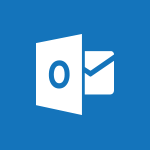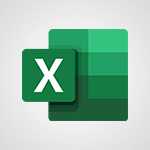Viva Insights - Setting your working hours Tutorial
In this video, you will learn how to set your working hours in Microsoft Insights.
The video covers the steps to input your working days and hours in the app settings, as well as how to schedule a reminder in Microsoft Teams for your virtual commute.
This feature is particularly important for those who work from home, as it helps establish a clearer boundary between work and personal life.
By following these instructions, you will be able to effectively manage your work schedule.
- 0:43
- 2877 views
-
OneDrive - What is OneDrive ?
- 01:14
- Viewed 1101 times
-
Power BI - Preparing, cleaning and transforming your Data
- 4:42
- Viewed 3473 times
-
Power BI - Recovering your Data from different sources
- 3:26
- Viewed 3701 times
-
Power BI - Creating your Datasets
- 2:26
- Viewed 3360 times
-
Power BI - Introduction to Power BI Building Blocks
- 3:07
- Viewed 3685 times
-
Power BI - Introduction to Power BI Desktop
- 2:52
- Viewed 3673 times
-
Power BI - General Introduction
- 2:54
- Viewed 4694 times
-
Outlook - Manage attachments
- 1:51
- Viewed 2689 times
-
Analyze your network and communication habits
- 2:17
- Viewed 3431 times
-
Introducing MyAnalytics
- 1:37
- Viewed 3108 times
-
Optimize Meetings with Viva Insights
- 1:58
- Viewed 2045 times
-
Using Microsoft Viva Insights In Teams
- 0:59
- Viewed 2017 times
-
Set up a period of quiet and focus
- 2:11
- Viewed 2002 times
-
Preparing for time away from the office
- 1:24
- Viewed 1953 times
-
Exploring the viva insights interface
- 1:56
- Viewed 1917 times
-
Using relaxation modules
- 1:32
- Viewed 1917 times
-
Respecting your colleagues disconnection times
- 0:40
- Viewed 1817 times
-
Stay connected with colleagues using Microsoft Insight
- 1:31
- Viewed 1790 times
-
Upholding your right to disconnect with Viva Insights
- 1:48
- Viewed 1728 times
-
Receiving a briefing email from Viva Insights
- 0:54
- Viewed 1404 times
-
Respect your right to disconnect with Insights
- 2:26
- Viewed 1141 times
-
Use Viva Insights in Conversations
- 0:53
- Viewed 800 times
-
Prepare for Time Out of Office (Viva Insights)
- 02:08
- Viewed 132 times
-
Respect Your Colleagues' Off Hours (Viva Insights)
- 01:27
- Viewed 98 times
-
Introduction to Microsoft Insights
- 02:04
- Viewed 34 times
-
Viewing and configuring notifications
- 0:53
- Viewed 3777 times
-
Create and modify a group
- 2:19
- Viewed 3728 times
-
Create slide content and save the template
- 4:50
- Viewed 3703 times
-
Customize colors and save the theme
- 4:45
- Viewed 3628 times
-
Create a template from a presentation
- 3:09
- Viewed 3541 times
-
Customize the design and layouts
- 5:06
- Viewed 3431 times
-
Create a profile
- 1:06
- Viewed 3133 times
-
Set up your presentation
- 1:45
- Viewed 3038 times
-
Create custom fields
- 1:21
- Viewed 2613 times
-
Manage your profile privacy settings
- 1:01
- Viewed 2599 times
-
Collections
- 3:53
- Viewed 2558 times
-
Set up widgets
- 1:28
- Viewed 2511 times
-
How to Manage Specific Settings
- 2:03
- Viewed 2446 times
-
Change the theme of your Office portal
- 0:33
- Viewed 2378 times
-
Change your profile picture
- 1:09
- Viewed 2342 times
-
Define your status message
- 2:13
- Viewed 2283 times
-
Manage language and time zone
- 0:52
- Viewed 2125 times
-
Make your work environment attractive
- 1:44
- Viewed 2075 times
-
Dark Theme
- 1:02
- Viewed 2013 times
-
Turning web pages into notes
- 2:49
- Viewed 2010 times
-
Set up a period of quiet and focus
- 2:11
- Viewed 2002 times
-
Move or delete items
- 2:11
- Viewed 1923 times
-
Change your password
- 0:36
- Viewed 1869 times
-
Create custom fields
- 1:12
- Viewed 1798 times
-
Pin a channel to your favorites
- 1:04
- Viewed 1684 times
-
Plan a meeting based on a conversation
- 1:28
- Viewed 1629 times
-
Synchronize only one channel
- 0:56
- Viewed 1579 times
-
Customize notifications
- 2:05
- Viewed 1516 times
-
Schedule private or team meetings
- 2:17
- Viewed 1489 times
-
Manage or edit transcripts and captions
- 0:54
- Viewed 1464 times
-
Presentation of different tools in a meeting
- 1:47
- Viewed 1443 times
-
Add channels and tabs
- 1:40
- Viewed 1439 times
-
Automatically record a meeting
- 1:12
- Viewed 1406 times
-
Edit photo in Teams
- 0:42
- Viewed 1314 times
-
Chancing Your Status
- 0:40
- Viewed 1122 times
-
Share content in meetings
- 2:44
- Viewed 1114 times
-
Use a background image during a video call
- 1:19
- Viewed 1067 times
-
Isolate a conversation window
- 0:50
- Viewed 1033 times
-
Disabling Conversation Notifications
- 0:27
- Viewed 1020 times
-
Use and co-edit files
- 2:06
- Viewed 1008 times
-
Schedule Message Delivery
- 0:58
- Viewed 997 times
-
Enabling Mobile Notifications
- 1:28
- Viewed 989 times
-
Use Connectors to Receive Notifications
- 0:48
- Viewed 822 times
-
Use Viva Insights in Conversations
- 0:53
- Viewed 800 times
-
Use Commands and Keyboard Shortcuts
- 1:29
- Viewed 798 times
-
Add and Explore Workflows
- 1:35
- Viewed 743 times
-
Set Up Monitoring in a Channel with an RSS Feed
- 0:48
- Viewed 740 times
-
Manage Conversation Options
- 1:35
- Viewed 725 times
-
Customize the Display of the Function Panel
- 0:45
- Viewed 700 times
-
Edit, Delete a Share
- 02:16
- Viewed 634 times
-
Search for Documents
- 01:31
- Viewed 284 times
-
Add a third-party application
- 02:40
- Viewed 139 times
-
Make Your Outlook Signature Accessible
- 01:12
- Viewed 131 times
-
Automate Routine Actions
- 02:19
- Viewed 120 times
-
Display Three Time Zones
- 01:52
- Viewed 107 times
-
Respect Your Colleagues' Off Hours (Viva Insights)
- 01:27
- Viewed 98 times
-
Introduction to PowerBI
- 00:60
- Viewed 27 times
-
Introduction to Microsoft Outlook
- 01:09
- Viewed 30 times
-
Introduction to Microsoft Insights
- 02:04
- Viewed 34 times
-
Introduction to Microsoft Viva
- 01:22
- Viewed 33 times
-
Introduction to Planner
- 00:56
- Viewed 37 times
-
Introduction to Microsoft Visio
- 02:07
- Viewed 28 times
-
Introduction to Microsoft Forms
- 00:52
- Viewed 37 times
-
Introducing to Microsoft Designer
- 00:28
- Viewed 37 times
-
Introduction to Sway
- 01:53
- Viewed 23 times
-
Introducing to Word
- 01:00
- Viewed 37 times
-
Introducing to SharePoint Premium
- 00:47
- Viewed 29 times
-
Create a call group
- 01:15
- Viewed 26 times
-
Use call delegation
- 01:07
- Viewed 20 times
-
Assign a delegate for your calls
- 01:08
- Viewed 27 times
-
Ring multiple devices simultaneously
- 01:36
- Viewed 29 times
-
Use the "Do Not Disturb" function for calls
- 01:28
- Viewed 19 times
-
Manage advanced call notifications
- 01:29
- Viewed 23 times
-
Configure audio settings for better sound quality
- 02:08
- Viewed 36 times
-
Block unwanted calls
- 01:24
- Viewed 27 times
-
Disable all call forwarding
- 01:09
- Viewed 24 times
-
Manage a call group in Teams
- 02:01
- Viewed 25 times
-
Update voicemail forwarding settings
- 01:21
- Viewed 20 times
-
Configure call forwarding to internal numbers
- 01:02
- Viewed 22 times
-
Set call forwarding to external numbers
- 01:03
- Viewed 24 times
-
Manage voicemail messages
- 01:55
- Viewed 22 times
-
Access voicemail via mobile and PC
- 02:03
- Viewed 21 times
-
Customize your voicemail greeting
- 02:17
- Viewed 23 times
-
Transfer calls with or without an announcement
- 01:38
- Viewed 17 times
-
Manage simultaneous calls
- 01:52
- Viewed 26 times
-
Support third-party apps during calls
- 01:53
- Viewed 33 times
-
Add participants quickly and securely
- 01:37
- Viewed 19 times
-
Configure call privacy and security settings
- 02:51
- Viewed 25 times
-
Manage calls on hold
- 01:20
- Viewed 22 times
-
Live transcription and generate summaries via AI
- 03:43
- Viewed 22 times
-
Use the interface to make and receive calls
- 01:21
- Viewed 23 times
-
Draft a Service Memo
- 02:33
- Viewed 63 times
-
Extract Invoice Data and Generate a Pivot Table
- 03:26
- Viewed 68 times
-
Formulate a Request for Pricing Conditions via Email
- 02:32
- Viewed 89 times
-
Analyze a Supply Catalog Based on Needs and Budget
- 02:41
- Viewed 61 times
-
SharePoint Page Co-Editing: Collaborate in Real Time
- 02:14
- Viewed 43 times
-
Other Coaches
- 01:45
- Viewed 61 times
-
Agents in SharePoint
- 02:44
- Viewed 39 times
-
Prompt coach
- 02:49
- Viewed 61 times
-
Modify, Share, and Install an Agent
- 01:43
- Viewed 57 times
-
Configure a Copilot Agent
- 02:39
- Viewed 43 times
-
Describe a copilot agent
- 01:32
- Viewed 73 times
-
Rewrite with Copilot
- 01:21
- Viewed 43 times
-
Analyze a video
- 01:21
- Viewed 59 times
-
Use the Copilot pane
- 01:12
- Viewed 61 times
-
Process text
- 01:03
- Viewed 44 times
-
Create an insights grid
- 01:19
- Viewed 89 times
-
Generate and manipulate an image in PowerPoint
- 01:47
- Viewed 66 times
-
Interact with a web page with Copilot
- 00:36
- Viewed 77 times
-
Create an image with Copilot
- 00:42
- Viewed 103 times
-
Summarize a PDF with Copilot
- 00:41
- Viewed 72 times
-
Analyze your documents with Copilot
- 01:15
- Viewed 65 times
-
Chat with Copilot
- 00:50
- Viewed 53 times
-
Particularities of Personal and Professional Copilot Accounts
- 00:40
- Viewed 98 times
-
Data Privacy in Copilot
- 00:43
- Viewed 73 times
-
Access Copilot
- 00:25
- Viewed 104 times
-
Use a Copilot Agent
- 01:24
- Viewed 84 times
-
Modify with Pages
- 01:20
- Viewed 81 times
-
Generate and manipulate an image in Word
- 01:19
- Viewed 86 times
-
Create Outlook rules with Copilot
- 01:12
- Viewed 78 times
-
Generate the email for the recipient
- 00:44
- Viewed 73 times
-
Action Function
- 04:18
- Viewed 58 times
-
Search Function
- 03:42
- Viewed 84 times
-
Date and Time Function
- 02:53
- Viewed 69 times
-
Logical Function
- 03:14
- Viewed 110 times
-
Text Function
- 03:25
- Viewed 94 times
-
Basic Function
- 02:35
- Viewed 60 times
-
Categories of Functions in Power FX
- 01:51
- Viewed 90 times
-
Introduction to Power Fx
- 01:09
- Viewed 63 times
-
The New Calendar
- 03:14
- Viewed 124 times
-
Sections
- 02:34
- Viewed 75 times
-
Customizing Views
- 03:25
- Viewed 68 times
-
Introduction to the New Features of Microsoft Teams
- 00:47
- Viewed 122 times
-
Guide to Using the Microsoft Authenticator App
- 01:47
- Viewed 85 times
-
Turn on Multi-Factor Authentication in the Admin Section
- 02:07
- Viewed 69 times
-
Manual Activation of Multi-Factor Authentication
- 01:40
- Viewed 53 times
-
Concept of Multi-Factor Authentication
- 01:51
- Viewed 87 times
-
Use the narrative Builder
- 01:31
- Viewed 85 times
-
Microsoft Copilot Academy
- 00:42
- Viewed 79 times
-
Connect Copilot to a third party app
- 01:11
- Viewed 90 times
-
Share a document with copilot
- 00:36
- Viewed 83 times
-
Configurate a page with copilot
- 01:47
- Viewed 88 times
-
Use Copilot with Right-Click
- 01:45
- Viewed 361 times
-
Draft a Service Memo with Copilot
- 02:21
- Viewed 113 times
-
Extract Invoice Data and Generate a Pivot Table
- 02:34
- Viewed 130 times
-
Summarize Discussions and Schedule a Meeting Slot
- 02:25
- Viewed 190 times
-
Formulate a Request for Pricing Conditions via Email
- 02:20
- Viewed 204 times
-
Analyze a Supply Catalog Based on Needs and Budget
- 02:52
- Viewed 184 times
-
Retrieve Data from a Web Page and Include it in Excel
- 04:35
- Viewed 270 times
-
Create a Desktop Flow with Power Automate from a Template
- 03:12
- Viewed 194 times
-
Understand the Specifics and Requirements of Desktop Flows
- 02:44
- Viewed 108 times
-
Dropbox: Create a SAS Exchange Between SharePoint and Another Storage Service
- 03:34
- Viewed 208 times
-
Excel: List Files from a Channel in an Excel Workbook with Power Automate
- 04:51
- Viewed 127 times
-
Excel: Link Excel Scripts and Power Automate Flows
- 03:22
- Viewed 120 times
-
SharePoint: Link Microsoft Forms and Lists in a Power Automate Flow
- 04:43
- Viewed 300 times
-
SharePoint: Automate File Movement to an Archive Library
- 05:20
- Viewed 108 times
-
Share Power Automate Flows
- 02:20
- Viewed 100 times
-
Manipulate Dynamic Content with Power FX
- 03:59
- Viewed 107 times
-
Leverage Variables with Power FX in Power Automate
- 03:28
- Viewed 101 times
-
Understand the Concept of Variables and Loops in Power Automate
- 03:55
- Viewed 108 times
-
Add Conditional “Switch” Actions in Power Automate
- 03:58
- Viewed 136 times
-
Add Conditional “IF” Actions in Power Automate
- 03:06
- Viewed 90 times
-
Create an Approval Flow with Power Automate
- 03:10
- Viewed 212 times
-
Create a Scheduled Flow with Power Automate
- 01:29
- Viewed 419 times
-
Create an Instant Flow with Power Automate
- 02:18
- Viewed 186 times
-
Create an Automated Flow with Power Automate
- 03:28
- Viewed 186 times
-
Create a Simple Flow with AI Copilot
- 04:31
- Viewed 161 times
-
Create a Flow Based on a Template with Power Automate
- 03:20
- Viewed 128 times
-
Discover the “Build Space”
- 02:26
- Viewed 98 times
-
The Power Automate Mobile App
- 01:39
- Viewed 99 times
-
Familiarize Yourself with the Different Types of Flows
- 01:37
- Viewed 107 times
-
Understand the Steps to Create a Power Automate Flow
- 01:51
- Viewed 136 times
-
Discover the Power Automate Home Interface
- 02:51
- Viewed 96 times
-
Access Power Automate for the Web
- 01:25
- Viewed 136 times
-
Understand the Benefits of Power Automate
- 01:30
- Viewed 143 times
-
Add a third-party application
- 02:40
- Viewed 139 times
-
Send a survey or questionnaire by email
- 02:06
- Viewed 174 times
-
Collaborate directly during an event with Microsoft Loop and Outlook
- 02:01
- Viewed 139 times
-
Create a collaborative email with Microsoft Loop and Outlook
- 02:30
- Viewed 132 times
-
Streamline Note-Taking with OneNote and Outlook
- 01:03
- Viewed 111 times
-
Create your reservation page for appointment booking (Bookings)
- 03:17
- Viewed 177 times
-
Share a document securely with Outlook
- 02:21
- Viewed 114 times
-
Block a sender
- 01:54
- Viewed 153 times
-
Identify a fraudulent email
- 02:06
- Viewed 110 times
-
Prevent transfer for a meeting
- 01:19
- Viewed 120 times
-
Prevent the forwarding of an email
- 01:01
- Viewed 131 times
-
Protect an email by encrypting
- 01:10
- Viewed 114 times
-
Provide an overview of best security practices in Outlook
- 01:08
- Viewed 90 times
-
Recover deleted items
- 01:09
- Viewed 213 times
-
Recall or replace an e-mail message
- 01:45
- Viewed 133 times
-
Respond to invitations as a delegate
- 02:55
- Viewed 100 times
-
Use a Shared Mailbox
- 01:18
- Viewed 143 times
-
Create and Manage Appointments in Delegated Calendars
- 02:04
- Viewed 110 times
-
Send Emails on Behalf of Someone Else
- 01:13
- Viewed 148 times
-
Mailbox Delegation Setup
- 01:59
- Viewed 117 times
-
Calendar Delegation Setup
- 01:21
- Viewed 124 times
-
Grant delegate access in Microsoft 365 administration
- 01:23
- Viewed 207 times
-
Make changes to a text
- 01:05
- Viewed 161 times
-
Consult the adoption of Copilot through Viva Insights
- 00:52
- Viewed 130 times
-
Search from emails with Copilot
- 00:53
- Viewed 620 times
-
Using Copilot in OneNote with Right-Click
- 01:21
- Viewed 110 times
-
Organizing OneNote with Copilot
- 00:46
- Viewed 139 times
-
Tracking changes in a Loop page with Copilot
- 01:16
- Viewed 116 times
-
Summarizing a Loop Page with Copilot
- 00:55
- Viewed 101 times
-
Generating Loop Content with Copilot
- 01:18
- Viewed 127 times
-
Send invitations or reminders with Copilot
- 00:53
- Viewed 190 times
-
Generate formulas from a concept
- 01:02
- Viewed 116 times
-
Analyzing a OneDrive file with Copilot
- 01:25
- Viewed 133 times
-
Analyzing multiple OneDrive documents with Copilot
- 01:01
- Viewed 154 times
-
Use the Meeting Dashboard
- 02:48
- Viewed 217 times
-
Respond to a Meeting Poll
- 01:30
- Viewed 152 times
-
Create a Meeting Poll
- 02:48
- Viewed 164 times
-
Display Three Time Zones
- 01:52
- Viewed 107 times
-
View Other Calendars
- 00:50
- Viewed 121 times
-
Open a Shared Calendar
- 01:29
- Viewed 129 times
-
Share Your Calendar
- 01:54
- Viewed 130 times
-
Use the Scheduling Assistant
- 01:42
- Viewed 123 times
-
Use the Immersive Reader Feature
- 01:33
- Viewed 115 times
-
Dictate Your Email to Outlook
- 01:35
- Viewed 115 times
-
Translate Emails in Outlook
- 01:32
- Viewed 121 times
-
Make Your Outlook Signature Accessible
- 01:12
- Viewed 131 times
-
Add Accessible Tables and Lists
- 02:32
- Viewed 155 times
-
Improve the Accessibility of Images in Emails
- 01:18
- Viewed 118 times
-
Improve Email Accessibility
- 02:02
- Viewed 119 times
-
Send Automatic Out-of-Office Replies
- 02:22
- Viewed 125 times
-
Prepare for Time Out of Office (Viva Insights)
- 02:08
- Viewed 132 times
-
Respect Your Colleagues' Off Hours (Viva Insights)
- 01:27
- Viewed 98 times
-
Delay Email Delivery
- 01:10
- Viewed 128 times
-
Use Conversation View
- 01:47
- Viewed 118 times
-
Clean Up Your Inbox
- 01:18
- Viewed 131 times
-
Organize Your Messages with Rules
- 02:01
- Viewed 410 times
-
Use Categories
- 02:51
- Viewed 112 times
-
Easily Sort Your Mails
- 01:38
- Viewed 107 times
-
Automate Routine Actions
- 02:19
- Viewed 120 times
-
Create an Email Template
- 01:40
- Viewed 144 times
-
Create a task from a message
- 02:00
- Viewed 171 times
-
Share a task list
- 03:10
- Viewed 175 times
-
Create a task or reminder
- 01:50
- Viewed 185 times
-
Task Module Overview
- 01:56
- Viewed 295 times
-
Manage Teams online meeting options
- 01:56
- Viewed 175 times
-
Edit or delete an appointment, meeting or event
- 01:50
- Viewed 303 times
-
Create a reminder for yourself
- 01:59
- Viewed 191 times
-
Respond to a meeting
- 01:00
- Viewed 174 times
-
Create an appointment or meeting
- 01:44
- Viewed 189 times
-
Create different types of events
- 01:46
- Viewed 205 times
-
Edit and customize views
- 01:55
- Viewed 190 times
-
Presentation and introduction to the calendar
- 01:35
- Viewed 203 times
-
Search options
- 01:23
- Viewed 164 times
-
Sort and filter emails
- 02:51
- Viewed 188 times
-
Request a Read Receipt or Delivery Confirmation
- 02:01
- Viewed 273 times
-
The Bcc Field in Detail
- 01:53
- Viewed 207 times
-
Save and Print a Message
- 01:48
- Viewed 197 times
-
Insert Elements in Emails (Tables, Charts, Images)
- 02:49
- Viewed 255 times
-
Attach files efficiently in Outlook
- 02:20
- Viewed 181 times
-
Process an incoming message
- 01:53
- Viewed 183 times
-
Send an Email and Create a Draft in Outlook
- 03:10
- Viewed 237 times
-
Organize into Folders
- 01:57
- Viewed 185 times
-
Set Your Work Hours in Outlook
- 02:02
- Viewed 209 times
-
Create and add a signature to messages
- 01:26
- Viewed 199 times
-
Manage new message notifications
- 01:40
- Viewed 179 times
-
Change the default font of your emails
- 01:05
- Viewed 177 times
-
Manage Views
- 02:36
- Viewed 153 times
-
Add and manage multiple accounts on Outlook
- 01:24
- Viewed 229 times
-
Explore the Interface
- 03:22
- Viewed 176 times
-
Introduce the new version of Outlook
- 02:01
- Viewed 176 times