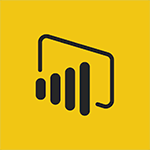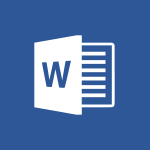Windows 11 - Make your work environment attractive Tutorial
In this video, you will learn about making your work environment attractive using Microsoft 365. The video covers tips and resources on how to use different styles and templates in Microsoft Word to simplify formatting.
It also demonstrates how to create attractive workbooks in Microsoft Excel using filters, conditional formatting, and formulas for automation.
Additionally, it shows how to customize layout templates and animate content in Microsoft PowerPoint for dynamic presentations.
Finally, it highlights the use of the OneNote digital notebook app for note-taking and collaborative brainstorming.
Applying these techniques will help you create an appealing and productive work environment.
- 1:44
- 2182 views
-
Bookings - Manage your availabilities
- 1:42
- Viewed 3171 times
-
Excel - Insert an image in a cell with image function
- 3:01
- Viewed 2392 times
-
Windows 11 - Quick assist
- 1:29
- Viewed 2724 times
-
Windows 11 - Make screenshots easier
- 3:59
- Viewed 2393 times
-
Windows 11 - Set up widgets
- 1:28
- Viewed 2612 times
-
Windows 11 - Make your work environment attractive
- 1:44
- Viewed 2182 times
-
Windows 11 - Configure multiple virtual desktops
- 1:35
- Viewed 2355 times
-
Windows 11 - Quickly find your files
- 2:07
- Viewed 2551 times
-
Understanding the new interface
- 1:30
- Viewed 2907 times
-
Quick assist
- 1:29
- Viewed 2724 times
-
Set up widgets
- 1:28
- Viewed 2612 times
-
Quickly find your files
- 2:07
- Viewed 2551 times
-
Make screenshots easier
- 3:59
- Viewed 2393 times
-
Configure multiple virtual desktops
- 1:35
- Viewed 2355 times
-
Take ownership of the taskbar
- 2:10
- Viewed 2269 times
-
Work on multiple windows
- 1:21
- Viewed 2177 times
-
Accessibility
- 1:30
- Viewed 2155 times
-
Create and modify a group
- 2:19
- Viewed 4351 times
-
Viewing and configuring notifications
- 0:53
- Viewed 4047 times
-
Create slide content and save the template
- 4:50
- Viewed 3873 times
-
Customize colors and save the theme
- 4:45
- Viewed 3737 times
-
Create a template from a presentation
- 3:09
- Viewed 3711 times
-
Customize the design and layouts
- 5:06
- Viewed 3616 times
-
Create a profile
- 1:06
- Viewed 3425 times
-
Set up your presentation
- 1:45
- Viewed 3151 times
-
Setting your working hours
- 0:43
- Viewed 3012 times
-
Create custom fields
- 1:21
- Viewed 2789 times
-
Manage your profile privacy settings
- 1:01
- Viewed 2776 times
-
Collections
- 3:53
- Viewed 2657 times
-
Set up widgets
- 1:28
- Viewed 2612 times
-
Change your profile picture
- 1:09
- Viewed 2542 times
-
How to Manage Specific Settings
- 2:03
- Viewed 2539 times
-
Define your status message
- 2:13
- Viewed 2524 times
-
Change the theme of your Office portal
- 0:33
- Viewed 2464 times
-
Manage language and time zone
- 0:52
- Viewed 2216 times
-
Set up a period of quiet and focus
- 2:11
- Viewed 2094 times
-
Dark Theme
- 1:02
- Viewed 2092 times
-
Turning web pages into notes
- 2:49
- Viewed 2091 times
-
Move or delete items
- 2:11
- Viewed 2001 times
-
Create custom fields
- 1:12
- Viewed 1974 times
-
Change your password
- 0:36
- Viewed 1936 times
-
Pin a channel to your favorites
- 1:04
- Viewed 1839 times
-
Plan a meeting based on a conversation
- 1:28
- Viewed 1718 times
-
Synchronize only one channel
- 0:56
- Viewed 1681 times
-
Customize notifications
- 2:05
- Viewed 1616 times
-
Schedule private or team meetings
- 2:17
- Viewed 1584 times
-
Manage or edit transcripts and captions
- 0:54
- Viewed 1563 times
-
Presentation of different tools in a meeting
- 1:47
- Viewed 1524 times
-
Add channels and tabs
- 1:40
- Viewed 1517 times
-
Automatically record a meeting
- 1:12
- Viewed 1493 times
-
Edit photo in Teams
- 0:42
- Viewed 1397 times
-
Chancing Your Status
- 0:40
- Viewed 1196 times
-
Share content in meetings
- 2:44
- Viewed 1188 times
-
Use a background image during a video call
- 1:19
- Viewed 1142 times
-
Schedule Message Delivery
- 0:58
- Viewed 1139 times
-
Isolate a conversation window
- 0:50
- Viewed 1110 times
-
Disabling Conversation Notifications
- 0:27
- Viewed 1086 times
-
Use and co-edit files
- 2:06
- Viewed 1075 times
-
Enabling Mobile Notifications
- 1:28
- Viewed 1052 times
-
Edit, Delete a Share
- 02:16
- Viewed 1036 times
-
Use Connectors to Receive Notifications
- 0:48
- Viewed 896 times
-
Use Commands and Keyboard Shortcuts
- 1:29
- Viewed 878 times
-
Use Viva Insights in Conversations
- 0:53
- Viewed 873 times
-
Add and Explore Workflows
- 1:35
- Viewed 811 times
-
Manage Conversation Options
- 1:35
- Viewed 809 times
-
Set Up Monitoring in a Channel with an RSS Feed
- 0:48
- Viewed 801 times
-
Customize the Display of the Function Panel
- 0:45
- Viewed 768 times
-
Search for Documents
- 01:31
- Viewed 378 times
-
Add a third-party application
- 02:40
- Viewed 237 times
-
Automate Routine Actions
- 02:19
- Viewed 226 times
-
Make Your Outlook Signature Accessible
- 01:12
- Viewed 224 times
-
Display Three Time Zones
- 01:52
- Viewed 187 times
-
Respect Your Colleagues' Off Hours (Viva Insights)
- 01:27
- Viewed 183 times
-
Initiate a project budget tracking table with Copilot
- 02:54
- Viewed 47 times
-
Develop and share a clear project follow-up with Copilot
- 02:18
- Viewed 53 times
-
Organize an action plan with Copilot and Microsoft Planner
- 01:31
- Viewed 62 times
-
Structure and optimize team collaboration with Copilot
- 02:28
- Viewed 61 times
-
Copilot at the service of project reports
- 02:36
- Viewed 53 times
-
Initiate a tracking table with ChatGPT
- 01:35
- Viewed 51 times
-
Distribute tasks within a team with ChatGPT
- 01:26
- Viewed 83 times
-
Generate a meeting summary with ChatGPT
- 01:24
- Viewed 56 times
-
Project mode
- 01:31
- Viewed 58 times
-
Create an agent for a team
- 01:53
- Viewed 101 times
-
Install and access Copilot Studio in Teams
- 01:38
- Viewed 102 times
-
Analyze the Copilot Studio agent
- 01:25
- Viewed 54 times
-
Publish the agent and make it accessible
- 01:39
- Viewed 101 times
-
Copilot Studio agent settings
- 01:33
- Viewed 57 times
-
Add new actions
- 01:54
- Viewed 96 times
-
Create a first action
- 01:59
- Viewed 98 times
-
Manage topics
- 01:51
- Viewed 83 times
-
Manage knowledge sources
- 01:11
- Viewed 54 times
-
Create an agent with Copilot Studio
- 01:52
- Viewed 96 times
-
Access Copilot Studio
- 01:09
- Viewed 95 times
-
Get started with Copilot Studio
- 01:25
- Viewed 53 times
-
Introduction to PowerBI
- 00:60
- Viewed 167 times
-
Introduction to Microsoft Outlook
- 01:09
- Viewed 158 times
-
Introduction to Microsoft Insights
- 02:04
- Viewed 155 times
-
Introduction to Microsoft Viva
- 01:22
- Viewed 161 times
-
Introduction to Planner
- 00:56
- Viewed 169 times
-
Introduction to Microsoft Visio
- 02:07
- Viewed 158 times
-
Introduction to Microsoft Forms
- 00:52
- Viewed 164 times
-
Introducing to Microsoft Designer
- 00:28
- Viewed 224 times
-
Introduction to Sway
- 01:53
- Viewed 142 times
-
Introducing to Word
- 01:00
- Viewed 165 times
-
Introducing to SharePoint Premium
- 00:47
- Viewed 147 times
-
Create a call group
- 01:15
- Viewed 200 times
-
Use call delegation
- 01:07
- Viewed 128 times
-
Assign a delegate for your calls
- 01:08
- Viewed 200 times
-
Ring multiple devices simultaneously
- 01:36
- Viewed 136 times
-
Use the "Do Not Disturb" function for calls
- 01:28
- Viewed 126 times
-
Manage advanced call notifications
- 01:29
- Viewed 141 times
-
Configure audio settings for better sound quality
- 02:08
- Viewed 173 times
-
Block unwanted calls
- 01:24
- Viewed 140 times
-
Disable all call forwarding
- 01:09
- Viewed 141 times
-
Manage a call group in Teams
- 02:01
- Viewed 132 times
-
Update voicemail forwarding settings
- 01:21
- Viewed 130 times
-
Configure call forwarding to internal numbers
- 01:02
- Viewed 123 times
-
Set call forwarding to external numbers
- 01:03
- Viewed 148 times
-
Manage voicemail messages
- 01:55
- Viewed 187 times
-
Access voicemail via mobile and PC
- 02:03
- Viewed 205 times
-
Customize your voicemail greeting
- 02:17
- Viewed 125 times
-
Transfer calls with or without an announcement
- 01:38
- Viewed 121 times
-
Manage simultaneous calls
- 01:52
- Viewed 131 times
-
Support third-party apps during calls
- 01:53
- Viewed 160 times
-
Add participants quickly and securely
- 01:37
- Viewed 132 times
-
Configure call privacy and security settings
- 02:51
- Viewed 130 times
-
Manage calls on hold
- 01:20
- Viewed 137 times
-
Live transcription and generate summaries via AI
- 03:43
- Viewed 126 times
-
Use the interface to make and receive calls
- 01:21
- Viewed 131 times
-
Draft a Service Memo
- 02:33
- Viewed 184 times
-
Extract Invoice Data and Generate a Pivot Table
- 03:26
- Viewed 170 times
-
Formulate a Request for Pricing Conditions via Email
- 02:32
- Viewed 251 times
-
Analyze a Supply Catalog Based on Needs and Budget
- 02:41
- Viewed 217 times
-
SharePoint Page Co-Editing: Collaborate in Real Time
- 02:14
- Viewed 90 times
-
Other Coaches
- 01:45
- Viewed 181 times
-
Agents in SharePoint
- 02:44
- Viewed 146 times
-
Prompt coach
- 02:49
- Viewed 167 times
-
Modify, Share, and Install an Agent
- 01:43
- Viewed 163 times
-
Configure a Copilot Agent
- 02:39
- Viewed 154 times
-
Describe a copilot agent
- 01:32
- Viewed 177 times
-
Rewrite with Copilot
- 01:21
- Viewed 154 times
-
Analyze a video
- 01:21
- Viewed 175 times
-
Use the Copilot pane
- 01:12
- Viewed 169 times
-
Process text
- 01:03
- Viewed 158 times
-
Create an insights grid
- 01:19
- Viewed 265 times
-
Generate and manipulate an image in PowerPoint
- 01:47
- Viewed 170 times
-
Interact with a web page with Copilot
- 00:36
- Viewed 188 times
-
Create an image with Copilot
- 00:42
- Viewed 276 times
-
Summarize a PDF with Copilot
- 00:41
- Viewed 182 times
-
Analyze your documents with Copilot
- 01:15
- Viewed 176 times
-
Chat with Copilot
- 00:50
- Viewed 169 times
-
Particularities of Personal and Professional Copilot Accounts
- 00:40
- Viewed 254 times
-
Data Privacy in Copilot
- 00:43
- Viewed 181 times
-
Access Copilot
- 00:25
- Viewed 277 times
-
Use a Copilot Agent
- 01:24
- Viewed 192 times
-
Modify with Pages
- 01:20
- Viewed 194 times
-
Generate and manipulate an image in Word
- 01:19
- Viewed 187 times
-
Create Outlook rules with Copilot
- 01:12
- Viewed 180 times
-
Generate the email for the recipient
- 00:44
- Viewed 169 times
-
Action Function
- 04:18
- Viewed 138 times
-
Search Function
- 03:42
- Viewed 188 times
-
Date and Time Function
- 02:53
- Viewed 168 times
-
Logical Function
- 03:14
- Viewed 255 times
-
Text Function
- 03:25
- Viewed 199 times
-
Basic Function
- 02:35
- Viewed 158 times
-
Categories of Functions in Power FX
- 01:51
- Viewed 188 times
-
Introduction to Power Fx
- 01:09
- Viewed 159 times
-
The New Calendar
- 03:14
- Viewed 282 times
-
Sections
- 02:34
- Viewed 171 times
-
Customizing Views
- 03:25
- Viewed 165 times
-
Introduction to the New Features of Microsoft Teams
- 00:47
- Viewed 271 times
-
Guide to Using the Microsoft Authenticator App
- 01:47
- Viewed 186 times
-
Turn on Multi-Factor Authentication in the Admin Section
- 02:07
- Viewed 145 times
-
Manual Activation of Multi-Factor Authentication
- 01:40
- Viewed 102 times
-
Concept of Multi-Factor Authentication
- 01:51
- Viewed 172 times
-
Use the narrative Builder
- 01:31
- Viewed 222 times
-
Microsoft Copilot Academy
- 00:42
- Viewed 180 times
-
Connect Copilot to a third party app
- 01:11
- Viewed 194 times
-
Share a document with copilot
- 00:36
- Viewed 183 times
-
Configurate a page with copilot
- 01:47
- Viewed 182 times
-
Use Copilot with Right-Click
- 01:45
- Viewed 893 times
-
Draft a Service Memo with Copilot
- 02:21
- Viewed 201 times
-
Extract Invoice Data and Generate a Pivot Table
- 02:34
- Viewed 223 times
-
Summarize Discussions and Schedule a Meeting Slot
- 02:25
- Viewed 289 times
-
Formulate a Request for Pricing Conditions via Email
- 02:20
- Viewed 352 times
-
Analyze a Supply Catalog Based on Needs and Budget
- 02:52
- Viewed 331 times
-
Retrieve Data from a Web Page and Include it in Excel
- 04:35
- Viewed 392 times
-
Create a Desktop Flow with Power Automate from a Template
- 03:12
- Viewed 334 times
-
Understand the Specifics and Requirements of Desktop Flows
- 02:44
- Viewed 206 times
-
Dropbox: Create a SAS Exchange Between SharePoint and Another Storage Service
- 03:34
- Viewed 348 times
-
Excel: List Files from a Channel in an Excel Workbook with Power Automate
- 04:51
- Viewed 222 times
-
Excel: Link Excel Scripts and Power Automate Flows
- 03:22
- Viewed 228 times
-
SharePoint: Link Microsoft Forms and Lists in a Power Automate Flow
- 04:43
- Viewed 404 times
-
SharePoint: Automate File Movement to an Archive Library
- 05:20
- Viewed 199 times
-
Share Power Automate Flows
- 02:20
- Viewed 193 times
-
Manipulate Dynamic Content with Power FX
- 03:59
- Viewed 196 times
-
Leverage Variables with Power FX in Power Automate
- 03:28
- Viewed 184 times
-
Understand the Concept of Variables and Loops in Power Automate
- 03:55
- Viewed 196 times
-
Add Conditional “Switch” Actions in Power Automate
- 03:58
- Viewed 232 times
-
Add Conditional “IF” Actions in Power Automate
- 03:06
- Viewed 168 times
-
Create an Approval Flow with Power Automate
- 03:10
- Viewed 361 times
-
Create a Scheduled Flow with Power Automate
- 01:29
- Viewed 584 times
-
Create an Instant Flow with Power Automate
- 02:18
- Viewed 338 times
-
Create an Automated Flow with Power Automate
- 03:28
- Viewed 328 times
-
Create a Simple Flow with AI Copilot
- 04:31
- Viewed 306 times
-
Create a Flow Based on a Template with Power Automate
- 03:20
- Viewed 274 times
-
Discover the “Build Space”
- 02:26
- Viewed 192 times
-
The Power Automate Mobile App
- 01:39
- Viewed 200 times
-
Familiarize Yourself with the Different Types of Flows
- 01:37
- Viewed 193 times
-
Understand the Steps to Create a Power Automate Flow
- 01:51
- Viewed 281 times
-
Discover the Power Automate Home Interface
- 02:51
- Viewed 187 times
-
Access Power Automate for the Web
- 01:25
- Viewed 297 times
-
Understand the Benefits of Power Automate
- 01:30
- Viewed 245 times
Objectifs :
This video aims to guide users on how to customize their Windows 11 environment, enhancing both aesthetics and personal expression through various personalization options.
Chapitres :
-
Introduction to Customization in Windows 11
Many individuals are sensitive to the aesthetics of their environment, whether real or virtual. Customizing your workspace can make the time spent on a computer more enjoyable and allows for personal expression. Windows 11 has revamped its interface to facilitate easier customization. -
Changing Your Wallpaper
To change your wallpaper in Windows 11, right-click on your desktop and select 'Personalize.' This will open the Background settings where you can choose from several options: - **Default Picture**: Select a pre-installed image. - **Browse**: Choose an image from your computer. - **Solid Color**: Pick a single color to unify your background. If you don't find a suitable option, you can click on 'View Colors' for more choices. Additionally, you can opt for a **Slideshow**, which allows you to select a folder from which Windows will randomly pick pictures as your wallpaper. -
Using Windows Spotlight
For a more dynamic experience, you can select **Windows Spotlight**. This feature automatically updates your wallpaper with beautiful images, requiring no further action from you. -
Customizing the Entire Environment
Windows 11 provides a menu that allows you to customize your entire environment with a single click. This includes four main parameters: - **Background**: Set your wallpaper. - **Color**: Choose a color scheme. - **Sounds**: Select sound themes. - **Mouse Cursor**: Customize the appearance of your cursor. When you choose a theme, all settings will apply not only to your desktop but also to certain applications. -
Theme Sync and Personalization
A new feature in Windows 11 is **Theme Sync**, which allows for a cohesive look across your devices. Users can configure settings separately to create a unique theme or choose from new themes available in the Microsoft Store. The level of customization is entirely dependent on personal taste and working habits. -
Conclusion and Recommendations
In conclusion, the customization options in Windows 11 are extensive and cater to individual preferences. It is advisable to explore these features and experiment with different settings to find what works best for you.
FAQ :
How do I change my wallpaper in Windows 11?
To change your wallpaper in Windows 11, right-click on your desktop and select 'Personalize.' Then, go to the 'Background' section where you can choose a default picture, browse for an image on your computer, or select a solid color.
What is Windows Spotlight?
Windows Spotlight is a feature that automatically sets your desktop background to beautiful images from the web, requiring no action from the user.
Can I create my own theme in Windows 11?
Yes, you can create your own theme in Windows 11 by customizing the background color, sounds, and mouse cursor settings. You can also choose from existing themes available in the Microsoft Store.
What is the purpose of theme sync in Windows 11?
Theme sync allows users to synchronize their theme settings across multiple devices, ensuring a consistent look and feel regardless of which device they are using.
How can I set up a slideshow for my wallpaper?
To set up a slideshow for your wallpaper, go to the 'Background' section in the 'Personalize' menu, select 'Slideshow,' and choose a folder containing the images you want to display.
Quelques cas d'usages :
Customizing a Home Office
A remote worker can use Windows 11's personalization features to create a comfortable and inspiring home office environment by selecting a wallpaper that reflects their personality and setting up a theme that enhances their productivity.
Creating a Presentation Environment
A professional preparing for a presentation can utilize Windows 11's customization options to set a specific theme that aligns with their brand, ensuring a cohesive visual experience during their presentation.
Enhancing User Experience in a Shared Workspace
In a shared workspace, employees can personalize their desktops using Windows 11's features to create a unique environment that boosts morale and comfort, making the workspace more inviting.
Using Windows Spotlight for Inspiration
A creative professional can leverage Windows Spotlight to have a rotating selection of inspiring images as their desktop background, which can stimulate creativity and provide fresh ideas.
Setting Up a Themed Event
For a corporate event, the IT team can customize all computers with a specific theme that matches the event's branding, using Windows 11's theme sync feature to ensure consistency across devices.
Glossaire :
Windows 11
The latest version of Microsoft's operating system, featuring a redesigned interface and enhanced customization options.
Personalize
A feature in Windows that allows users to customize their desktop environment, including wallpaper, colors, and sounds.
Wallpaper
The background image displayed on a computer desktop, which can be customized by the user.
Slideshow
A feature that allows users to select a folder of images that Windows will randomly display as wallpaper.
Windows Spotlight
A feature that automatically displays beautiful images from the web as the desktop background without user intervention.
Theme
A collection of visual and sound settings that can be applied to the desktop environment, including background color, sounds, and mouse cursor.
Theme sync
A new feature in Windows 11 that allows users to synchronize their theme settings across different devices.
Microsoft Store
An online marketplace where users can download applications, games, and themes for Windows.