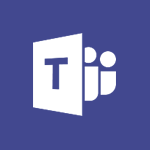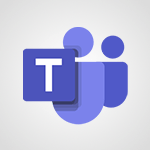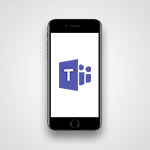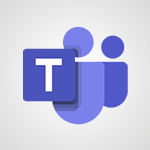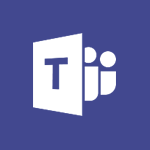Teams - Find content and people Video
- 0:59
- 1596 views
-
OneDrive - What is OneDrive ?
- 01:14
- Viewed 1574 times
-
Outlook - Create and modify a group
- 2:19
- Viewed 4351 times
-
OneDrive - Edit, Delete a Share
- 02:16
- Viewed 1036 times
-
Power BI - Introduction to Power Bi
- 1:29
- Viewed 6380 times
-
Teams Premium - Activate the features of Teams Premium
- 3:48
- Viewed 13715 times
-
Teams Premium - Optimize Teams Premium settings in Administration
- 1:27
- Viewed 2607 times
-
Viva Engage - The role of an administrator
- 2:22
- Viewed 4818 times
-
Protect a document shared by password
- 1:41
- Viewed 9553 times
-
Create and manage team channel
- 1:51
- Viewed 3384 times
-
Viva Connections in Microsoft Teams
- 0:58
- Viewed 3370 times
-
Do I share with OneDrive, SharePoint, or TEAMS?
- 2:24
- Viewed 3329 times
-
Restrict a folder/document to certain members of your team
- 1:49
- Viewed 3220 times
-
How to search a file in all channels
- 0:29
- Viewed 3217 times
-
Restrict a document to reading only
- 1:03
- Viewed 3204 times
-
How to set quiet hours
- 0:32
- Viewed 2961 times
-
Viva Connections for your colleague
- 0:30
- Viewed 2749 times
-
Use template to prepare your Agile SCRUM meeting
- 2:50
- Viewed 2676 times
-
Define your status message
- 2:13
- Viewed 2525 times
-
Join a meeting as a participant
- 2:13
- Viewed 1897 times
-
Edit and enhance messages
- 1:57
- Viewed 1840 times
-
Pin a channel to your favorites
- 1:04
- Viewed 1840 times
-
Create a team using a template
- 1:03
- Viewed 1803 times
-
Plan a meeting based on a conversation
- 1:28
- Viewed 1720 times
-
Synchronize only one channel
- 0:56
- Viewed 1682 times
-
Customize notifications
- 2:05
- Viewed 1617 times
-
Interact in conversations
- 1:30
- Viewed 1616 times
-
Schedule private or team meetings
- 2:17
- Viewed 1584 times
-
Start an instant meeting
- 1:33
- Viewed 1561 times
-
Presentation of different tools in a meeting
- 1:47
- Viewed 1526 times
-
Add channels and tabs
- 1:40
- Viewed 1519 times
-
Reply to and react to a Teams conversation in an e-mail
- 0:42
- Viewed 1519 times
-
Automatically record a meeting
- 1:12
- Viewed 1494 times
-
View events
- 2:21
- Viewed 1477 times
-
Create a team and add members
- 1:37
- Viewed 1445 times
-
Manage accessibility settings
- 1:33
- Viewed 1433 times
-
Creating and Joining a Meeting
- 1:22
- Viewed 1425 times
-
Responding or Reacting to a Message
- 1:01
- Viewed 1418 times
-
Create, manage and set up a breakout room
- 2:15
- Viewed 1408 times
-
Edit photo in Teams
- 0:42
- Viewed 1398 times
-
Creating or Joining a Team
- 1:11
- Viewed 1390 times
-
Create private and shared channels
- 1:52
- Viewed 1383 times
-
Use Microsoft Whiteboard in meetings
- 1:40
- Viewed 1271 times
-
Overview of conversations
- 1:02
- Viewed 1263 times
-
Manage a meeting
- 2:08
- Viewed 1260 times
-
Finding and Installing Teams for Mobile
- 0:57
- Viewed 1245 times
-
How to add Klaxoon to a current Teams meeting?
- 0:36
- Viewed 1240 times
-
How to integrate Klaxoon directly into a Teams meeting?
- 1:22
- Viewed 1231 times
-
Change application settings
- 2:53
- Viewed 1228 times
-
Respect your right to disconnect with Insights
- 2:26
- Viewed 1225 times
-
How to start a Teams meeting from Klaxoon?
- 1:15
- Viewed 1218 times
-
Private and small group chats
- 2:03
- Viewed 1207 times
-
Set up breakout rooms before the meeting
- 1:35
- Viewed 1201 times
-
Manage your teams
- 2:38
- Viewed 1197 times
-
Chancing Your Status
- 0:40
- Viewed 1197 times
-
Introduction to Teams
- 1:25
- Viewed 1190 times
-
Share content in meetings
- 2:44
- Viewed 1189 times
-
Take notes in meetings
- 0:35
- Viewed 1178 times
-
Presentation of the desktop application
- 2:16
- Viewed 1176 times
-
Interface Overview
- 1:10
- Viewed 1174 times
-
Invite external guests
- 1:19
- Viewed 1169 times
-
Manage privacy settings
- 1:00
- Viewed 1155 times
-
Enabling Subtitles During a Meeting
- 1:28
- Viewed 1146 times
-
Use a background image during a video call
- 1:19
- Viewed 1143 times
-
Schedule Message Delivery
- 0:58
- Viewed 1140 times
-
Apply a Specific Policy to a User
- 1:22
- Viewed 1132 times
-
Starting a Conversation
- 0:53
- Viewed 1129 times
-
Set up and customize your teams
- 2:02
- Viewed 1114 times
-
Isolate a conversation window
- 0:50
- Viewed 1112 times
-
File Management
- 1:04
- Viewed 1111 times
-
Understand the differences between Connectors, Applications and Tabs
- 1:40
- Viewed 1108 times
-
Interact in a conversation
- 2:03
- Viewed 1107 times
-
Generate a presence report
- 1:23
- Viewed 1107 times
-
Generate automatic translations and transcriptions in a meeting
- 1:58
- Viewed 1095 times
-
Finding Help?
- 0:56
- Viewed 1095 times
-
Retrieve items saved in a breakout room
- 0:40
- Viewed 1092 times
-
Get feedback from your coworkers with Forms questionnaires
- 2:08
- Viewed 1091 times
-
Disabling Conversation Notifications
- 0:27
- Viewed 1087 times
-
Manage team files
- 1:28
- Viewed 1082 times
-
Use and co-edit files
- 2:06
- Viewed 1077 times
-
Create Approval Templates
- 2:06
- Viewed 1074 times
-
Collaborate within a conversation with Microsoft Loop
- 01:34
- Viewed 1071 times
-
Posting in a Channel
- 2:15
- Viewed 1070 times
-
Managing Teams and Channels
- 2:15
- Viewed 1064 times
-
Sharing Content in a Meeting
- 0:41
- Viewed 1056 times
-
Send an Email to a Team
- 0:38
- Viewed 1055 times
-
Enabling Mobile Notifications
- 1:28
- Viewed 1053 times
-
Make a New Approval Request
- 1:26
- Viewed 1051 times
-
Searching for Items or People
- 0:30
- Viewed 1050 times
-
Register as a Participant in a Teams Webinar
- 1:05
- Viewed 1045 times
-
Store files in conversations
- 1:38
- Viewed 1043 times
-
Understand and Secure Information Sharing in Instant Messaging
- 2:38
- Viewed 1037 times
-
Following your activities and your team's activities
- 1:26
- Viewed 1025 times
-
Creating a Channel
- 2:05
- Viewed 1024 times
-
Create and Send Signatures with Dedicated Services
- 1:46
- Viewed 969 times
-
Use Connectors to Receive Notifications
- 0:48
- Viewed 896 times
-
Use Commands and Keyboard Shortcuts
- 1:29
- Viewed 878 times
-
Use Viva Insights in Conversations
- 0:53
- Viewed 875 times
-
Use Templates for Document Creation
- 1:03
- Viewed 875 times
-
Integrate Klaxoon in a Teams Channel
- 0:40
- Viewed 873 times
-
Manage Document Approval
- 0:56
- Viewed 872 times
-
Enable Klaxoon as an App in Teams
- 1:44
- Viewed 862 times
-
Participate in a Town Hall
- 0:53
- Viewed 859 times
-
When and Why to Use Town Hall
- 1:38
- Viewed 852 times
-
Start and Manage Your Event with Multiple People
- 1:20
- Viewed 851 times
-
Moderate the Chat During a Town Hall
- 1:26
- Viewed 849 times
-
Analyze Team Dynamics
- 1:19
- Viewed 846 times
-
Differentiate Between Meeting Types
- 1:38
- Viewed 836 times
-
Test Your Event with the Green Room
- 1:52
- Viewed 836 times
-
Manage Privacy in Private Channels
- 2:34
- Viewed 829 times
-
Plan and Launch a Town Hall
- 2:15
- Viewed 825 times
-
Centralize Important Events in a Single Channel Calendar
- 0:42
- Viewed 822 times
-
Restrict a Document to Certain Team Members
- 1:50
- Viewed 821 times
-
Manage Storage Spaces on Teams
- 2:05
- Viewed 814 times
-
Communicate Behind the Scenes
- 0:56
- Viewed 814 times
-
Add and Explore Workflows
- 1:35
- Viewed 812 times
-
Manage Conversation Options
- 1:35
- Viewed 811 times
-
End the Event and Gather Statistics
- 1:10
- Viewed 810 times
-
Prepare Your Webinar with Microsoft Teams
- 3:13
- Viewed 808 times
-
Set Up Monitoring in a Channel with an RSS Feed
- 0:48
- Viewed 802 times
-
Secure Teams Upon Creation
- 2:57
- Viewed 802 times
-
Start and Manage Your Event Alone
- 1:56
- Viewed 797 times
-
Add Interactivity to Your Teams Webinar
- 2:02
- Viewed 794 times
-
Secure a Shared Document with a Password
- 1:28
- Viewed 790 times
-
Filter Your Document Display
- 1:10
- Viewed 789 times
-
Ensure Your Webinar Options Before Launching
- 1:09
- Viewed 788 times
-
Restrict a Document to Read-Only
- 0:58
- Viewed 786 times
-
Customize the Display of the Function Panel
- 0:45
- Viewed 768 times
-
Edit or delete an appointment, meeting or event
- 01:50
- Viewed 382 times
-
Create an appointment or meeting
- 01:44
- Viewed 284 times
-
The New Calendar
- 03:14
- Viewed 283 times
-
Introduction to the New Features of Microsoft Teams
- 00:47
- Viewed 273 times
-
Respond to a meeting
- 01:00
- Viewed 264 times
-
Manage Teams online meeting options
- 01:56
- Viewed 259 times
-
Prevent the forwarding of an email
- 01:01
- Viewed 212 times
-
Access voicemail via mobile and PC
- 02:03
- Viewed 205 times
-
Assign a delegate for your calls
- 01:08
- Viewed 200 times
-
Create a call group
- 01:15
- Viewed 200 times
-
Manage voicemail messages
- 01:55
- Viewed 188 times
-
Configure audio settings for better sound quality
- 02:08
- Viewed 173 times
-
Sections
- 02:34
- Viewed 172 times
-
Customizing Views
- 03:25
- Viewed 166 times
-
Support third-party apps during calls
- 01:53
- Viewed 161 times
-
Set call forwarding to external numbers
- 01:03
- Viewed 148 times
-
Disable all call forwarding
- 01:09
- Viewed 142 times
-
Manage advanced call notifications
- 01:29
- Viewed 142 times
-
Block unwanted calls
- 01:24
- Viewed 140 times
-
Manage calls on hold
- 01:20
- Viewed 139 times
-
Ring multiple devices simultaneously
- 01:36
- Viewed 136 times
-
Manage a call group in Teams
- 02:01
- Viewed 133 times
-
Add participants quickly and securely
- 01:37
- Viewed 132 times
-
Manage simultaneous calls
- 01:52
- Viewed 132 times
-
Use the interface to make and receive calls
- 01:21
- Viewed 131 times
-
Configure call privacy and security settings
- 02:51
- Viewed 130 times
-
Update voicemail forwarding settings
- 01:21
- Viewed 130 times
-
Use call delegation
- 01:07
- Viewed 128 times
-
Live transcription and generate summaries via AI
- 03:43
- Viewed 127 times
-
Use the "Do Not Disturb" function for calls
- 01:28
- Viewed 126 times
-
Customize your voicemail greeting
- 02:17
- Viewed 125 times
-
Configure call forwarding to internal numbers
- 01:02
- Viewed 123 times
-
Transfer calls with or without an announcement
- 01:38
- Viewed 121 times
-
Starting with planner
- 4:28
- Viewed 8505 times
-
Introduction to Power Bi
- 1:29
- Viewed 6380 times
-
General Introduction
- 2:54
- Viewed 4824 times
-
The role of an administrator
- 2:22
- Viewed 4818 times
-
Introduction to PowerApps
- 1:12
- Viewed 4100 times
-
Start using Excel
- 4:22
- Viewed 4094 times
-
A closer look at the ribbon
- 3:55
- Viewed 4023 times
-
Tell me what you want to do
- 0:57
- Viewed 3989 times
-
Introduction to Bookings
- 1:19
- Viewed 3918 times
-
New Interface
- 3:02
- Viewed 3874 times
-
Introduction to Power BI Building Blocks
- 3:07
- Viewed 3843 times
-
A first look at Excel 2016
- 3:22
- Viewed 3825 times
-
Top tips for working in Excel Online
- 3:35
- Viewed 3816 times
-
Introduction to Power BI Desktop
- 2:52
- Viewed 3813 times
-
How things are organized
- 1:58
- Viewed 3812 times
-
Introduction to Excel
- 0:59
- Viewed 3758 times
-
Introducing PowerAutomate
- 1:53
- Viewed 3716 times
-
Introduction to Planner
- 3:00
- Viewed 3655 times
-
Save and print an Excel workbook
- 1:53
- Viewed 3572 times
-
Introducing Outlook
- 0:50
- Viewed 3571 times
-
Introduction to PowerPoint
- 0:58
- Viewed 3562 times
-
Introducing Whiteboard
- 1:01
- Viewed 3555 times
-
Introduction to Word
- 0:59
- Viewed 3506 times
-
A first look at PowerPoint 2016
- 4:18
- Viewed 3483 times
-
Introducing Project
- 1:02
- Viewed 3475 times
-
Get going fast
- 1:38
- Viewed 3452 times
-
Introduction to OneNote
- 1:16
- Viewed 3402 times
-
Save time while searching for documents or informations
- 3:57
- Viewed 3393 times
-
Viva Connections in Microsoft Teams
- 0:58
- Viewed 3370 times
-
Intro to Microsoft To Do Interface
- 2:41
- Viewed 3355 times
-
Introduction to Stream
- 1:17
- Viewed 3342 times
-
Introducing Lists
- 0:41
- Viewed 3287 times
-
Introducing Microsoft365
- 0:56
- Viewed 3273 times
-
Introducing MyAnalytics
- 1:37
- Viewed 3219 times
-
What is Microsoft To Do?
- 0:45
- Viewed 3207 times
-
An Overview of SHIFTS
- 1:21
- Viewed 3203 times
-
Getting Started with Outlook Mobile App
- 1:53
- Viewed 3179 times
-
Clutter
- 1:31
- Viewed 3124 times
-
Do things quickly with Tell Me
- 0:49
- Viewed 3087 times
-
Access your Office Online App
- 0:43
- Viewed 3067 times
-
Office 365 overview
- 2:27
- Viewed 3049 times
-
Office Online Apps
- 1:27
- Viewed 3027 times
-
Start using PowerPoint
- 2:06
- Viewed 3007 times
-
Save a PowerPoint presentation
- 1:55
- Viewed 2951 times
-
Understand the difference between surveys and quizzes in Microsoft Forms
- 1:34
- Viewed 2947 times
-
Intro to Microsoft To Do on Mobile
- 2:06
- Viewed 2925 times
-
How things are organized
- 2:04
- Viewed 2907 times
-
A closer look at the ribbon
- 4:20
- Viewed 2865 times
-
Discovery of the interface
- 2:46
- Viewed 2860 times
-
Interface Introduction of SHIFTS
- 1:48
- Viewed 2856 times
-
Discover Excel Online
- 2:34
- Viewed 2815 times
-
Get going fast
- 1:54
- Viewed 2756 times
-
Introducing Microsoft Viva Engage
- 1:20
- Viewed 2747 times
-
Quick assist
- 1:29
- Viewed 2725 times
-
Presentation of the interface of your profile
- 1:41
- Viewed 2717 times
-
Discover PowerPoint Online
- 2:35
- Viewed 2704 times
-
What is Microsoft Forms?
- 1:23
- Viewed 2704 times
-
Discover Word Online
- 2:34
- Viewed 2626 times
-
What is Viva Connections?
- 0:50
- Viewed 2618 times
-
Tracking Prevention
- 0:59
- Viewed 2526 times
-
Organize your items with tags
- 2:52
- Viewed 2469 times
-
Introduce OneNote
- 2:08
- Viewed 2467 times
-
What is an Open Shift?
- 0:45
- Viewed 2460 times
-
Interface Discovery
- 2:20
- Viewed 2450 times
-
Introduction to the course on Forms
- 1:23
- Viewed 2425 times
-
Do things quickly with Tell Me
- 1:07
- Viewed 2397 times
-
Homepage Navigation
- 0:48
- Viewed 2307 times
-
Functioning of the inbox
- 1:19
- Viewed 2289 times
-
Introduction to Microsoft Stream (on SharePoint)
- 1:04
- Viewed 2288 times
-
Interface overview
- 1:08
- Viewed 2262 times
-
Navigating within a group
- 1:13
- Viewed 2220 times
-
Introduction to the Microsoft Forms home page
- 3:14
- Viewed 2145 times
-
Using Microsoft Viva Insights In Teams
- 0:59
- Viewed 2141 times
-
Exploring the viva insights interface
- 1:56
- Viewed 2010 times
-
Using relaxation modules
- 1:32
- Viewed 1995 times
-
Introducing Sharepoint
- 01:13
- Viewed 1994 times
-
What is OneDrive ?
- 01:14
- Viewed 1574 times
-
Finding and Installing Teams for Mobile
- 0:57
- Viewed 1245 times
-
Introduction to Teams
- 1:25
- Viewed 1190 times
-
Presentation of the desktop application
- 2:16
- Viewed 1176 times
-
Interface Overview
- 1:10
- Viewed 1174 times
-
Task Module Overview
- 01:56
- Viewed 451 times
-
The Bcc Field in Detail
- 01:53
- Viewed 336 times
-
Add and manage multiple accounts on Outlook
- 01:24
- Viewed 314 times
-
Presentation and introduction to the calendar
- 01:35
- Viewed 289 times
-
Explore the Interface
- 03:22
- Viewed 278 times
-
Introduce the new version of Outlook
- 02:01
- Viewed 260 times
-
Manage Views
- 02:36
- Viewed 254 times
-
Introduction to PowerBI
- 00:60
- Viewed 168 times
-
Introduction to Microsoft Outlook
- 01:09
- Viewed 159 times
-
Introduction to Microsoft Insights
- 02:04
- Viewed 157 times
-
Introduction to Microsoft Viva
- 01:22
- Viewed 163 times
-
Introduction to Planner
- 00:56
- Viewed 171 times
-
Introduction to Microsoft Visio
- 02:07
- Viewed 159 times
-
Introduction to Microsoft Forms
- 00:52
- Viewed 165 times
-
Introducing to Microsoft Designer
- 00:28
- Viewed 225 times
-
Introduction to Sway
- 01:53
- Viewed 143 times
-
Introducing to Word
- 01:00
- Viewed 166 times
-
Introducing to SharePoint Premium
- 00:47
- Viewed 148 times
-
Create a call group
- 01:15
- Viewed 200 times
-
Use call delegation
- 01:07
- Viewed 128 times
-
Assign a delegate for your calls
- 01:08
- Viewed 200 times
-
Ring multiple devices simultaneously
- 01:36
- Viewed 136 times
-
Use the "Do Not Disturb" function for calls
- 01:28
- Viewed 126 times
-
Manage advanced call notifications
- 01:29
- Viewed 142 times
-
Configure audio settings for better sound quality
- 02:08
- Viewed 173 times
-
Block unwanted calls
- 01:24
- Viewed 140 times
-
Disable all call forwarding
- 01:09
- Viewed 142 times
-
Manage a call group in Teams
- 02:01
- Viewed 133 times
-
Update voicemail forwarding settings
- 01:21
- Viewed 130 times
-
Configure call forwarding to internal numbers
- 01:02
- Viewed 123 times
-
Set call forwarding to external numbers
- 01:03
- Viewed 148 times
-
Manage voicemail messages
- 01:55
- Viewed 188 times
-
Access voicemail via mobile and PC
- 02:03
- Viewed 205 times
-
Customize your voicemail greeting
- 02:17
- Viewed 125 times
-
Transfer calls with or without an announcement
- 01:38
- Viewed 121 times
-
Manage simultaneous calls
- 01:52
- Viewed 132 times
-
Support third-party apps during calls
- 01:53
- Viewed 161 times
-
Add participants quickly and securely
- 01:37
- Viewed 132 times
-
Configure call privacy and security settings
- 02:51
- Viewed 130 times
-
Manage calls on hold
- 01:20
- Viewed 139 times
-
Live transcription and generate summaries via AI
- 03:43
- Viewed 127 times
-
Use the interface to make and receive calls
- 01:21
- Viewed 131 times
-
Action Function
- 04:18
- Viewed 139 times
-
Search Function
- 03:42
- Viewed 189 times
-
Date and Time Function
- 02:53
- Viewed 170 times
-
Logical Function
- 03:14
- Viewed 256 times
-
Text Function
- 03:25
- Viewed 200 times
-
Basic Function
- 02:35
- Viewed 159 times
-
Categories of Functions in Power FX
- 01:51
- Viewed 189 times
-
Introduction to Power Fx
- 01:09
- Viewed 161 times
-
The New Calendar
- 03:14
- Viewed 283 times
-
Sections
- 02:34
- Viewed 172 times
-
Customizing Views
- 03:25
- Viewed 166 times
-
Introduction to the New Features of Microsoft Teams
- 00:47
- Viewed 273 times
-
Guide to Using the Microsoft Authenticator App
- 01:47
- Viewed 186 times
-
Turn on Multi-Factor Authentication in the Admin Section
- 02:07
- Viewed 146 times
-
Concept of Multi-Factor Authentication
- 01:51
- Viewed 173 times
-
Retrieve Data from a Web Page and Include it in Excel
- 04:35
- Viewed 393 times
-
Create a Desktop Flow with Power Automate from a Template
- 03:12
- Viewed 334 times
-
Understand the Specifics and Requirements of Desktop Flows
- 02:44
- Viewed 206 times
-
Dropbox: Create a SAS Exchange Between SharePoint and Another Storage Service
- 03:34
- Viewed 350 times
-
Excel: List Files from a Channel in an Excel Workbook with Power Automate
- 04:51
- Viewed 222 times
-
Excel: Link Excel Scripts and Power Automate Flows
- 03:22
- Viewed 228 times
-
SharePoint: Link Microsoft Forms and Lists in a Power Automate Flow
- 04:43
- Viewed 405 times
-
SharePoint: Automate File Movement to an Archive Library
- 05:20
- Viewed 199 times
-
Share Power Automate Flows
- 02:20
- Viewed 194 times
-
Manipulate Dynamic Content with Power FX
- 03:59
- Viewed 198 times
-
Leverage Variables with Power FX in Power Automate
- 03:28
- Viewed 185 times
-
Understand the Concept of Variables and Loops in Power Automate
- 03:55
- Viewed 197 times
-
Add Conditional “Switch” Actions in Power Automate
- 03:58
- Viewed 232 times
-
Add Conditional “IF” Actions in Power Automate
- 03:06
- Viewed 168 times
-
Create an Approval Flow with Power Automate
- 03:10
- Viewed 361 times
-
Create a Scheduled Flow with Power Automate
- 01:29
- Viewed 584 times
-
Create an Instant Flow with Power Automate
- 02:18
- Viewed 338 times
-
Create an Automated Flow with Power Automate
- 03:28
- Viewed 328 times
-
Create a Simple Flow with AI Copilot
- 04:31
- Viewed 306 times
-
Create a Flow Based on a Template with Power Automate
- 03:20
- Viewed 274 times
-
Discover the “Build Space”
- 02:26
- Viewed 193 times
-
The Power Automate Mobile App
- 01:39
- Viewed 201 times
-
Familiarize Yourself with the Different Types of Flows
- 01:37
- Viewed 194 times
-
Understand the Steps to Create a Power Automate Flow
- 01:51
- Viewed 282 times
-
Discover the Power Automate Home Interface
- 02:51
- Viewed 188 times
-
Access Power Automate for the Web
- 01:25
- Viewed 298 times
-
Understand the Benefits of Power Automate
- 01:30
- Viewed 246 times
Objectifs :
Understand how to effectively use the search feature in Microsoft Teams to quickly locate messages, people, files, or channels.
Chapitres :
-
Introduction to Microsoft Teams Search Feature
Microsoft Teams provides a powerful search feature that allows users to quickly find items they are looking for, such as messages, people, files, or channels. This functionality is essential for enhancing productivity and ensuring efficient communication within the platform. -
Location of the Search Bar
The search bar in Microsoft Teams is consistently located at the top of the screen, regardless of the version of the application being used. This uniformity makes it easy for users to access the search feature without confusion. -
Using the Search Functionality
When you enter a search term in the search bar, you can find various types of content. The search results can include: - Messages - People - Files - Channels This versatility allows users to pinpoint exactly what they need quickly. -
Refining Search Results
To enhance the search experience, Microsoft Teams offers filtering options located above the list of results. Users can refine their search by selecting specific categories such as: - Messages - People - Files - Group Chats - Teams - Channels These filters help narrow down results, making it easier to find the desired content. -
Keyboard Shortcuts for Faster Searches
For an even quicker search experience, Microsoft Teams provides keyboard shortcuts. Users can utilize: - Control + F (Windows) - Command + F (Mac OS) By using these shortcuts, users can directly search for a specific message or channel. After entering the search term, simply press Enter to view the results from the selected conversation or channel. -
Conclusion
The search feature in Microsoft Teams is a vital tool for users looking to enhance their efficiency in communication and collaboration. By understanding how to use the search bar, refine results, and utilize keyboard shortcuts, users can navigate the platform more effectively and find the information they need with ease.
FAQ :
How do I use the search feature in Microsoft Teams?
To use the search feature in Microsoft Teams, locate the search bar at the top of the screen, type in your query, and press Enter. You can refine your results using filters for messages, people, files, and more.
What keyboard shortcuts can I use for searching in Microsoft Teams?
You can use Control Plus F on Windows or Command Plus F on Mac OS to quickly access the search function in Microsoft Teams.
Can I filter my search results in Microsoft Teams?
Yes, after performing a search, you can refine your results using filters located above the list of results, allowing you to narrow down to messages, people, files, group chats, teams, and channels.
Where is the search bar located in Microsoft Teams?
The search bar is always located at the top of the Microsoft Teams interface, regardless of the version you are using.
What types of items can I search for in Microsoft Teams?
In Microsoft Teams, you can search for messages, people, files, channels, and group chats.
Quelques cas d'usages :
Finding Important Messages
In a busy team environment, you can use the search feature to quickly locate important messages from colleagues by typing keywords into the search bar, saving time and improving communication.
Accessing Files Efficiently
When working on a project, you can use the search function to find specific files shared in your team channels, allowing for quick access to necessary documents and enhancing productivity.
Connecting with Team Members
If you need to reach out to a specific team member, you can use the search feature to find their contact information or previous messages, facilitating better collaboration.
Organizing Group Chats
In a scenario where multiple group chats are active, you can filter your search results to find relevant discussions, helping you stay organized and focused on current tasks.
Navigating Channels
When managing multiple channels, the search feature allows you to quickly locate a specific channel by name, streamlining your workflow and ensuring you can access the right information promptly.
Glossaire :
Microsoft Teams
A collaboration platform developed by Microsoft that integrates chat, video meetings, file storage, and application integration.
Search Feature
A tool within Microsoft Teams that allows users to find specific messages, people, files, or channels quickly.
Search Bar
An input field located at the top of the Microsoft Teams interface where users can type queries to search for content.
Filters
Options that allow users to narrow down search results based on categories such as messages, people, files, group chats, teams, and channels.
Control Plus F
A keyboard shortcut used on Windows to open the search function in applications, including Microsoft Teams.
Command Plus F
A keyboard shortcut used on Mac OS to open the search function in applications, including Microsoft Teams.
Search Results
The list of items returned after performing a search in Microsoft Teams, which can include messages, files, or channels.