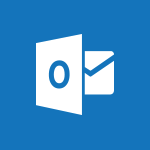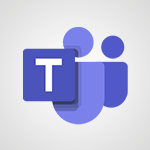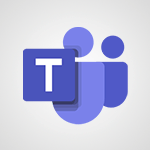Teams - Use template to prepare your Agile SCRUM meeting Video
In this video, you will learn how to organize and manage meetings in Microsoft Teams.
The video covers scheduling meetings, joining meetings, and the different tools available during a meeting.
This will help you run effective meetings and make the most of the collaboration features in Teams.
- 2:50
- 2675 views
-
OneDrive - What is OneDrive ?
- 01:14
- Viewed 1574 times
-
Outlook - Create and modify a group
- 2:19
- Viewed 4351 times
-
OneDrive - Edit, Delete a Share
- 02:16
- Viewed 1036 times
-
Power BI - Introduction to Power Bi
- 1:29
- Viewed 6379 times
-
Teams Premium - Activate the features of Teams Premium
- 3:48
- Viewed 13715 times
-
Teams Premium - Optimize Teams Premium settings in Administration
- 1:27
- Viewed 2607 times
-
Viva Engage - The role of an administrator
- 2:22
- Viewed 4818 times
-
Protect a document shared by password
- 1:41
- Viewed 9553 times
-
Create and manage team channel
- 1:51
- Viewed 3384 times
-
Viva Connections in Microsoft Teams
- 0:58
- Viewed 3369 times
-
Do I share with OneDrive, SharePoint, or TEAMS?
- 2:24
- Viewed 3328 times
-
Restrict a folder/document to certain members of your team
- 1:49
- Viewed 3220 times
-
How to search a file in all channels
- 0:29
- Viewed 3217 times
-
Restrict a document to reading only
- 1:03
- Viewed 3204 times
-
How to set quiet hours
- 0:32
- Viewed 2960 times
-
Viva Connections for your colleague
- 0:30
- Viewed 2749 times
-
Define your status message
- 2:13
- Viewed 2525 times
-
Join a meeting as a participant
- 2:13
- Viewed 1896 times
-
Edit and enhance messages
- 1:57
- Viewed 1840 times
-
Pin a channel to your favorites
- 1:04
- Viewed 1840 times
-
Create a team using a template
- 1:03
- Viewed 1803 times
-
Plan a meeting based on a conversation
- 1:28
- Viewed 1719 times
-
Synchronize only one channel
- 0:56
- Viewed 1682 times
-
Customize notifications
- 2:05
- Viewed 1617 times
-
Interact in conversations
- 1:30
- Viewed 1615 times
-
Find content and people
- 0:59
- Viewed 1596 times
-
Schedule private or team meetings
- 2:17
- Viewed 1584 times
-
Start an instant meeting
- 1:33
- Viewed 1560 times
-
Presentation of different tools in a meeting
- 1:47
- Viewed 1525 times
-
Reply to and react to a Teams conversation in an e-mail
- 0:42
- Viewed 1519 times
-
Add channels and tabs
- 1:40
- Viewed 1518 times
-
Automatically record a meeting
- 1:12
- Viewed 1494 times
-
View events
- 2:21
- Viewed 1476 times
-
Create a team and add members
- 1:37
- Viewed 1445 times
-
Manage accessibility settings
- 1:33
- Viewed 1433 times
-
Creating and Joining a Meeting
- 1:22
- Viewed 1425 times
-
Responding or Reacting to a Message
- 1:01
- Viewed 1417 times
-
Create, manage and set up a breakout room
- 2:15
- Viewed 1408 times
-
Edit photo in Teams
- 0:42
- Viewed 1397 times
-
Creating or Joining a Team
- 1:11
- Viewed 1390 times
-
Create private and shared channels
- 1:52
- Viewed 1383 times
-
Use Microsoft Whiteboard in meetings
- 1:40
- Viewed 1270 times
-
Overview of conversations
- 1:02
- Viewed 1262 times
-
Manage a meeting
- 2:08
- Viewed 1259 times
-
Finding and Installing Teams for Mobile
- 0:57
- Viewed 1245 times
-
How to add Klaxoon to a current Teams meeting?
- 0:36
- Viewed 1239 times
-
How to integrate Klaxoon directly into a Teams meeting?
- 1:22
- Viewed 1230 times
-
Change application settings
- 2:53
- Viewed 1228 times
-
Respect your right to disconnect with Insights
- 2:26
- Viewed 1224 times
-
How to start a Teams meeting from Klaxoon?
- 1:15
- Viewed 1218 times
-
Private and small group chats
- 2:03
- Viewed 1206 times
-
Set up breakout rooms before the meeting
- 1:35
- Viewed 1200 times
-
Manage your teams
- 2:38
- Viewed 1196 times
-
Chancing Your Status
- 0:40
- Viewed 1196 times
-
Introduction to Teams
- 1:25
- Viewed 1188 times
-
Share content in meetings
- 2:44
- Viewed 1188 times
-
Take notes in meetings
- 0:35
- Viewed 1177 times
-
Presentation of the desktop application
- 2:16
- Viewed 1175 times
-
Interface Overview
- 1:10
- Viewed 1173 times
-
Invite external guests
- 1:19
- Viewed 1167 times
-
Manage privacy settings
- 1:00
- Viewed 1155 times
-
Enabling Subtitles During a Meeting
- 1:28
- Viewed 1145 times
-
Use a background image during a video call
- 1:19
- Viewed 1143 times
-
Schedule Message Delivery
- 0:58
- Viewed 1139 times
-
Apply a Specific Policy to a User
- 1:22
- Viewed 1132 times
-
Starting a Conversation
- 0:53
- Viewed 1128 times
-
Set up and customize your teams
- 2:02
- Viewed 1113 times
-
Isolate a conversation window
- 0:50
- Viewed 1111 times
-
File Management
- 1:04
- Viewed 1110 times
-
Understand the differences between Connectors, Applications and Tabs
- 1:40
- Viewed 1108 times
-
Generate a presence report
- 1:23
- Viewed 1107 times
-
Interact in a conversation
- 2:03
- Viewed 1106 times
-
Generate automatic translations and transcriptions in a meeting
- 1:58
- Viewed 1094 times
-
Finding Help?
- 0:56
- Viewed 1094 times
-
Retrieve items saved in a breakout room
- 0:40
- Viewed 1092 times
-
Get feedback from your coworkers with Forms questionnaires
- 2:08
- Viewed 1090 times
-
Disabling Conversation Notifications
- 0:27
- Viewed 1087 times
-
Manage team files
- 1:28
- Viewed 1082 times
-
Use and co-edit files
- 2:06
- Viewed 1077 times
-
Create Approval Templates
- 2:06
- Viewed 1074 times
-
Collaborate within a conversation with Microsoft Loop
- 01:34
- Viewed 1071 times
-
Posting in a Channel
- 2:15
- Viewed 1069 times
-
Managing Teams and Channels
- 2:15
- Viewed 1064 times
-
Sharing Content in a Meeting
- 0:41
- Viewed 1055 times
-
Send an Email to a Team
- 0:38
- Viewed 1054 times
-
Enabling Mobile Notifications
- 1:28
- Viewed 1053 times
-
Searching for Items or People
- 0:30
- Viewed 1050 times
-
Make a New Approval Request
- 1:26
- Viewed 1050 times
-
Register as a Participant in a Teams Webinar
- 1:05
- Viewed 1045 times
-
Store files in conversations
- 1:38
- Viewed 1042 times
-
Understand and Secure Information Sharing in Instant Messaging
- 2:38
- Viewed 1037 times
-
Following your activities and your team's activities
- 1:26
- Viewed 1025 times
-
Creating a Channel
- 2:05
- Viewed 1024 times
-
Create and Send Signatures with Dedicated Services
- 1:46
- Viewed 969 times
-
Use Connectors to Receive Notifications
- 0:48
- Viewed 896 times
-
Use Commands and Keyboard Shortcuts
- 1:29
- Viewed 878 times
-
Use Templates for Document Creation
- 1:03
- Viewed 875 times
-
Use Viva Insights in Conversations
- 0:53
- Viewed 874 times
-
Integrate Klaxoon in a Teams Channel
- 0:40
- Viewed 872 times
-
Manage Document Approval
- 0:56
- Viewed 872 times
-
Enable Klaxoon as an App in Teams
- 1:44
- Viewed 861 times
-
Participate in a Town Hall
- 0:53
- Viewed 859 times
-
When and Why to Use Town Hall
- 1:38
- Viewed 851 times
-
Start and Manage Your Event with Multiple People
- 1:20
- Viewed 851 times
-
Moderate the Chat During a Town Hall
- 1:26
- Viewed 849 times
-
Analyze Team Dynamics
- 1:19
- Viewed 845 times
-
Differentiate Between Meeting Types
- 1:38
- Viewed 835 times
-
Test Your Event with the Green Room
- 1:52
- Viewed 835 times
-
Manage Privacy in Private Channels
- 2:34
- Viewed 828 times
-
Plan and Launch a Town Hall
- 2:15
- Viewed 825 times
-
Centralize Important Events in a Single Channel Calendar
- 0:42
- Viewed 822 times
-
Restrict a Document to Certain Team Members
- 1:50
- Viewed 821 times
-
Manage Storage Spaces on Teams
- 2:05
- Viewed 814 times
-
Communicate Behind the Scenes
- 0:56
- Viewed 813 times
-
Add and Explore Workflows
- 1:35
- Viewed 812 times
-
Manage Conversation Options
- 1:35
- Viewed 810 times
-
End the Event and Gather Statistics
- 1:10
- Viewed 809 times
-
Prepare Your Webinar with Microsoft Teams
- 3:13
- Viewed 807 times
-
Set Up Monitoring in a Channel with an RSS Feed
- 0:48
- Viewed 802 times
-
Secure Teams Upon Creation
- 2:57
- Viewed 802 times
-
Start and Manage Your Event Alone
- 1:56
- Viewed 796 times
-
Add Interactivity to Your Teams Webinar
- 2:02
- Viewed 793 times
-
Secure a Shared Document with a Password
- 1:28
- Viewed 790 times
-
Filter Your Document Display
- 1:10
- Viewed 789 times
-
Ensure Your Webinar Options Before Launching
- 1:09
- Viewed 788 times
-
Restrict a Document to Read-Only
- 0:58
- Viewed 786 times
-
Customize the Display of the Function Panel
- 0:45
- Viewed 768 times
-
Edit or delete an appointment, meeting or event
- 01:50
- Viewed 382 times
-
Create an appointment or meeting
- 01:44
- Viewed 283 times
-
The New Calendar
- 03:14
- Viewed 282 times
-
Introduction to the New Features of Microsoft Teams
- 00:47
- Viewed 272 times
-
Respond to a meeting
- 01:00
- Viewed 264 times
-
Manage Teams online meeting options
- 01:56
- Viewed 259 times
-
Prevent the forwarding of an email
- 01:01
- Viewed 212 times
-
Access voicemail via mobile and PC
- 02:03
- Viewed 205 times
-
Assign a delegate for your calls
- 01:08
- Viewed 200 times
-
Create a call group
- 01:15
- Viewed 200 times
-
Manage voicemail messages
- 01:55
- Viewed 188 times
-
Configure audio settings for better sound quality
- 02:08
- Viewed 173 times
-
Sections
- 02:34
- Viewed 171 times
-
Customizing Views
- 03:25
- Viewed 166 times
-
Support third-party apps during calls
- 01:53
- Viewed 160 times
-
Set call forwarding to external numbers
- 01:03
- Viewed 148 times
-
Disable all call forwarding
- 01:09
- Viewed 142 times
-
Manage advanced call notifications
- 01:29
- Viewed 142 times
-
Block unwanted calls
- 01:24
- Viewed 140 times
-
Manage calls on hold
- 01:20
- Viewed 139 times
-
Ring multiple devices simultaneously
- 01:36
- Viewed 136 times
-
Manage a call group in Teams
- 02:01
- Viewed 133 times
-
Add participants quickly and securely
- 01:37
- Viewed 132 times
-
Manage simultaneous calls
- 01:52
- Viewed 132 times
-
Use the interface to make and receive calls
- 01:21
- Viewed 131 times
-
Configure call privacy and security settings
- 02:51
- Viewed 130 times
-
Update voicemail forwarding settings
- 01:21
- Viewed 130 times
-
Use call delegation
- 01:07
- Viewed 128 times
-
Live transcription and generate summaries via AI
- 03:43
- Viewed 126 times
-
Use the "Do Not Disturb" function for calls
- 01:28
- Viewed 126 times
-
Customize your voicemail greeting
- 02:17
- Viewed 125 times
-
Configure call forwarding to internal numbers
- 01:02
- Viewed 123 times
-
Transfer calls with or without an announcement
- 01:38
- Viewed 121 times
-
Recovering deleted items (Recycle bin and Second-stage recycle bin)
- 2:18
- Viewed 4849 times
-
Create and modify a group
- 2:19
- Viewed 4351 times
-
Join a group
- 1:34
- Viewed 3727 times
-
Accessing applications from a group
- 1:59
- Viewed 3629 times
-
Creating a group
- 2:38
- Viewed 3492 times
-
Work together on the same document
- 1:07
- Viewed 3389 times
-
How to launch a New Teams Meeting in Outlook
- 3:49
- Viewed 3341 times
-
Do I share with OneDrive, SharePoint, or TEAMS?
- 2:24
- Viewed 3328 times
-
Granting access to the SharePoint site to someone outside the company
- 3:46
- Viewed 3198 times
-
Introducing Office 365 Groups
- 1:29
- Viewed 3119 times
-
Restoring an earlier version of your document
- 1:50
- Viewed 3035 times
-
Targeting content using a specific audience
- 3:35
- Viewed 2920 times
-
Creating a personalized permission level
- 2:46
- Viewed 2906 times
-
Sharing a folder or document with someone outside the company
- 3:44
- Viewed 2903 times
-
Understanding the different types and roles of team sites in SharePoint
- 3:05
- Viewed 2861 times
-
Remove a member from a group
- 0:29
- Viewed 2856 times
-
Checking the granted shares
- 2:27
- Viewed 2852 times
-
Restricting a document to read-only mode (Extract a document)
- 2:05
- Viewed 2821 times
-
Having a conversation within a group
- 3:21
- Viewed 2799 times
-
Import, create, edit and share documents
- 2:35
- Viewed 2749 times
-
Creating a permission group
- 3:53
- Viewed 2726 times
-
Create a meeting in the group calendar
- 1:12
- Viewed 2640 times
-
Use and create a template
- 2:40
- Viewed 2626 times
-
Access to your recent documents
- 1:14
- Viewed 2587 times
-
Back up and saving notes
- 0:32
- Viewed 2545 times
-
How to approve a request
- 1:30
- Viewed 2500 times
-
Create a new group form or quiz in Microsoft Forms
- 1:38
- Viewed 2349 times
-
How to request an approval
- 2:20
- Viewed 2333 times
-
Creating or editing office documents in Engage
- 0:44
- Viewed 2253 times
-
Use Adobe sign
- 1:20
- Viewed 2221 times
-
Edit and enhance messages
- 1:57
- Viewed 1840 times
-
Engaging and animating a group
- 1:55
- Viewed 1839 times
-
Create a team using a template
- 1:03
- Viewed 1803 times
-
Share the link to collaborate or duplicate
- 1:36
- Viewed 1664 times
-
Interact in conversations
- 1:30
- Viewed 1615 times
-
Reply to and react to a Teams conversation in an e-mail
- 0:42
- Viewed 1519 times
-
Create a team and add members
- 1:37
- Viewed 1445 times
-
Creating and Joining a Meeting
- 1:22
- Viewed 1425 times
-
Creating or Joining a Team
- 1:11
- Viewed 1390 times
-
Overview of conversations
- 1:02
- Viewed 1262 times
-
Manage a meeting
- 2:08
- Viewed 1259 times
-
How to add Klaxoon to a current Teams meeting?
- 0:36
- Viewed 1239 times
-
How to integrate Klaxoon directly into a Teams meeting?
- 1:22
- Viewed 1230 times
-
How to start a Teams meeting from Klaxoon?
- 1:15
- Viewed 1218 times
-
Private and small group chats
- 2:03
- Viewed 1206 times
-
Take notes in meetings
- 0:35
- Viewed 1177 times
-
Create a SharePoint news and send it via mail
- 1:59
- Viewed 1176 times
-
File Management
- 1:04
- Viewed 1110 times
-
Interact in a conversation
- 2:03
- Viewed 1106 times
-
Create a SharePoint site
- 2:58
- Viewed 1087 times
-
Create Approval Templates
- 2:06
- Viewed 1074 times
-
Collaborate within a conversation with Microsoft Loop
- 01:34
- Viewed 1071 times
-
Posting in a Channel
- 2:15
- Viewed 1069 times
-
Create a folder or a file in a library
- 1:46
- Viewed 1067 times
-
Managing Teams and Channels
- 2:15
- Viewed 1064 times
-
Make a New Approval Request
- 1:26
- Viewed 1050 times
-
Create a document library
- 1:56
- Viewed 1047 times
-
Store files in conversations
- 1:38
- Viewed 1042 times
-
Creating a Channel
- 2:05
- Viewed 1024 times
-
Create and publish a SharePoint page
- 2:44
- Viewed 1005 times
-
Create and Send Signatures with Dedicated Services
- 1:46
- Viewed 969 times
-
Create a SharePoint Lists
- 2:18
- Viewed 965 times
-
Generate a usage report for my SharePoint site
- 1:42
- Viewed 948 times
-
Customise my SharePoint site navigation
- 2:20
- Viewed 901 times
-
Work together on the same document
- 1:48
- Viewed 889 times
-
Use Templates for Document Creation
- 1:03
- Viewed 875 times
-
Integrate Klaxoon in a Teams Channel
- 0:40
- Viewed 872 times
-
Manage Document Approval
- 0:56
- Viewed 872 times
-
Enable Klaxoon as an App in Teams
- 1:44
- Viewed 861 times
-
Synchronise a SharePoint document library
- 1:42
- Viewed 841 times
-
Customise my site Homepage
- 3:03
- Viewed 841 times
-
Use version history
- 1:57
- Viewed 837 times
-
Open and work on a document
- 2:42
- Viewed 830 times
-
Rename and find a document
- 2:00
- Viewed 823 times
-
Manage Storage Spaces on Teams
- 2:05
- Viewed 814 times
-
Add and Explore Workflows
- 1:35
- Viewed 812 times
-
Set Up Monitoring in a Channel with an RSS Feed
- 0:48
- Viewed 802 times
-
Make a File Request
- 01:24
- Viewed 462 times
-
Find All Shares from the Same Person
- 01:08
- Viewed 391 times
-
Share and Collaborate OneDrive
- 02:45
- Viewed 366 times
-
The Bcc Field in Detail
- 01:53
- Viewed 336 times
-
Add and manage multiple accounts on Outlook
- 01:24
- Viewed 314 times
-
Use the Meeting Dashboard
- 02:48
- Viewed 310 times
-
Create your reservation page for appointment booking (Bookings)
- 03:17
- Viewed 303 times
-
Send a survey or questionnaire by email
- 02:06
- Viewed 288 times
-
Create an appointment or meeting
- 01:44
- Viewed 283 times
-
Create a Meeting Poll
- 02:48
- Viewed 282 times
-
Share a task list
- 03:10
- Viewed 278 times
-
Create a task from a message
- 02:00
- Viewed 269 times
-
Send Emails on Behalf of Someone Else
- 01:13
- Viewed 265 times
-
Respond to a meeting
- 01:00
- Viewed 264 times
-
Manage Teams online meeting options
- 01:56
- Viewed 259 times
-
Respond to a Meeting Poll
- 01:30
- Viewed 257 times
-
Open a Shared Calendar
- 01:29
- Viewed 249 times
-
Use a Shared Mailbox
- 01:18
- Viewed 234 times
-
Use the Scheduling Assistant
- 01:42
- Viewed 230 times
-
Collaborate directly during an event with Microsoft Loop and Outlook
- 02:01
- Viewed 227 times
-
Create and Manage Appointments in Delegated Calendars
- 02:04
- Viewed 220 times
-
Calendar Delegation Setup
- 01:21
- Viewed 218 times
-
Create a collaborative email with Microsoft Loop and Outlook
- 02:30
- Viewed 215 times
-
View Other Calendars
- 00:50
- Viewed 214 times
-
Prevent transfer for a meeting
- 01:19
- Viewed 213 times
-
Share Your Calendar
- 01:54
- Viewed 208 times
-
Share a document securely with Outlook
- 02:21
- Viewed 207 times
-
Mailbox Delegation Setup
- 01:59
- Viewed 206 times
-
Respond to invitations as a delegate
- 02:55
- Viewed 195 times
-
Introduction to PowerBI
- 00:60
- Viewed 167 times
-
Introduction to Microsoft Outlook
- 01:09
- Viewed 158 times
-
Introduction to Microsoft Insights
- 02:04
- Viewed 156 times
-
Introduction to Microsoft Viva
- 01:22
- Viewed 161 times
-
Introduction to Planner
- 00:56
- Viewed 169 times
-
Introduction to Microsoft Visio
- 02:07
- Viewed 158 times
-
Introduction to Microsoft Forms
- 00:52
- Viewed 164 times
-
Introducing to Microsoft Designer
- 00:28
- Viewed 224 times
-
Introduction to Sway
- 01:53
- Viewed 142 times
-
Introducing to Word
- 01:00
- Viewed 165 times
-
Introducing to SharePoint Premium
- 00:47
- Viewed 147 times
-
Create a call group
- 01:15
- Viewed 200 times
-
Use call delegation
- 01:07
- Viewed 128 times
-
Assign a delegate for your calls
- 01:08
- Viewed 200 times
-
Ring multiple devices simultaneously
- 01:36
- Viewed 136 times
-
Use the "Do Not Disturb" function for calls
- 01:28
- Viewed 126 times
-
Manage advanced call notifications
- 01:29
- Viewed 142 times
-
Configure audio settings for better sound quality
- 02:08
- Viewed 173 times
-
Block unwanted calls
- 01:24
- Viewed 140 times
-
Disable all call forwarding
- 01:09
- Viewed 142 times
-
Manage a call group in Teams
- 02:01
- Viewed 133 times
-
Update voicemail forwarding settings
- 01:21
- Viewed 130 times
-
Configure call forwarding to internal numbers
- 01:02
- Viewed 123 times
-
Set call forwarding to external numbers
- 01:03
- Viewed 148 times
-
Manage voicemail messages
- 01:55
- Viewed 188 times
-
Access voicemail via mobile and PC
- 02:03
- Viewed 205 times
-
Customize your voicemail greeting
- 02:17
- Viewed 125 times
-
Transfer calls with or without an announcement
- 01:38
- Viewed 121 times
-
Manage simultaneous calls
- 01:52
- Viewed 132 times
-
Support third-party apps during calls
- 01:53
- Viewed 160 times
-
Add participants quickly and securely
- 01:37
- Viewed 132 times
-
Configure call privacy and security settings
- 02:51
- Viewed 130 times
-
Manage calls on hold
- 01:20
- Viewed 139 times
-
Live transcription and generate summaries via AI
- 03:43
- Viewed 126 times
-
Use the interface to make and receive calls
- 01:21
- Viewed 131 times
-
Action Function
- 04:18
- Viewed 139 times
-
Search Function
- 03:42
- Viewed 188 times
-
Date and Time Function
- 02:53
- Viewed 170 times
-
Logical Function
- 03:14
- Viewed 255 times
-
Text Function
- 03:25
- Viewed 200 times
-
Basic Function
- 02:35
- Viewed 159 times
-
Categories of Functions in Power FX
- 01:51
- Viewed 189 times
-
Introduction to Power Fx
- 01:09
- Viewed 160 times
-
The New Calendar
- 03:14
- Viewed 282 times
-
Sections
- 02:34
- Viewed 171 times
-
Customizing Views
- 03:25
- Viewed 166 times
-
Introduction to the New Features of Microsoft Teams
- 00:47
- Viewed 272 times
-
Guide to Using the Microsoft Authenticator App
- 01:47
- Viewed 186 times
-
Turn on Multi-Factor Authentication in the Admin Section
- 02:07
- Viewed 146 times
-
Concept of Multi-Factor Authentication
- 01:51
- Viewed 173 times
-
Retrieve Data from a Web Page and Include it in Excel
- 04:35
- Viewed 393 times
-
Create a Desktop Flow with Power Automate from a Template
- 03:12
- Viewed 334 times
-
Understand the Specifics and Requirements of Desktop Flows
- 02:44
- Viewed 206 times
-
Dropbox: Create a SAS Exchange Between SharePoint and Another Storage Service
- 03:34
- Viewed 350 times
-
Excel: List Files from a Channel in an Excel Workbook with Power Automate
- 04:51
- Viewed 222 times
-
Excel: Link Excel Scripts and Power Automate Flows
- 03:22
- Viewed 228 times
-
SharePoint: Link Microsoft Forms and Lists in a Power Automate Flow
- 04:43
- Viewed 404 times
-
SharePoint: Automate File Movement to an Archive Library
- 05:20
- Viewed 199 times
-
Share Power Automate Flows
- 02:20
- Viewed 194 times
-
Manipulate Dynamic Content with Power FX
- 03:59
- Viewed 198 times
-
Leverage Variables with Power FX in Power Automate
- 03:28
- Viewed 184 times
-
Understand the Concept of Variables and Loops in Power Automate
- 03:55
- Viewed 196 times
-
Add Conditional “Switch” Actions in Power Automate
- 03:58
- Viewed 232 times
-
Add Conditional “IF” Actions in Power Automate
- 03:06
- Viewed 168 times
-
Create an Approval Flow with Power Automate
- 03:10
- Viewed 361 times
-
Create a Scheduled Flow with Power Automate
- 01:29
- Viewed 584 times
-
Create an Instant Flow with Power Automate
- 02:18
- Viewed 338 times
-
Create an Automated Flow with Power Automate
- 03:28
- Viewed 328 times
-
Create a Simple Flow with AI Copilot
- 04:31
- Viewed 306 times
-
Create a Flow Based on a Template with Power Automate
- 03:20
- Viewed 274 times
-
Discover the “Build Space”
- 02:26
- Viewed 192 times
-
The Power Automate Mobile App
- 01:39
- Viewed 201 times
-
Familiarize Yourself with the Different Types of Flows
- 01:37
- Viewed 194 times
-
Understand the Steps to Create a Power Automate Flow
- 01:51
- Viewed 282 times
-
Discover the Power Automate Home Interface
- 02:51
- Viewed 187 times
-
Access Power Automate for the Web
- 01:25
- Viewed 298 times
-
Understand the Benefits of Power Automate
- 01:30
- Viewed 245 times
Objectifs :
This document aims to provide a comprehensive overview of how to effectively use Microsoft Whiteboard for collaborative meetings, particularly in the context of agile project management. It highlights the features, templates, and sharing options available to enhance productivity and interactivity during meetings.
Chapitres :
-
Introduction to Microsoft Whiteboard
Microsoft Whiteboard is a versatile tool designed for collaboration, allowing users to create shared boards with their colleagues. It is particularly useful in meetings for brainstorming and sharing ideas. This document explores its utility in more complex meetings, such as those following a digital scrum approach. -
Accessing Microsoft Whiteboard
To access the online version of Microsoft Whiteboard, log into Office.com. Upon creating a new board, users are presented with a blank canvas, which can be time-consuming to populate with elements necessary for agile projects. -
Utilizing Templates
To streamline the process of creating boards, Microsoft offers various templates. Navigate to the 'Create' section and select 'Templates' to view options tailored to different needs, such as brainstorming, problem-solving workshops, or project planning. For instance, the project planning template includes objectives, tasks, and a product backlog funnel, which aligns well with agile methodologies. -
Adding and Manipulating Templates
To add a template to your board, simply click on your chosen template and then click on the desired location on the board. The template will be integrated into your workspace. Note that left-clicking allows you to move the view, while right-clicking opens a contextual menu. To move the entire template, select all elements using the Shift key, enabling you to reposition them as needed. -
Preparing for Meetings
Once the template is in place, you can make any necessary adjustments to prepare for your meeting. The 'Share' button provides a link that can be added to your team's calendar. By selecting the meeting for which the board was prepared, you can drop the link into the meeting description, granting attendees and collaborators access to the whiteboard. -
Integrating Whiteboard into Scheduled Meetings
During a scheduled meeting, you can directly select the Whiteboard app, which will create a new document. This allows you to perform the same actions as in the online version, enhancing interactivity and engagement during the meeting. -
Post-Meeting Access
The whiteboard remains accessible to all meeting members even after the meeting concludes, allowing for ongoing consultation and review of the discussed content. -
Conclusion
Microsoft Whiteboard is a powerful tool for enhancing collaboration in meetings, especially in agile project management contexts. By utilizing templates and sharing options, users can create interactive and productive meeting environments that extend beyond the meeting itself.
FAQ :
What is Microsoft Whiteboard used for?
Microsoft Whiteboard is used for creating shared boards that facilitate collaboration during meetings, brainstorming sessions, and project planning.
How do I access Microsoft Whiteboard?
You can access Microsoft Whiteboard by logging into Office.com, where you will find the online version available for use.
Can I use templates in Microsoft Whiteboard?
Yes, Microsoft Whiteboard offers various templates for different needs, such as brainstorming, problem-solving workshops, and project planning.
How do I share my Whiteboard with meeting attendees?
You can share your Whiteboard by generating a shared link using the Share Button and adding it to the meeting description in your team's calendar.
Will my Whiteboard be available after the meeting?
Yes, the Whiteboard will remain accessible to all meeting members even after the meeting has ended, allowing for ongoing consultation.
Quelques cas d'usages :
Team Brainstorming Sessions
Use Microsoft Whiteboard to facilitate brainstorming sessions where team members can collaboratively add ideas and feedback in real-time, enhancing creativity and engagement.
Agile Project Planning
Leverage templates in Microsoft Whiteboard to organize and prioritize tasks in an Agile project, using the Funnel Product Backlog to ensure the team focuses on delivering high-value features.
Remote Meetings
During remote meetings, utilize Microsoft Whiteboard to present ideas visually, allowing participants to interact with the board and contribute to discussions, making the meeting more dynamic.
Post-Meeting Collaboration
After a meeting, team members can revisit the Whiteboard to review decisions made, check on task progress, and continue discussions, ensuring that all information is easily accessible.
Glossaire :
Microsoft Whiteboard
A digital canvas that allows users to collaborate in real-time by creating shared boards for brainstorming, meetings, and project planning.
Agile Project
A project management approach that emphasizes flexibility, collaboration, and customer feedback, often using iterative development cycles.
Templates
Pre-designed layouts available in Microsoft Whiteboard that help users quickly set up boards for specific purposes, such as brainstorming or project planning.
Funnel Product Backlog
A prioritized list of tasks and objectives in an Agile project, helping teams focus on delivering the most valuable features first.
Contextual Menu
A menu that appears upon right-clicking, providing options relevant to the selected item or area in the application.
Share Button
A feature in Microsoft Whiteboard that allows users to generate a link to share their board with collaborators.