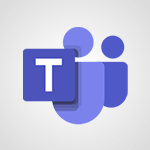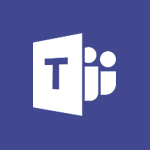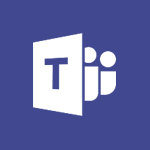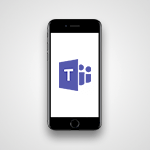Teams Premium - Unleash the potential of your collaboration with Teams Premium Tutorial
- 0:59
- 2454 views
-
PowerPoint - Record a slide show with narration and slide timings
- 2:22
- Viewed 3019 times
-
Teams - Define your status message
- 2:13
- Viewed 2526 times
-
Viva Insights - Optimize Meetings with Viva Insights
- 1:58
- Viewed 2138 times
-
Teams Premium - Optimize meeting management with meeting templates
- 1:31
- Viewed 2684 times
-
Teams Premium - Redefine privacy for highly secure meetings
- 2:37
- Viewed 2588 times
-
Teams Premium - Unleash the potential of your collaboration with Teams Premium
- 0:59
- Viewed 2454 times
-
Edge Chromium - New Interface
- 3:02
- Viewed 3874 times
-
Edge Chromium - Extensions
- 1:31
- Viewed 2955 times
-
Create a quick poll in Outlook with Microsoft Forms
- 3:38
- Viewed 4306 times
-
Accessing applications from a group
- 1:59
- Viewed 3629 times
-
Creating a group
- 2:38
- Viewed 3493 times
-
Sending a private message or replying to one
- 0:55
- Viewed 3276 times
-
Getting Started with Outlook Mobile App
- 1:53
- Viewed 3180 times
-
Introducing Office 365 Groups
- 1:29
- Viewed 3121 times
-
Use Presenter view
- 1:59
- Viewed 3069 times
-
Deliver your presentation
- 3:15
- Viewed 3012 times
-
Having a conversation within a group
- 3:21
- Viewed 2800 times
-
Go further with Outlook Mobile
- 2:24
- Viewed 2740 times
-
Expand your LinkedIn network via Outlook
- 0:39
- Viewed 2704 times
-
Outlook Mobile for Daily Use
- 4:46
- Viewed 2692 times
-
Inform your Team about Changes
- 0:42
- Viewed 2403 times
-
Publishing or replying to a message in a group
- 1:23
- Viewed 2322 times
-
Send and collect responses in Microsoft Forms
- 2:25
- Viewed 2261 times
-
Set up your survey or quiz before sharing it to collect responses
- 3:33
- Viewed 2008 times
-
Break language barriers with automatic translation
- 1:33
- Viewed 1948 times
-
Join a meeting as a participant
- 2:13
- Viewed 1898 times
-
Start an instant meeting
- 1:33
- Viewed 1561 times
-
Responding or Reacting to a Message
- 1:01
- Viewed 1418 times
-
Draft an Email with Copilot
- 2:35
- Viewed 1252 times
-
Schedule Message Delivery
- 0:58
- Viewed 1140 times
-
Starting a Conversation
- 0:53
- Viewed 1129 times
-
Posting in a Channel
- 2:15
- Viewed 1070 times
-
Sharing Content in a Meeting
- 0:41
- Viewed 1058 times
-
Send an Email to a Team
- 0:38
- Viewed 1055 times
-
Register as a Participant in a Teams Webinar
- 1:05
- Viewed 1046 times
-
Copilot in Teams Conversations
- 2:47
- Viewed 1009 times
-
Creating a Form with Copilot
- 1:57
- Viewed 1009 times
-
Optimize Email Writing with Copilot Coaching
- 1:41
- Viewed 1001 times
-
Use the Copilot Conversation Pane in Word
- 1:56
- Viewed 977 times
-
Chat, Get Inspired, and Search with Copilot
- 3:26
- Viewed 946 times
-
Use Viva Insights in Conversations
- 0:53
- Viewed 875 times
-
Participate in a Town Hall
- 0:53
- Viewed 860 times
-
When and Why to Use Town Hall
- 1:38
- Viewed 852 times
-
Start and Manage Your Event with Multiple People
- 1:20
- Viewed 851 times
-
Moderate the Chat During a Town Hall
- 1:26
- Viewed 850 times
-
Differentiate Between Meeting Types
- 1:38
- Viewed 837 times
-
Test Your Event with the Green Room
- 1:52
- Viewed 836 times
-
Plan and Launch a Town Hall
- 2:15
- Viewed 826 times
-
Communicate Behind the Scenes
- 0:56
- Viewed 814 times
-
End the Event and Gather Statistics
- 1:10
- Viewed 811 times
-
Prepare Your Webinar with Microsoft Teams
- 3:13
- Viewed 808 times
-
Start and Manage Your Event Alone
- 1:56
- Viewed 797 times
-
Add Interactivity to Your Teams Webinar
- 2:02
- Viewed 794 times
-
Ensure Your Webinar Options Before Launching
- 1:09
- Viewed 790 times
-
Request a Read Receipt or Delivery Confirmation
- 02:01
- Viewed 366 times
-
Send an Email and Create a Draft in Outlook
- 03:10
- Viewed 344 times
-
Insert Elements in Emails (Tables, Charts, Images)
- 02:49
- Viewed 344 times
-
Create and add a signature to messages
- 01:26
- Viewed 289 times
-
Send a survey or questionnaire by email
- 02:06
- Viewed 289 times
-
Manage new message notifications
- 01:40
- Viewed 282 times
-
Process an incoming message
- 01:53
- Viewed 280 times
-
Attach files efficiently in Outlook
- 02:20
- Viewed 267 times
-
Send Emails on Behalf of Someone Else
- 01:13
- Viewed 267 times
-
Send Automatic Out-of-Office Replies
- 02:22
- Viewed 245 times
-
Recall or replace an e-mail message
- 01:45
- Viewed 244 times
-
Prepare for Time Out of Office (Viva Insights)
- 02:08
- Viewed 220 times
-
Prevent the forwarding of an email
- 01:01
- Viewed 213 times
-
Translate Emails in Outlook
- 01:32
- Viewed 212 times
-
Use Conversation View
- 01:47
- Viewed 208 times
-
Protect an email by encrypting
- 01:10
- Viewed 206 times
-
Dictate Your Email to Outlook
- 01:35
- Viewed 186 times
-
Introduction to Microsoft Outlook
- 01:09
- Viewed 160 times
-
Initiate a project budget tracking table with Copilot
- 02:54
- Viewed 47 times
-
Develop and share a clear project follow-up with Copilot
- 02:18
- Viewed 53 times
-
Organize an action plan with Copilot and Microsoft Planner
- 01:31
- Viewed 62 times
-
Structure and optimize team collaboration with Copilot
- 02:28
- Viewed 61 times
-
Copilot at the service of project reports
- 02:36
- Viewed 53 times
-
Initiate a tracking table with ChatGPT
- 01:35
- Viewed 52 times
-
Distribute tasks within a team with ChatGPT
- 01:26
- Viewed 83 times
-
Generate a meeting summary with ChatGPT
- 01:24
- Viewed 56 times
-
Project mode
- 01:31
- Viewed 58 times
-
Create an agent for a team
- 01:53
- Viewed 104 times
-
Install and access Copilot Studio in Teams
- 01:38
- Viewed 104 times
-
Analyze the Copilot Studio agent
- 01:25
- Viewed 55 times
-
Publish the agent and make it accessible
- 01:39
- Viewed 102 times
-
Copilot Studio agent settings
- 01:33
- Viewed 58 times
-
Add new actions
- 01:54
- Viewed 97 times
-
Create a first action
- 01:59
- Viewed 99 times
-
Manage topics
- 01:51
- Viewed 85 times
-
Manage knowledge sources
- 01:11
- Viewed 56 times
-
Create an agent with Copilot Studio
- 01:52
- Viewed 98 times
-
Access Copilot Studio
- 01:09
- Viewed 96 times
-
Get started with Copilot Studio
- 01:25
- Viewed 55 times
-
Introduction to PowerBI
- 00:60
- Viewed 169 times
-
Introduction to Microsoft Outlook
- 01:09
- Viewed 160 times
-
Introduction to Microsoft Insights
- 02:04
- Viewed 159 times
-
Introduction to Microsoft Viva
- 01:22
- Viewed 164 times
-
Introduction to Planner
- 00:56
- Viewed 172 times
-
Introduction to Microsoft Visio
- 02:07
- Viewed 160 times
-
Introduction to Microsoft Forms
- 00:52
- Viewed 166 times
-
Introducing to Microsoft Designer
- 00:28
- Viewed 226 times
-
Introduction to Sway
- 01:53
- Viewed 143 times
-
Introducing to Word
- 01:00
- Viewed 167 times
-
Introducing to SharePoint Premium
- 00:47
- Viewed 149 times
-
Create a call group
- 01:15
- Viewed 201 times
-
Use call delegation
- 01:07
- Viewed 130 times
-
Assign a delegate for your calls
- 01:08
- Viewed 200 times
-
Ring multiple devices simultaneously
- 01:36
- Viewed 138 times
-
Use the "Do Not Disturb" function for calls
- 01:28
- Viewed 128 times
-
Manage advanced call notifications
- 01:29
- Viewed 143 times
-
Configure audio settings for better sound quality
- 02:08
- Viewed 173 times
-
Block unwanted calls
- 01:24
- Viewed 140 times
-
Disable all call forwarding
- 01:09
- Viewed 144 times
-
Manage a call group in Teams
- 02:01
- Viewed 134 times
-
Update voicemail forwarding settings
- 01:21
- Viewed 132 times
-
Configure call forwarding to internal numbers
- 01:02
- Viewed 124 times
-
Set call forwarding to external numbers
- 01:03
- Viewed 149 times
-
Manage voicemail messages
- 01:55
- Viewed 189 times
-
Access voicemail via mobile and PC
- 02:03
- Viewed 205 times
-
Customize your voicemail greeting
- 02:17
- Viewed 126 times
-
Transfer calls with or without an announcement
- 01:38
- Viewed 121 times
-
Manage simultaneous calls
- 01:52
- Viewed 133 times
-
Support third-party apps during calls
- 01:53
- Viewed 162 times
-
Add participants quickly and securely
- 01:37
- Viewed 132 times
-
Configure call privacy and security settings
- 02:51
- Viewed 131 times
-
Manage calls on hold
- 01:20
- Viewed 140 times
-
Live transcription and generate summaries via AI
- 03:43
- Viewed 128 times
-
Use the interface to make and receive calls
- 01:21
- Viewed 133 times
-
Draft a Service Memo
- 02:33
- Viewed 185 times
-
Extract Invoice Data and Generate a Pivot Table
- 03:26
- Viewed 171 times
-
Formulate a Request for Pricing Conditions via Email
- 02:32
- Viewed 253 times
-
Analyze a Supply Catalog Based on Needs and Budget
- 02:41
- Viewed 218 times
-
SharePoint Page Co-Editing: Collaborate in Real Time
- 02:14
- Viewed 90 times
-
Other Coaches
- 01:45
- Viewed 184 times
-
Agents in SharePoint
- 02:44
- Viewed 146 times
-
Prompt coach
- 02:49
- Viewed 168 times
-
Modify, Share, and Install an Agent
- 01:43
- Viewed 164 times
-
Configure a Copilot Agent
- 02:39
- Viewed 154 times
-
Describe a copilot agent
- 01:32
- Viewed 179 times
-
Rewrite with Copilot
- 01:21
- Viewed 154 times
-
Analyze a video
- 01:21
- Viewed 176 times
-
Use the Copilot pane
- 01:12
- Viewed 170 times
-
Process text
- 01:03
- Viewed 158 times
-
Create an insights grid
- 01:19
- Viewed 268 times
-
Generate and manipulate an image in PowerPoint
- 01:47
- Viewed 171 times
-
Interact with a web page with Copilot
- 00:36
- Viewed 189 times
-
Create an image with Copilot
- 00:42
- Viewed 277 times
-
Summarize a PDF with Copilot
- 00:41
- Viewed 182 times
-
Analyze your documents with Copilot
- 01:15
- Viewed 177 times
-
Chat with Copilot
- 00:50
- Viewed 169 times
-
Particularities of Personal and Professional Copilot Accounts
- 00:40
- Viewed 256 times
-
Data Privacy in Copilot
- 00:43
- Viewed 184 times
-
Access Copilot
- 00:25
- Viewed 277 times
-
Use a Copilot Agent
- 01:24
- Viewed 194 times
-
Modify with Pages
- 01:20
- Viewed 195 times
-
Generate and manipulate an image in Word
- 01:19
- Viewed 189 times
-
Create Outlook rules with Copilot
- 01:12
- Viewed 182 times
-
Generate the email for the recipient
- 00:44
- Viewed 172 times
-
Action Function
- 04:18
- Viewed 139 times
-
Search Function
- 03:42
- Viewed 189 times
-
Date and Time Function
- 02:53
- Viewed 172 times
-
Logical Function
- 03:14
- Viewed 257 times
-
Text Function
- 03:25
- Viewed 201 times
-
Basic Function
- 02:35
- Viewed 160 times
-
Categories of Functions in Power FX
- 01:51
- Viewed 189 times
-
Introduction to Power Fx
- 01:09
- Viewed 162 times
-
The New Calendar
- 03:14
- Viewed 283 times
-
Sections
- 02:34
- Viewed 172 times
-
Customizing Views
- 03:25
- Viewed 167 times
-
Introduction to the New Features of Microsoft Teams
- 00:47
- Viewed 273 times
-
Guide to Using the Microsoft Authenticator App
- 01:47
- Viewed 187 times
-
Turn on Multi-Factor Authentication in the Admin Section
- 02:07
- Viewed 147 times
-
Manual Activation of Multi-Factor Authentication
- 01:40
- Viewed 103 times
-
Concept of Multi-Factor Authentication
- 01:51
- Viewed 174 times
-
Use the narrative Builder
- 01:31
- Viewed 224 times
-
Microsoft Copilot Academy
- 00:42
- Viewed 183 times
-
Connect Copilot to a third party app
- 01:11
- Viewed 194 times
-
Share a document with copilot
- 00:36
- Viewed 183 times
-
Configurate a page with copilot
- 01:47
- Viewed 182 times
-
Use Copilot with Right-Click
- 01:45
- Viewed 894 times
-
Draft a Service Memo with Copilot
- 02:21
- Viewed 202 times
-
Extract Invoice Data and Generate a Pivot Table
- 02:34
- Viewed 225 times
-
Summarize Discussions and Schedule a Meeting Slot
- 02:25
- Viewed 291 times
-
Formulate a Request for Pricing Conditions via Email
- 02:20
- Viewed 354 times
-
Analyze a Supply Catalog Based on Needs and Budget
- 02:52
- Viewed 333 times
-
Retrieve Data from a Web Page and Include it in Excel
- 04:35
- Viewed 393 times
-
Create a Desktop Flow with Power Automate from a Template
- 03:12
- Viewed 335 times
-
Understand the Specifics and Requirements of Desktop Flows
- 02:44
- Viewed 208 times
-
Dropbox: Create a SAS Exchange Between SharePoint and Another Storage Service
- 03:34
- Viewed 351 times
-
Excel: List Files from a Channel in an Excel Workbook with Power Automate
- 04:51
- Viewed 223 times
-
Excel: Link Excel Scripts and Power Automate Flows
- 03:22
- Viewed 229 times
-
SharePoint: Link Microsoft Forms and Lists in a Power Automate Flow
- 04:43
- Viewed 405 times
-
SharePoint: Automate File Movement to an Archive Library
- 05:20
- Viewed 199 times
-
Share Power Automate Flows
- 02:20
- Viewed 194 times
-
Manipulate Dynamic Content with Power FX
- 03:59
- Viewed 198 times
-
Leverage Variables with Power FX in Power Automate
- 03:28
- Viewed 185 times
-
Understand the Concept of Variables and Loops in Power Automate
- 03:55
- Viewed 198 times
-
Add Conditional “Switch” Actions in Power Automate
- 03:58
- Viewed 232 times
-
Add Conditional “IF” Actions in Power Automate
- 03:06
- Viewed 168 times
-
Create an Approval Flow with Power Automate
- 03:10
- Viewed 362 times
-
Create a Scheduled Flow with Power Automate
- 01:29
- Viewed 585 times
-
Create an Instant Flow with Power Automate
- 02:18
- Viewed 339 times
-
Create an Automated Flow with Power Automate
- 03:28
- Viewed 329 times
-
Create a Simple Flow with AI Copilot
- 04:31
- Viewed 307 times
-
Create a Flow Based on a Template with Power Automate
- 03:20
- Viewed 274 times
-
Discover the “Build Space”
- 02:26
- Viewed 195 times
-
The Power Automate Mobile App
- 01:39
- Viewed 201 times
-
Familiarize Yourself with the Different Types of Flows
- 01:37
- Viewed 196 times
-
Understand the Steps to Create a Power Automate Flow
- 01:51
- Viewed 283 times
-
Discover the Power Automate Home Interface
- 02:51
- Viewed 190 times
-
Access Power Automate for the Web
- 01:25
- Viewed 299 times
-
Understand the Benefits of Power Automate
- 01:30
- Viewed 247 times
Objectifs :
This document aims to provide a comprehensive overview of Microsoft Teams Premium, highlighting its features and benefits for enhancing communication and collaboration in diverse work environments.
Chapitres :
-
Introduction to Microsoft Teams Premium
In today's globalized work environment, teams are often spread across various geographies and adopt new working methods. To facilitate seamless communication and effective collaboration, it is crucial to have a robust platform. Microsoft Teams Premium addresses this need by offering an enriched experience tailored to the specific requirements of demanding businesses and teams. -
Key Features of Microsoft Teams Premium
Microsoft Teams Premium is equipped with a wealth of advanced features designed to enhance productivity and engagement during meetings. Key features include: - **Real-time Collaboration**: Teams can collaborate on documents simultaneously, allowing for immediate feedback and updates. - **Screen Sharing**: Users can share their screens for impactful presentations, making it easier to convey ideas and information. - **Mobile Accessibility**: The intuitive mobile app enables access to Teams from any device, ensuring that team members can stay connected on the go. -
Adaptability Across Industries
No matter the size of your team or the industry you operate in, Teams Premium adapts to your specific needs. This flexibility allows organizations to implement the platform in a way that best suits their workflows and collaboration styles. -
Fostering Collaboration and Project Management
Teams Premium has revolutionized the way teams work together by fostering collaboration, strengthening team ties, and enabling efficient project management. The platform provides a secure environment where teams can communicate freely and manage projects effectively. -
Conclusion
In summary, Microsoft Teams Premium is a powerful tool that enhances communication and collaboration in today's diverse work environments. Its advanced features and adaptability make it an essential platform for businesses looking to improve productivity and engagement among their teams.
FAQ :
What is Microsoft Teams Premium?
Microsoft Teams Premium is an advanced version of the Microsoft Teams platform that provides enhanced features for communication and collaboration, tailored for businesses and teams.
How does Microsoft Teams Premium improve productivity?
It offers a range of advanced features that facilitate real-time collaboration, impactful presentations, and efficient project management, all from a single platform.
Can I use Microsoft Teams Premium on mobile devices?
Yes, Microsoft Teams Premium has an intuitive mobile app that allows users to access its features from any device, ensuring flexibility and convenience.
What industries can benefit from Microsoft Teams Premium?
Teams Premium is adaptable to any industry, making it suitable for businesses of all sizes looking to enhance collaboration and communication.
Is Microsoft Teams Premium secure?
Yes, it operates in a secure environment, ensuring that data and communications are protected from unauthorized access.
Quelques cas d'usages :
Remote Team Collaboration
Teams Premium allows remote teams to collaborate in real-time on projects, share documents, and conduct meetings seamlessly, regardless of their geographical locations.
Impactful Presentations
Utilizing the screen sharing feature in Teams Premium, professionals can deliver engaging presentations to clients or stakeholders, enhancing communication and understanding.
Project Management
Teams Premium supports project management by enabling teams to track progress, assign tasks, and communicate effectively, leading to improved project outcomes.
Flexible Work Environments
With the mobile app, employees can access Teams Premium from anywhere, allowing for flexible work arrangements and maintaining productivity on the go.
Strengthening Team Bonds
By fostering collaboration through various features, Teams Premium helps strengthen team ties, leading to a more cohesive and motivated workforce.
Glossaire :
Microsoft Teams Premium
A communication and collaboration platform designed for businesses, offering advanced features to enhance productivity and engagement during meetings.
collaboration
The act of working together with one or more people to achieve a common goal, often facilitated by technology.
real-time collaboration
Working together on documents or projects simultaneously, allowing team members to see changes and updates as they happen.
intuitive mobile app
A user-friendly application designed for mobile devices that allows users to access features and functionalities easily.
project management
The process of planning, executing, and overseeing a project to achieve specific goals within a defined timeline and budget.
secure environment
A digital space that ensures the protection of data and communications, safeguarding against unauthorized access and breaches.