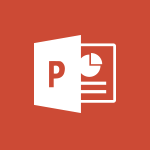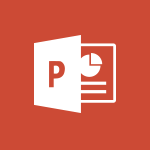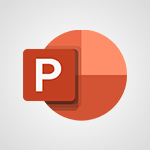PowerPoint - Add a subtitle and translate your presentation in real time Tutorial
In this video, you will learn how to add subtitles and translate your presentation in real time.
The video covers the steps to activate this option in PowerPoint, including selecting the spoken language and the language in which your subtitles should appear.
You will also learn how to choose the appearance of the subtitles.
This feature allows you to instantly transcribe and split the speech on screen, with the subtitles translated into the language of your choice.
Adding subtitles and translating your presentation in real time will enhance your communication and make your content accessible to a wider audience.
- 0:46
- 3484 views
-
Excel - Create a PivotTable and analyze your data
- 1:35
- Viewed 3821 times
-
Power BI - Recovering your Data from different sources
- 3:26
- Viewed 3941 times
-
Power BI - Creating your Datasets
- 2:26
- Viewed 3495 times
-
Power BI - Introduction to Power BI Building Blocks
- 3:07
- Viewed 3849 times
-
Power BI - Introduction to Power BI Desktop
- 2:52
- Viewed 3817 times
-
Power BI - General Introduction
- 2:54
- Viewed 4827 times
-
Outlook - Manage attachments
- 1:51
- Viewed 2809 times
-
Excel - Use slicers, timelines and PivotCharts to analyze your pivotetable data
- 3:38
- Viewed 2570 times
-
Remove a watermark
- 2:20
- Viewed 15348 times
-
Morph transition
- 0:43
- Viewed 7171 times
-
Align flow chart shapes and add connectors
- 4:48
- Viewed 5218 times
-
Change font size, line spacing, and indentation
- 5:09
- Viewed 5096 times
-
Insert items in a presentation
- 2:38
- Viewed 4863 times
-
Trigger text to play over a video
- 2:58
- Viewed 4843 times
-
Change list formatting on the slide master
- 5:22
- Viewed 4772 times
-
Convert handwritten texts or drawings with Powerpoint
- 0:33
- Viewed 4702 times
-
Edit headers and footers on the slide master
- 4:56
- Viewed 4540 times
-
Print Notes Pages as handouts
- 3:15
- Viewed 4411 times
-
Add headers and footers to slides
- 3:52
- Viewed 4378 times
-
Add sound effects to an animation
- 4:29
- Viewed 4202 times
-
Finalize and review a presentation
- 2:02
- Viewed 4143 times
-
Create a new slide master and layouts
- 5:13
- Viewed 4129 times
-
Animate charts and SmartArt
- 3:36
- Viewed 4125 times
-
Work with a motion path
- 2:50
- Viewed 4110 times
-
Add a sound effect to a transition
- 3:45
- Viewed 4092 times
-
Customize the slide master
- 4:38
- Viewed 4043 times
-
Prepare a basic handout
- 4:30
- Viewed 4013 times
-
Create a flow chart
- 3:27
- Viewed 3988 times
-
Trigger an animation effect
- 2:29
- Viewed 3941 times
-
Build an org chart using the text pane
- 4:00
- Viewed 3914 times
-
Create slide content and save the template
- 4:50
- Viewed 3883 times
-
Animate pictures, shapes, text, and other objects
- 4:02
- Viewed 3832 times
-
Use slide masters to customize a presentation
- 3:07
- Viewed 3781 times
-
Add a picture watermark
- 4:36
- Viewed 3748 times
-
Instant captions & subtitles in Powerpoint
- 0:43
- Viewed 3748 times
-
Customize colors and save the theme
- 4:45
- Viewed 3740 times
-
Work with handout masters
- 4:34
- Viewed 3729 times
-
Create a template from a presentation
- 3:09
- Viewed 3718 times
-
Animate pictures and shapes
- 4:17
- Viewed 3703 times
-
Backgrounds in PowerPoint: First Steps
- 3:20
- Viewed 3702 times
-
Print slides, notes, or handouts
- 2:48
- Viewed 3671 times
-
Working with watermarks
- 3:49
- Viewed 3648 times
-
Change the theme background
- 5:38
- Viewed 3644 times
-
Screen recording
- 0:49
- Viewed 3625 times
-
Customize the design and layouts
- 5:06
- Viewed 3625 times
-
Print handouts
- 4:32
- Viewed 3622 times
-
Create custom animations with motion paths
- 3:39
- Viewed 3621 times
-
Picture backgrounds: Two methods
- 4:58
- Viewed 3616 times
-
Introduction to PowerPoint
- 0:58
- Viewed 3570 times
-
Design ideas with Powerpoint
- 0:37
- Viewed 3560 times
-
Customize master layouts
- 4:57
- Viewed 3507 times
-
A first look at PowerPoint 2016
- 4:18
- Viewed 3492 times
-
Removing backgrounds in PowerPoint
- 2:45
- Viewed 3457 times
-
Combine a path with other effects
- 4:49
- Viewed 3454 times
-
Add headers and footers to a presentation
- 2:50
- Viewed 3450 times
-
Apply and change a theme
- 5:13
- Viewed 3431 times
-
Work together on the same document
- 1:07
- Viewed 3392 times
-
90 seconds about PowerPoint Slide Masters
- 1:17
- Viewed 3378 times
-
Edit headers and footers for handouts
- 2:43
- Viewed 3365 times
-
On-Slide 3D Model Animation
- 0:45
- Viewed 3360 times
-
Prepare and run your presentation
- 1:28
- Viewed 3335 times
-
Design motion paths
- 2:30
- Viewed 3327 times
-
Ink Equation
- 0:40
- Viewed 3324 times
-
Simpler sharing
- 1:25
- Viewed 3309 times
-
Create an org chart
- 3:09
- Viewed 3307 times
-
New chart types
- 0:39
- Viewed 3301 times
-
Apply paths to layered pictures
- 5:28
- Viewed 3288 times
-
Build an org chart using SmartArt Tools
- 5:09
- Viewed 3286 times
-
Animate text
- 4:14
- Viewed 3275 times
-
Create a sequence with line paths
- 6:42
- Viewed 3241 times
-
Set up your presentation
- 1:45
- Viewed 3155 times
-
Present Live
- 3:13
- Viewed 3151 times
-
Reusing slides
- 0:37
- Viewed 3123 times
-
Microsoft Search
- 0:34
- Viewed 3098 times
-
Do things quickly with Tell Me
- 0:49
- Viewed 3090 times
-
Make your presentation lively with the Zoom function
- 0:41
- Viewed 3081 times
-
Use Presenter view
- 1:59
- Viewed 3075 times
-
Add bullets to text
- 2:24
- Viewed 3064 times
-
Draw and format flow chart shapes
- 4:15
- Viewed 3053 times
-
Trigger a video
- 4:06
- Viewed 3051 times
-
Improved version history
- 0:51
- Viewed 3025 times
-
Record a slide show with narration and slide timings
- 2:22
- Viewed 3023 times
-
Deliver your presentation
- 3:15
- Viewed 3014 times
-
Start using PowerPoint
- 2:06
- Viewed 3010 times
-
Save a PowerPoint presentation
- 1:55
- Viewed 2956 times
-
Translate content into PowerPoint
- 1:09
- Viewed 2950 times
-
Save, publish, and share
- 2:24
- Viewed 2946 times
-
How things are organized
- 2:04
- Viewed 2909 times
-
Icon insertion
- 0:54
- Viewed 2897 times
-
A closer look at the ribbon
- 4:20
- Viewed 2869 times
-
Check Accessibility in PowerPoint
- 1:40
- Viewed 2863 times
-
Get going fast
- 1:54
- Viewed 2758 times
-
Accessibility in PowerPoint
- 2:47
- Viewed 2758 times
-
Embed fonts in presentations
- 0:40
- Viewed 2738 times
-
New tab "Recording"
- 0:43
- Viewed 2613 times
-
Removing the background of a picture
- 0:41
- Viewed 2519 times
-
Create a Presentation with Copilot
- 1:50
- Viewed 1399 times
-
Create a Presentation Based on an Existing Word Document
- 1:52
- Viewed 1373 times
-
Summarize a Slideshow with Copilot
- 1:34
- Viewed 1053 times
-
Energize and Structure a Presentation with Copilot
- 1:50
- Viewed 967 times
-
Use the narrative Builder
- 01:31
- Viewed 228 times
-
Generate and manipulate an image in PowerPoint
- 01:47
- Viewed 175 times
-
Rewrite with Copilot
- 01:21
- Viewed 158 times
-
Translate your emails into Outlook
- 2:40
- Viewed 3468 times
-
Make your Outlook signature accessible
- 0:44
- Viewed 2980 times
-
Translate content into PowerPoint
- 1:09
- Viewed 2950 times
-
Translate Content in Word
- 2:04
- Viewed 2897 times
-
Translate your Excel spreadsheets
- 1:16
- Viewed 2883 times
-
Check Accessibility in PowerPoint
- 1:40
- Viewed 2863 times
-
Check Accessibility in Excel
- 1:51
- Viewed 2854 times
-
Accessibility in Excel
- 1:12
- Viewed 2814 times
-
Accessibility in PowerPoint
- 2:47
- Viewed 2758 times
-
Use accessible templates in Office 365
- 1:30
- Viewed 2744 times
-
Accessibility in Word
- 2:29
- Viewed 2703 times
-
Check Accessibility in Word
- 1:42
- Viewed 2665 times
-
Improving email accessibility
- 1:33
- Viewed 2606 times
-
Focus on priorities with the Immersive Reader
- 1:13
- Viewed 2595 times
-
How do I get help with accessibility?
- 0:41
- Viewed 2563 times
-
Improve the accessibility of your images in emails
- 0:46
- Viewed 2554 times
-
Instant translation of conversations in the Translator tool
- 1:45
- Viewed 2551 times
-
Grammar Tools
- 1:05
- Viewed 2551 times
-
Use the Translator tool on mobile
- 3:03
- Viewed 2547 times
-
Add accessible tables and lists
- 0:49
- Viewed 2529 times
-
Making a document readable for a blind person
- 2:36
- Viewed 2502 times
-
Use the Translator tool on PC
- 2:38
- Viewed 2483 times
-
What is accessibility?
- 1:41
- Viewed 2449 times
-
Instant mobile conversation translation
- 1:58
- Viewed 2362 times
-
Interview Philippe Trotin
- 2:25
- Viewed 2329 times
-
Picture in Picture
- 1:06
- Viewed 2327 times
-
Accessibility
- 1:30
- Viewed 2157 times
-
Dark Theme
- 1:02
- Viewed 2098 times
-
Enabling Subtitles During a Meeting
- 1:28
- Viewed 1152 times
-
Finding Help?
- 0:56
- Viewed 1099 times
-
Add Accessible Tables and Lists
- 02:32
- Viewed 273 times
-
Improve Email Accessibility
- 02:02
- Viewed 252 times
-
Make Your Outlook Signature Accessible
- 01:12
- Viewed 232 times
-
Improve the Accessibility of Images in Emails
- 01:18
- Viewed 229 times
-
Use the Immersive Reader Feature
- 01:33
- Viewed 194 times
-
Initiate a project budget tracking table with Copilot
- 02:54
- Viewed 54 times
-
Develop and share a clear project follow-up with Copilot
- 02:18
- Viewed 58 times
-
Organize an action plan with Copilot and Microsoft Planner
- 01:31
- Viewed 70 times
-
Structure and optimize team collaboration with Copilot
- 02:28
- Viewed 68 times
-
Copilot at the service of project reports
- 02:36
- Viewed 59 times
-
Initiate a tracking table with ChatGPT
- 01:35
- Viewed 56 times
-
Distribute tasks within a team with ChatGPT
- 01:26
- Viewed 91 times
-
Generate a meeting summary with ChatGPT
- 01:24
- Viewed 62 times
-
Project mode
- 01:31
- Viewed 65 times
-
Create an agent for a team
- 01:53
- Viewed 109 times
-
Install and access Copilot Studio in Teams
- 01:38
- Viewed 110 times
-
Analyze the Copilot Studio agent
- 01:25
- Viewed 58 times
-
Publish the agent and make it accessible
- 01:39
- Viewed 108 times
-
Copilot Studio agent settings
- 01:33
- Viewed 60 times
-
Add new actions
- 01:54
- Viewed 103 times
-
Create a first action
- 01:59
- Viewed 104 times
-
Manage topics
- 01:51
- Viewed 89 times
-
Manage knowledge sources
- 01:11
- Viewed 60 times
-
Create an agent with Copilot Studio
- 01:52
- Viewed 102 times
-
Access Copilot Studio
- 01:09
- Viewed 102 times
-
Get started with Copilot Studio
- 01:25
- Viewed 58 times
-
Introduction to PowerBI
- 00:60
- Viewed 174 times
-
Introduction to Microsoft Outlook
- 01:09
- Viewed 167 times
-
Introduction to Microsoft Insights
- 02:04
- Viewed 164 times
-
Introduction to Microsoft Viva
- 01:22
- Viewed 170 times
-
Introduction to Planner
- 00:56
- Viewed 179 times
-
Introduction to Microsoft Visio
- 02:07
- Viewed 166 times
-
Introduction to Microsoft Forms
- 00:52
- Viewed 172 times
-
Introducing to Microsoft Designer
- 00:28
- Viewed 233 times
-
Introduction to Sway
- 01:53
- Viewed 149 times
-
Introducing to Word
- 01:00
- Viewed 172 times
-
Introducing to SharePoint Premium
- 00:47
- Viewed 152 times
-
Create a call group
- 01:15
- Viewed 209 times
-
Use call delegation
- 01:07
- Viewed 134 times
-
Assign a delegate for your calls
- 01:08
- Viewed 206 times
-
Ring multiple devices simultaneously
- 01:36
- Viewed 142 times
-
Use the "Do Not Disturb" function for calls
- 01:28
- Viewed 132 times
-
Manage advanced call notifications
- 01:29
- Viewed 147 times
-
Configure audio settings for better sound quality
- 02:08
- Viewed 176 times
-
Block unwanted calls
- 01:24
- Viewed 143 times
-
Disable all call forwarding
- 01:09
- Viewed 147 times
-
Manage a call group in Teams
- 02:01
- Viewed 140 times
-
Update voicemail forwarding settings
- 01:21
- Viewed 136 times
-
Configure call forwarding to internal numbers
- 01:02
- Viewed 130 times
-
Set call forwarding to external numbers
- 01:03
- Viewed 154 times
-
Manage voicemail messages
- 01:55
- Viewed 195 times
-
Access voicemail via mobile and PC
- 02:03
- Viewed 211 times
-
Customize your voicemail greeting
- 02:17
- Viewed 130 times
-
Transfer calls with or without an announcement
- 01:38
- Viewed 127 times
-
Manage simultaneous calls
- 01:52
- Viewed 138 times
-
Support third-party apps during calls
- 01:53
- Viewed 168 times
-
Add participants quickly and securely
- 01:37
- Viewed 135 times
-
Configure call privacy and security settings
- 02:51
- Viewed 136 times
-
Manage calls on hold
- 01:20
- Viewed 144 times
-
Live transcription and generate summaries via AI
- 03:43
- Viewed 133 times
-
Use the interface to make and receive calls
- 01:21
- Viewed 141 times
-
Draft a Service Memo
- 02:33
- Viewed 190 times
-
Extract Invoice Data and Generate a Pivot Table
- 03:26
- Viewed 175 times
-
Formulate a Request for Pricing Conditions via Email
- 02:32
- Viewed 259 times
-
Analyze a Supply Catalog Based on Needs and Budget
- 02:41
- Viewed 225 times
-
SharePoint Page Co-Editing: Collaborate in Real Time
- 02:14
- Viewed 91 times
-
Other Coaches
- 01:45
- Viewed 189 times
-
Agents in SharePoint
- 02:44
- Viewed 152 times
-
Prompt coach
- 02:49
- Viewed 173 times
-
Modify, Share, and Install an Agent
- 01:43
- Viewed 167 times
-
Configure a Copilot Agent
- 02:39
- Viewed 158 times
-
Describe a copilot agent
- 01:32
- Viewed 184 times
-
Rewrite with Copilot
- 01:21
- Viewed 158 times
-
Analyze a video
- 01:21
- Viewed 182 times
-
Use the Copilot pane
- 01:12
- Viewed 175 times
-
Process text
- 01:03
- Viewed 162 times
-
Create an insights grid
- 01:19
- Viewed 273 times
-
Generate and manipulate an image in PowerPoint
- 01:47
- Viewed 175 times
-
Interact with a web page with Copilot
- 00:36
- Viewed 195 times
-
Create an image with Copilot
- 00:42
- Viewed 284 times
-
Summarize a PDF with Copilot
- 00:41
- Viewed 187 times
-
Analyze your documents with Copilot
- 01:15
- Viewed 184 times
-
Chat with Copilot
- 00:50
- Viewed 174 times
-
Particularities of Personal and Professional Copilot Accounts
- 00:40
- Viewed 263 times
-
Data Privacy in Copilot
- 00:43
- Viewed 188 times
-
Access Copilot
- 00:25
- Viewed 286 times
-
Use a Copilot Agent
- 01:24
- Viewed 198 times
-
Modify with Pages
- 01:20
- Viewed 200 times
-
Generate and manipulate an image in Word
- 01:19
- Viewed 194 times
-
Create Outlook rules with Copilot
- 01:12
- Viewed 186 times
-
Generate the email for the recipient
- 00:44
- Viewed 179 times
-
Action Function
- 04:18
- Viewed 146 times
-
Search Function
- 03:42
- Viewed 196 times
-
Date and Time Function
- 02:53
- Viewed 177 times
-
Logical Function
- 03:14
- Viewed 264 times
-
Text Function
- 03:25
- Viewed 205 times
-
Basic Function
- 02:35
- Viewed 167 times
-
Categories of Functions in Power FX
- 01:51
- Viewed 195 times
-
Introduction to Power Fx
- 01:09
- Viewed 167 times
-
The New Calendar
- 03:14
- Viewed 289 times
-
Sections
- 02:34
- Viewed 177 times
-
Customizing Views
- 03:25
- Viewed 173 times
-
Introduction to the New Features of Microsoft Teams
- 00:47
- Viewed 280 times
-
Guide to Using the Microsoft Authenticator App
- 01:47
- Viewed 192 times
-
Turn on Multi-Factor Authentication in the Admin Section
- 02:07
- Viewed 151 times
-
Manual Activation of Multi-Factor Authentication
- 01:40
- Viewed 104 times
-
Concept of Multi-Factor Authentication
- 01:51
- Viewed 182 times
-
Use the narrative Builder
- 01:31
- Viewed 228 times
-
Microsoft Copilot Academy
- 00:42
- Viewed 188 times
-
Connect Copilot to a third party app
- 01:11
- Viewed 199 times
-
Share a document with copilot
- 00:36
- Viewed 187 times
-
Configurate a page with copilot
- 01:47
- Viewed 189 times
-
Use Copilot with Right-Click
- 01:45
- Viewed 921 times
-
Draft a Service Memo with Copilot
- 02:21
- Viewed 206 times
-
Extract Invoice Data and Generate a Pivot Table
- 02:34
- Viewed 230 times
-
Summarize Discussions and Schedule a Meeting Slot
- 02:25
- Viewed 297 times
-
Formulate a Request for Pricing Conditions via Email
- 02:20
- Viewed 359 times
-
Analyze a Supply Catalog Based on Needs and Budget
- 02:52
- Viewed 340 times
-
Retrieve Data from a Web Page and Include it in Excel
- 04:35
- Viewed 396 times
-
Create a Desktop Flow with Power Automate from a Template
- 03:12
- Viewed 345 times
-
Understand the Specifics and Requirements of Desktop Flows
- 02:44
- Viewed 212 times
-
Dropbox: Create a SAS Exchange Between SharePoint and Another Storage Service
- 03:34
- Viewed 360 times
-
Excel: List Files from a Channel in an Excel Workbook with Power Automate
- 04:51
- Viewed 228 times
-
Excel: Link Excel Scripts and Power Automate Flows
- 03:22
- Viewed 234 times
-
SharePoint: Link Microsoft Forms and Lists in a Power Automate Flow
- 04:43
- Viewed 413 times
-
SharePoint: Automate File Movement to an Archive Library
- 05:20
- Viewed 204 times
-
Share Power Automate Flows
- 02:20
- Viewed 200 times
-
Manipulate Dynamic Content with Power FX
- 03:59
- Viewed 206 times
-
Leverage Variables with Power FX in Power Automate
- 03:28
- Viewed 188 times
-
Understand the Concept of Variables and Loops in Power Automate
- 03:55
- Viewed 203 times
-
Add Conditional “Switch” Actions in Power Automate
- 03:58
- Viewed 238 times
-
Add Conditional “IF” Actions in Power Automate
- 03:06
- Viewed 174 times
-
Create an Approval Flow with Power Automate
- 03:10
- Viewed 370 times
-
Create a Scheduled Flow with Power Automate
- 01:29
- Viewed 591 times
-
Create an Instant Flow with Power Automate
- 02:18
- Viewed 345 times
-
Create an Automated Flow with Power Automate
- 03:28
- Viewed 334 times
-
Create a Simple Flow with AI Copilot
- 04:31
- Viewed 315 times
-
Create a Flow Based on a Template with Power Automate
- 03:20
- Viewed 284 times
-
Discover the “Build Space”
- 02:26
- Viewed 199 times
-
The Power Automate Mobile App
- 01:39
- Viewed 205 times
-
Familiarize Yourself with the Different Types of Flows
- 01:37
- Viewed 199 times
-
Understand the Steps to Create a Power Automate Flow
- 01:51
- Viewed 291 times
-
Discover the Power Automate Home Interface
- 02:51
- Viewed 195 times
-
Access Power Automate for the Web
- 01:25
- Viewed 304 times
-
Understand the Benefits of Power Automate
- 01:30
- Viewed 252 times
Objectifs :
This video aims to guide users on how to utilize PowerPoint's subtitle feature during presentations, allowing for real-time transcription and translation of spoken content into the desired language.
Chapitres :
-
Introduction to PowerPoint Subtitles
PowerPoint offers a powerful feature that enhances presentations by providing real-time subtitles. This functionality is particularly useful for multilingual audiences, as it allows speakers to communicate effectively by translating their speech into the language of choice. -
Activating Subtitle Settings
To enable subtitles in PowerPoint, follow these steps: 1. Navigate to the 'Slide Show' tab in the PowerPoint interface. 2. Click on 'Subtitle Settings'. 3. Select the spoken language that you will be using during your presentation. 4. Choose the language in which you want the subtitles to appear. 5. Decide on the display style of the subtitles (e.g., position on the screen). These settings allow you to customize how the subtitles will function during your presentation. -
Using Subtitles During Presentations
Once you have configured the subtitle settings, you can start your presentation. To activate the subtitles: - Press the designated button to turn the subtitles on or off as needed. As you speak, the translated subtitles will appear on your slides, providing your audience with a clear understanding of your message in their preferred language. -
Conclusion
Utilizing PowerPoint's subtitle feature not only enhances accessibility but also fosters better communication in diverse settings. By following the outlined steps, presenters can effectively engage their audience, ensuring that language barriers do not hinder the delivery of their message.
FAQ :
How do I enable subtitles in PowerPoint?
To enable subtitles in PowerPoint, go to the Slide Show tab, select Subtitle Settings, choose the spoken language and the language for the subtitles, and then start your presentation. You can toggle subtitles on or off using a designated button.
Can I choose the language for subtitles in PowerPoint?
Yes, PowerPoint allows you to choose the language for subtitles. You can select the spoken language and the language in which the subtitles should appear in the Subtitle Settings.
What are the benefits of using subtitles in presentations?
Using subtitles in presentations can enhance accessibility for audience members who are deaf or hard of hearing, help non-native speakers understand the content better, and provide a clearer understanding of the material being presented.
Can I customize how subtitles appear on the screen?
Yes, you can customize how subtitles appear by adjusting the display options in the Subtitle Settings, including their position and style.
What should I do if the subtitles are not displaying correctly?
If subtitles are not displaying correctly, check the Subtitle Settings to ensure the correct languages are selected and verify that the feature is enabled. Restarting the presentation may also help resolve any issues.
Quelques cas d'usages :
International Business Presentations
In a global business environment, using PowerPoint's subtitle feature allows presenters to communicate effectively with diverse audiences by providing real-time translations of their speech, ensuring that all participants can follow along regardless of their language proficiency.
Educational Settings
Teachers can utilize subtitles during lectures to support students who are non-native speakers or have hearing impairments, enhancing their learning experience and comprehension of the material presented.
Webinars and Online Training
During webinars, presenters can use subtitles to make their content accessible to a wider audience, including those who may be watching in a noisy environment or who prefer reading along with the audio.
Conferences and Workshops
At conferences, speakers can activate subtitles to ensure that attendees from different linguistic backgrounds can understand the presentations, fostering inclusivity and engagement.
Corporate Training Sessions
In corporate training, using subtitles can help employees grasp complex concepts more easily, especially when the training involves technical jargon or is conducted in a second language.
Glossaire :
PowerPoint
A presentation software developed by Microsoft that allows users to create slideshows composed of text, images, videos, and other multimedia.
Transcription
The process of converting spoken language into written text.
Subtitles
Text displayed on a screen that translates or transcribes the spoken dialogue in a presentation or video.
Slide Show
A presentation mode in PowerPoint where slides are displayed in sequence for an audience.
Subtitle Settings
Options within PowerPoint that allow users to configure how subtitles are displayed during a presentation.
Spoken Language
The language in which the presenter is speaking during the presentation.
Display Options
Settings that determine how subtitles appear on the screen, including their position and style.