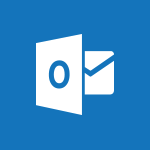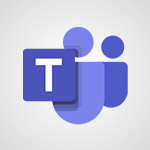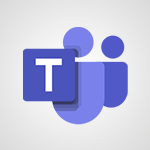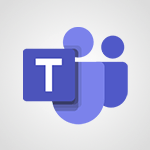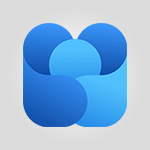Viva Engage - Publishing or replying to a message in a group Tutorial
In this video, you will learn about publishing or replying to a message in a group using Microsoft 365. The video covers the steps to publish a message in a group, including choosing the type of post, formatting the text, adding links or attachments, and increasing visibility with gifts.
It also explains how to share the message with non-members and how other members can react and reply to it.
This tutorial will help you effectively communicate and collaborate within a group using Microsoft 365.
- 1:23
- 2450 views
-
Viva Engage - Creating and managing campaigns
- 1:39
- Viewed 2543 times
-
Viva Engage - Engaging and animating a group
- 1:55
- Viewed 1904 times
-
Viva Engage - Introducing Microsoft Viva Engage
- 1:20
- Viewed 2884 times
-
Viva Engage - Creating and managing a group
- 1:56
- Viewed 3644 times
-
Viva Engage - The role of an administrator
- 2:22
- Viewed 5088 times
-
Viva Engage - Homepage Navigation
- 0:48
- Viewed 2347 times
-
Viva Engage - Create a profile
- 1:06
- Viewed 3634 times
-
Viva Engage - Search and join a group
- 0:46
- Viewed 2434 times
-
The role of an administrator
- 2:22
- Viewed 5088 times
-
Viewing and configuring notifications
- 0:53
- Viewed 4318 times
-
Creating and managing a group
- 1:56
- Viewed 3644 times
-
Create a profile
- 1:06
- Viewed 3634 times
-
Sending a private message or replying to one
- 0:55
- Viewed 3411 times
-
Setting delegates
- 0:34
- Viewed 3353 times
-
Introducing Microsoft Viva Engage
- 1:20
- Viewed 2884 times
-
Creating and managing campaigns
- 1:39
- Viewed 2543 times
-
Following people in Engage
- 0:34
- Viewed 2533 times
-
Using the search function
- 1:43
- Viewed 2445 times
-
Search and join a group
- 0:46
- Viewed 2434 times
-
Homepage Navigation
- 0:48
- Viewed 2347 times
-
Functioning of the inbox
- 1:19
- Viewed 2330 times
-
Creating or editing office documents in Engage
- 0:44
- Viewed 2320 times
-
Navigating within a group
- 1:13
- Viewed 2268 times
-
Engaging and animating a group
- 1:55
- Viewed 1904 times
-
Create a quick poll in Outlook with Microsoft Forms
- 3:38
- Viewed 4830 times
-
Accessing applications from a group
- 1:59
- Viewed 3731 times
-
Creating a group
- 2:38
- Viewed 3612 times
-
Sending a private message or replying to one
- 0:55
- Viewed 3411 times
-
Getting Started with Outlook Mobile App
- 1:53
- Viewed 3248 times
-
Use Presenter view
- 1:59
- Viewed 3185 times
-
Introducing Office 365 Groups
- 1:29
- Viewed 3165 times
-
Deliver your presentation
- 3:15
- Viewed 3045 times
-
Having a conversation within a group
- 3:21
- Viewed 2878 times
-
Go further with Outlook Mobile
- 2:24
- Viewed 2776 times
-
Expand your LinkedIn network via Outlook
- 0:39
- Viewed 2733 times
-
Outlook Mobile for Daily Use
- 4:46
- Viewed 2725 times
-
Unleash the potential of your collaboration with Teams Premium
- 0:59
- Viewed 2487 times
-
Inform your Team about Changes
- 0:42
- Viewed 2433 times
-
Send and collect responses in Microsoft Forms
- 2:25
- Viewed 2327 times
-
Set up your survey or quiz before sharing it to collect responses
- 3:33
- Viewed 2039 times
-
Break language barriers with automatic translation
- 1:33
- Viewed 1983 times
-
Join a meeting as a participant
- 2:13
- Viewed 1944 times
-
Start an instant meeting
- 1:33
- Viewed 1591 times
-
Responding or Reacting to a Message
- 1:01
- Viewed 1544 times
-
Draft an Email with Copilot
- 02:36
- Viewed 1294 times
-
Schedule Message Delivery
- 0:58
- Viewed 1205 times
-
Send an Email to a Team
- 0:38
- Viewed 1179 times
-
Starting a Conversation
- 0:53
- Viewed 1147 times
-
Posting in a Channel
- 2:15
- Viewed 1097 times
-
Sharing Content in a Meeting
- 0:41
- Viewed 1077 times
-
Register as a Participant in a Teams Webinar
- 1:05
- Viewed 1069 times
-
Improve Email Writing with Copilot Coaching
- 01:47
- Viewed 1053 times
-
Copilot in Teams Conversations
- 2:47
- Viewed 1039 times
-
Creating a Form with Copilot
- 1:57
- Viewed 1030 times
-
Use the Copilot Conversation Pane in Word
- 1:56
- Viewed 1001 times
-
Chat, Get Inspired, and Search with Copilot
- 3:26
- Viewed 978 times
-
Start and Manage Your Event with Multiple People
- 1:20
- Viewed 916 times
-
Use Viva Insights in Conversations
- 0:53
- Viewed 913 times
-
Participate in a Town Hall
- 0:53
- Viewed 887 times
-
Moderate the Chat During a Town Hall
- 1:26
- Viewed 886 times
-
Test Your Event with the Green Room
- 1:52
- Viewed 877 times
-
When and Why to Use Town Hall
- 1:38
- Viewed 872 times
-
Differentiate Between Meeting Types
- 1:38
- Viewed 865 times
-
Plan and Launch a Town Hall
- 2:15
- Viewed 853 times
-
Communicate Behind the Scenes
- 0:56
- Viewed 836 times
-
Start and Manage Your Event Alone
- 1:56
- Viewed 834 times
-
End the Event and Gather Statistics
- 1:10
- Viewed 834 times
-
Prepare Your Webinar with Microsoft Teams
- 3:13
- Viewed 832 times
-
Add Interactivity to Your Teams Webinar
- 2:02
- Viewed 822 times
-
Ensure Your Webinar Options Before Launching
- 1:09
- Viewed 816 times
-
Request a Read Receipt or Delivery Confirmation
- 02:01
- Viewed 399 times
-
Insert Elements in Emails (Tables, Charts, Images)
- 02:49
- Viewed 380 times
-
Send an Email and Create a Draft in Outlook
- 03:10
- Viewed 375 times
-
Send a survey or questionnaire by email
- 02:06
- Viewed 338 times
-
Manage new message notifications
- 01:40
- Viewed 330 times
-
Create and add a signature to messages
- 01:26
- Viewed 328 times
-
Send Emails on Behalf of Someone Else
- 01:13
- Viewed 313 times
-
Process an incoming message
- 01:53
- Viewed 310 times
-
Attach files efficiently in Outlook
- 02:20
- Viewed 301 times
-
Recall or replace an e-mail message
- 01:45
- Viewed 288 times
-
Send Automatic Out-of-Office Replies
- 02:22
- Viewed 285 times
-
Prepare for Time Out of Office (Viva Insights)
- 02:08
- Viewed 256 times
-
Prevent the forwarding of an email
- 01:01
- Viewed 250 times
-
Translate Emails in Outlook
- 01:32
- Viewed 246 times
-
Use Conversation View
- 01:47
- Viewed 239 times
-
Protect an email by encrypting
- 01:10
- Viewed 233 times
-
Dictate Your Email to Outlook
- 01:35
- Viewed 214 times
-
Introduction to Microsoft Outlook
- 01:09
- Viewed 209 times
-
Extract Text from an Image
- 01:07
- Viewed 16 times
-
Reply to an Email with Copilot
- 01:10
- Viewed 22 times
-
Create SharePoint Pages with Copilot
- 01:49
- Viewed 23 times
-
Query an Attached Meeting
- 01:51
- Viewed 11 times
-
Plan with Copilot
- 01:15
- Viewed 14 times
-
Share Requests with Your Team
- 03:07
- Viewed 23 times
-
Translate a presentation
- 01:38
- Viewed 15 times
-
Generate a Video
- 01:49
- Viewed 13 times
-
Add Speaker Notes
- 00:56
- Viewed 12 times
-
Initiate a project budget tracking table with Copilot
- 02:54
- Viewed 92 times
-
Develop and share a clear project follow-up with Copilot
- 02:18
- Viewed 95 times
-
Organize an action plan with Copilot and Microsoft Planner
- 01:31
- Viewed 107 times
-
Structure and optimize team collaboration with Copilot
- 02:28
- Viewed 119 times
-
Copilot at the service of project reports
- 02:36
- Viewed 110 times
-
Initiate a tracking table with ChatGPT
- 01:35
- Viewed 105 times
-
Distribute tasks within a team with ChatGPT
- 01:26
- Viewed 177 times
-
Generate a meeting summary with ChatGPT
- 01:24
- Viewed 110 times
-
Project mode
- 01:31
- Viewed 115 times
-
Create an agent for a team
- 01:53
- Viewed 177 times
-
Install and access Copilot Studio in Teams
- 01:38
- Viewed 176 times
-
Analyze the Copilot Studio agent
- 01:25
- Viewed 96 times
-
Publish the agent and make it accessible
- 01:39
- Viewed 178 times
-
Copilot Studio agent settings
- 01:33
- Viewed 85 times
-
Add new actions
- 01:54
- Viewed 172 times
-
Create a first action
- 01:59
- Viewed 169 times
-
Manage topics
- 01:51
- Viewed 114 times
-
Manage knowledge sources
- 01:11
- Viewed 85 times
-
Create an agent with Copilot Studio
- 01:52
- Viewed 168 times
-
Access Copilot Studio
- 01:09
- Viewed 165 times
-
Get started with Copilot Studio
- 01:25
- Viewed 92 times
-
Introduction to PowerBI
- 00:60
- Viewed 213 times
-
Introduction to Microsoft Outlook
- 01:09
- Viewed 209 times
-
Introduction to Microsoft Insights
- 02:04
- Viewed 216 times
-
Introduction to Microsoft Viva
- 01:22
- Viewed 218 times
-
Introduction to Planner
- 00:56
- Viewed 215 times
-
Introduction to Microsoft Visio
- 02:07
- Viewed 215 times
-
Introduction to Microsoft Forms
- 00:52
- Viewed 214 times
-
Introducing to Microsoft Designer
- 00:28
- Viewed 313 times
-
Introduction to Sway
- 01:53
- Viewed 220 times
-
Introducing to Word
- 01:00
- Viewed 213 times
-
Introducing to SharePoint Premium
- 00:47
- Viewed 194 times
-
Create a call group
- 01:15
- Viewed 289 times
-
Use call delegation
- 01:07
- Viewed 170 times
-
Assign a delegate for your calls
- 01:08
- Viewed 286 times
-
Ring multiple devices simultaneously
- 01:36
- Viewed 171 times
-
Use the "Do Not Disturb" function for calls
- 01:28
- Viewed 164 times
-
Manage advanced call notifications
- 01:29
- Viewed 179 times
-
Configure audio settings for better sound quality
- 02:08
- Viewed 238 times
-
Block unwanted calls
- 01:24
- Viewed 199 times
-
Disable all call forwarding
- 01:09
- Viewed 181 times
-
Manage a call group in Teams
- 02:01
- Viewed 184 times
-
Update voicemail forwarding settings
- 01:21
- Viewed 174 times
-
Configure call forwarding to internal numbers
- 01:02
- Viewed 168 times
-
Set call forwarding to external numbers
- 01:03
- Viewed 191 times
-
Manage voicemail messages
- 01:55
- Viewed 263 times
-
Access voicemail via mobile and PC
- 02:03
- Viewed 299 times
-
Customize your voicemail greeting
- 02:17
- Viewed 167 times
-
Transfer calls with or without an announcement
- 01:38
- Viewed 168 times
-
Manage simultaneous calls
- 01:52
- Viewed 178 times
-
Support third-party apps during calls
- 01:53
- Viewed 221 times
-
Add participants quickly and securely
- 01:37
- Viewed 185 times
-
Configure call privacy and security settings
- 02:51
- Viewed 179 times
-
Manage calls on hold
- 01:20
- Viewed 173 times
-
Live transcription and generate summaries via AI
- 03:43
- Viewed 166 times
-
Use the interface to make and receive calls
- 01:21
- Viewed 180 times
-
Draft a Service Memo
- 02:33
- Viewed 232 times
-
Extract Invoice Data and Generate a Pivot Table
- 03:26
- Viewed 214 times
-
Formulate a Request for Pricing Conditions via Email
- 02:32
- Viewed 327 times
-
Analyze a Supply Catalog Based on Needs and Budget
- 02:41
- Viewed 295 times
-
SharePoint Page Co-Editing: Collaborate in Real Time
- 02:14
- Viewed 110 times
-
Other Coaches
- 01:45
- Viewed 225 times
-
Agents in SharePoint
- 02:44
- Viewed 183 times
-
Prompt coach
- 02:49
- Viewed 207 times
-
Modify, Share, and Install an Agent
- 01:43
- Viewed 200 times
-
Configure a Copilot Agent
- 02:39
- Viewed 200 times
-
Describe a copilot agent
- 01:32
- Viewed 220 times
-
Rewrite with Copilot
- 01:21
- Viewed 195 times
-
Analyze a video
- 01:21
- Viewed 223 times
-
Use the Copilot pane
- 01:12
- Viewed 207 times
-
Process text
- 01:03
- Viewed 196 times
-
Create an insights grid
- 01:19
- Viewed 341 times
-
Generate and manipulate an image in PowerPoint
- 01:47
- Viewed 203 times
-
Interact with a web page with Copilot
- 00:36
- Viewed 230 times
-
Create an image with Copilot
- 00:42
- Viewed 352 times
-
Summarize a PDF with Copilot
- 00:41
- Viewed 220 times
-
Analyze your documents with Copilot
- 01:15
- Viewed 228 times
-
Chat with Copilot
- 00:50
- Viewed 225 times
-
Particularities of Personal and Professional Copilot Accounts
- 00:40
- Viewed 337 times
-
Data Privacy in Copilot
- 00:43
- Viewed 223 times
-
Access Copilot
- 00:25
- Viewed 371 times
-
Use a Copilot Agent
- 01:24
- Viewed 238 times
-
Edit in Pages
- 01:49
- Viewed 252 times
-
Generate and manipulate an image in Word
- 01:19
- Viewed 223 times
-
Create Outlook rules with Copilot
- 01:12
- Viewed 222 times
-
Generate the email for the recipient
- 00:44
- Viewed 208 times
-
Action Function
- 04:18
- Viewed 175 times
-
Search Function
- 03:42
- Viewed 225 times
-
Date and Time Function
- 02:53
- Viewed 210 times
-
Logical Function
- 03:14
- Viewed 336 times
-
Text Function
- 03:25
- Viewed 234 times
-
Basic Function
- 02:35
- Viewed 199 times
-
Categories of Functions in Power FX
- 01:51
- Viewed 236 times
-
Introduction to Power Fx
- 01:09
- Viewed 221 times
-
The New Calendar
- 03:14
- Viewed 364 times
-
Sections
- 02:34
- Viewed 213 times
-
Customizing Views
- 03:25
- Viewed 201 times
-
Introduction to the New Features of Microsoft Teams
- 00:47
- Viewed 393 times
-
Guide to Using the Microsoft Authenticator App
- 01:47
- Viewed 235 times
-
Turn on Multi-Factor Authentication in the Admin Section
- 02:07
- Viewed 180 times
-
Manual Activation of Multi-Factor Authentication
- 01:40
- Viewed 130 times
-
Concept of Multi-Factor Authentication
- 01:51
- Viewed 219 times
-
Use the narrative Builder
- 01:31
- Viewed 260 times
-
Microsoft Copilot Academy
- 00:42
- Viewed 223 times
-
Connect Copilot to a third party app
- 01:11
- Viewed 235 times
-
Share a document with copilot
- 00:36
- Viewed 226 times
-
Configurate a page with copilot
- 01:47
- Viewed 230 times
-
Use Copilot with Right-Click
- 02:50
- Viewed 1238 times
-
Draft a Service Memo with Copilot
- 02:21
- Viewed 235 times
-
Extract Invoice Data and Generate a Pivot Table
- 02:34
- Viewed 263 times
-
Summarize Discussions and Schedule a Meeting Slot
- 02:25
- Viewed 322 times
-
Formulate a Request for Pricing Conditions via Email
- 02:20
- Viewed 421 times
-
Analyze a Supply Catalog Based on Needs and Budget
- 02:52
- Viewed 404 times
Objectifs :
This document aims to provide a comprehensive guide on how to publish a message in a group, detailing the steps involved, options available for formatting, and ways to enhance message visibility.
Chapitres :
-
Introduction
In today's digital communication landscape, effectively sharing messages within a group is essential for collaboration and engagement. This guide outlines the process of publishing a message in a group, highlighting the various options available to enhance your communication. -
Steps to Publish a Message
To publish a message in a group, follow these steps: 1. **Click in the designated area**: Start by clicking in the area provided to enter your text. 2. **Choose the type of post**: Decide whether your post will be a message, a question, a compliment to a colleague, or a poll. 3. **Format your text**: Regardless of your choice, you have the option to format your text to improve readability and engagement. -
Enhancing Your Message
To make your message more informative and engaging, consider the following options: - **Add a link**: Include a link to a website or a shared file relevant to your message. - **Attach a topic**: You can add an existing topic or create a new one to summarize the content of your message. - **Attach files**: You can attach a file from the suggested list or upload it directly from your computer. - **Include a GIF**: Adding a GIF can increase the visibility and engagement of your message. -
Targeting Specific Recipients
If you want specific individuals to receive your message directly in their inboxes, you can add them in the designated area. This ensures that important messages reach the right people, even if they are not members of the group or network. -
Posting Your Message
Once you have prepared your message, simply click on 'Post'. Your message will automatically appear in the group's conversation thread, displaying thumbnail views of your attachments to ensure visibility for everyone. -
Community Interaction
After posting, each member of the community can react to and reply to your message, fostering interaction and discussion. -
Managing Your Message
As the owner of the message, you have the ability to modify or delete it at any time. This can be done by accessing the menu associated with your post. -
Conclusion
Publishing a message in a group is a straightforward process that can significantly enhance communication and collaboration. By following the outlined steps and utilizing the available options, you can ensure your messages are effective and engaging.
FAQ :
How do I publish a message in a group?
To publish a message in a group, click in the designated area to enter your text. Choose the type of post you want to create, format your text, and add any attachments or links before clicking 'Post'.
What types of posts can I create?
You can create various types of posts including messages, questions, compliments to colleagues, or polls.
Can I attach files to my message?
Yes, you can attach files either from a suggested list or by uploading them directly from your computer.
How can I ensure specific people see my message?
You can add specific individuals to your message to ensure they receive it directly in their inboxes.
What happens if I want to modify or delete my message?
As the owner of the post, you can modify or delete your message at any time by accessing the menu associated with your post.
Can I share my message with non-members?
Yes, you can share your message with people who are not members of the group or network, and you will be notified by Engage.
Quelques cas d'usages :
Team Collaboration
In a corporate environment, team members can use the group messaging feature to share project updates, ask questions, and provide feedback, enhancing collaboration and communication.
Feedback Collection
A manager can create a poll within the group to gather feedback on a recent project or initiative, allowing for quick and efficient data collection from team members.
Event Planning
Groups can be utilized to plan events by sharing documents, links, and updates, ensuring all members are informed and can contribute to the planning process.
Knowledge Sharing
Members can share articles, resources, and insights within the group, fostering a culture of knowledge sharing and continuous learning.
Recognition and Appreciation
Colleagues can use the compliment feature to recognize each other's efforts, promoting a positive work environment and boosting morale.
Glossaire :
Group
A collection of individuals within a platform where members can communicate, share information, and collaborate on various topics.
Post
A message or content shared within a group, which can take various forms such as a message, question, compliment, or poll.
Poll
A tool used to gather opinions or feedback from group members by asking a question with multiple answer options.
Formatting
The process of adjusting the appearance of text, such as changing font style, size, or color, to enhance readability and presentation.
Attachment
A file or document that is added to a post, which can include images, documents, or links to external websites.
Thumbnail
A small image representation of a larger file or document, used to provide a visual preview in a conversation thread.
Inbox
A personal message area where users receive direct messages or notifications from other members.
Community
A group of individuals who share common interests or goals, often interacting within a specific platform or network.