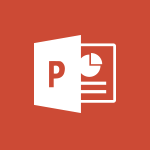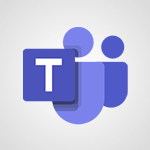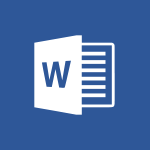PowerPoint - Translate content into PowerPoint Tutorial
In this video, you will learn how to translate content into PowerPoint using Microsoft 365. The video covers the steps to add subtitles and translate your presentation in real time.
This will help you communicate and interact in different languages, improving the quality of your presentations and making them accessible to a wider audience.
- 1:09
- 2948 views
-
Excel - Create a PivotTable and analyze your data
- 1:35
- Viewed 3821 times
-
Power BI - Recovering your Data from different sources
- 3:26
- Viewed 3939 times
-
Power BI - Creating your Datasets
- 2:26
- Viewed 3495 times
-
Power BI - Introduction to Power BI Building Blocks
- 3:07
- Viewed 3845 times
-
Power BI - Introduction to Power BI Desktop
- 2:52
- Viewed 3814 times
-
Power BI - General Introduction
- 2:54
- Viewed 4827 times
-
Outlook - Manage attachments
- 1:51
- Viewed 2806 times
-
Excel - Use slicers, timelines and PivotCharts to analyze your pivotetable data
- 3:38
- Viewed 2568 times
-
Remove a watermark
- 2:20
- Viewed 15311 times
-
Morph transition
- 0:43
- Viewed 7169 times
-
Align flow chart shapes and add connectors
- 4:48
- Viewed 5213 times
-
Change font size, line spacing, and indentation
- 5:09
- Viewed 5084 times
-
Insert items in a presentation
- 2:38
- Viewed 4860 times
-
Trigger text to play over a video
- 2:58
- Viewed 4843 times
-
Change list formatting on the slide master
- 5:22
- Viewed 4768 times
-
Convert handwritten texts or drawings with Powerpoint
- 0:33
- Viewed 4695 times
-
Edit headers and footers on the slide master
- 4:56
- Viewed 4535 times
-
Print Notes Pages as handouts
- 3:15
- Viewed 4406 times
-
Add headers and footers to slides
- 3:52
- Viewed 4376 times
-
Add sound effects to an animation
- 4:29
- Viewed 4199 times
-
Finalize and review a presentation
- 2:02
- Viewed 4135 times
-
Create a new slide master and layouts
- 5:13
- Viewed 4124 times
-
Animate charts and SmartArt
- 3:36
- Viewed 4120 times
-
Work with a motion path
- 2:50
- Viewed 4106 times
-
Add a sound effect to a transition
- 3:45
- Viewed 4089 times
-
Customize the slide master
- 4:38
- Viewed 4038 times
-
Prepare a basic handout
- 4:30
- Viewed 4011 times
-
Create a flow chart
- 3:27
- Viewed 3985 times
-
Trigger an animation effect
- 2:29
- Viewed 3936 times
-
Build an org chart using the text pane
- 4:00
- Viewed 3911 times
-
Create slide content and save the template
- 4:50
- Viewed 3880 times
-
Animate pictures, shapes, text, and other objects
- 4:02
- Viewed 3831 times
-
Use slide masters to customize a presentation
- 3:07
- Viewed 3777 times
-
Instant captions & subtitles in Powerpoint
- 0:43
- Viewed 3748 times
-
Add a picture watermark
- 4:36
- Viewed 3747 times
-
Customize colors and save the theme
- 4:45
- Viewed 3740 times
-
Work with handout masters
- 4:34
- Viewed 3729 times
-
Create a template from a presentation
- 3:09
- Viewed 3715 times
-
Animate pictures and shapes
- 4:17
- Viewed 3702 times
-
Backgrounds in PowerPoint: First Steps
- 3:20
- Viewed 3699 times
-
Print slides, notes, or handouts
- 2:48
- Viewed 3669 times
-
Working with watermarks
- 3:49
- Viewed 3648 times
-
Change the theme background
- 5:38
- Viewed 3641 times
-
Screen recording
- 0:49
- Viewed 3625 times
-
Customize the design and layouts
- 5:06
- Viewed 3622 times
-
Print handouts
- 4:32
- Viewed 3617 times
-
Create custom animations with motion paths
- 3:39
- Viewed 3616 times
-
Picture backgrounds: Two methods
- 4:58
- Viewed 3614 times
-
Introduction to PowerPoint
- 0:58
- Viewed 3565 times
-
Design ideas with Powerpoint
- 0:37
- Viewed 3557 times
-
Customize master layouts
- 4:57
- Viewed 3505 times
-
A first look at PowerPoint 2016
- 4:18
- Viewed 3487 times
-
Add a subtitle and translate your presentation in real time
- 0:46
- Viewed 3481 times
-
Removing backgrounds in PowerPoint
- 2:45
- Viewed 3454 times
-
Combine a path with other effects
- 4:49
- Viewed 3454 times
-
Add headers and footers to a presentation
- 2:50
- Viewed 3446 times
-
Apply and change a theme
- 5:13
- Viewed 3426 times
-
Work together on the same document
- 1:07
- Viewed 3392 times
-
90 seconds about PowerPoint Slide Masters
- 1:17
- Viewed 3375 times
-
Edit headers and footers for handouts
- 2:43
- Viewed 3364 times
-
On-Slide 3D Model Animation
- 0:45
- Viewed 3358 times
-
Prepare and run your presentation
- 1:28
- Viewed 3334 times
-
Design motion paths
- 2:30
- Viewed 3327 times
-
Ink Equation
- 0:40
- Viewed 3323 times
-
Simpler sharing
- 1:25
- Viewed 3307 times
-
Create an org chart
- 3:09
- Viewed 3306 times
-
New chart types
- 0:39
- Viewed 3301 times
-
Build an org chart using SmartArt Tools
- 5:09
- Viewed 3286 times
-
Apply paths to layered pictures
- 5:28
- Viewed 3285 times
-
Animate text
- 4:14
- Viewed 3275 times
-
Create a sequence with line paths
- 6:42
- Viewed 3241 times
-
Set up your presentation
- 1:45
- Viewed 3153 times
-
Present Live
- 3:13
- Viewed 3150 times
-
Reusing slides
- 0:37
- Viewed 3123 times
-
Microsoft Search
- 0:34
- Viewed 3097 times
-
Do things quickly with Tell Me
- 0:49
- Viewed 3089 times
-
Make your presentation lively with the Zoom function
- 0:41
- Viewed 3079 times
-
Use Presenter view
- 1:59
- Viewed 3070 times
-
Add bullets to text
- 2:24
- Viewed 3064 times
-
Draw and format flow chart shapes
- 4:15
- Viewed 3052 times
-
Trigger a video
- 4:06
- Viewed 3051 times
-
Improved version history
- 0:51
- Viewed 3024 times
-
Record a slide show with narration and slide timings
- 2:22
- Viewed 3020 times
-
Deliver your presentation
- 3:15
- Viewed 3014 times
-
Start using PowerPoint
- 2:06
- Viewed 3008 times
-
Save a PowerPoint presentation
- 1:55
- Viewed 2952 times
-
Save, publish, and share
- 2:24
- Viewed 2946 times
-
How things are organized
- 2:04
- Viewed 2908 times
-
Icon insertion
- 0:54
- Viewed 2897 times
-
A closer look at the ribbon
- 4:20
- Viewed 2867 times
-
Check Accessibility in PowerPoint
- 1:40
- Viewed 2861 times
-
Get going fast
- 1:54
- Viewed 2758 times
-
Accessibility in PowerPoint
- 2:47
- Viewed 2756 times
-
Embed fonts in presentations
- 0:40
- Viewed 2736 times
-
New tab "Recording"
- 0:43
- Viewed 2612 times
-
Removing the background of a picture
- 0:41
- Viewed 2519 times
-
Create a Presentation with Copilot
- 1:50
- Viewed 1397 times
-
Create a Presentation Based on an Existing Word Document
- 1:52
- Viewed 1371 times
-
Summarize a Slideshow with Copilot
- 1:34
- Viewed 1051 times
-
Energize and Structure a Presentation with Copilot
- 1:50
- Viewed 965 times
-
Use the narrative Builder
- 01:31
- Viewed 226 times
-
Generate and manipulate an image in PowerPoint
- 01:47
- Viewed 173 times
-
Rewrite with Copilot
- 01:21
- Viewed 155 times
-
Add a subtitle and translate your presentation in real time
- 0:46
- Viewed 3481 times
-
Translate your emails into Outlook
- 2:40
- Viewed 3466 times
-
Make your Outlook signature accessible
- 0:44
- Viewed 2979 times
-
Translate Content in Word
- 2:04
- Viewed 2897 times
-
Translate your Excel spreadsheets
- 1:16
- Viewed 2883 times
-
Check Accessibility in PowerPoint
- 1:40
- Viewed 2861 times
-
Check Accessibility in Excel
- 1:51
- Viewed 2854 times
-
Accessibility in Excel
- 1:12
- Viewed 2812 times
-
Accessibility in PowerPoint
- 2:47
- Viewed 2756 times
-
Use accessible templates in Office 365
- 1:30
- Viewed 2744 times
-
Accessibility in Word
- 2:29
- Viewed 2701 times
-
Check Accessibility in Word
- 1:42
- Viewed 2662 times
-
Improving email accessibility
- 1:33
- Viewed 2603 times
-
Focus on priorities with the Immersive Reader
- 1:13
- Viewed 2593 times
-
How do I get help with accessibility?
- 0:41
- Viewed 2563 times
-
Improve the accessibility of your images in emails
- 0:46
- Viewed 2552 times
-
Instant translation of conversations in the Translator tool
- 1:45
- Viewed 2550 times
-
Grammar Tools
- 1:05
- Viewed 2550 times
-
Use the Translator tool on mobile
- 3:03
- Viewed 2545 times
-
Add accessible tables and lists
- 0:49
- Viewed 2528 times
-
Making a document readable for a blind person
- 2:36
- Viewed 2501 times
-
Use the Translator tool on PC
- 2:38
- Viewed 2482 times
-
What is accessibility?
- 1:41
- Viewed 2449 times
-
Instant mobile conversation translation
- 1:58
- Viewed 2361 times
-
Interview Philippe Trotin
- 2:25
- Viewed 2329 times
-
Picture in Picture
- 1:06
- Viewed 2327 times
-
Accessibility
- 1:30
- Viewed 2157 times
-
Dark Theme
- 1:02
- Viewed 2097 times
-
Enabling Subtitles During a Meeting
- 1:28
- Viewed 1151 times
-
Finding Help?
- 0:56
- Viewed 1099 times
-
Add Accessible Tables and Lists
- 02:32
- Viewed 271 times
-
Improve Email Accessibility
- 02:02
- Viewed 250 times
-
Make Your Outlook Signature Accessible
- 01:12
- Viewed 229 times
-
Improve the Accessibility of Images in Emails
- 01:18
- Viewed 225 times
-
Use the Immersive Reader Feature
- 01:33
- Viewed 190 times
-
Initiate a project budget tracking table with Copilot
- 02:54
- Viewed 51 times
-
Develop and share a clear project follow-up with Copilot
- 02:18
- Viewed 56 times
-
Organize an action plan with Copilot and Microsoft Planner
- 01:31
- Viewed 66 times
-
Structure and optimize team collaboration with Copilot
- 02:28
- Viewed 64 times
-
Copilot at the service of project reports
- 02:36
- Viewed 57 times
-
Initiate a tracking table with ChatGPT
- 01:35
- Viewed 54 times
-
Distribute tasks within a team with ChatGPT
- 01:26
- Viewed 87 times
-
Generate a meeting summary with ChatGPT
- 01:24
- Viewed 60 times
-
Project mode
- 01:31
- Viewed 61 times
-
Create an agent for a team
- 01:53
- Viewed 106 times
-
Install and access Copilot Studio in Teams
- 01:38
- Viewed 106 times
-
Analyze the Copilot Studio agent
- 01:25
- Viewed 56 times
-
Publish the agent and make it accessible
- 01:39
- Viewed 105 times
-
Copilot Studio agent settings
- 01:33
- Viewed 59 times
-
Add new actions
- 01:54
- Viewed 100 times
-
Create a first action
- 01:59
- Viewed 102 times
-
Manage topics
- 01:51
- Viewed 87 times
-
Manage knowledge sources
- 01:11
- Viewed 58 times
-
Create an agent with Copilot Studio
- 01:52
- Viewed 100 times
-
Access Copilot Studio
- 01:09
- Viewed 100 times
-
Get started with Copilot Studio
- 01:25
- Viewed 56 times
-
Introduction to PowerBI
- 00:60
- Viewed 172 times
-
Introduction to Microsoft Outlook
- 01:09
- Viewed 162 times
-
Introduction to Microsoft Insights
- 02:04
- Viewed 162 times
-
Introduction to Microsoft Viva
- 01:22
- Viewed 168 times
-
Introduction to Planner
- 00:56
- Viewed 176 times
-
Introduction to Microsoft Visio
- 02:07
- Viewed 164 times
-
Introduction to Microsoft Forms
- 00:52
- Viewed 169 times
-
Introducing to Microsoft Designer
- 00:28
- Viewed 230 times
-
Introduction to Sway
- 01:53
- Viewed 147 times
-
Introducing to Word
- 01:00
- Viewed 169 times
-
Introducing to SharePoint Premium
- 00:47
- Viewed 150 times
-
Create a call group
- 01:15
- Viewed 205 times
-
Use call delegation
- 01:07
- Viewed 131 times
-
Assign a delegate for your calls
- 01:08
- Viewed 203 times
-
Ring multiple devices simultaneously
- 01:36
- Viewed 139 times
-
Use the "Do Not Disturb" function for calls
- 01:28
- Viewed 129 times
-
Manage advanced call notifications
- 01:29
- Viewed 144 times
-
Configure audio settings for better sound quality
- 02:08
- Viewed 174 times
-
Block unwanted calls
- 01:24
- Viewed 141 times
-
Disable all call forwarding
- 01:09
- Viewed 145 times
-
Manage a call group in Teams
- 02:01
- Viewed 136 times
-
Update voicemail forwarding settings
- 01:21
- Viewed 133 times
-
Configure call forwarding to internal numbers
- 01:02
- Viewed 127 times
-
Set call forwarding to external numbers
- 01:03
- Viewed 152 times
-
Manage voicemail messages
- 01:55
- Viewed 191 times
-
Access voicemail via mobile and PC
- 02:03
- Viewed 208 times
-
Customize your voicemail greeting
- 02:17
- Viewed 128 times
-
Transfer calls with or without an announcement
- 01:38
- Viewed 124 times
-
Manage simultaneous calls
- 01:52
- Viewed 135 times
-
Support third-party apps during calls
- 01:53
- Viewed 164 times
-
Add participants quickly and securely
- 01:37
- Viewed 133 times
-
Configure call privacy and security settings
- 02:51
- Viewed 132 times
-
Manage calls on hold
- 01:20
- Viewed 141 times
-
Live transcription and generate summaries via AI
- 03:43
- Viewed 129 times
-
Use the interface to make and receive calls
- 01:21
- Viewed 134 times
-
Draft a Service Memo
- 02:33
- Viewed 186 times
-
Extract Invoice Data and Generate a Pivot Table
- 03:26
- Viewed 173 times
-
Formulate a Request for Pricing Conditions via Email
- 02:32
- Viewed 256 times
-
Analyze a Supply Catalog Based on Needs and Budget
- 02:41
- Viewed 221 times
-
SharePoint Page Co-Editing: Collaborate in Real Time
- 02:14
- Viewed 90 times
-
Other Coaches
- 01:45
- Viewed 186 times
-
Agents in SharePoint
- 02:44
- Viewed 148 times
-
Prompt coach
- 02:49
- Viewed 169 times
-
Modify, Share, and Install an Agent
- 01:43
- Viewed 165 times
-
Configure a Copilot Agent
- 02:39
- Viewed 156 times
-
Describe a copilot agent
- 01:32
- Viewed 180 times
-
Rewrite with Copilot
- 01:21
- Viewed 155 times
-
Analyze a video
- 01:21
- Viewed 179 times
-
Use the Copilot pane
- 01:12
- Viewed 171 times
-
Process text
- 01:03
- Viewed 159 times
-
Create an insights grid
- 01:19
- Viewed 270 times
-
Generate and manipulate an image in PowerPoint
- 01:47
- Viewed 173 times
-
Interact with a web page with Copilot
- 00:36
- Viewed 191 times
-
Create an image with Copilot
- 00:42
- Viewed 280 times
-
Summarize a PDF with Copilot
- 00:41
- Viewed 183 times
-
Analyze your documents with Copilot
- 01:15
- Viewed 181 times
-
Chat with Copilot
- 00:50
- Viewed 171 times
-
Particularities of Personal and Professional Copilot Accounts
- 00:40
- Viewed 259 times
-
Data Privacy in Copilot
- 00:43
- Viewed 185 times
-
Access Copilot
- 00:25
- Viewed 281 times
-
Use a Copilot Agent
- 01:24
- Viewed 196 times
-
Modify with Pages
- 01:20
- Viewed 198 times
-
Generate and manipulate an image in Word
- 01:19
- Viewed 191 times
-
Create Outlook rules with Copilot
- 01:12
- Viewed 183 times
-
Generate the email for the recipient
- 00:44
- Viewed 175 times
-
Action Function
- 04:18
- Viewed 142 times
-
Search Function
- 03:42
- Viewed 193 times
-
Date and Time Function
- 02:53
- Viewed 173 times
-
Logical Function
- 03:14
- Viewed 260 times
-
Text Function
- 03:25
- Viewed 202 times
-
Basic Function
- 02:35
- Viewed 165 times
-
Categories of Functions in Power FX
- 01:51
- Viewed 192 times
-
Introduction to Power Fx
- 01:09
- Viewed 164 times
-
The New Calendar
- 03:14
- Viewed 286 times
-
Sections
- 02:34
- Viewed 175 times
-
Customizing Views
- 03:25
- Viewed 170 times
-
Introduction to the New Features of Microsoft Teams
- 00:47
- Viewed 276 times
-
Guide to Using the Microsoft Authenticator App
- 01:47
- Viewed 189 times
-
Turn on Multi-Factor Authentication in the Admin Section
- 02:07
- Viewed 149 times
-
Manual Activation of Multi-Factor Authentication
- 01:40
- Viewed 103 times
-
Concept of Multi-Factor Authentication
- 01:51
- Viewed 177 times
-
Use the narrative Builder
- 01:31
- Viewed 226 times
-
Microsoft Copilot Academy
- 00:42
- Viewed 186 times
-
Connect Copilot to a third party app
- 01:11
- Viewed 197 times
-
Share a document with copilot
- 00:36
- Viewed 184 times
-
Configurate a page with copilot
- 01:47
- Viewed 186 times
-
Use Copilot with Right-Click
- 01:45
- Viewed 902 times
-
Draft a Service Memo with Copilot
- 02:21
- Viewed 203 times
-
Extract Invoice Data and Generate a Pivot Table
- 02:34
- Viewed 226 times
-
Summarize Discussions and Schedule a Meeting Slot
- 02:25
- Viewed 293 times
-
Formulate a Request for Pricing Conditions via Email
- 02:20
- Viewed 356 times
-
Analyze a Supply Catalog Based on Needs and Budget
- 02:52
- Viewed 336 times
-
Retrieve Data from a Web Page and Include it in Excel
- 04:35
- Viewed 394 times
-
Create a Desktop Flow with Power Automate from a Template
- 03:12
- Viewed 341 times
-
Understand the Specifics and Requirements of Desktop Flows
- 02:44
- Viewed 210 times
-
Dropbox: Create a SAS Exchange Between SharePoint and Another Storage Service
- 03:34
- Viewed 355 times
-
Excel: List Files from a Channel in an Excel Workbook with Power Automate
- 04:51
- Viewed 225 times
-
Excel: Link Excel Scripts and Power Automate Flows
- 03:22
- Viewed 231 times
-
SharePoint: Link Microsoft Forms and Lists in a Power Automate Flow
- 04:43
- Viewed 409 times
-
SharePoint: Automate File Movement to an Archive Library
- 05:20
- Viewed 201 times
-
Share Power Automate Flows
- 02:20
- Viewed 197 times
-
Manipulate Dynamic Content with Power FX
- 03:59
- Viewed 202 times
-
Leverage Variables with Power FX in Power Automate
- 03:28
- Viewed 186 times
-
Understand the Concept of Variables and Loops in Power Automate
- 03:55
- Viewed 199 times
-
Add Conditional “Switch” Actions in Power Automate
- 03:58
- Viewed 234 times
-
Add Conditional “IF” Actions in Power Automate
- 03:06
- Viewed 171 times
-
Create an Approval Flow with Power Automate
- 03:10
- Viewed 367 times
-
Create a Scheduled Flow with Power Automate
- 01:29
- Viewed 588 times
-
Create an Instant Flow with Power Automate
- 02:18
- Viewed 341 times
-
Create an Automated Flow with Power Automate
- 03:28
- Viewed 331 times
-
Create a Simple Flow with AI Copilot
- 04:31
- Viewed 312 times
-
Create a Flow Based on a Template with Power Automate
- 03:20
- Viewed 279 times
-
Discover the “Build Space”
- 02:26
- Viewed 196 times
-
The Power Automate Mobile App
- 01:39
- Viewed 202 times
-
Familiarize Yourself with the Different Types of Flows
- 01:37
- Viewed 197 times
-
Understand the Steps to Create a Power Automate Flow
- 01:51
- Viewed 285 times
-
Discover the Power Automate Home Interface
- 02:51
- Viewed 192 times
-
Access Power Automate for the Web
- 01:25
- Viewed 301 times
-
Understand the Benefits of Power Automate
- 01:30
- Viewed 247 times
Objectifs :
This document aims to provide a comprehensive guide on how to use the translation feature in PowerPoint, enabling users to easily translate parts of their documents into their chosen language.
Chapitres :
-
Introduction to PowerPoint Translation Feature
PowerPoint offers a convenient translation feature that allows users to translate sections of their documents into different languages. This functionality is particularly useful for creating multilingual presentations or for users who need to communicate with a diverse audience. -
Accessing the Translation Tool
To begin translating text in PowerPoint, follow these steps: 1. Navigate to the **Review** tab in the PowerPoint ribbon. 2. Click on the **Translation** button. 3. Choose the source language of your document or allow PowerPoint to detect it automatically. 4. Select the target language into which you want to translate your text. -
Translating Selected Text
Once you have selected the languages, you can translate specific sentences: - Highlight the sentence you wish to translate. - The translation will appear in the right panel, with the translated text displayed automatically below the original sentence. - Hovering over a word or phrase in the translation will show the corresponding expression in the source language, along with synonyms and alternative translation options. -
Choosing the Right Translation
PowerPoint provides various translation options to ensure that the chosen term fits the context of your document. You can: - Copy the selected term for use elsewhere. - Click on the three dots (ellipsis) to view context examples that illustrate how the term is used in different scenarios. -
Inserting Translations
If you decide to replace the original sentence with its translation, simply click the **Insert** button. PowerPoint will automatically replace your selected text with the translated version, streamlining the editing process. -
Conclusion
The translation feature in PowerPoint is a powerful tool that enhances the accessibility and effectiveness of presentations. By following the steps outlined above, users can easily translate their documents, ensuring clear communication across language barriers.
FAQ :
How do I translate text in PowerPoint?
To translate text in PowerPoint, go to the Review tab and click on the translation button. You can choose the source language or let PowerPoint detect it for you. Then, select the text you want to translate, and the translation will appear in the right panel.
Can PowerPoint automatically detect the source language?
Yes, PowerPoint has a feature that allows it to automatically detect the source language of the text you want to translate.
What should I do if I want to see synonyms for a word in the translation?
When you hover over a word or phrase in the translation, PowerPoint will show you the corresponding expression in the source language along with synonyms and other translation options.
How can I replace a sentence with its translation in PowerPoint?
To replace a selected sentence with its translation, simply click the insert button after selecting the desired translation. PowerPoint will automatically replace your selection with the translated text.
What are context examples in translation?
Context examples are illustrations of how a word or phrase is used in different situations. They help clarify the meaning and appropriateness of a translation.
Quelques cas d'usages :
Translating Business Presentations
A marketing team can use PowerPoint's translation feature to create multilingual presentations for international clients, ensuring that all content is accurately translated and culturally relevant.
Creating Educational Materials
Teachers can utilize PowerPoint to translate lesson materials into different languages, making them accessible to non-native speakers in diverse classrooms.
Localizing Software Demos
Software companies can translate demo presentations for their products, allowing them to reach a broader audience by providing localized content in various languages.
Preparing for International Conferences
Researchers can prepare presentations for international conferences by translating their findings into the native languages of their audience, enhancing understanding and engagement.
Enhancing Customer Support
Customer support teams can translate FAQs and support documents into multiple languages using PowerPoint, improving service for clients who speak different languages.
Glossaire :
PowerPoint
A presentation software developed by Microsoft, used for creating slideshows composed of text, images, and other multimedia.
Translation
The process of converting text from one language to another, ensuring that the meaning and context are preserved.
Review Tab
A section in PowerPoint's ribbon interface that contains tools for reviewing and editing presentations, including translation options.
Source Language
The original language of the text that is being translated.
Target Language
The language into which the original text is being translated.
Synonyms
Words that have similar meanings to another word, which can provide alternative options in translation.
Context Examples
Examples that illustrate how a word or phrase is used in different situations, helping to clarify its meaning.
Insert Button
A button in PowerPoint that allows users to replace selected text with a translated version.