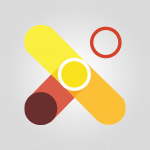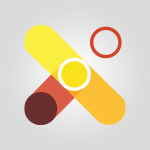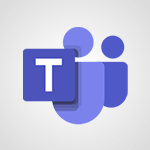Viva Connections - Viva Connections in Microsoft Teams Tutorial
In this video, you will learn about Viva Connections in Microsoft Teams.
The video covers the features and benefits of Viva Connections, including how it improves communication and access to company information.
It explains how to create a team site in Viva Connections, integrate it with Microsoft Teams, and add and share the app with your coworkers.
This will help you improve access to information within your business and enhance employee collaboration.
- 0:58
- 3378 views
-
Viva Connections - Viva Connections in Microsoft Teams
- 0:58
- Viewed 3378 times
-
Outlook - Schedule sending emails in Outlook
- 0:54
- Viewed 3343 times
-
Outlook - Display 3 time zones
- 0:37
- Viewed 3177 times
-
Outlook - Improving email accessibility
- 1:33
- Viewed 2615 times
-
Outlook - Tell me what you want to do
- 0:57
- Viewed 4006 times
-
Excel - Ink Equation
- 0:41
- Viewed 4896 times
-
Power BI - Introduction to Power Bi
- 1:29
- Viewed 6429 times
-
Excel - Create a PivotTable and analyze your data
- 1:35
- Viewed 3831 times
-
Viva Connections for your colleague
- 0:30
- Viewed 2764 times
-
What is Viva Connections?
- 0:50
- Viewed 2635 times
-
Create a communication site
- 0:50
- Viewed 2562 times
-
Deploy your Viva Connections
- 2:22
- Viewed 2232 times
-
Set up your navigation
- 0:53
- Viewed 2132 times
-
Define a parent site
- 1:04
- Viewed 1636 times
-
Starting with planner
- 4:28
- Viewed 8520 times
-
Introduction to Power Bi
- 1:29
- Viewed 6429 times
-
The role of an administrator
- 2:22
- Viewed 4865 times
-
General Introduction
- 2:54
- Viewed 4836 times
-
Introduction to PowerApps
- 1:12
- Viewed 4122 times
-
Start using Excel
- 4:22
- Viewed 4102 times
-
A closer look at the ribbon
- 3:55
- Viewed 4034 times
-
Tell me what you want to do
- 0:57
- Viewed 4006 times
-
Introduction to Bookings
- 1:19
- Viewed 3937 times
-
New Interface
- 3:02
- Viewed 3893 times
-
Introduction to Power BI Building Blocks
- 3:07
- Viewed 3858 times
-
A first look at Excel 2016
- 3:22
- Viewed 3842 times
-
Top tips for working in Excel Online
- 3:35
- Viewed 3826 times
-
How things are organized
- 1:58
- Viewed 3825 times
-
Introduction to Power BI Desktop
- 2:52
- Viewed 3825 times
-
Introduction to Excel
- 0:59
- Viewed 3771 times
-
Introducing PowerAutomate
- 1:53
- Viewed 3741 times
-
Introduction to Planner
- 3:00
- Viewed 3677 times
-
Save and print an Excel workbook
- 1:53
- Viewed 3583 times
-
Introducing Outlook
- 0:50
- Viewed 3582 times
-
Introduction to PowerPoint
- 0:58
- Viewed 3578 times
-
Introducing Whiteboard
- 1:01
- Viewed 3576 times
-
Introduction to Word
- 0:59
- Viewed 3514 times
-
A first look at PowerPoint 2016
- 4:18
- Viewed 3509 times
-
Introducing Project
- 1:02
- Viewed 3499 times
-
Get going fast
- 1:38
- Viewed 3463 times
-
Introduction to OneNote
- 1:16
- Viewed 3415 times
-
Save time while searching for documents or informations
- 3:57
- Viewed 3402 times
-
Intro to Microsoft To Do Interface
- 2:41
- Viewed 3366 times
-
Introduction to Stream
- 1:17
- Viewed 3365 times
-
Introducing Lists
- 0:41
- Viewed 3306 times
-
Introducing Microsoft365
- 0:56
- Viewed 3287 times
-
What is Microsoft To Do?
- 0:45
- Viewed 3229 times
-
Introducing MyAnalytics
- 1:37
- Viewed 3226 times
-
An Overview of SHIFTS
- 1:21
- Viewed 3215 times
-
Getting Started with Outlook Mobile App
- 1:53
- Viewed 3193 times
-
Clutter
- 1:31
- Viewed 3137 times
-
Do things quickly with Tell Me
- 0:49
- Viewed 3095 times
-
Access your Office Online App
- 0:43
- Viewed 3084 times
-
Office 365 overview
- 2:27
- Viewed 3057 times
-
Office Online Apps
- 1:27
- Viewed 3037 times
-
Start using PowerPoint
- 2:06
- Viewed 3017 times
-
Understand the difference between surveys and quizzes in Microsoft Forms
- 1:34
- Viewed 2970 times
-
Save a PowerPoint presentation
- 1:55
- Viewed 2968 times
-
Intro to Microsoft To Do on Mobile
- 2:06
- Viewed 2942 times
-
How things are organized
- 2:04
- Viewed 2914 times
-
A closer look at the ribbon
- 4:20
- Viewed 2873 times
-
Discovery of the interface
- 2:46
- Viewed 2870 times
-
Interface Introduction of SHIFTS
- 1:48
- Viewed 2865 times
-
Discover Excel Online
- 2:34
- Viewed 2827 times
-
Introducing Microsoft Viva Engage
- 1:20
- Viewed 2780 times
-
Get going fast
- 1:54
- Viewed 2762 times
-
Quick assist
- 1:29
- Viewed 2745 times
-
Presentation of the interface of your profile
- 1:41
- Viewed 2731 times
-
What is Microsoft Forms?
- 1:23
- Viewed 2715 times
-
Discover PowerPoint Online
- 2:35
- Viewed 2712 times
-
What is Viva Connections?
- 0:50
- Viewed 2635 times
-
Discover Word Online
- 2:34
- Viewed 2634 times
-
Tracking Prevention
- 0:59
- Viewed 2537 times
-
Organize your items with tags
- 2:52
- Viewed 2482 times
-
What is an Open Shift?
- 0:45
- Viewed 2481 times
-
Introduce OneNote
- 2:08
- Viewed 2478 times
-
Interface Discovery
- 2:20
- Viewed 2458 times
-
Introduction to the course on Forms
- 1:23
- Viewed 2430 times
-
Do things quickly with Tell Me
- 1:07
- Viewed 2408 times
-
Homepage Navigation
- 0:48
- Viewed 2321 times
-
Functioning of the inbox
- 1:19
- Viewed 2300 times
-
Introduction to Microsoft Stream (on SharePoint)
- 1:04
- Viewed 2295 times
-
Interface overview
- 1:08
- Viewed 2275 times
-
Navigating within a group
- 1:13
- Viewed 2237 times
-
Introduction to the Microsoft Forms home page
- 3:14
- Viewed 2152 times
-
Using Microsoft Viva Insights In Teams
- 0:59
- Viewed 2152 times
-
Exploring the viva insights interface
- 1:56
- Viewed 2025 times
-
Introducing Sharepoint
- 01:13
- Viewed 2006 times
-
Using relaxation modules
- 1:32
- Viewed 2003 times
-
What is OneDrive ?
- 01:14
- Viewed 1670 times
-
Find content and people
- 0:59
- Viewed 1604 times
-
How to Access Copilot
- 1:32
- Viewed 1346 times
-
Finding and Installing Teams for Mobile
- 0:57
- Viewed 1250 times
-
Introduction to Teams
- 1:25
- Viewed 1204 times
-
Presentation of the desktop application
- 2:16
- Viewed 1184 times
-
Interface Overview
- 1:10
- Viewed 1180 times
-
What can Copilot do for you ?
- 2:37
- Viewed 1029 times
-
Search from emails with Copilot
- 00:53
- Viewed 735 times
-
Task Module Overview
- 01:56
- Viewed 471 times
-
The Bcc Field in Detail
- 01:53
- Viewed 347 times
-
Add and manage multiple accounts on Outlook
- 01:24
- Viewed 327 times
-
Presentation and introduction to the calendar
- 01:35
- Viewed 298 times
-
Explore the Interface
- 03:22
- Viewed 291 times
-
Manage Views
- 02:36
- Viewed 268 times
-
Introduce the new version of Outlook
- 02:01
- Viewed 267 times
-
Consult the adoption of Copilot through Viva Insights
- 00:52
- Viewed 224 times
-
Using Copilot in OneNote with Right-Click
- 01:21
- Viewed 216 times
-
Initiate a project budget tracking table with Copilot
- 02:54
- Viewed 60 times
-
Develop and share a clear project follow-up with Copilot
- 02:18
- Viewed 64 times
-
Organize an action plan with Copilot and Microsoft Planner
- 01:31
- Viewed 79 times
-
Structure and optimize team collaboration with Copilot
- 02:28
- Viewed 75 times
-
Copilot at the service of project reports
- 02:36
- Viewed 66 times
-
Initiate a tracking table with ChatGPT
- 01:35
- Viewed 63 times
-
Distribute tasks within a team with ChatGPT
- 01:26
- Viewed 105 times
-
Generate a meeting summary with ChatGPT
- 01:24
- Viewed 68 times
-
Project mode
- 01:31
- Viewed 70 times
-
Create an agent for a team
- 01:53
- Viewed 119 times
-
Install and access Copilot Studio in Teams
- 01:38
- Viewed 120 times
-
Analyze the Copilot Studio agent
- 01:25
- Viewed 67 times
-
Publish the agent and make it accessible
- 01:39
- Viewed 120 times
-
Copilot Studio agent settings
- 01:33
- Viewed 63 times
-
Add new actions
- 01:54
- Viewed 117 times
-
Create a first action
- 01:59
- Viewed 115 times
-
Manage topics
- 01:51
- Viewed 94 times
-
Manage knowledge sources
- 01:11
- Viewed 64 times
-
Create an agent with Copilot Studio
- 01:52
- Viewed 111 times
-
Access Copilot Studio
- 01:09
- Viewed 111 times
-
Get started with Copilot Studio
- 01:25
- Viewed 62 times
-
Introduction to PowerBI
- 00:60
- Viewed 181 times
-
Introduction to Microsoft Outlook
- 01:09
- Viewed 171 times
-
Introduction to Microsoft Insights
- 02:04
- Viewed 173 times
-
Introduction to Microsoft Viva
- 01:22
- Viewed 177 times
-
Introduction to Planner
- 00:56
- Viewed 185 times
-
Introduction to Microsoft Visio
- 02:07
- Viewed 173 times
-
Introduction to Microsoft Forms
- 00:52
- Viewed 181 times
-
Introducing to Microsoft Designer
- 00:28
- Viewed 246 times
-
Introduction to Sway
- 01:53
- Viewed 156 times
-
Introducing to Word
- 01:00
- Viewed 176 times
-
Introducing to SharePoint Premium
- 00:47
- Viewed 158 times
-
Create a call group
- 01:15
- Viewed 223 times
-
Use call delegation
- 01:07
- Viewed 142 times
-
Assign a delegate for your calls
- 01:08
- Viewed 217 times
-
Ring multiple devices simultaneously
- 01:36
- Viewed 145 times
-
Use the "Do Not Disturb" function for calls
- 01:28
- Viewed 136 times
-
Manage advanced call notifications
- 01:29
- Viewed 152 times
-
Configure audio settings for better sound quality
- 02:08
- Viewed 183 times
-
Block unwanted calls
- 01:24
- Viewed 149 times
-
Disable all call forwarding
- 01:09
- Viewed 155 times
-
Manage a call group in Teams
- 02:01
- Viewed 144 times
-
Update voicemail forwarding settings
- 01:21
- Viewed 141 times
-
Configure call forwarding to internal numbers
- 01:02
- Viewed 136 times
-
Set call forwarding to external numbers
- 01:03
- Viewed 158 times
-
Manage voicemail messages
- 01:55
- Viewed 206 times
-
Access voicemail via mobile and PC
- 02:03
- Viewed 224 times
-
Customize your voicemail greeting
- 02:17
- Viewed 134 times
-
Transfer calls with or without an announcement
- 01:38
- Viewed 134 times
-
Manage simultaneous calls
- 01:52
- Viewed 144 times
-
Support third-party apps during calls
- 01:53
- Viewed 177 times
-
Add participants quickly and securely
- 01:37
- Viewed 141 times
-
Configure call privacy and security settings
- 02:51
- Viewed 139 times
-
Manage calls on hold
- 01:20
- Viewed 148 times
-
Live transcription and generate summaries via AI
- 03:43
- Viewed 137 times
-
Use the interface to make and receive calls
- 01:21
- Viewed 148 times
-
Draft a Service Memo
- 02:33
- Viewed 194 times
-
Extract Invoice Data and Generate a Pivot Table
- 03:26
- Viewed 181 times
-
Formulate a Request for Pricing Conditions via Email
- 02:32
- Viewed 267 times
-
Analyze a Supply Catalog Based on Needs and Budget
- 02:41
- Viewed 235 times
-
SharePoint Page Co-Editing: Collaborate in Real Time
- 02:14
- Viewed 93 times
-
Other Coaches
- 01:45
- Viewed 194 times
-
Agents in SharePoint
- 02:44
- Viewed 157 times
-
Prompt coach
- 02:49
- Viewed 180 times
-
Modify, Share, and Install an Agent
- 01:43
- Viewed 171 times
-
Configure a Copilot Agent
- 02:39
- Viewed 166 times
-
Describe a copilot agent
- 01:32
- Viewed 190 times
-
Rewrite with Copilot
- 01:21
- Viewed 163 times
-
Analyze a video
- 01:21
- Viewed 189 times
-
Use the Copilot pane
- 01:12
- Viewed 181 times
-
Process text
- 01:03
- Viewed 169 times
-
Create an insights grid
- 01:19
- Viewed 284 times
-
Generate and manipulate an image in PowerPoint
- 01:47
- Viewed 178 times
-
Interact with a web page with Copilot
- 00:36
- Viewed 199 times
-
Create an image with Copilot
- 00:42
- Viewed 295 times
-
Summarize a PDF with Copilot
- 00:41
- Viewed 193 times
-
Analyze your documents with Copilot
- 01:15
- Viewed 191 times
-
Chat with Copilot
- 00:50
- Viewed 178 times
-
Particularities of Personal and Professional Copilot Accounts
- 00:40
- Viewed 273 times
-
Data Privacy in Copilot
- 00:43
- Viewed 193 times
-
Access Copilot
- 00:25
- Viewed 297 times
-
Use a Copilot Agent
- 01:24
- Viewed 202 times
-
Modify with Pages
- 01:20
- Viewed 206 times
-
Generate and manipulate an image in Word
- 01:19
- Viewed 198 times
-
Create Outlook rules with Copilot
- 01:12
- Viewed 192 times
-
Generate the email for the recipient
- 00:44
- Viewed 184 times
-
Action Function
- 04:18
- Viewed 149 times
-
Search Function
- 03:42
- Viewed 201 times
-
Date and Time Function
- 02:53
- Viewed 182 times
-
Logical Function
- 03:14
- Viewed 275 times
-
Text Function
- 03:25
- Viewed 210 times
-
Basic Function
- 02:35
- Viewed 174 times
-
Categories of Functions in Power FX
- 01:51
- Viewed 199 times
-
Introduction to Power Fx
- 01:09
- Viewed 176 times
-
The New Calendar
- 03:14
- Viewed 298 times
-
Sections
- 02:34
- Viewed 183 times
-
Customizing Views
- 03:25
- Viewed 179 times
-
Introduction to the New Features of Microsoft Teams
- 00:47
- Viewed 296 times
-
Guide to Using the Microsoft Authenticator App
- 01:47
- Viewed 196 times
-
Turn on Multi-Factor Authentication in the Admin Section
- 02:07
- Viewed 154 times
-
Manual Activation of Multi-Factor Authentication
- 01:40
- Viewed 111 times
-
Concept of Multi-Factor Authentication
- 01:51
- Viewed 187 times
-
Use the narrative Builder
- 01:31
- Viewed 234 times
-
Microsoft Copilot Academy
- 00:42
- Viewed 193 times
-
Connect Copilot to a third party app
- 01:11
- Viewed 204 times
-
Share a document with copilot
- 00:36
- Viewed 192 times
-
Configurate a page with copilot
- 01:47
- Viewed 194 times
-
Use Copilot with Right-Click
- 01:45
- Viewed 959 times
-
Draft a Service Memo with Copilot
- 02:21
- Viewed 207 times
-
Extract Invoice Data and Generate a Pivot Table
- 02:34
- Viewed 235 times
-
Summarize Discussions and Schedule a Meeting Slot
- 02:25
- Viewed 298 times
-
Formulate a Request for Pricing Conditions via Email
- 02:20
- Viewed 368 times
-
Analyze a Supply Catalog Based on Needs and Budget
- 02:52
- Viewed 349 times
Objectifs :
This video aims to guide users on integrating their intranet with the Microsoft Teams platform using the Microsoft Viva Connections app, enhancing employee experience by simplifying access to the intranet.
Chapitres :
-
Introduction to Microsoft Viva Connections
Welcome back! In this section, we will explore the integration of your intranet with the Microsoft Teams platform through the Microsoft Viva Connections app. This integration is designed to enhance the employee experience by providing direct access to the intranet without needing to navigate through the Microsoft 365 portal. -
Benefits of Integration
Integrating your intranet into Microsoft Teams offers significant advantages, including: - **Streamlined Access**: Employees can access the intranet directly from the Teams app, making it more convenient. - **Enhanced Employee Experience**: This integration improves the overall user experience by reducing the number of platforms employees need to navigate. -
Integration Process Overview
The next part of the video will outline the steps required to integrate your intranet into Microsoft Teams. You will be guided through four possible steps to achieve this integration effectively. -
Visual Demonstration
As shown on the screen, we successfully integrated our intranet under the Microsoft Teams platform. The visual representation highlights how the intranet appears within Teams, showcasing its accessibility and user-friendly interface. -
Next Steps
To proceed with the integration, follow the upcoming videos that will detail each of the four steps necessary for a successful setup. These resources will provide you with the guidance needed to implement this integration smoothly.
FAQ :
What is Microsoft Viva Connections?
Microsoft Viva Connections is an app within Microsoft Teams that allows organizations to integrate their intranet and provide employees with a personalized experience, making it easier to access company resources and communications.
How can I integrate my intranet with Microsoft Teams?
To integrate your intranet with Microsoft Teams, you can follow specific steps outlined in instructional videos that guide you through the process of using the Microsoft Viva Connections app.
What are the benefits of integrating an intranet with Microsoft Teams?
Integrating an intranet with Microsoft Teams enhances the employee experience by providing direct access to company resources without needing to navigate through the Microsoft 365 portal, streamlining workflows and improving productivity.
Can I access my intranet from the Microsoft Teams app?
Yes, once integrated, employees can access the intranet directly through the Microsoft Teams app, making it more convenient and efficient.
Quelques cas d'usages :
Employee Onboarding
New employees can access the intranet directly through Microsoft Teams, allowing them to quickly find essential resources, training materials, and company policies, which enhances their onboarding experience.
Project Collaboration
Teams working on projects can utilize the integrated intranet to share documents, access project guidelines, and communicate effectively, improving collaboration and project outcomes.
Company Announcements
Using Microsoft Teams, employees can receive real-time updates and announcements from the intranet, ensuring they stay informed about company news and events without having to check multiple platforms.
Resource Accessibility
Employees can easily access HR resources, benefits information, and training materials directly from Microsoft Teams, reducing time spent searching for information and increasing overall efficiency.
Glossaire :
Intranet
A private network accessible only to an organization's staff, often used to share information and resources within the company.
Microsoft Teams
A collaboration platform that combines workplace chat, video meetings, file storage, and application integration, designed to enhance teamwork and communication.
Microsoft Viva Connections
An app within Microsoft Teams that provides a personalized gateway to the employee experience, integrating company resources and communications.
Microsoft 365 portal
A web-based platform that provides access to Microsoft 365 services and applications, including email, file storage, and collaboration tools.