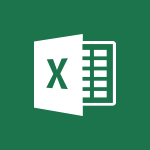Outlook - Creating a draft Video
In this video, you will learn about creating a draft using Microsoft 365. The video covers the process of using Office apps like Word, Excel, and PowerPoint to be creative and work together securely.
You can save your files in the cloud with OneDrive, making them accessible from anywhere.
Microsoft 365 allows you to store any type of file, including images, spreadsheets, and presentations.
You can also share and collaborate in real-time with your coworkers, whether you're in the office or on the go.
This tutorial will help you stay organized, connected, and productive using Microsoft 365.
- 1:24
- 3329 views
-
Outlook - Insert elements into the mails (table, graphic, images)
- 2:56
- Viewed 3426 times
-
Outlook - The Bcc field in detail
- 1:54
- Viewed 3154 times
-
Outlook - Using categories
- 2:15
- Viewed 3153 times
-
Outlook - Using conversation mode
- 1:25
- Viewed 3315 times
-
Outlook - Organizing in folders
- 2:36
- Viewed 3313 times
-
Outlook - Manage attachments
- 1:51
- Viewed 2802 times
-
Outlook - Saving a message
- 1:43
- Viewed 5103 times
-
Outlook - Creating an e-mail template
- 1:16
- Viewed 3157 times
-
How do I prevent the transfer of an email?
- 2:07
- Viewed 8599 times
-
Answering a scheduling poll
- 1:14
- Viewed 6999 times
-
Change the default font for your emails
- 1:09
- Viewed 6545 times
-
Create a scheduling poll
- 4:12
- Viewed 5126 times
-
Saving a message
- 1:43
- Viewed 5103 times
-
Create and modify a group
- 2:19
- Viewed 4351 times
-
Use the scheduling poll dashboard
- 2:42
- Viewed 4230 times
-
Tell me what you want to do
- 0:57
- Viewed 3988 times
-
How do I block a sender?
- 1:01
- Viewed 3783 times
-
Discovering the Outlook 2016 interface
- 2:54
- Viewed 3780 times
-
Delay or schedule e-mail sending
- 2:14
- Viewed 3739 times
-
Join a group
- 1:34
- Viewed 3727 times
-
Accessing applications from a group
- 1:59
- Viewed 3629 times
-
Organizing your messages using rules
- 2:54
- Viewed 3592 times
-
Presentation of the task module
- 3:31
- Viewed 3586 times
-
Automatically mark deleted emails as read
- 0:46
- Viewed 3571 times
-
Introducing Outlook
- 0:50
- Viewed 3569 times
-
Attach a message, a contact, a file, or a task
- 2:22
- Viewed 3566 times
-
Recall or replace an e-mail you sent
- 1:25
- Viewed 3550 times
-
Sending automatic replies
- 2:03
- Viewed 3544 times
-
Create a task and create a recurring task
- 2:30
- Viewed 3527 times
-
How do I share a document securely with Outlook?
- 1:49
- Viewed 3527 times
-
Creating a group
- 2:38
- Viewed 3491 times
-
Create a task from a message
- 2:14
- Viewed 3476 times
-
Let Outlook read your emails out loud
- 0:32
- Viewed 3475 times
-
Translate your emails into Outlook
- 2:40
- Viewed 3461 times
-
Process a received message
- 2:02
- Viewed 3458 times
-
Insert elements into the mails (table, graphic, images)
- 2:56
- Viewed 3426 times
-
Manage Your Working Time in MyAnalytics
- 0:34
- Viewed 3421 times
-
Recover deleted items
- 1:43
- Viewed 3361 times
-
Respond to a meeting
- 0:48
- Viewed 3355 times
-
Request a read receipt or confirmation of delivery
- 2:18
- Viewed 3350 times
-
Presentation and discovery of contacts
- 1:09
- Viewed 3350 times
-
Create an e-mail message
- 2:46
- Viewed 3342 times
-
How to launch a New Teams Meeting in Outlook
- 3:49
- Viewed 3341 times
-
Schedule sending emails in Outlook
- 0:54
- Viewed 3327 times
-
Calendar delegation
- 1:28
- Viewed 3319 times
-
Using conversation mode
- 1:25
- Viewed 3315 times
-
Organizing in folders
- 2:36
- Viewed 3313 times
-
Discover the new simplified ribbon
- 0:29
- Viewed 3299 times
-
Export contacts from Outlook
- 1:09
- Viewed 3279 times
-
Import contacts into Outlook
- 1:52
- Viewed 3258 times
-
Schedule a meeting
- 1:50
- Viewed 3255 times
-
Create a contact & add and use contacts
- 2:36
- Viewed 3250 times
-
Dictate email messages in Outlook
- 0:34
- Viewed 3242 times
-
Manage recurring appointments
- 2:12
- Viewed 3233 times
-
Sharing the calendar
- 2:11
- Viewed 3209 times
-
Temporarily turn off notifications
- 0:23
- Viewed 3195 times
-
Manage displays
- 2:26
- Viewed 3181 times
-
Publish the calendar
- 1:20
- Viewed 3181 times
-
Getting Started with Outlook Mobile App
- 1:53
- Viewed 3179 times
-
Fill in your work schedules in Outlook
- 1:29
- Viewed 3174 times
-
Quickly sort emails
- 0:27
- Viewed 3170 times
-
Display 3 time zones
- 0:37
- Viewed 3160 times
-
Creating an e-mail template
- 1:16
- Viewed 3157 times
-
The Bcc field in detail
- 1:54
- Viewed 3154 times
-
Using categories
- 2:15
- Viewed 3153 times
-
Ribbon preview
- 2:55
- Viewed 3133 times
-
Clutter
- 1:31
- Viewed 3123 times
-
Sorting & searching your mails
- 2:50
- Viewed 3122 times
-
Introducing Office 365 Groups
- 1:29
- Viewed 3119 times
-
Set or remove reminders
- 0:59
- Viewed 3111 times
-
Prevent recipients from forwarding emails
- 0:34
- Viewed 3108 times
-
Create a contact group & Communicate through contact groups (distribution list)
- 3:22
- Viewed 3093 times
-
Cleaning your inbox
- 2:39
- Viewed 3090 times
-
Junk email
- 2:16
- Viewed 3086 times
-
Conduct surveys
- 1:38
- Viewed 3074 times
-
Printing messages
- 1:10
- Viewed 3073 times
-
Assigning a task
- 1:13
- Viewed 3062 times
-
Identify meeting members
- 0:26
- Viewed 3062 times
-
How do I recognize a fraudulent email?
- 2:01
- Viewed 3040 times
-
Using the Scheduling Assistant
- 1:07
- Viewed 3035 times
-
Prevent forwarding of a meeting
- 0:29
- Viewed 3023 times
-
Custom your personal reminders and notifications
- 0:44
- Viewed 2987 times
-
Make your Outlook signature accessible
- 0:44
- Viewed 2976 times
-
Open a shared calendar
- 1:30
- Viewed 2964 times
-
Show other people's calendar
- 0:52
- Viewed 2947 times
-
Create and add a signature to messages
- 1:21
- Viewed 2901 times
-
Edit and customize views
- 1:24
- Viewed 2890 times
-
Remove a member from a group
- 0:29
- Viewed 2856 times
-
Create an appointment
- 1:56
- Viewed 2840 times
-
Manage attachments
- 1:51
- Viewed 2802 times
-
Having a conversation within a group
- 3:21
- Viewed 2798 times
-
How to protect an email by encryption?
- 2:41
- Viewed 2771 times
-
Go further with Outlook Mobile
- 2:24
- Viewed 2737 times
-
Manage new message notifications
- 1:42
- Viewed 2730 times
-
Expand your LinkedIn network via Outlook
- 0:39
- Viewed 2702 times
-
Presentation and discovery of the calendar
- 1:26
- Viewed 2696 times
-
Outlook Mobile for Daily Use
- 4:46
- Viewed 2691 times
-
Create a meeting in the group calendar
- 1:12
- Viewed 2640 times
-
Improving email accessibility
- 1:33
- Viewed 2599 times
-
General security practices in Outlook
- 1:03
- Viewed 2589 times
-
Improve the accessibility of your images in emails
- 0:46
- Viewed 2549 times
-
Add accessible tables and lists
- 0:49
- Viewed 2525 times
-
Edit or delete an appointment, meeting or event
- 1:11
- Viewed 2340 times
-
Reply to and react to a Teams conversation in an e-mail
- 0:42
- Viewed 1518 times
-
Organize Your Messages with Rules
- 02:01
- Viewed 530 times
-
Task Module Overview
- 01:56
- Viewed 451 times
-
Edit or delete an appointment, meeting or event
- 01:50
- Viewed 382 times
-
Request a Read Receipt or Delivery Confirmation
- 02:01
- Viewed 365 times
-
Recover deleted items
- 01:09
- Viewed 361 times
-
Send an Email and Create a Draft in Outlook
- 03:10
- Viewed 343 times
-
Insert Elements in Emails (Tables, Charts, Images)
- 02:49
- Viewed 343 times
-
Grant delegate access in Microsoft 365 administration
- 01:23
- Viewed 339 times
-
The Bcc Field in Detail
- 01:53
- Viewed 336 times
-
Add and manage multiple accounts on Outlook
- 01:24
- Viewed 313 times
-
Set Your Work Hours in Outlook
- 02:02
- Viewed 313 times
-
Use the Meeting Dashboard
- 02:48
- Viewed 310 times
-
Create your reservation page for appointment booking (Bookings)
- 03:17
- Viewed 303 times
-
Create different types of events
- 01:46
- Viewed 300 times
-
Create and add a signature to messages
- 01:26
- Viewed 288 times
-
Presentation and introduction to the calendar
- 01:35
- Viewed 288 times
-
Create a reminder for yourself
- 01:59
- Viewed 288 times
-
Send a survey or questionnaire by email
- 02:06
- Viewed 288 times
-
Save and Print a Message
- 01:48
- Viewed 286 times
-
Create an appointment or meeting
- 01:44
- Viewed 283 times
-
Create a Meeting Poll
- 02:48
- Viewed 282 times
-
Manage new message notifications
- 01:40
- Viewed 280 times
-
Process an incoming message
- 01:53
- Viewed 280 times
-
Block a sender
- 01:54
- Viewed 280 times
-
Share a task list
- 03:10
- Viewed 278 times
-
Explore the Interface
- 03:22
- Viewed 277 times
-
Sort and filter emails
- 02:51
- Viewed 273 times
-
Create a task or reminder
- 01:50
- Viewed 273 times
-
Create a task from a message
- 02:00
- Viewed 269 times
-
Add Accessible Tables and Lists
- 02:32
- Viewed 268 times
-
Attach files efficiently in Outlook
- 02:20
- Viewed 266 times
-
Send Emails on Behalf of Someone Else
- 01:13
- Viewed 265 times
-
Respond to a meeting
- 01:00
- Viewed 264 times
-
Organize into Folders
- 01:57
- Viewed 263 times
-
Change the default font of your emails
- 01:05
- Viewed 261 times
-
Introduce the new version of Outlook
- 02:01
- Viewed 258 times
-
Edit and customize views
- 01:55
- Viewed 258 times
-
Manage Teams online meeting options
- 01:56
- Viewed 258 times
-
Respond to a Meeting Poll
- 01:30
- Viewed 257 times
-
Manage Views
- 02:36
- Viewed 253 times
-
Create an Email Template
- 01:40
- Viewed 250 times
-
Open a Shared Calendar
- 01:29
- Viewed 248 times
-
Send Automatic Out-of-Office Replies
- 02:22
- Viewed 244 times
-
Improve Email Accessibility
- 02:02
- Viewed 244 times
-
Recall or replace an e-mail message
- 01:45
- Viewed 243 times
-
Search options
- 01:23
- Viewed 240 times
-
Add a third-party application
- 02:40
- Viewed 237 times
-
Use a Shared Mailbox
- 01:18
- Viewed 233 times
-
Use the Scheduling Assistant
- 01:42
- Viewed 230 times
-
Collaborate directly during an event with Microsoft Loop and Outlook
- 02:01
- Viewed 227 times
-
Automate Routine Actions
- 02:19
- Viewed 226 times
-
Make Your Outlook Signature Accessible
- 01:12
- Viewed 224 times
-
Improve the Accessibility of Images in Emails
- 01:18
- Viewed 220 times
-
Create and Manage Appointments in Delegated Calendars
- 02:04
- Viewed 220 times
-
Prepare for Time Out of Office (Viva Insights)
- 02:08
- Viewed 219 times
-
Clean Up Your Inbox
- 01:18
- Viewed 218 times
-
Calendar Delegation Setup
- 01:21
- Viewed 218 times
-
Use Categories
- 02:51
- Viewed 216 times
-
Create a collaborative email with Microsoft Loop and Outlook
- 02:30
- Viewed 215 times
-
View Other Calendars
- 00:50
- Viewed 214 times
-
Prevent transfer for a meeting
- 01:19
- Viewed 213 times
-
Prevent the forwarding of an email
- 01:01
- Viewed 212 times
-
Translate Emails in Outlook
- 01:32
- Viewed 210 times
-
Use Conversation View
- 01:47
- Viewed 207 times
-
Share Your Calendar
- 01:54
- Viewed 207 times
-
Share a document securely with Outlook
- 02:21
- Viewed 207 times
-
Delay Email Delivery
- 01:10
- Viewed 206 times
-
Identify a fraudulent email
- 02:06
- Viewed 206 times
-
Mailbox Delegation Setup
- 01:59
- Viewed 205 times
-
Protect an email by encrypting
- 01:10
- Viewed 205 times
-
Streamline Note-Taking with OneNote and Outlook
- 01:03
- Viewed 196 times
-
Respond to invitations as a delegate
- 02:55
- Viewed 195 times
-
Display Three Time Zones
- 01:52
- Viewed 187 times
-
Easily Sort Your Mails
- 01:38
- Viewed 186 times
-
Use the Immersive Reader Feature
- 01:33
- Viewed 186 times
-
Dictate Your Email to Outlook
- 01:35
- Viewed 184 times
-
Respect Your Colleagues' Off Hours (Viva Insights)
- 01:27
- Viewed 183 times
-
Provide an overview of best security practices in Outlook
- 01:08
- Viewed 178 times
-
Introduction to Microsoft Outlook
- 01:09
- Viewed 158 times
-
Introduction to PowerBI
- 00:60
- Viewed 167 times
-
Introduction to Microsoft Outlook
- 01:09
- Viewed 158 times
-
Introduction to Microsoft Insights
- 02:04
- Viewed 155 times
-
Introduction to Microsoft Viva
- 01:22
- Viewed 161 times
-
Introduction to Planner
- 00:56
- Viewed 169 times
-
Introduction to Microsoft Visio
- 02:07
- Viewed 158 times
-
Introduction to Microsoft Forms
- 00:52
- Viewed 164 times
-
Introducing to Microsoft Designer
- 00:28
- Viewed 224 times
-
Introduction to Sway
- 01:53
- Viewed 142 times
-
Introducing to Word
- 01:00
- Viewed 165 times
-
Introducing to SharePoint Premium
- 00:47
- Viewed 147 times
-
Create a call group
- 01:15
- Viewed 200 times
-
Use call delegation
- 01:07
- Viewed 128 times
-
Assign a delegate for your calls
- 01:08
- Viewed 200 times
-
Ring multiple devices simultaneously
- 01:36
- Viewed 136 times
-
Use the "Do Not Disturb" function for calls
- 01:28
- Viewed 126 times
-
Manage advanced call notifications
- 01:29
- Viewed 141 times
-
Configure audio settings for better sound quality
- 02:08
- Viewed 173 times
-
Block unwanted calls
- 01:24
- Viewed 140 times
-
Disable all call forwarding
- 01:09
- Viewed 141 times
-
Manage a call group in Teams
- 02:01
- Viewed 132 times
-
Update voicemail forwarding settings
- 01:21
- Viewed 130 times
-
Configure call forwarding to internal numbers
- 01:02
- Viewed 123 times
-
Set call forwarding to external numbers
- 01:03
- Viewed 148 times
-
Manage voicemail messages
- 01:55
- Viewed 187 times
-
Access voicemail via mobile and PC
- 02:03
- Viewed 205 times
-
Customize your voicemail greeting
- 02:17
- Viewed 125 times
-
Transfer calls with or without an announcement
- 01:38
- Viewed 121 times
-
Manage simultaneous calls
- 01:52
- Viewed 131 times
-
Support third-party apps during calls
- 01:53
- Viewed 160 times
-
Add participants quickly and securely
- 01:37
- Viewed 132 times
-
Configure call privacy and security settings
- 02:51
- Viewed 130 times
-
Manage calls on hold
- 01:20
- Viewed 137 times
-
Live transcription and generate summaries via AI
- 03:43
- Viewed 126 times
-
Use the interface to make and receive calls
- 01:21
- Viewed 131 times
-
Action Function
- 04:18
- Viewed 139 times
-
Search Function
- 03:42
- Viewed 188 times
-
Date and Time Function
- 02:53
- Viewed 169 times
-
Logical Function
- 03:14
- Viewed 255 times
-
Text Function
- 03:25
- Viewed 200 times
-
Basic Function
- 02:35
- Viewed 158 times
-
Categories of Functions in Power FX
- 01:51
- Viewed 188 times
-
Introduction to Power Fx
- 01:09
- Viewed 159 times
-
The New Calendar
- 03:14
- Viewed 282 times
-
Sections
- 02:34
- Viewed 171 times
-
Customizing Views
- 03:25
- Viewed 166 times
-
Introduction to the New Features of Microsoft Teams
- 00:47
- Viewed 271 times
-
Guide to Using the Microsoft Authenticator App
- 01:47
- Viewed 186 times
-
Turn on Multi-Factor Authentication in the Admin Section
- 02:07
- Viewed 146 times
-
Concept of Multi-Factor Authentication
- 01:51
- Viewed 173 times
-
Retrieve Data from a Web Page and Include it in Excel
- 04:35
- Viewed 392 times
-
Create a Desktop Flow with Power Automate from a Template
- 03:12
- Viewed 334 times
-
Understand the Specifics and Requirements of Desktop Flows
- 02:44
- Viewed 206 times
-
Dropbox: Create a SAS Exchange Between SharePoint and Another Storage Service
- 03:34
- Viewed 349 times
-
Excel: List Files from a Channel in an Excel Workbook with Power Automate
- 04:51
- Viewed 222 times
-
Excel: Link Excel Scripts and Power Automate Flows
- 03:22
- Viewed 228 times
-
SharePoint: Link Microsoft Forms and Lists in a Power Automate Flow
- 04:43
- Viewed 404 times
-
SharePoint: Automate File Movement to an Archive Library
- 05:20
- Viewed 199 times
-
Share Power Automate Flows
- 02:20
- Viewed 193 times
-
Manipulate Dynamic Content with Power FX
- 03:59
- Viewed 197 times
-
Leverage Variables with Power FX in Power Automate
- 03:28
- Viewed 184 times
-
Understand the Concept of Variables and Loops in Power Automate
- 03:55
- Viewed 196 times
-
Add Conditional “Switch” Actions in Power Automate
- 03:58
- Viewed 232 times
-
Add Conditional “IF” Actions in Power Automate
- 03:06
- Viewed 168 times
-
Create an Approval Flow with Power Automate
- 03:10
- Viewed 361 times
-
Create a Scheduled Flow with Power Automate
- 01:29
- Viewed 584 times
-
Create an Instant Flow with Power Automate
- 02:18
- Viewed 338 times
-
Create an Automated Flow with Power Automate
- 03:28
- Viewed 328 times
-
Create a Simple Flow with AI Copilot
- 04:31
- Viewed 306 times
-
Create a Flow Based on a Template with Power Automate
- 03:20
- Viewed 274 times
-
Discover the “Build Space”
- 02:26
- Viewed 192 times
-
The Power Automate Mobile App
- 01:39
- Viewed 200 times
-
Familiarize Yourself with the Different Types of Flows
- 01:37
- Viewed 193 times
-
Understand the Steps to Create a Power Automate Flow
- 01:51
- Viewed 282 times
-
Discover the Power Automate Home Interface
- 02:51
- Viewed 187 times
-
Access Power Automate for the Web
- 01:25
- Viewed 298 times
-
Understand the Benefits of Power Automate
- 01:30
- Viewed 245 times
Objectifs :
Understand how Outlook automatically saves unsent email drafts and learn how to manage these drafts effectively.
Chapitres :
-
Automatic Draft Saving in Outlook
Outlook automatically attempts to save an email message that you are creating but have not yet sent every three minutes. This feature ensures that a draft of your message is created, allowing you to save it at any time, especially when you try to close the message without sending it. -
Closing Messages and Saving Drafts
When you close Outlook after composing an email, a prompt appears asking if you want to save your changes. If you click 'Yes', your message is saved directly to your Drafts folder. You can later retrieve and finish composing the email from this folder. -
Managing Unsaved Emails
If there are unsent emails in your Inbox, Outlook will notify you that these messages have drafts. This feature is particularly useful if you are interrupted while writing. You can easily return to these messages, finalize them, and send them. Once sent, the notifications disappear, and the emails are removed from the Drafts folder. -
Customizing Auto-Save Settings
In the Mail options under the 'Save Messages' section, you can customize the automatic saving of unsent items. You can specify the time interval after which messages will be automatically saved and change the destination folder for these saved messages.
FAQ :
How does Outlook save my email drafts?
Outlook automatically saves drafts of your email messages every three minutes if you haven't sent them. You can also manually save a draft at any time before closing the message.
What happens if I try to close an unsent email in Outlook?
When you try to close an unsent email, Outlook prompts you to save your changes. If you choose 'Yes', the email is saved to your Drafts folder for later completion.
Where can I find my saved drafts in Outlook?
Saved drafts can be found in the Drafts folder within Outlook. You can access this folder to finish and send your messages.
Can I change the auto-save settings in Outlook?
Yes, you can change the auto-save settings in the Mail options under the save messages section, where you can specify the time interval for automatic saving and the destination folder for saved messages.
What does it mean when Outlook indicates there are drafts in my Inbox?
If Outlook indicates that there are drafts in your Inbox, it means that you have unsent email messages that are saved as drafts, allowing you to return to them later.
Quelques cas d'usages :
Managing Interrupted Email Compositions
When composing an email and getting interrupted, users can rely on Outlook's auto-save feature to ensure their work is not lost. This allows them to return to their drafts later, finalize the message, and send it without losing any content.
Customizing Email Draft Management
Professionals can customize their Outlook settings to automatically save drafts at specific intervals, ensuring that important messages are preserved even if they forget to save manually. This is particularly useful in fast-paced work environments.
Organizing Drafts for Better Workflow
Users can utilize the Drafts folder to organize their unsent emails, allowing them to prioritize which messages to complete and send first. This can improve overall email management and response times.
Training New Employees on Email Practices
When onboarding new employees, trainers can emphasize the importance of using Outlook's draft-saving features to prevent loss of information and improve communication efficiency. This can help new users adapt quickly to the email system.
Glossaire :
Outlook
A personal information manager from Microsoft, primarily used as an email application, but also includes calendar, task manager, contact manager, note-taking, journal, and web browsing.
Draft
An unfinished email message that is saved for later completion and sending.
Inbox
The main folder in an email application where incoming messages are received and stored.
Mail options
Settings within an email application that allow users to customize how their email is managed, including saving and sending preferences.
Automatically saving
A feature that allows the email application to save drafts of messages at specified intervals without user intervention.