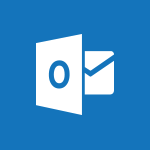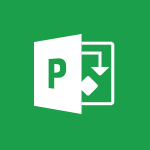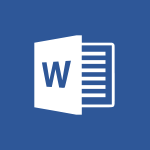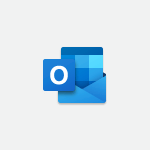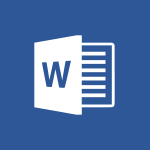Outlook - Discover the new simplified ribbon Video
In this video, you will learn about the new simplified ribbon in Microsoft 365. The video covers how this new ribbon, displayed on a single command line, helps you focus on the most essential functions.
You also have the option to select a classic view if you prefer.
This new feature will enhance your productivity and streamline your workflow in Microsoft 365.
- 0:29
- 3341 views
-
Outlook - Prevent recipients from forwarding emails
- 0:34
- Viewed 3156 times
-
Outlook - Automatically mark deleted emails as read
- 0:46
- Viewed 3661 times
-
Outlook - Identify meeting members
- 0:26
- Viewed 3124 times
-
Outlook - Custom your personal reminders and notifications
- 0:44
- Viewed 3029 times
-
Outlook - Let Outlook read your emails out loud
- 0:32
- Viewed 3517 times
-
Outlook - Prevent forwarding of a meeting
- 0:29
- Viewed 3115 times
-
Outlook - Quickly sort emails
- 0:27
- Viewed 3212 times
-
Outlook - Display 3 time zones
- 0:37
- Viewed 3200 times
-
How do I prevent the transfer of an email?
- 2:07
- Viewed 9154 times
-
Change the default font for your emails
- 1:09
- Viewed 7109 times
-
Answering a scheduling poll
- 1:14
- Viewed 7058 times
-
Create a scheduling poll
- 4:12
- Viewed 5269 times
-
Saving a message
- 1:43
- Viewed 5194 times
-
Create and modify a group
- 2:19
- Viewed 4769 times
-
Use the scheduling poll dashboard
- 2:42
- Viewed 4290 times
-
Tell me what you want to do
- 0:57
- Viewed 4047 times
-
How do I block a sender?
- 1:01
- Viewed 3959 times
-
Delay or schedule e-mail sending
- 2:14
- Viewed 3848 times
-
Discovering the Outlook 2016 interface
- 2:54
- Viewed 3835 times
-
Join a group
- 1:34
- Viewed 3827 times
-
Accessing applications from a group
- 1:59
- Viewed 3732 times
-
Organizing your messages using rules
- 2:54
- Viewed 3703 times
-
Attach a message, a contact, a file, or a task
- 2:22
- Viewed 3679 times
-
How do I share a document securely with Outlook?
- 1:49
- Viewed 3676 times
-
Presentation of the task module
- 3:31
- Viewed 3675 times
-
Automatically mark deleted emails as read
- 0:46
- Viewed 3661 times
-
Recall or replace an e-mail you sent
- 1:25
- Viewed 3640 times
-
Sending automatic replies
- 2:03
- Viewed 3635 times
-
Creating a group
- 2:38
- Viewed 3618 times
-
Create a task and create a recurring task
- 2:30
- Viewed 3616 times
-
Introducing Outlook
- 0:50
- Viewed 3608 times
-
Create a task from a message
- 2:14
- Viewed 3559 times
-
Process a received message
- 2:02
- Viewed 3536 times
-
Translate your emails into Outlook
- 2:40
- Viewed 3522 times
-
Let Outlook read your emails out loud
- 0:32
- Viewed 3517 times
-
Request a read receipt or confirmation of delivery
- 2:18
- Viewed 3505 times
-
Recover deleted items
- 1:43
- Viewed 3504 times
-
Insert elements into the mails (table, graphic, images)
- 2:56
- Viewed 3488 times
-
Manage Your Working Time in MyAnalytics
- 0:34
- Viewed 3469 times
-
How to launch a New Teams Meeting in Outlook
- 3:49
- Viewed 3463 times
-
Presentation and discovery of contacts
- 1:09
- Viewed 3454 times
-
Create an e-mail message
- 2:46
- Viewed 3450 times
-
Respond to a meeting
- 0:48
- Viewed 3439 times
-
Creating a draft
- 1:24
- Viewed 3396 times
-
Calendar delegation
- 1:28
- Viewed 3380 times
-
Schedule sending emails in Outlook
- 0:54
- Viewed 3379 times
-
Using conversation mode
- 1:25
- Viewed 3362 times
-
Organizing in folders
- 2:36
- Viewed 3355 times
-
Export contacts from Outlook
- 1:09
- Viewed 3341 times
-
Import contacts into Outlook
- 1:52
- Viewed 3321 times
-
Create a contact & add and use contacts
- 2:36
- Viewed 3307 times
-
Schedule a meeting
- 1:50
- Viewed 3305 times
-
Dictate email messages in Outlook
- 0:34
- Viewed 3282 times
-
Temporarily turn off notifications
- 0:23
- Viewed 3282 times
-
Manage recurring appointments
- 2:12
- Viewed 3280 times
-
Sharing the calendar
- 2:11
- Viewed 3253 times
-
Getting Started with Outlook Mobile App
- 1:53
- Viewed 3249 times
-
Manage displays
- 2:26
- Viewed 3227 times
-
Publish the calendar
- 1:20
- Viewed 3221 times
-
Quickly sort emails
- 0:27
- Viewed 3212 times
-
Creating an e-mail template
- 1:16
- Viewed 3206 times
-
Fill in your work schedules in Outlook
- 1:29
- Viewed 3203 times
-
The Bcc field in detail
- 1:54
- Viewed 3201 times
-
Display 3 time zones
- 0:37
- Viewed 3200 times
-
Using categories
- 2:15
- Viewed 3190 times
-
Ribbon preview
- 2:55
- Viewed 3174 times
-
Introducing Office 365 Groups
- 1:29
- Viewed 3165 times
-
Sorting & searching your mails
- 2:50
- Viewed 3164 times
-
Create a contact group & Communicate through contact groups (distribution list)
- 3:22
- Viewed 3162 times
-
Clutter
- 1:31
- Viewed 3158 times
-
Prevent recipients from forwarding emails
- 0:34
- Viewed 3156 times
-
Set or remove reminders
- 0:59
- Viewed 3148 times
-
Junk email
- 2:16
- Viewed 3143 times
-
Cleaning your inbox
- 2:39
- Viewed 3142 times
-
Assigning a task
- 1:13
- Viewed 3135 times
-
Identify meeting members
- 0:26
- Viewed 3124 times
-
Conduct surveys
- 1:38
- Viewed 3115 times
-
Prevent forwarding of a meeting
- 0:29
- Viewed 3115 times
-
Printing messages
- 1:10
- Viewed 3114 times
-
Using the Scheduling Assistant
- 1:07
- Viewed 3100 times
-
How do I recognize a fraudulent email?
- 2:01
- Viewed 3079 times
-
Custom your personal reminders and notifications
- 0:44
- Viewed 3029 times
-
Open a shared calendar
- 1:30
- Viewed 3014 times
-
Make your Outlook signature accessible
- 0:44
- Viewed 3009 times
-
Show other people's calendar
- 0:52
- Viewed 3001 times
-
Edit and customize views
- 1:24
- Viewed 2949 times
-
Create and add a signature to messages
- 1:21
- Viewed 2945 times
-
Remove a member from a group
- 0:29
- Viewed 2914 times
-
Having a conversation within a group
- 3:21
- Viewed 2880 times
-
Create an appointment
- 1:56
- Viewed 2879 times
-
Manage attachments
- 1:51
- Viewed 2865 times
-
How to protect an email by encryption?
- 2:41
- Viewed 2817 times
-
Go further with Outlook Mobile
- 2:24
- Viewed 2777 times
-
Manage new message notifications
- 1:42
- Viewed 2770 times
-
Create a meeting in the group calendar
- 1:12
- Viewed 2753 times
-
Presentation and discovery of the calendar
- 1:26
- Viewed 2736 times
-
Expand your LinkedIn network via Outlook
- 0:39
- Viewed 2733 times
-
Outlook Mobile for Daily Use
- 4:46
- Viewed 2727 times
-
General security practices in Outlook
- 1:03
- Viewed 2685 times
-
Improving email accessibility
- 1:33
- Viewed 2647 times
-
Improve the accessibility of your images in emails
- 0:46
- Viewed 2582 times
-
Add accessible tables and lists
- 0:49
- Viewed 2562 times
-
Edit or delete an appointment, meeting or event
- 1:11
- Viewed 2389 times
-
Reply to and react to a Teams conversation in an e-mail
- 0:42
- Viewed 1617 times
-
Organize Your Messages with Rules
- 02:01
- Viewed 565 times
-
Task Module Overview
- 01:56
- Viewed 536 times
-
Recover deleted items
- 01:09
- Viewed 456 times
-
Edit or delete an appointment, meeting or event
- 01:50
- Viewed 423 times
-
The Bcc Field in Detail
- 01:53
- Viewed 412 times
-
Grant delegate access in Microsoft 365 administration
- 01:23
- Viewed 406 times
-
Request a Read Receipt or Delivery Confirmation
- 02:01
- Viewed 401 times
-
Insert Elements in Emails (Tables, Charts, Images)
- 02:49
- Viewed 382 times
-
Send an Email and Create a Draft in Outlook
- 03:10
- Viewed 375 times
-
Create a reminder for yourself
- 01:59
- Viewed 368 times
-
Add and manage multiple accounts on Outlook
- 01:24
- Viewed 360 times
-
Create your reservation page for appointment booking (Bookings)
- 03:17
- Viewed 350 times
-
Set Your Work Hours in Outlook
- 02:02
- Viewed 345 times
-
Use the Meeting Dashboard
- 02:48
- Viewed 343 times
-
Send a survey or questionnaire by email
- 02:06
- Viewed 338 times
-
Manage new message notifications
- 01:40
- Viewed 333 times
-
Block a sender
- 01:54
- Viewed 329 times
-
Create and add a signature to messages
- 01:26
- Viewed 328 times
-
Create different types of events
- 01:46
- Viewed 326 times
-
Create an appointment or meeting
- 01:44
- Viewed 325 times
-
Presentation and introduction to the calendar
- 01:35
- Viewed 319 times
-
Explore the Interface
- 03:22
- Viewed 318 times
-
Create a Meeting Poll
- 02:48
- Viewed 315 times
-
Share a task list
- 03:10
- Viewed 314 times
-
Send Emails on Behalf of Someone Else
- 01:13
- Viewed 313 times
-
Process an incoming message
- 01:53
- Viewed 312 times
-
Sort and filter emails
- 02:51
- Viewed 312 times
-
Save and Print a Message
- 01:48
- Viewed 307 times
-
Create a task or reminder
- 01:50
- Viewed 305 times
-
Add Accessible Tables and Lists
- 02:32
- Viewed 302 times
-
Attach files efficiently in Outlook
- 02:20
- Viewed 301 times
-
Create a task from a message
- 02:00
- Viewed 301 times
-
Respond to a Meeting Poll
- 01:30
- Viewed 300 times
-
Organize into Folders
- 01:57
- Viewed 297 times
-
Add a third-party application
- 02:40
- Viewed 297 times
-
Edit and customize views
- 01:55
- Viewed 296 times
-
Manage Teams online meeting options
- 01:56
- Viewed 294 times
-
Respond to a meeting
- 01:00
- Viewed 292 times
-
Change the default font of your emails
- 01:05
- Viewed 291 times
-
Create an Email Template
- 01:40
- Viewed 290 times
-
Recall or replace an e-mail message
- 01:45
- Viewed 290 times
-
Manage Views
- 02:36
- Viewed 287 times
-
Introduce the new version of Outlook
- 02:01
- Viewed 286 times
-
Send Automatic Out-of-Office Replies
- 02:22
- Viewed 286 times
-
Open a Shared Calendar
- 01:29
- Viewed 286 times
-
Use the Scheduling Assistant
- 01:42
- Viewed 277 times
-
Improve Email Accessibility
- 02:02
- Viewed 274 times
-
Collaborate directly during an event with Microsoft Loop and Outlook
- 02:01
- Viewed 271 times
-
Search options
- 01:23
- Viewed 267 times
-
Make Your Outlook Signature Accessible
- 01:12
- Viewed 264 times
-
Share a document securely with Outlook
- 02:21
- Viewed 264 times
-
Create a collaborative email with Microsoft Loop and Outlook
- 02:30
- Viewed 264 times
-
Use a Shared Mailbox
- 01:18
- Viewed 263 times
-
Calendar Delegation Setup
- 01:21
- Viewed 259 times
-
Automate Routine Actions
- 02:19
- Viewed 258 times
-
Improve the Accessibility of Images in Emails
- 01:18
- Viewed 258 times
-
Prevent transfer for a meeting
- 01:19
- Viewed 257 times
-
Prepare for Time Out of Office (Viva Insights)
- 02:08
- Viewed 256 times
-
Share Your Calendar
- 01:54
- Viewed 256 times
-
View Other Calendars
- 00:50
- Viewed 254 times
-
Mailbox Delegation Setup
- 01:59
- Viewed 254 times
-
Create and Manage Appointments in Delegated Calendars
- 02:04
- Viewed 254 times
-
Identify a fraudulent email
- 02:06
- Viewed 252 times
-
Use Categories
- 02:51
- Viewed 251 times
-
Prevent the forwarding of an email
- 01:01
- Viewed 250 times
-
Translate Emails in Outlook
- 01:32
- Viewed 249 times
-
Clean Up Your Inbox
- 01:18
- Viewed 246 times
-
Use Conversation View
- 01:47
- Viewed 241 times
-
Delay Email Delivery
- 01:10
- Viewed 239 times
-
Streamline Note-Taking with OneNote and Outlook
- 01:03
- Viewed 238 times
-
Protect an email by encrypting
- 01:10
- Viewed 235 times
-
Respond to invitations as a delegate
- 02:55
- Viewed 230 times
-
Use the Immersive Reader Feature
- 01:33
- Viewed 229 times
-
Display Three Time Zones
- 01:52
- Viewed 223 times
-
Provide an overview of best security practices in Outlook
- 01:08
- Viewed 223 times
-
Easily Sort Your Mails
- 01:38
- Viewed 222 times
-
Respect Your Colleagues' Off Hours (Viva Insights)
- 01:27
- Viewed 221 times
-
Dictate Your Email to Outlook
- 01:35
- Viewed 215 times
-
Introduction to Microsoft Outlook
- 01:09
- Viewed 209 times
-
Morph transition
- 0:43
- Viewed 7332 times
-
Start with "Ideas" in Excel
- 0:38
- Viewed 4341 times
-
Instant captions & subtitles in Powerpoint
- 0:43
- Viewed 3785 times
-
Chat with your co-editors in real-time
- 0:28
- Viewed 3772 times
-
Automatically mark deleted emails as read
- 0:46
- Viewed 3661 times
-
Design ideas with Powerpoint
- 0:37
- Viewed 3644 times
-
TEXTJOIN
- 0:47
- Viewed 3605 times
-
IFS
- 1:05
- Viewed 3540 times
-
Let Outlook read your emails out loud
- 0:32
- Viewed 3517 times
-
Map Chart in Excel
- 0:31
- Viewed 3474 times
-
On-Slide 3D Model Animation
- 0:45
- Viewed 3410 times
-
CONCAT
- 0:51
- Viewed 3392 times
-
SWITCH
- 1:03
- Viewed 3300 times
-
How to search a file in all channels
- 0:29
- Viewed 3265 times
-
Quickly sort emails
- 0:27
- Viewed 3212 times
-
Insert icons
- 0:43
- Viewed 3210 times
-
Display 3 time zones
- 0:37
- Viewed 3200 times
-
Locate your documents
- 0:20
- Viewed 3166 times
-
Reusing slides
- 0:37
- Viewed 3161 times
-
MAXIFS & MINIFS
- 1:06
- Viewed 3161 times
-
Prevent recipients from forwarding emails
- 0:34
- Viewed 3156 times
-
Microsoft Search
- 0:34
- Viewed 3140 times
-
Make your presentation lively with the Zoom function
- 0:41
- Viewed 3137 times
-
Identify meeting members
- 0:26
- Viewed 3124 times
-
Prevent forwarding of a meeting
- 0:29
- Viewed 3115 times
-
Work simultaneously with others on a workbook
- 0:43
- Viewed 3103 times
-
How to set quiet hours
- 0:32
- Viewed 3048 times
-
Use dictate to type in Word
- 0:27
- Viewed 3035 times
-
Custom your personal reminders and notifications
- 0:44
- Viewed 3029 times
-
Funnel Chart
- 0:33
- Viewed 2976 times
-
3D Models
- 0:42
- Viewed 2970 times
-
Icon insertion
- 0:54
- Viewed 2929 times
-
Translate your Word documents into any language
- 0:33
- Viewed 2923 times
-
Let Word read your documents out loud
- 0:36
- Viewed 2853 times
-
Edit document with natural gestures
- 0:34
- Viewed 2828 times
-
Embed fonts in presentations
- 0:40
- Viewed 2770 times
-
New tab "Recording"
- 0:43
- Viewed 2644 times
-
PivotTable Insertions
- 0:43
- Viewed 2583 times
-
Removing the background of a picture
- 0:41
- Viewed 2560 times
-
Chat with co-authors while editing
- 0:29
- Viewed 2540 times
-
Make screenshots easier
- 3:59
- Viewed 2427 times
-
Configure multiple virtual desktops
- 1:35
- Viewed 2410 times
-
Work on multiple windows
- 1:21
- Viewed 2214 times
-
Creating a forecast sheet with Excel
- 0:43
- Viewed 2145 times
-
Introduction to PowerBI
- 00:60
- Viewed 214 times
-
Introduction to Microsoft Outlook
- 01:09
- Viewed 209 times
-
Introduction to Microsoft Insights
- 02:04
- Viewed 218 times
-
Introduction to Microsoft Viva
- 01:22
- Viewed 222 times
-
Introduction to Planner
- 00:56
- Viewed 216 times
-
Introduction to Microsoft Visio
- 02:07
- Viewed 215 times
-
Introduction to Microsoft Forms
- 00:52
- Viewed 219 times
-
Introducing to Microsoft Designer
- 00:28
- Viewed 314 times
-
Introduction to Sway
- 01:53
- Viewed 226 times
-
Introducing to Word
- 01:00
- Viewed 213 times
-
Introducing to SharePoint Premium
- 00:47
- Viewed 196 times
-
Create a call group
- 01:15
- Viewed 289 times
-
Use call delegation
- 01:07
- Viewed 173 times
-
Assign a delegate for your calls
- 01:08
- Viewed 287 times
-
Ring multiple devices simultaneously
- 01:36
- Viewed 171 times
-
Use the "Do Not Disturb" function for calls
- 01:28
- Viewed 165 times
-
Manage advanced call notifications
- 01:29
- Viewed 179 times
-
Configure audio settings for better sound quality
- 02:08
- Viewed 240 times
-
Block unwanted calls
- 01:24
- Viewed 202 times
-
Disable all call forwarding
- 01:09
- Viewed 183 times
-
Manage a call group in Teams
- 02:01
- Viewed 184 times
-
Update voicemail forwarding settings
- 01:21
- Viewed 176 times
-
Configure call forwarding to internal numbers
- 01:02
- Viewed 172 times
-
Set call forwarding to external numbers
- 01:03
- Viewed 193 times
-
Manage voicemail messages
- 01:55
- Viewed 266 times
-
Access voicemail via mobile and PC
- 02:03
- Viewed 299 times
-
Customize your voicemail greeting
- 02:17
- Viewed 168 times
-
Transfer calls with or without an announcement
- 01:38
- Viewed 173 times
-
Manage simultaneous calls
- 01:52
- Viewed 178 times
-
Support third-party apps during calls
- 01:53
- Viewed 226 times
-
Add participants quickly and securely
- 01:37
- Viewed 186 times
-
Configure call privacy and security settings
- 02:51
- Viewed 179 times
-
Manage calls on hold
- 01:20
- Viewed 173 times
-
Live transcription and generate summaries via AI
- 03:43
- Viewed 166 times
-
Use the interface to make and receive calls
- 01:21
- Viewed 180 times
-
Action Function
- 04:18
- Viewed 177 times
-
Search Function
- 03:42
- Viewed 228 times
-
Date and Time Function
- 02:53
- Viewed 211 times
-
Logical Function
- 03:14
- Viewed 339 times
-
Text Function
- 03:25
- Viewed 239 times
-
Basic Function
- 02:35
- Viewed 200 times
-
Categories of Functions in Power FX
- 01:51
- Viewed 238 times
-
Introduction to Power Fx
- 01:09
- Viewed 225 times
-
The New Calendar
- 03:14
- Viewed 364 times
-
Sections
- 02:34
- Viewed 215 times
-
Customizing Views
- 03:25
- Viewed 203 times
-
Introduction to the New Features of Microsoft Teams
- 00:47
- Viewed 397 times
-
Guide to Using the Microsoft Authenticator App
- 01:47
- Viewed 236 times
-
Turn on Multi-Factor Authentication in the Admin Section
- 02:07
- Viewed 181 times
-
Concept of Multi-Factor Authentication
- 01:51
- Viewed 221 times
Objectifs :
This video aims to introduce users to the new functions available in the software, highlighting the new ribbon interface that simplifies access to essential features. It also offers an option for users who prefer a classic view.
Chapitres :
-
Introduction to New Functions
The video begins by announcing the upcoming availability of new functions within the software. These enhancements are designed to improve user experience and streamline workflows. -
Overview of the New Ribbon Interface
A new ribbon interface is introduced, which consolidates essential functions into a single command line. This design helps users focus on the most important tools without unnecessary distractions. The ribbon is visually organized, making it easier to navigate and access features quickly. -
Classic View Option
For users who prefer a more traditional layout, the video explains that there is an option to select a classic view. This allows users to maintain familiarity with the software while still benefiting from the new functionalities. -
Conclusion
In summary, the video highlights the introduction of new functions and the innovative ribbon interface that enhances usability. Users are encouraged to explore these features while having the flexibility to revert to a classic view if desired.
FAQ :
What is the new ribbon feature?
The new ribbon feature is a user interface element that displays essential functions in a single command line, allowing users to focus on the most important tools without distraction.
How can I switch to classic view?
You can switch to classic view by selecting the option in the settings menu of the software, which will revert the interface to a more traditional layout.
What are the benefits of using the new ribbon?
The new ribbon helps streamline your workflow by organizing commands in a clear manner, making it easier to find and use essential functions quickly.
Can I customize the ribbon?
Yes, many software applications allow users to customize the ribbon by adding or removing commands based on their preferences and needs.
Quelques cas d'usages :
Improving Workflow Efficiency
In a corporate environment, using the new ribbon can significantly improve workflow efficiency by allowing employees to quickly access the most essential functions they need for their tasks, reducing time spent searching for tools.
Training New Employees
When training new employees, utilizing the new ribbon feature can help them learn the software more effectively by focusing on key functions, making the onboarding process smoother and faster.
Project Management
Project managers can benefit from the new ribbon by easily accessing project-related tools and commands, enhancing their ability to manage tasks and deadlines efficiently.
Glossaire :
Ribbon
A user interface element in software applications that organizes commands and tools into a set of tabs, making it easier to access essential functions.
Classic View
A traditional layout of software interfaces that presents tools and commands in a more conventional manner, often resembling earlier versions of the software.
Command Line
A text-based interface used to input commands directly to a computer program, allowing for more precise control over software functions.