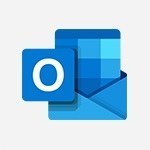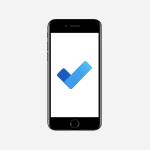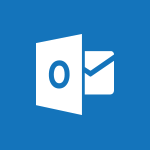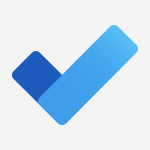Outlook - Create a task from a message Video
In this video, you will learn how to create tasks in Outlook Online.
The video covers the steps to create a new task, including giving it a catchy name and setting a deadline.
You can also add steps, reminders, and attach files to your tasks.
The video also explains how to delete tasks and modify task settings.
Creating task lists is also discussed as a way to organize your tasks efficiently.
This tutorial will help you become a task management expert in Microsoft Outlook Online.
Stay organized, stay productive, and let your ideas flow.
- 2:14
- 3480 views
-
Outlook - Recover deleted items
- 1:43
- Viewed 3366 times
-
Groups - Creating a group
- 2:38
- Viewed 3495 times
-
Outlook - Conduct surveys
- 1:38
- Viewed 3079 times
-
Outlook - Delay or schedule e-mail sending
- 2:14
- Viewed 3744 times
-
Groups - Accessing applications from a group
- 1:59
- Viewed 3633 times
-
Bookings - Manage permissions
- 1:10
- Viewed 3246 times
-
FindTime - Answering a scheduling poll
- 1:14
- Viewed 7005 times
-
FindTime - Use the scheduling poll dashboard
- 2:42
- Viewed 4236 times
-
How do I prevent the transfer of an email?
- 2:07
- Viewed 8624 times
-
Answering a scheduling poll
- 1:14
- Viewed 7005 times
-
Change the default font for your emails
- 1:09
- Viewed 6582 times
-
Create a scheduling poll
- 4:12
- Viewed 5133 times
-
Saving a message
- 1:43
- Viewed 5107 times
-
Create and modify a group
- 2:19
- Viewed 4361 times
-
Use the scheduling poll dashboard
- 2:42
- Viewed 4236 times
-
Tell me what you want to do
- 0:57
- Viewed 3994 times
-
How do I block a sender?
- 1:01
- Viewed 3791 times
-
Discovering the Outlook 2016 interface
- 2:54
- Viewed 3785 times
-
Delay or schedule e-mail sending
- 2:14
- Viewed 3744 times
-
Join a group
- 1:34
- Viewed 3732 times
-
Accessing applications from a group
- 1:59
- Viewed 3633 times
-
Organizing your messages using rules
- 2:54
- Viewed 3598 times
-
Presentation of the task module
- 3:31
- Viewed 3590 times
-
Automatically mark deleted emails as read
- 0:46
- Viewed 3574 times
-
Attach a message, a contact, a file, or a task
- 2:22
- Viewed 3573 times
-
Introducing Outlook
- 0:50
- Viewed 3573 times
-
Recall or replace an e-mail you sent
- 1:25
- Viewed 3553 times
-
Sending automatic replies
- 2:03
- Viewed 3547 times
-
Create a task and create a recurring task
- 2:30
- Viewed 3533 times
-
How do I share a document securely with Outlook?
- 1:49
- Viewed 3530 times
-
Creating a group
- 2:38
- Viewed 3495 times
-
Let Outlook read your emails out loud
- 0:32
- Viewed 3480 times
-
Translate your emails into Outlook
- 2:40
- Viewed 3466 times
-
Process a received message
- 2:02
- Viewed 3462 times
-
Insert elements into the mails (table, graphic, images)
- 2:56
- Viewed 3430 times
-
Manage Your Working Time in MyAnalytics
- 0:34
- Viewed 3426 times
-
Recover deleted items
- 1:43
- Viewed 3366 times
-
Respond to a meeting
- 0:48
- Viewed 3360 times
-
Presentation and discovery of contacts
- 1:09
- Viewed 3355 times
-
Request a read receipt or confirmation of delivery
- 2:18
- Viewed 3354 times
-
Create an e-mail message
- 2:46
- Viewed 3349 times
-
How to launch a New Teams Meeting in Outlook
- 3:49
- Viewed 3348 times
-
Creating a draft
- 1:24
- Viewed 3335 times
-
Schedule sending emails in Outlook
- 0:54
- Viewed 3330 times
-
Calendar delegation
- 1:28
- Viewed 3325 times
-
Using conversation mode
- 1:25
- Viewed 3318 times
-
Organizing in folders
- 2:36
- Viewed 3317 times
-
Discover the new simplified ribbon
- 0:29
- Viewed 3303 times
-
Export contacts from Outlook
- 1:09
- Viewed 3285 times
-
Import contacts into Outlook
- 1:52
- Viewed 3263 times
-
Schedule a meeting
- 1:50
- Viewed 3258 times
-
Create a contact & add and use contacts
- 2:36
- Viewed 3256 times
-
Dictate email messages in Outlook
- 0:34
- Viewed 3247 times
-
Manage recurring appointments
- 2:12
- Viewed 3238 times
-
Sharing the calendar
- 2:11
- Viewed 3211 times
-
Temporarily turn off notifications
- 0:23
- Viewed 3199 times
-
Manage displays
- 2:26
- Viewed 3187 times
-
Publish the calendar
- 1:20
- Viewed 3185 times
-
Getting Started with Outlook Mobile App
- 1:53
- Viewed 3182 times
-
Fill in your work schedules in Outlook
- 1:29
- Viewed 3179 times
-
Quickly sort emails
- 0:27
- Viewed 3173 times
-
Display 3 time zones
- 0:37
- Viewed 3164 times
-
Creating an e-mail template
- 1:16
- Viewed 3161 times
-
The Bcc field in detail
- 1:54
- Viewed 3156 times
-
Using categories
- 2:15
- Viewed 3155 times
-
Ribbon preview
- 2:55
- Viewed 3137 times
-
Clutter
- 1:31
- Viewed 3128 times
-
Sorting & searching your mails
- 2:50
- Viewed 3124 times
-
Introducing Office 365 Groups
- 1:29
- Viewed 3124 times
-
Set or remove reminders
- 0:59
- Viewed 3116 times
-
Prevent recipients from forwarding emails
- 0:34
- Viewed 3110 times
-
Create a contact group & Communicate through contact groups (distribution list)
- 3:22
- Viewed 3100 times
-
Cleaning your inbox
- 2:39
- Viewed 3095 times
-
Junk email
- 2:16
- Viewed 3091 times
-
Conduct surveys
- 1:38
- Viewed 3079 times
-
Printing messages
- 1:10
- Viewed 3075 times
-
Assigning a task
- 1:13
- Viewed 3070 times
-
Identify meeting members
- 0:26
- Viewed 3066 times
-
How do I recognize a fraudulent email?
- 2:01
- Viewed 3044 times
-
Using the Scheduling Assistant
- 1:07
- Viewed 3038 times
-
Prevent forwarding of a meeting
- 0:29
- Viewed 3032 times
-
Custom your personal reminders and notifications
- 0:44
- Viewed 2992 times
-
Make your Outlook signature accessible
- 0:44
- Viewed 2979 times
-
Open a shared calendar
- 1:30
- Viewed 2967 times
-
Show other people's calendar
- 0:52
- Viewed 2950 times
-
Create and add a signature to messages
- 1:21
- Viewed 2905 times
-
Edit and customize views
- 1:24
- Viewed 2894 times
-
Remove a member from a group
- 0:29
- Viewed 2859 times
-
Create an appointment
- 1:56
- Viewed 2843 times
-
Manage attachments
- 1:51
- Viewed 2806 times
-
Having a conversation within a group
- 3:21
- Viewed 2803 times
-
How to protect an email by encryption?
- 2:41
- Viewed 2775 times
-
Go further with Outlook Mobile
- 2:24
- Viewed 2741 times
-
Manage new message notifications
- 1:42
- Viewed 2734 times
-
Expand your LinkedIn network via Outlook
- 0:39
- Viewed 2705 times
-
Presentation and discovery of the calendar
- 1:26
- Viewed 2700 times
-
Outlook Mobile for Daily Use
- 4:46
- Viewed 2695 times
-
Create a meeting in the group calendar
- 1:12
- Viewed 2643 times
-
Improving email accessibility
- 1:33
- Viewed 2603 times
-
General security practices in Outlook
- 1:03
- Viewed 2597 times
-
Improve the accessibility of your images in emails
- 0:46
- Viewed 2552 times
-
Add accessible tables and lists
- 0:49
- Viewed 2528 times
-
Edit or delete an appointment, meeting or event
- 1:11
- Viewed 2345 times
-
Reply to and react to a Teams conversation in an e-mail
- 0:42
- Viewed 1522 times
-
Organize Your Messages with Rules
- 02:01
- Viewed 534 times
-
Task Module Overview
- 01:56
- Viewed 455 times
-
Edit or delete an appointment, meeting or event
- 01:50
- Viewed 385 times
-
Request a Read Receipt or Delivery Confirmation
- 02:01
- Viewed 367 times
-
Recover deleted items
- 01:09
- Viewed 365 times
-
Send an Email and Create a Draft in Outlook
- 03:10
- Viewed 348 times
-
Insert Elements in Emails (Tables, Charts, Images)
- 02:49
- Viewed 348 times
-
Grant delegate access in Microsoft 365 administration
- 01:23
- Viewed 344 times
-
The Bcc Field in Detail
- 01:53
- Viewed 339 times
-
Add and manage multiple accounts on Outlook
- 01:24
- Viewed 319 times
-
Set Your Work Hours in Outlook
- 02:02
- Viewed 318 times
-
Use the Meeting Dashboard
- 02:48
- Viewed 315 times
-
Create your reservation page for appointment booking (Bookings)
- 03:17
- Viewed 308 times
-
Create different types of events
- 01:46
- Viewed 305 times
-
Create a reminder for yourself
- 01:59
- Viewed 294 times
-
Presentation and introduction to the calendar
- 01:35
- Viewed 292 times
-
Send a survey or questionnaire by email
- 02:06
- Viewed 292 times
-
Create and add a signature to messages
- 01:26
- Viewed 291 times
-
Save and Print a Message
- 01:48
- Viewed 288 times
-
Create an appointment or meeting
- 01:44
- Viewed 288 times
-
Create a Meeting Poll
- 02:48
- Viewed 286 times
-
Block a sender
- 01:54
- Viewed 286 times
-
Manage new message notifications
- 01:40
- Viewed 284 times
-
Explore the Interface
- 03:22
- Viewed 283 times
-
Process an incoming message
- 01:53
- Viewed 282 times
-
Share a task list
- 03:10
- Viewed 281 times
-
Create a task or reminder
- 01:50
- Viewed 278 times
-
Sort and filter emails
- 02:51
- Viewed 275 times
-
Create a task from a message
- 02:00
- Viewed 272 times
-
Attach files efficiently in Outlook
- 02:20
- Viewed 271 times
-
Add Accessible Tables and Lists
- 02:32
- Viewed 271 times
-
Send Emails on Behalf of Someone Else
- 01:13
- Viewed 270 times
-
Organize into Folders
- 01:57
- Viewed 267 times
-
Respond to a meeting
- 01:00
- Viewed 267 times
-
Change the default font of your emails
- 01:05
- Viewed 265 times
-
Manage Teams online meeting options
- 01:56
- Viewed 265 times
-
Respond to a Meeting Poll
- 01:30
- Viewed 264 times
-
Introduce the new version of Outlook
- 02:01
- Viewed 262 times
-
Edit and customize views
- 01:55
- Viewed 262 times
-
Manage Views
- 02:36
- Viewed 256 times
-
Create an Email Template
- 01:40
- Viewed 255 times
-
Open a Shared Calendar
- 01:29
- Viewed 251 times
-
Improve Email Accessibility
- 02:02
- Viewed 250 times
-
Send Automatic Out-of-Office Replies
- 02:22
- Viewed 247 times
-
Recall or replace an e-mail message
- 01:45
- Viewed 247 times
-
Search options
- 01:23
- Viewed 244 times
-
Use a Shared Mailbox
- 01:18
- Viewed 239 times
-
Add a third-party application
- 02:40
- Viewed 238 times
-
Use the Scheduling Assistant
- 01:42
- Viewed 234 times
-
Automate Routine Actions
- 02:19
- Viewed 230 times
-
Make Your Outlook Signature Accessible
- 01:12
- Viewed 229 times
-
Collaborate directly during an event with Microsoft Loop and Outlook
- 02:01
- Viewed 229 times
-
Create and Manage Appointments in Delegated Calendars
- 02:04
- Viewed 226 times
-
Improve the Accessibility of Images in Emails
- 01:18
- Viewed 225 times
-
Clean Up Your Inbox
- 01:18
- Viewed 221 times
-
Prepare for Time Out of Office (Viva Insights)
- 02:08
- Viewed 221 times
-
View Other Calendars
- 00:50
- Viewed 221 times
-
Calendar Delegation Setup
- 01:21
- Viewed 221 times
-
Use Categories
- 02:51
- Viewed 220 times
-
Create a collaborative email with Microsoft Loop and Outlook
- 02:30
- Viewed 219 times
-
Translate Emails in Outlook
- 01:32
- Viewed 216 times
-
Prevent the forwarding of an email
- 01:01
- Viewed 215 times
-
Prevent transfer for a meeting
- 01:19
- Viewed 215 times
-
Delay Email Delivery
- 01:10
- Viewed 212 times
-
Mailbox Delegation Setup
- 01:59
- Viewed 212 times
-
Share Your Calendar
- 01:54
- Viewed 211 times
-
Use Conversation View
- 01:47
- Viewed 210 times
-
Identify a fraudulent email
- 02:06
- Viewed 210 times
-
Share a document securely with Outlook
- 02:21
- Viewed 209 times
-
Protect an email by encrypting
- 01:10
- Viewed 208 times
-
Streamline Note-Taking with OneNote and Outlook
- 01:03
- Viewed 198 times
-
Respond to invitations as a delegate
- 02:55
- Viewed 197 times
-
Display Three Time Zones
- 01:52
- Viewed 192 times
-
Easily Sort Your Mails
- 01:38
- Viewed 190 times
-
Use the Immersive Reader Feature
- 01:33
- Viewed 190 times
-
Dictate Your Email to Outlook
- 01:35
- Viewed 188 times
-
Respect Your Colleagues' Off Hours (Viva Insights)
- 01:27
- Viewed 187 times
-
Provide an overview of best security practices in Outlook
- 01:08
- Viewed 184 times
-
Introduction to Microsoft Outlook
- 01:09
- Viewed 162 times
-
Introduction to PowerBI
- 00:60
- Viewed 172 times
-
Introduction to Microsoft Outlook
- 01:09
- Viewed 162 times
-
Introduction to Microsoft Insights
- 02:04
- Viewed 162 times
-
Introduction to Microsoft Viva
- 01:22
- Viewed 168 times
-
Introduction to Planner
- 00:56
- Viewed 176 times
-
Introduction to Microsoft Visio
- 02:07
- Viewed 164 times
-
Introduction to Microsoft Forms
- 00:52
- Viewed 169 times
-
Introducing to Microsoft Designer
- 00:28
- Viewed 230 times
-
Introduction to Sway
- 01:53
- Viewed 147 times
-
Introducing to Word
- 01:00
- Viewed 169 times
-
Introducing to SharePoint Premium
- 00:47
- Viewed 150 times
-
Create a call group
- 01:15
- Viewed 206 times
-
Use call delegation
- 01:07
- Viewed 131 times
-
Assign a delegate for your calls
- 01:08
- Viewed 203 times
-
Ring multiple devices simultaneously
- 01:36
- Viewed 139 times
-
Use the "Do Not Disturb" function for calls
- 01:28
- Viewed 129 times
-
Manage advanced call notifications
- 01:29
- Viewed 144 times
-
Configure audio settings for better sound quality
- 02:08
- Viewed 174 times
-
Block unwanted calls
- 01:24
- Viewed 141 times
-
Disable all call forwarding
- 01:09
- Viewed 145 times
-
Manage a call group in Teams
- 02:01
- Viewed 136 times
-
Update voicemail forwarding settings
- 01:21
- Viewed 133 times
-
Configure call forwarding to internal numbers
- 01:02
- Viewed 127 times
-
Set call forwarding to external numbers
- 01:03
- Viewed 152 times
-
Manage voicemail messages
- 01:55
- Viewed 191 times
-
Access voicemail via mobile and PC
- 02:03
- Viewed 208 times
-
Customize your voicemail greeting
- 02:17
- Viewed 128 times
-
Transfer calls with or without an announcement
- 01:38
- Viewed 124 times
-
Manage simultaneous calls
- 01:52
- Viewed 135 times
-
Support third-party apps during calls
- 01:53
- Viewed 164 times
-
Add participants quickly and securely
- 01:37
- Viewed 133 times
-
Configure call privacy and security settings
- 02:51
- Viewed 132 times
-
Manage calls on hold
- 01:20
- Viewed 141 times
-
Live transcription and generate summaries via AI
- 03:43
- Viewed 129 times
-
Use the interface to make and receive calls
- 01:21
- Viewed 134 times
-
Action Function
- 04:18
- Viewed 142 times
-
Search Function
- 03:42
- Viewed 193 times
-
Date and Time Function
- 02:53
- Viewed 173 times
-
Logical Function
- 03:14
- Viewed 260 times
-
Text Function
- 03:25
- Viewed 202 times
-
Basic Function
- 02:35
- Viewed 165 times
-
Categories of Functions in Power FX
- 01:51
- Viewed 192 times
-
Introduction to Power Fx
- 01:09
- Viewed 164 times
-
The New Calendar
- 03:14
- Viewed 286 times
-
Sections
- 02:34
- Viewed 175 times
-
Customizing Views
- 03:25
- Viewed 170 times
-
Introduction to the New Features of Microsoft Teams
- 00:47
- Viewed 276 times
-
Guide to Using the Microsoft Authenticator App
- 01:47
- Viewed 189 times
-
Turn on Multi-Factor Authentication in the Admin Section
- 02:07
- Viewed 149 times
-
Concept of Multi-Factor Authentication
- 01:51
- Viewed 177 times
-
Retrieve Data from a Web Page and Include it in Excel
- 04:35
- Viewed 394 times
-
Create a Desktop Flow with Power Automate from a Template
- 03:12
- Viewed 341 times
-
Understand the Specifics and Requirements of Desktop Flows
- 02:44
- Viewed 210 times
-
Dropbox: Create a SAS Exchange Between SharePoint and Another Storage Service
- 03:34
- Viewed 355 times
-
Excel: List Files from a Channel in an Excel Workbook with Power Automate
- 04:51
- Viewed 225 times
-
Excel: Link Excel Scripts and Power Automate Flows
- 03:22
- Viewed 231 times
-
SharePoint: Link Microsoft Forms and Lists in a Power Automate Flow
- 04:43
- Viewed 409 times
-
SharePoint: Automate File Movement to an Archive Library
- 05:20
- Viewed 201 times
-
Share Power Automate Flows
- 02:20
- Viewed 197 times
-
Manipulate Dynamic Content with Power FX
- 03:59
- Viewed 202 times
-
Leverage Variables with Power FX in Power Automate
- 03:28
- Viewed 186 times
-
Understand the Concept of Variables and Loops in Power Automate
- 03:55
- Viewed 199 times
-
Add Conditional “Switch” Actions in Power Automate
- 03:58
- Viewed 234 times
-
Add Conditional “IF” Actions in Power Automate
- 03:06
- Viewed 171 times
-
Create an Approval Flow with Power Automate
- 03:10
- Viewed 367 times
-
Create a Scheduled Flow with Power Automate
- 01:29
- Viewed 588 times
-
Create an Instant Flow with Power Automate
- 02:18
- Viewed 341 times
-
Create an Automated Flow with Power Automate
- 03:28
- Viewed 331 times
-
Create a Simple Flow with AI Copilot
- 04:31
- Viewed 312 times
-
Create a Flow Based on a Template with Power Automate
- 03:20
- Viewed 279 times
-
Discover the “Build Space”
- 02:26
- Viewed 196 times
-
The Power Automate Mobile App
- 01:39
- Viewed 202 times
-
Familiarize Yourself with the Different Types of Flows
- 01:37
- Viewed 197 times
-
Understand the Steps to Create a Power Automate Flow
- 01:51
- Viewed 285 times
-
Discover the Power Automate Home Interface
- 02:51
- Viewed 192 times
-
Access Power Automate for the Web
- 01:25
- Viewed 301 times
-
Understand the Benefits of Power Automate
- 01:30
- Viewed 247 times
Objectifs :
This video aims to teach users how to effectively manage tasks in Outlook using the task module and flags associated with emails. It highlights the benefits of organizing actions based on email content and provides practical steps for creating tasks and setting deadlines.
Chapitres :
-
Introduction to Task Management in Outlook
Managing tasks efficiently is crucial for productivity, especially when dealing with emails. This video introduces the Outlook task module, which helps users organize and remind themselves of actions that need to be taken based on received emails. -
Creating Tasks from Emails
One of the simplest ways to create a task from an email is by dragging the email message to the Task module icon in the Navigation bar. This action automatically copies the content of the email (excluding attachments) into the body of a new task. This method saves time as it eliminates the need to retype information. Users can then set a due date, add reminders, or assign the task to someone else, just like any other task created from scratch. -
Using Flags for Email Management
Flags are a powerful feature in Outlook that allows users to set deadlines for emails. Users can access flags through the right-click menu or by hovering over an email. When a flag is set, it creates a task that is dependent on the email. If the email is deleted, the associated task also disappears. This feature provides a quick overview of flagged emails, allowing users to manage their tasks efficiently. -
Tracking Overdue Tasks
Outlook visually indicates overdue tasks by highlighting them in red. This feature allows users to quickly identify emails that require immediate attention. Users can right-click on flagged emails to change deadlines, mark them as red, add reminders, or clear the flags. Removing a flag will also delete the associated task, reinforcing the connection between the email and the task. -
Conclusion
Utilizing the task module and flags in Outlook enhances email management and task organization. By following the steps outlined in this video, users can streamline their workflow, ensuring that important actions are not overlooked. The integration of tasks and emails in Outlook provides a comprehensive approach to managing responsibilities effectively.
FAQ :
How can I create a task from an email in Outlook?
To create a task from an email in Outlook, simply click and drag the email message to the Task module icon in the Navigation bar. The content of the email will be copied into the body of the new task.
What happens to a flagged email if I delete it?
If you delete a flagged email, the associated task will also disappear from your task list, as the task is dependent on the email.
Can I set a reminder for a task in Outlook?
Yes, when creating a task in Outlook, you can set a due date and add a reminder to alert you about the task.
What is the purpose of using flags in Outlook?
Flags in Outlook allow you to define deadlines for emails, helping you to track important messages and manage follow-up actions effectively.
How can I view all my flagged emails in Outlook?
You can view all your flagged emails by clicking on the column header in your mail list, which will show you an overview of all emails that have been flagged.
Quelques cas d'usages :
Managing Email Follow-ups
In a sales role, you can use the Outlook task module to create tasks from client emails, ensuring that you follow up on important communications without having to retype information. This improves efficiency and helps maintain client relationships.
Deadline Tracking for Projects
Project managers can flag emails related to project deadlines, allowing them to easily track tasks that need to be completed. If an email is flagged and the deadline is missed, Outlook will highlight it in red, providing a clear visual cue for overdue tasks.
Team Collaboration
In a team environment, you can assign tasks created from emails to team members. This ensures that everyone is aware of their responsibilities and deadlines, enhancing collaboration and accountability.
Organizing Personal Tasks
Individuals can use the Outlook task module to manage personal tasks derived from emails, such as reminders for bills or appointments. This helps in keeping personal and professional tasks organized in one place.
Glossaire :
Outlook task module
A feature in Microsoft Outlook that allows users to create, manage, and organize tasks related to emails and other activities.
Task
A specific action or set of actions that need to be completed, which can be created in Outlook to help manage responsibilities.
Flag
A marker that can be added to an email in Outlook to indicate a deadline or importance, allowing users to track and manage follow-up actions.
Due date
The date by which a task or action must be completed, which can be set when creating a task or flagging an email.
Reminder
A notification set to alert users about an upcoming task or deadline, helping to ensure that important actions are not forgotten.
Navigation bar
The area in Outlook where users can access different modules, such as Mail, Calendar, and Tasks.