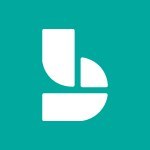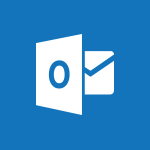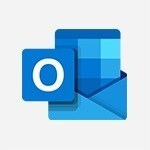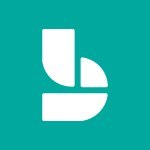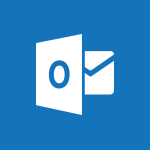Outlook - Create an appointment Video
In this video, you will learn how to create an appointment in Outlook using Microsoft 365. The video covers the steps to create a new appointment, including entering the subject, location, start and end times, and a detailed description if desired.
It also explains how to indicate your availability and set reminders.
Additionally, the video demonstrates how to classify the appointment into a category and make it private.
This tutorial will help you effectively manage your personal or business calendar in Outlook.
- 1:56
- 2840 views
-
Outlook - Presentation and discovery of the calendar
- 1:26
- Viewed 2696 times
-
PowerPoint - Start using PowerPoint
- 2:06
- Viewed 3007 times
-
Outlook - Edit and customize views
- 1:24
- Viewed 2890 times
-
Outlook - Create an e-mail message
- 2:46
- Viewed 3343 times
-
Excel - The SUM function
- 4:37
- Viewed 3961 times
-
Excel - Add numbers
- 2:54
- Viewed 3818 times
-
Excel - The SUMIF function
- 5:27
- Viewed 4027 times
-
Excel - Get going fast
- 1:38
- Viewed 3451 times
-
How do I prevent the transfer of an email?
- 2:07
- Viewed 8600 times
-
Answering a scheduling poll
- 1:14
- Viewed 6999 times
-
Change the default font for your emails
- 1:09
- Viewed 6546 times
-
Create a scheduling poll
- 4:12
- Viewed 5126 times
-
Saving a message
- 1:43
- Viewed 5104 times
-
Create and modify a group
- 2:19
- Viewed 4351 times
-
Use the scheduling poll dashboard
- 2:42
- Viewed 4230 times
-
Tell me what you want to do
- 0:57
- Viewed 3989 times
-
How do I block a sender?
- 1:01
- Viewed 3785 times
-
Discovering the Outlook 2016 interface
- 2:54
- Viewed 3780 times
-
Delay or schedule e-mail sending
- 2:14
- Viewed 3739 times
-
Join a group
- 1:34
- Viewed 3727 times
-
Accessing applications from a group
- 1:59
- Viewed 3629 times
-
Organizing your messages using rules
- 2:54
- Viewed 3592 times
-
Presentation of the task module
- 3:31
- Viewed 3586 times
-
Automatically mark deleted emails as read
- 0:46
- Viewed 3571 times
-
Introducing Outlook
- 0:50
- Viewed 3569 times
-
Attach a message, a contact, a file, or a task
- 2:22
- Viewed 3567 times
-
Recall or replace an e-mail you sent
- 1:25
- Viewed 3550 times
-
Sending automatic replies
- 2:03
- Viewed 3544 times
-
Create a task and create a recurring task
- 2:30
- Viewed 3527 times
-
How do I share a document securely with Outlook?
- 1:49
- Viewed 3527 times
-
Creating a group
- 2:38
- Viewed 3492 times
-
Create a task from a message
- 2:14
- Viewed 3476 times
-
Let Outlook read your emails out loud
- 0:32
- Viewed 3475 times
-
Translate your emails into Outlook
- 2:40
- Viewed 3461 times
-
Process a received message
- 2:02
- Viewed 3458 times
-
Insert elements into the mails (table, graphic, images)
- 2:56
- Viewed 3427 times
-
Manage Your Working Time in MyAnalytics
- 0:34
- Viewed 3422 times
-
Recover deleted items
- 1:43
- Viewed 3361 times
-
Respond to a meeting
- 0:48
- Viewed 3355 times
-
Presentation and discovery of contacts
- 1:09
- Viewed 3351 times
-
Request a read receipt or confirmation of delivery
- 2:18
- Viewed 3350 times
-
Create an e-mail message
- 2:46
- Viewed 3343 times
-
How to launch a New Teams Meeting in Outlook
- 3:49
- Viewed 3341 times
-
Creating a draft
- 1:24
- Viewed 3330 times
-
Schedule sending emails in Outlook
- 0:54
- Viewed 3327 times
-
Calendar delegation
- 1:28
- Viewed 3319 times
-
Using conversation mode
- 1:25
- Viewed 3315 times
-
Organizing in folders
- 2:36
- Viewed 3313 times
-
Discover the new simplified ribbon
- 0:29
- Viewed 3299 times
-
Export contacts from Outlook
- 1:09
- Viewed 3279 times
-
Import contacts into Outlook
- 1:52
- Viewed 3258 times
-
Schedule a meeting
- 1:50
- Viewed 3255 times
-
Create a contact & add and use contacts
- 2:36
- Viewed 3250 times
-
Dictate email messages in Outlook
- 0:34
- Viewed 3242 times
-
Manage recurring appointments
- 2:12
- Viewed 3234 times
-
Sharing the calendar
- 2:11
- Viewed 3209 times
-
Temporarily turn off notifications
- 0:23
- Viewed 3196 times
-
Manage displays
- 2:26
- Viewed 3181 times
-
Publish the calendar
- 1:20
- Viewed 3181 times
-
Getting Started with Outlook Mobile App
- 1:53
- Viewed 3179 times
-
Fill in your work schedules in Outlook
- 1:29
- Viewed 3175 times
-
Quickly sort emails
- 0:27
- Viewed 3171 times
-
Display 3 time zones
- 0:37
- Viewed 3160 times
-
Creating an e-mail template
- 1:16
- Viewed 3157 times
-
The Bcc field in detail
- 1:54
- Viewed 3154 times
-
Using categories
- 2:15
- Viewed 3153 times
-
Ribbon preview
- 2:55
- Viewed 3133 times
-
Clutter
- 1:31
- Viewed 3123 times
-
Sorting & searching your mails
- 2:50
- Viewed 3122 times
-
Introducing Office 365 Groups
- 1:29
- Viewed 3119 times
-
Set or remove reminders
- 0:59
- Viewed 3111 times
-
Prevent recipients from forwarding emails
- 0:34
- Viewed 3109 times
-
Create a contact group & Communicate through contact groups (distribution list)
- 3:22
- Viewed 3094 times
-
Cleaning your inbox
- 2:39
- Viewed 3091 times
-
Junk email
- 2:16
- Viewed 3086 times
-
Conduct surveys
- 1:38
- Viewed 3075 times
-
Printing messages
- 1:10
- Viewed 3073 times
-
Assigning a task
- 1:13
- Viewed 3062 times
-
Identify meeting members
- 0:26
- Viewed 3062 times
-
How do I recognize a fraudulent email?
- 2:01
- Viewed 3041 times
-
Using the Scheduling Assistant
- 1:07
- Viewed 3035 times
-
Prevent forwarding of a meeting
- 0:29
- Viewed 3023 times
-
Custom your personal reminders and notifications
- 0:44
- Viewed 2987 times
-
Make your Outlook signature accessible
- 0:44
- Viewed 2976 times
-
Open a shared calendar
- 1:30
- Viewed 2965 times
-
Show other people's calendar
- 0:52
- Viewed 2947 times
-
Create and add a signature to messages
- 1:21
- Viewed 2901 times
-
Edit and customize views
- 1:24
- Viewed 2890 times
-
Remove a member from a group
- 0:29
- Viewed 2856 times
-
Manage attachments
- 1:51
- Viewed 2802 times
-
Having a conversation within a group
- 3:21
- Viewed 2799 times
-
How to protect an email by encryption?
- 2:41
- Viewed 2772 times
-
Go further with Outlook Mobile
- 2:24
- Viewed 2737 times
-
Manage new message notifications
- 1:42
- Viewed 2730 times
-
Expand your LinkedIn network via Outlook
- 0:39
- Viewed 2702 times
-
Presentation and discovery of the calendar
- 1:26
- Viewed 2696 times
-
Outlook Mobile for Daily Use
- 4:46
- Viewed 2691 times
-
Create a meeting in the group calendar
- 1:12
- Viewed 2640 times
-
Improving email accessibility
- 1:33
- Viewed 2600 times
-
General security practices in Outlook
- 1:03
- Viewed 2591 times
-
Improve the accessibility of your images in emails
- 0:46
- Viewed 2549 times
-
Add accessible tables and lists
- 0:49
- Viewed 2525 times
-
Edit or delete an appointment, meeting or event
- 1:11
- Viewed 2340 times
-
Reply to and react to a Teams conversation in an e-mail
- 0:42
- Viewed 1519 times
-
Organize Your Messages with Rules
- 02:01
- Viewed 530 times
-
Task Module Overview
- 01:56
- Viewed 451 times
-
Edit or delete an appointment, meeting or event
- 01:50
- Viewed 382 times
-
Request a Read Receipt or Delivery Confirmation
- 02:01
- Viewed 365 times
-
Recover deleted items
- 01:09
- Viewed 361 times
-
Send an Email and Create a Draft in Outlook
- 03:10
- Viewed 344 times
-
Insert Elements in Emails (Tables, Charts, Images)
- 02:49
- Viewed 343 times
-
Grant delegate access in Microsoft 365 administration
- 01:23
- Viewed 340 times
-
The Bcc Field in Detail
- 01:53
- Viewed 336 times
-
Add and manage multiple accounts on Outlook
- 01:24
- Viewed 314 times
-
Set Your Work Hours in Outlook
- 02:02
- Viewed 313 times
-
Use the Meeting Dashboard
- 02:48
- Viewed 310 times
-
Create your reservation page for appointment booking (Bookings)
- 03:17
- Viewed 303 times
-
Create different types of events
- 01:46
- Viewed 300 times
-
Presentation and introduction to the calendar
- 01:35
- Viewed 289 times
-
Create and add a signature to messages
- 01:26
- Viewed 288 times
-
Create a reminder for yourself
- 01:59
- Viewed 288 times
-
Send a survey or questionnaire by email
- 02:06
- Viewed 288 times
-
Save and Print a Message
- 01:48
- Viewed 286 times
-
Create an appointment or meeting
- 01:44
- Viewed 283 times
-
Create a Meeting Poll
- 02:48
- Viewed 282 times
-
Manage new message notifications
- 01:40
- Viewed 281 times
-
Process an incoming message
- 01:53
- Viewed 280 times
-
Block a sender
- 01:54
- Viewed 280 times
-
Share a task list
- 03:10
- Viewed 278 times
-
Explore the Interface
- 03:22
- Viewed 277 times
-
Sort and filter emails
- 02:51
- Viewed 273 times
-
Create a task or reminder
- 01:50
- Viewed 273 times
-
Create a task from a message
- 02:00
- Viewed 269 times
-
Add Accessible Tables and Lists
- 02:32
- Viewed 268 times
-
Attach files efficiently in Outlook
- 02:20
- Viewed 267 times
-
Send Emails on Behalf of Someone Else
- 01:13
- Viewed 265 times
-
Organize into Folders
- 01:57
- Viewed 264 times
-
Respond to a meeting
- 01:00
- Viewed 264 times
-
Change the default font of your emails
- 01:05
- Viewed 262 times
-
Edit and customize views
- 01:55
- Viewed 259 times
-
Introduce the new version of Outlook
- 02:01
- Viewed 258 times
-
Manage Teams online meeting options
- 01:56
- Viewed 258 times
-
Respond to a Meeting Poll
- 01:30
- Viewed 257 times
-
Manage Views
- 02:36
- Viewed 253 times
-
Create an Email Template
- 01:40
- Viewed 251 times
-
Open a Shared Calendar
- 01:29
- Viewed 249 times
-
Send Automatic Out-of-Office Replies
- 02:22
- Viewed 244 times
-
Improve Email Accessibility
- 02:02
- Viewed 244 times
-
Recall or replace an e-mail message
- 01:45
- Viewed 244 times
-
Search options
- 01:23
- Viewed 240 times
-
Add a third-party application
- 02:40
- Viewed 237 times
-
Use a Shared Mailbox
- 01:18
- Viewed 234 times
-
Use the Scheduling Assistant
- 01:42
- Viewed 230 times
-
Collaborate directly during an event with Microsoft Loop and Outlook
- 02:01
- Viewed 227 times
-
Automate Routine Actions
- 02:19
- Viewed 226 times
-
Make Your Outlook Signature Accessible
- 01:12
- Viewed 224 times
-
Improve the Accessibility of Images in Emails
- 01:18
- Viewed 220 times
-
Create and Manage Appointments in Delegated Calendars
- 02:04
- Viewed 220 times
-
Prepare for Time Out of Office (Viva Insights)
- 02:08
- Viewed 219 times
-
Clean Up Your Inbox
- 01:18
- Viewed 218 times
-
Calendar Delegation Setup
- 01:21
- Viewed 218 times
-
Use Categories
- 02:51
- Viewed 216 times
-
Create a collaborative email with Microsoft Loop and Outlook
- 02:30
- Viewed 215 times
-
View Other Calendars
- 00:50
- Viewed 214 times
-
Prevent transfer for a meeting
- 01:19
- Viewed 213 times
-
Prevent the forwarding of an email
- 01:01
- Viewed 212 times
-
Translate Emails in Outlook
- 01:32
- Viewed 210 times
-
Share Your Calendar
- 01:54
- Viewed 208 times
-
Use Conversation View
- 01:47
- Viewed 207 times
-
Share a document securely with Outlook
- 02:21
- Viewed 207 times
-
Delay Email Delivery
- 01:10
- Viewed 206 times
-
Mailbox Delegation Setup
- 01:59
- Viewed 206 times
-
Protect an email by encrypting
- 01:10
- Viewed 206 times
-
Identify a fraudulent email
- 02:06
- Viewed 206 times
-
Streamline Note-Taking with OneNote and Outlook
- 01:03
- Viewed 196 times
-
Respond to invitations as a delegate
- 02:55
- Viewed 195 times
-
Easily Sort Your Mails
- 01:38
- Viewed 187 times
-
Display Three Time Zones
- 01:52
- Viewed 187 times
-
Use the Immersive Reader Feature
- 01:33
- Viewed 186 times
-
Respect Your Colleagues' Off Hours (Viva Insights)
- 01:27
- Viewed 184 times
-
Dictate Your Email to Outlook
- 01:35
- Viewed 184 times
-
Provide an overview of best security practices in Outlook
- 01:08
- Viewed 178 times
-
Introduction to Microsoft Outlook
- 01:09
- Viewed 158 times
-
Introduction to PowerBI
- 00:60
- Viewed 167 times
-
Introduction to Microsoft Outlook
- 01:09
- Viewed 158 times
-
Introduction to Microsoft Insights
- 02:04
- Viewed 155 times
-
Introduction to Microsoft Viva
- 01:22
- Viewed 161 times
-
Introduction to Planner
- 00:56
- Viewed 169 times
-
Introduction to Microsoft Visio
- 02:07
- Viewed 158 times
-
Introduction to Microsoft Forms
- 00:52
- Viewed 164 times
-
Introducing to Microsoft Designer
- 00:28
- Viewed 224 times
-
Introduction to Sway
- 01:53
- Viewed 142 times
-
Introducing to Word
- 01:00
- Viewed 165 times
-
Introducing to SharePoint Premium
- 00:47
- Viewed 147 times
-
Create a call group
- 01:15
- Viewed 200 times
-
Use call delegation
- 01:07
- Viewed 128 times
-
Assign a delegate for your calls
- 01:08
- Viewed 200 times
-
Ring multiple devices simultaneously
- 01:36
- Viewed 136 times
-
Use the "Do Not Disturb" function for calls
- 01:28
- Viewed 126 times
-
Manage advanced call notifications
- 01:29
- Viewed 141 times
-
Configure audio settings for better sound quality
- 02:08
- Viewed 173 times
-
Block unwanted calls
- 01:24
- Viewed 140 times
-
Disable all call forwarding
- 01:09
- Viewed 142 times
-
Manage a call group in Teams
- 02:01
- Viewed 132 times
-
Update voicemail forwarding settings
- 01:21
- Viewed 130 times
-
Configure call forwarding to internal numbers
- 01:02
- Viewed 123 times
-
Set call forwarding to external numbers
- 01:03
- Viewed 148 times
-
Manage voicemail messages
- 01:55
- Viewed 187 times
-
Access voicemail via mobile and PC
- 02:03
- Viewed 205 times
-
Customize your voicemail greeting
- 02:17
- Viewed 125 times
-
Transfer calls with or without an announcement
- 01:38
- Viewed 121 times
-
Manage simultaneous calls
- 01:52
- Viewed 131 times
-
Support third-party apps during calls
- 01:53
- Viewed 160 times
-
Add participants quickly and securely
- 01:37
- Viewed 132 times
-
Configure call privacy and security settings
- 02:51
- Viewed 130 times
-
Manage calls on hold
- 01:20
- Viewed 138 times
-
Live transcription and generate summaries via AI
- 03:43
- Viewed 126 times
-
Use the interface to make and receive calls
- 01:21
- Viewed 131 times
-
Action Function
- 04:18
- Viewed 139 times
-
Search Function
- 03:42
- Viewed 188 times
-
Date and Time Function
- 02:53
- Viewed 170 times
-
Logical Function
- 03:14
- Viewed 255 times
-
Text Function
- 03:25
- Viewed 200 times
-
Basic Function
- 02:35
- Viewed 159 times
-
Categories of Functions in Power FX
- 01:51
- Viewed 189 times
-
Introduction to Power Fx
- 01:09
- Viewed 159 times
-
The New Calendar
- 03:14
- Viewed 282 times
-
Sections
- 02:34
- Viewed 171 times
-
Customizing Views
- 03:25
- Viewed 166 times
-
Introduction to the New Features of Microsoft Teams
- 00:47
- Viewed 272 times
-
Guide to Using the Microsoft Authenticator App
- 01:47
- Viewed 186 times
-
Turn on Multi-Factor Authentication in the Admin Section
- 02:07
- Viewed 146 times
-
Concept of Multi-Factor Authentication
- 01:51
- Viewed 173 times
-
Retrieve Data from a Web Page and Include it in Excel
- 04:35
- Viewed 393 times
-
Create a Desktop Flow with Power Automate from a Template
- 03:12
- Viewed 334 times
-
Understand the Specifics and Requirements of Desktop Flows
- 02:44
- Viewed 206 times
-
Dropbox: Create a SAS Exchange Between SharePoint and Another Storage Service
- 03:34
- Viewed 350 times
-
Excel: List Files from a Channel in an Excel Workbook with Power Automate
- 04:51
- Viewed 222 times
-
Excel: Link Excel Scripts and Power Automate Flows
- 03:22
- Viewed 228 times
-
SharePoint: Link Microsoft Forms and Lists in a Power Automate Flow
- 04:43
- Viewed 404 times
-
SharePoint: Automate File Movement to an Archive Library
- 05:20
- Viewed 199 times
-
Share Power Automate Flows
- 02:20
- Viewed 194 times
-
Manipulate Dynamic Content with Power FX
- 03:59
- Viewed 198 times
-
Leverage Variables with Power FX in Power Automate
- 03:28
- Viewed 184 times
-
Understand the Concept of Variables and Loops in Power Automate
- 03:55
- Viewed 196 times
-
Add Conditional “Switch” Actions in Power Automate
- 03:58
- Viewed 232 times
-
Add Conditional “IF” Actions in Power Automate
- 03:06
- Viewed 168 times
-
Create an Approval Flow with Power Automate
- 03:10
- Viewed 361 times
-
Create a Scheduled Flow with Power Automate
- 01:29
- Viewed 584 times
-
Create an Instant Flow with Power Automate
- 02:18
- Viewed 338 times
-
Create an Automated Flow with Power Automate
- 03:28
- Viewed 328 times
-
Create a Simple Flow with AI Copilot
- 04:31
- Viewed 306 times
-
Create a Flow Based on a Template with Power Automate
- 03:20
- Viewed 274 times
-
Discover the “Build Space”
- 02:26
- Viewed 192 times
-
The Power Automate Mobile App
- 01:39
- Viewed 201 times
-
Familiarize Yourself with the Different Types of Flows
- 01:37
- Viewed 194 times
-
Understand the Steps to Create a Power Automate Flow
- 01:51
- Viewed 282 times
-
Discover the Power Automate Home Interface
- 02:51
- Viewed 187 times
-
Access Power Automate for the Web
- 01:25
- Viewed 298 times
-
Understand the Benefits of Power Automate
- 01:30
- Viewed 245 times
Objectifs :
This document aims to provide a comprehensive guide on how to create and manage appointments in Outlook, highlighting key features and functionalities that enhance calendar management for personal and business use.
Chapitres :
-
Introduction to Outlook Appointments
Outlook is a powerful tool for managing personal and business calendars. This guide will walk you through the process of creating different events, specifically focusing on how to set up appointments effectively. -
Creating a New Appointment
To start creating a new appointment in Outlook, follow these steps: - In the 'New' group, click on 'New Appointment'. - Alternatively, you can double-click directly in the desired time slot on your calendar. This action will automatically retrieve the time for your appointment. -
Filling Out Appointment Details
Once you have initiated a new appointment, you will need to fill out several fields: - **Subject**: Enter the subject of the appointment in the designated field. - **Location**: Specify the location where the appointment will take place. - **Start and End Times**: Set the start and end times for your appointment. - **Description**: Optionally, you can provide a more detailed description of the appointment. -
Setting Availability and Recurrence
In the options group, you can indicate your availability during the appointment times, allowing others to see when you are free or busy. Additionally, if the appointment is recurring (e.g., daily or weekly), you can set this by choosing the appropriate frequency. -
Reminder and Categorization
By default, Outlook sets a reminder 15 minutes before the appointment starts. You can adjust this time or choose to have no reminder at all. Furthermore, you have the option to categorize the appointment, mark it as private (to restrict visibility of details), or assign it a level of importance. -
Saving and Managing Appointments
After entering all necessary information, click 'Save and Close' to add the appointment to your calendar. You can easily adjust the appointment by dragging its borders or moving it to a different time slot. Hovering over the appointment will display additional information without needing to open it. -
Managing Reminders
If you have set a reminder, a notification window will appear at the designated time. You can dismiss the reminder by clicking the appropriate option or choose 'Snooze' to receive a new reminder later. -
Conclusion
Creating and managing appointments in Outlook is straightforward and enhances your ability to organize your schedule effectively. By utilizing the features discussed, you can ensure that your personal and business commitments are well-managed and visible to others as needed.
FAQ :
How do I create a new appointment in Outlook?
To create a new appointment in Outlook, go to the 'New' group and click on 'New Appointment', or double-click directly in the desired time slot on your calendar.
Can I set a reminder for my appointments?
Yes, by default, a reminder is set for 15 minutes before the appointment starts, but you can change this time or choose not to have a reminder.
What is a recurring appointment?
A recurring appointment is one that you schedule to happen repeatedly, such as daily or weekly, by selecting a frequency in the appointment settings.
How can I categorize my appointments?
You can categorize your appointments by selecting a category from the options available in the appointment settings, which helps in organizing your calendar.
What happens when I hover over an appointment in Outlook?
When you hover over an appointment, additional information about the appointment, such as the subject and time, will be displayed without needing to open it.
How do I make an appointment private?
To make an appointment private, you can select the 'Private' option in the appointment settings, which prevents others from seeing the details.
Quelques cas d'usages :
Managing Team Meetings
In a corporate environment, team leaders can use Outlook to schedule recurring meetings, ensuring all team members are aware of the schedule and can manage their availability accordingly.
Personal Time Management
Individuals can utilize Outlook to organize personal appointments, such as doctor visits or family events, by categorizing them and setting reminders to stay on track.
Event Planning
Event coordinators can create detailed appointments for events, including location and description, and share their availability with clients to streamline the planning process.
Project Deadlines
Project managers can set appointments for project deadlines and milestones, using reminders to ensure that all team members are notified in advance.
Scheduling Interviews
HR professionals can schedule interviews with candidates by creating appointments that include all necessary details and sharing their availability to facilitate scheduling.
Glossaire :
Outlook
A personal information manager from Microsoft, primarily used for email, calendar, task management, and contact management.
Appointment
A scheduled event in a calendar that includes details such as subject, location, start and end times, and description.
Recurring Appointment
An appointment that is scheduled to occur repeatedly at specified intervals, such as daily or weekly.
Reminder
A notification that alerts the user before the start time of an appointment, which can be customized or turned off.
Category
A classification that can be assigned to an appointment to help organize and identify it within the calendar.
Availability
The indication of whether a person is free or busy during a specified time, which can be shared with others.
Snooze
A feature that allows users to delay a reminder for a specified period instead of dismissing it completely.