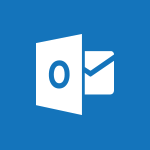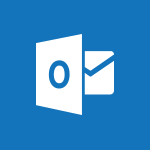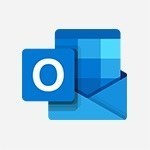Outlook - Create an e-mail message Video
In this video, you will learn how to create an e-mail message using Microsoft 365. The video covers the steps to compose and send an e-mail, as well as how to add attachments and format the message.
This tutorial will help you become proficient in using Microsoft 365 for e-mail communication, enhancing your productivity and efficiency.
- 2:46
- 3345 views
-
Outlook - Creating a draft
- 1:24
- Viewed 3333 times
-
Outlook - Insert elements into the mails (table, graphic, images)
- 2:56
- Viewed 3429 times
-
Outlook - The Bcc field in detail
- 1:54
- Viewed 3156 times
-
Outlook - Using categories
- 2:15
- Viewed 3155 times
-
Outlook - Using conversation mode
- 1:25
- Viewed 3318 times
-
Outlook - Organizing in folders
- 2:36
- Viewed 3317 times
-
Outlook - Manage attachments
- 1:51
- Viewed 2804 times
-
Outlook - Saving a message
- 1:43
- Viewed 5107 times
-
How do I prevent the transfer of an email?
- 2:07
- Viewed 8615 times
-
Answering a scheduling poll
- 1:14
- Viewed 7002 times
-
Change the default font for your emails
- 1:09
- Viewed 6560 times
-
Create a scheduling poll
- 4:12
- Viewed 5130 times
-
Saving a message
- 1:43
- Viewed 5107 times
-
Create and modify a group
- 2:19
- Viewed 4356 times
-
Use the scheduling poll dashboard
- 2:42
- Viewed 4233 times
-
Tell me what you want to do
- 0:57
- Viewed 3993 times
-
How do I block a sender?
- 1:01
- Viewed 3789 times
-
Discovering the Outlook 2016 interface
- 2:54
- Viewed 3784 times
-
Delay or schedule e-mail sending
- 2:14
- Viewed 3743 times
-
Join a group
- 1:34
- Viewed 3731 times
-
Accessing applications from a group
- 1:59
- Viewed 3632 times
-
Organizing your messages using rules
- 2:54
- Viewed 3596 times
-
Presentation of the task module
- 3:31
- Viewed 3588 times
-
Automatically mark deleted emails as read
- 0:46
- Viewed 3572 times
-
Introducing Outlook
- 0:50
- Viewed 3571 times
-
Attach a message, a contact, a file, or a task
- 2:22
- Viewed 3570 times
-
Recall or replace an e-mail you sent
- 1:25
- Viewed 3552 times
-
Sending automatic replies
- 2:03
- Viewed 3547 times
-
Create a task and create a recurring task
- 2:30
- Viewed 3532 times
-
How do I share a document securely with Outlook?
- 1:49
- Viewed 3528 times
-
Creating a group
- 2:38
- Viewed 3494 times
-
Create a task from a message
- 2:14
- Viewed 3479 times
-
Let Outlook read your emails out loud
- 0:32
- Viewed 3478 times
-
Translate your emails into Outlook
- 2:40
- Viewed 3465 times
-
Process a received message
- 2:02
- Viewed 3462 times
-
Insert elements into the mails (table, graphic, images)
- 2:56
- Viewed 3429 times
-
Manage Your Working Time in MyAnalytics
- 0:34
- Viewed 3426 times
-
Recover deleted items
- 1:43
- Viewed 3364 times
-
Respond to a meeting
- 0:48
- Viewed 3359 times
-
Request a read receipt or confirmation of delivery
- 2:18
- Viewed 3354 times
-
Presentation and discovery of contacts
- 1:09
- Viewed 3354 times
-
How to launch a New Teams Meeting in Outlook
- 3:49
- Viewed 3344 times
-
Creating a draft
- 1:24
- Viewed 3333 times
-
Schedule sending emails in Outlook
- 0:54
- Viewed 3329 times
-
Calendar delegation
- 1:28
- Viewed 3322 times
-
Using conversation mode
- 1:25
- Viewed 3318 times
-
Organizing in folders
- 2:36
- Viewed 3317 times
-
Discover the new simplified ribbon
- 0:29
- Viewed 3301 times
-
Export contacts from Outlook
- 1:09
- Viewed 3283 times
-
Import contacts into Outlook
- 1:52
- Viewed 3261 times
-
Schedule a meeting
- 1:50
- Viewed 3258 times
-
Create a contact & add and use contacts
- 2:36
- Viewed 3252 times
-
Dictate email messages in Outlook
- 0:34
- Viewed 3245 times
-
Manage recurring appointments
- 2:12
- Viewed 3236 times
-
Sharing the calendar
- 2:11
- Viewed 3211 times
-
Temporarily turn off notifications
- 0:23
- Viewed 3198 times
-
Manage displays
- 2:26
- Viewed 3185 times
-
Publish the calendar
- 1:20
- Viewed 3184 times
-
Getting Started with Outlook Mobile App
- 1:53
- Viewed 3181 times
-
Fill in your work schedules in Outlook
- 1:29
- Viewed 3177 times
-
Quickly sort emails
- 0:27
- Viewed 3172 times
-
Display 3 time zones
- 0:37
- Viewed 3162 times
-
Creating an e-mail template
- 1:16
- Viewed 3158 times
-
The Bcc field in detail
- 1:54
- Viewed 3156 times
-
Using categories
- 2:15
- Viewed 3155 times
-
Ribbon preview
- 2:55
- Viewed 3136 times
-
Clutter
- 1:31
- Viewed 3126 times
-
Sorting & searching your mails
- 2:50
- Viewed 3124 times
-
Introducing Office 365 Groups
- 1:29
- Viewed 3122 times
-
Set or remove reminders
- 0:59
- Viewed 3114 times
-
Prevent recipients from forwarding emails
- 0:34
- Viewed 3110 times
-
Create a contact group & Communicate through contact groups (distribution list)
- 3:22
- Viewed 3097 times
-
Cleaning your inbox
- 2:39
- Viewed 3093 times
-
Junk email
- 2:16
- Viewed 3089 times
-
Conduct surveys
- 1:38
- Viewed 3078 times
-
Printing messages
- 1:10
- Viewed 3075 times
-
Assigning a task
- 1:13
- Viewed 3066 times
-
Identify meeting members
- 0:26
- Viewed 3064 times
-
How do I recognize a fraudulent email?
- 2:01
- Viewed 3043 times
-
Using the Scheduling Assistant
- 1:07
- Viewed 3038 times
-
Prevent forwarding of a meeting
- 0:29
- Viewed 3030 times
-
Custom your personal reminders and notifications
- 0:44
- Viewed 2991 times
-
Make your Outlook signature accessible
- 0:44
- Viewed 2978 times
-
Open a shared calendar
- 1:30
- Viewed 2967 times
-
Show other people's calendar
- 0:52
- Viewed 2950 times
-
Create and add a signature to messages
- 1:21
- Viewed 2903 times
-
Edit and customize views
- 1:24
- Viewed 2892 times
-
Remove a member from a group
- 0:29
- Viewed 2859 times
-
Create an appointment
- 1:56
- Viewed 2842 times
-
Manage attachments
- 1:51
- Viewed 2804 times
-
Having a conversation within a group
- 3:21
- Viewed 2800 times
-
How to protect an email by encryption?
- 2:41
- Viewed 2774 times
-
Go further with Outlook Mobile
- 2:24
- Viewed 2740 times
-
Manage new message notifications
- 1:42
- Viewed 2733 times
-
Expand your LinkedIn network via Outlook
- 0:39
- Viewed 2704 times
-
Presentation and discovery of the calendar
- 1:26
- Viewed 2699 times
-
Outlook Mobile for Daily Use
- 4:46
- Viewed 2694 times
-
Create a meeting in the group calendar
- 1:12
- Viewed 2642 times
-
Improving email accessibility
- 1:33
- Viewed 2602 times
-
General security practices in Outlook
- 1:03
- Viewed 2592 times
-
Improve the accessibility of your images in emails
- 0:46
- Viewed 2551 times
-
Add accessible tables and lists
- 0:49
- Viewed 2526 times
-
Edit or delete an appointment, meeting or event
- 1:11
- Viewed 2344 times
-
Reply to and react to a Teams conversation in an e-mail
- 0:42
- Viewed 1521 times
-
Organize Your Messages with Rules
- 02:01
- Viewed 534 times
-
Task Module Overview
- 01:56
- Viewed 455 times
-
Edit or delete an appointment, meeting or event
- 01:50
- Viewed 384 times
-
Request a Read Receipt or Delivery Confirmation
- 02:01
- Viewed 367 times
-
Recover deleted items
- 01:09
- Viewed 364 times
-
Send an Email and Create a Draft in Outlook
- 03:10
- Viewed 346 times
-
Insert Elements in Emails (Tables, Charts, Images)
- 02:49
- Viewed 346 times
-
Grant delegate access in Microsoft 365 administration
- 01:23
- Viewed 343 times
-
The Bcc Field in Detail
- 01:53
- Viewed 339 times
-
Add and manage multiple accounts on Outlook
- 01:24
- Viewed 316 times
-
Set Your Work Hours in Outlook
- 02:02
- Viewed 316 times
-
Use the Meeting Dashboard
- 02:48
- Viewed 315 times
-
Create your reservation page for appointment booking (Bookings)
- 03:17
- Viewed 306 times
-
Create different types of events
- 01:46
- Viewed 304 times
-
Presentation and introduction to the calendar
- 01:35
- Viewed 291 times
-
Create a reminder for yourself
- 01:59
- Viewed 291 times
-
Send a survey or questionnaire by email
- 02:06
- Viewed 291 times
-
Create and add a signature to messages
- 01:26
- Viewed 290 times
-
Save and Print a Message
- 01:48
- Viewed 288 times
-
Create an appointment or meeting
- 01:44
- Viewed 285 times
-
Create a Meeting Poll
- 02:48
- Viewed 285 times
-
Block a sender
- 01:54
- Viewed 285 times
-
Manage new message notifications
- 01:40
- Viewed 282 times
-
Process an incoming message
- 01:53
- Viewed 282 times
-
Explore the Interface
- 03:22
- Viewed 280 times
-
Share a task list
- 03:10
- Viewed 280 times
-
Create a task or reminder
- 01:50
- Viewed 276 times
-
Sort and filter emails
- 02:51
- Viewed 275 times
-
Create a task from a message
- 02:00
- Viewed 271 times
-
Add Accessible Tables and Lists
- 02:32
- Viewed 271 times
-
Send Emails on Behalf of Someone Else
- 01:13
- Viewed 269 times
-
Attach files efficiently in Outlook
- 02:20
- Viewed 268 times
-
Organize into Folders
- 01:57
- Viewed 266 times
-
Respond to a meeting
- 01:00
- Viewed 266 times
-
Change the default font of your emails
- 01:05
- Viewed 264 times
-
Respond to a Meeting Poll
- 01:30
- Viewed 263 times
-
Manage Teams online meeting options
- 01:56
- Viewed 262 times
-
Introduce the new version of Outlook
- 02:01
- Viewed 261 times
-
Edit and customize views
- 01:55
- Viewed 260 times
-
Manage Views
- 02:36
- Viewed 256 times
-
Create an Email Template
- 01:40
- Viewed 253 times
-
Open a Shared Calendar
- 01:29
- Viewed 251 times
-
Improve Email Accessibility
- 02:02
- Viewed 249 times
-
Send Automatic Out-of-Office Replies
- 02:22
- Viewed 246 times
-
Recall or replace an e-mail message
- 01:45
- Viewed 246 times
-
Search options
- 01:23
- Viewed 243 times
-
Use a Shared Mailbox
- 01:18
- Viewed 238 times
-
Add a third-party application
- 02:40
- Viewed 238 times
-
Use the Scheduling Assistant
- 01:42
- Viewed 234 times
-
Automate Routine Actions
- 02:19
- Viewed 228 times
-
Make Your Outlook Signature Accessible
- 01:12
- Viewed 228 times
-
Collaborate directly during an event with Microsoft Loop and Outlook
- 02:01
- Viewed 228 times
-
Improve the Accessibility of Images in Emails
- 01:18
- Viewed 224 times
-
Create and Manage Appointments in Delegated Calendars
- 02:04
- Viewed 223 times
-
Prepare for Time Out of Office (Viva Insights)
- 02:08
- Viewed 221 times
-
Clean Up Your Inbox
- 01:18
- Viewed 220 times
-
Calendar Delegation Setup
- 01:21
- Viewed 220 times
-
Use Categories
- 02:51
- Viewed 219 times
-
View Other Calendars
- 00:50
- Viewed 218 times
-
Create a collaborative email with Microsoft Loop and Outlook
- 02:30
- Viewed 217 times
-
Translate Emails in Outlook
- 01:32
- Viewed 215 times
-
Prevent the forwarding of an email
- 01:01
- Viewed 215 times
-
Prevent transfer for a meeting
- 01:19
- Viewed 215 times
-
Use Conversation View
- 01:47
- Viewed 210 times
-
Share Your Calendar
- 01:54
- Viewed 210 times
-
Share a document securely with Outlook
- 02:21
- Viewed 209 times
-
Delay Email Delivery
- 01:10
- Viewed 208 times
-
Protect an email by encrypting
- 01:10
- Viewed 208 times
-
Mailbox Delegation Setup
- 01:59
- Viewed 207 times
-
Identify a fraudulent email
- 02:06
- Viewed 207 times
-
Respond to invitations as a delegate
- 02:55
- Viewed 197 times
-
Streamline Note-Taking with OneNote and Outlook
- 01:03
- Viewed 197 times
-
Use the Immersive Reader Feature
- 01:33
- Viewed 190 times
-
Display Three Time Zones
- 01:52
- Viewed 190 times
-
Easily Sort Your Mails
- 01:38
- Viewed 189 times
-
Respect Your Colleagues' Off Hours (Viva Insights)
- 01:27
- Viewed 187 times
-
Dictate Your Email to Outlook
- 01:35
- Viewed 187 times
-
Provide an overview of best security practices in Outlook
- 01:08
- Viewed 182 times
-
Introduction to Microsoft Outlook
- 01:09
- Viewed 160 times
-
Introduction to PowerBI
- 00:60
- Viewed 169 times
-
Introduction to Microsoft Outlook
- 01:09
- Viewed 160 times
-
Introduction to Microsoft Insights
- 02:04
- Viewed 159 times
-
Introduction to Microsoft Viva
- 01:22
- Viewed 165 times
-
Introduction to Planner
- 00:56
- Viewed 173 times
-
Introduction to Microsoft Visio
- 02:07
- Viewed 160 times
-
Introduction to Microsoft Forms
- 00:52
- Viewed 166 times
-
Introducing to Microsoft Designer
- 00:28
- Viewed 227 times
-
Introduction to Sway
- 01:53
- Viewed 143 times
-
Introducing to Word
- 01:00
- Viewed 167 times
-
Introducing to SharePoint Premium
- 00:47
- Viewed 149 times
-
Create a call group
- 01:15
- Viewed 203 times
-
Use call delegation
- 01:07
- Viewed 131 times
-
Assign a delegate for your calls
- 01:08
- Viewed 203 times
-
Ring multiple devices simultaneously
- 01:36
- Viewed 139 times
-
Use the "Do Not Disturb" function for calls
- 01:28
- Viewed 129 times
-
Manage advanced call notifications
- 01:29
- Viewed 144 times
-
Configure audio settings for better sound quality
- 02:08
- Viewed 174 times
-
Block unwanted calls
- 01:24
- Viewed 141 times
-
Disable all call forwarding
- 01:09
- Viewed 144 times
-
Manage a call group in Teams
- 02:01
- Viewed 135 times
-
Update voicemail forwarding settings
- 01:21
- Viewed 133 times
-
Configure call forwarding to internal numbers
- 01:02
- Viewed 126 times
-
Set call forwarding to external numbers
- 01:03
- Viewed 151 times
-
Manage voicemail messages
- 01:55
- Viewed 191 times
-
Access voicemail via mobile and PC
- 02:03
- Viewed 207 times
-
Customize your voicemail greeting
- 02:17
- Viewed 127 times
-
Transfer calls with or without an announcement
- 01:38
- Viewed 124 times
-
Manage simultaneous calls
- 01:52
- Viewed 133 times
-
Support third-party apps during calls
- 01:53
- Viewed 163 times
-
Add participants quickly and securely
- 01:37
- Viewed 133 times
-
Configure call privacy and security settings
- 02:51
- Viewed 132 times
-
Manage calls on hold
- 01:20
- Viewed 140 times
-
Live transcription and generate summaries via AI
- 03:43
- Viewed 128 times
-
Use the interface to make and receive calls
- 01:21
- Viewed 134 times
-
Action Function
- 04:18
- Viewed 141 times
-
Search Function
- 03:42
- Viewed 192 times
-
Date and Time Function
- 02:53
- Viewed 172 times
-
Logical Function
- 03:14
- Viewed 258 times
-
Text Function
- 03:25
- Viewed 202 times
-
Basic Function
- 02:35
- Viewed 163 times
-
Categories of Functions in Power FX
- 01:51
- Viewed 190 times
-
Introduction to Power Fx
- 01:09
- Viewed 163 times
-
The New Calendar
- 03:14
- Viewed 286 times
-
Sections
- 02:34
- Viewed 173 times
-
Customizing Views
- 03:25
- Viewed 168 times
-
Introduction to the New Features of Microsoft Teams
- 00:47
- Viewed 275 times
-
Guide to Using the Microsoft Authenticator App
- 01:47
- Viewed 188 times
-
Turn on Multi-Factor Authentication in the Admin Section
- 02:07
- Viewed 148 times
-
Concept of Multi-Factor Authentication
- 01:51
- Viewed 175 times
-
Retrieve Data from a Web Page and Include it in Excel
- 04:35
- Viewed 394 times
-
Create a Desktop Flow with Power Automate from a Template
- 03:12
- Viewed 340 times
-
Understand the Specifics and Requirements of Desktop Flows
- 02:44
- Viewed 210 times
-
Dropbox: Create a SAS Exchange Between SharePoint and Another Storage Service
- 03:34
- Viewed 353 times
-
Excel: List Files from a Channel in an Excel Workbook with Power Automate
- 04:51
- Viewed 224 times
-
Excel: Link Excel Scripts and Power Automate Flows
- 03:22
- Viewed 230 times
-
SharePoint: Link Microsoft Forms and Lists in a Power Automate Flow
- 04:43
- Viewed 406 times
-
SharePoint: Automate File Movement to an Archive Library
- 05:20
- Viewed 200 times
-
Share Power Automate Flows
- 02:20
- Viewed 195 times
-
Manipulate Dynamic Content with Power FX
- 03:59
- Viewed 200 times
-
Leverage Variables with Power FX in Power Automate
- 03:28
- Viewed 185 times
-
Understand the Concept of Variables and Loops in Power Automate
- 03:55
- Viewed 199 times
-
Add Conditional “Switch” Actions in Power Automate
- 03:58
- Viewed 233 times
-
Add Conditional “IF” Actions in Power Automate
- 03:06
- Viewed 169 times
-
Create an Approval Flow with Power Automate
- 03:10
- Viewed 365 times
-
Create a Scheduled Flow with Power Automate
- 01:29
- Viewed 587 times
-
Create an Instant Flow with Power Automate
- 02:18
- Viewed 340 times
-
Create an Automated Flow with Power Automate
- 03:28
- Viewed 330 times
-
Create a Simple Flow with AI Copilot
- 04:31
- Viewed 310 times
-
Create a Flow Based on a Template with Power Automate
- 03:20
- Viewed 277 times
-
Discover the “Build Space”
- 02:26
- Viewed 195 times
-
The Power Automate Mobile App
- 01:39
- Viewed 202 times
-
Familiarize Yourself with the Different Types of Flows
- 01:37
- Viewed 196 times
-
Understand the Steps to Create a Power Automate Flow
- 01:51
- Viewed 285 times
-
Discover the Power Automate Home Interface
- 02:51
- Viewed 191 times
-
Access Power Automate for the Web
- 01:25
- Viewed 301 times
-
Understand the Benefits of Power Automate
- 01:30
- Viewed 247 times
Objectifs :
This document aims to provide a comprehensive guide on how to create and send an email using Outlook, detailing the steps involved, the features available, and tips for efficient email management.
Chapitres :
-
Creating a New Email
To create a new email in Outlook, you can either click the 'New Email' button available in the ribbon or use the keyboard shortcut Control + N. This will open a new email window where you can compose your message. -
Entering Email Details
In the new email window, you will find several fields to fill out: - **Subject Field**: Type the subject of your message here. - **Recipient Fields**: Enter the names or email addresses of the recipients in the 'To', 'CC', and 'BCC' fields, separating different recipients with semicolons. -
Using the Address Book
If you want to find recipients from your address book, click on the address book button located in the ribbon or within the recipient fields. This will allow you to select people to add to your email. You can access both the global address list of your organization and your personal contact list. To add recipients, select them and click 'To' to open the address box. -
Recipient History and Search
As you use Outlook, a history is created that allows you to simply type the first letter of a name to display previously used correspondents. Alternatively, if you prefer not to enter the global address list, you can use the keyboard shortcut Control + K to have Outlook search your contact lists and provide results. -
Choosing the Sending Address
If you have multiple email accounts configured in Outlook, the 'From' field will be available for you to choose which address you want to send the message from. -
Composing Your Message
In the main area of the email window, you can enter your message. You have various formatting tools available to enhance your text. Additionally, you can include attachments stored on your computer or in online storage, add Outlook items such as business cards, include your signature (if configured), or mark your message as high priority. -
Inserting Elements
The 'Insert' tab provides options to include various elements directly in the body of the message, such as links, pictures, or tables. -
Email Options
The 'Options' tab allows you to display or hide the BCC and From fields. You will also find options for confirming receipt and playback of the email. -
Formatting and Review Tools
You can find more formatting tools in the 'Format Text' tab. The 'Review' tab allows you to set a verification language and enable automated text correction. -
Sending Your Email
Once you have completed your email, you can send it by clicking the 'Send' button. Your message will spend a few moments in the Outbox folder before moving to the Sent Items folder.
FAQ :
How do I create a new email in Outlook?
To create a new email in Outlook, you can click the 'New Email' button in the ribbon or use the keyboard shortcut Control N.
What is the difference between To, CC, and BCC fields?
The 'To' field is for primary recipients, the 'CC' field is for secondary recipients who should see the email, and the 'BCC' field is for recipients who should receive the email without others knowing their addresses.
How can I find contacts in my address book?
You can find contacts by clicking on the address book button in the ribbon or in the To, CC, or BCC fields, then selecting the people you want to add.
What should I do if I want to attach a file to my email?
To attach a file, you can use the attachment option in the email composition window to select files from your computer or online storage.
How can I format my email message?
You can format your email message using the various formatting tools available in the Format Text tab of the ribbon.
What happens to my email after I send it?
After you send your email, it will spend a few moments in the Outbox folder before moving to the Sent Items folder.
Can I choose which email address to send from?
Yes, if you have multiple email accounts configured in Outlook, you can select the desired address in the From field before sending your message.
Quelques cas d'usages :
Sending Professional Emails
In a corporate environment, employees can use Outlook to send professional emails to clients and colleagues. By utilizing the To, CC, and BCC fields effectively, they can ensure that the right people receive the necessary information while maintaining confidentiality where needed.
Organizing Team Communication
Project managers can use the address book feature to quickly find and include team members in email communications. This helps streamline communication and ensures that all relevant parties are kept in the loop regarding project updates.
Email Marketing Campaigns
Marketing professionals can use Outlook to send bulk emails to clients. By using the BCC field, they can protect recipients' privacy while still reaching a large audience. Additionally, they can attach promotional materials directly to the email.
Scheduling Meetings
Administrative assistants can use the calendar integration in Outlook to schedule meetings and send invites. By including the meeting details in the email body and attaching relevant documents, they can ensure all participants are well-informed.
Managing Multiple Accounts
Users with multiple email accounts can efficiently manage their communications by selecting the appropriate From address in Outlook. This allows them to maintain professionalism and clarity in their correspondence.
Glossaire :
Ribbon
A user interface element in Microsoft Outlook that contains tabs with various tools and options for composing and managing emails.
Control N
A keyboard shortcut used in Outlook to create a new email message.
Subject Field
The area in an email where the sender types the main topic or purpose of the message.
To, CC, and BCC Fields
Fields in an email where recipients' email addresses are entered. 'To' is for primary recipients, 'CC' (Carbon Copy) is for secondary recipients, and 'BCC' (Blind Carbon Copy) is for recipients who should not see each other's addresses.
Address Book
A feature in Outlook that allows users to access and select contacts stored in their personal or global address lists.
Global Address List
A directory of all email addresses within an organization, accessible to all users.
Control K
A keyboard shortcut in Outlook that allows users to search their contact lists for email addresses.
From Field
The area in an email where the sender can choose which email address to send the message from, especially when multiple accounts are configured.
Attachments
Files or documents that can be included with an email message, which can be stored on a computer or in online storage.
Insert Tab
A section in the Outlook ribbon that allows users to add various elements to the body of an email, such as links, pictures, or tables.
Options Tab
A section in the Outlook ribbon that provides settings for displaying or hiding fields like BCC and From, as well as options for message confirmation.
Format Text Tab
A section in the Outlook ribbon that offers additional formatting tools for text in an email.
Review Tab
A section in the Outlook ribbon that allows users to set a verification language and enable automated text correction.
Outbox Folder
A temporary storage area in Outlook where emails are held before they are sent.
Sent Items Folder
A folder in Outlook where copies of sent emails are stored.