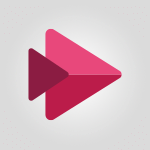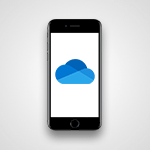Sway - Introduction to the application Video
In this video, you will learn about the introduction to the Microsoft 365 suite.
The video covers the main services and applications included in Microsoft 365, such as Word, Excel, PowerPoint, Outlook, and more.
It explains how Microsoft 365 can help you increase productivity and collaborate effectively.
This knowledge will enable you to make the most of the Microsoft 365 tools and enhance your work efficiency.
- 1:25
- 2324 views
-
Sway - Accessing the application
- 0:30
- Viewed 2135 times
-
Sway - Creating and modifying a Sway from the Office 365 Home page
- 0:34
- Viewed 2006 times
-
Sway - Creating a Sway in just a few seconds
- 0:45
- Viewed 1924 times
-
Sway - Dragging and dropping an image into an image card
- 0:29
- Viewed 2064 times
-
Sway - Exporting a Sway
- 0:48
- Viewed 3155 times
-
Sway - Adding and recording an audio file
- 1:12
- Viewed 2677 times
-
Sway - Copying cards from one Sway to another
- 0:44
- Viewed 2384 times
-
Sway - Duplicating and deleting a Sway
- 0:49
- Viewed 3477 times
-
Creating a Sway template
- 0:55
- Viewed 5377 times
-
Enabling autoplay
- 0:42
- Viewed 4261 times
-
Duplicating and deleting a Sway
- 0:49
- Viewed 3477 times
-
Exporting a Sway
- 0:48
- Viewed 3155 times
-
Adding and recording an audio file
- 1:12
- Viewed 2677 times
-
Copying cards from one Sway to another
- 0:44
- Viewed 2384 times
-
Creating a title with a background image
- 1:38
- Viewed 2332 times
-
Adding other types of content
- 0:56
- Viewed 2329 times
-
Managing external sharing and external content
- 0:58
- Viewed 2322 times
-
Embedding video content
- 0:51
- Viewed 2275 times
-
Sharing a Sway
- 1:41
- Viewed 2272 times
-
Creating a heading and a text card
- 1:21
- Viewed 2215 times
-
Viewing your first presentation
- 0:57
- Viewed 2214 times
-
Formatting a Sway created from a file
- 2:18
- Viewed 2187 times
-
Removing the Sway informational footer
- 0:35
- Viewed 2169 times
-
Accessing the application
- 0:30
- Viewed 2135 times
-
Creating a Sway from a file
- 0:38
- Viewed 2102 times
-
Adding a Stack group card
- 1:37
- Viewed 2075 times
-
Dragging and dropping an image into an image card
- 0:29
- Viewed 2064 times
-
Introduction to Sway
- 1:17
- Viewed 2051 times
-
Preventing particular users from using Sway
- 0:47
- Viewed 2033 times
-
Customising and remixing your Sway
- 1:22
- Viewed 2021 times
-
Printing a Sway
- 0:19
- Viewed 2020 times
-
Creating and modifying a Sway from the Office 365 Home page
- 0:34
- Viewed 2006 times
-
Creating a Sway in just a few seconds
- 0:45
- Viewed 1924 times
-
Copying a chart in Sway
- 0:45
- Viewed 1883 times
-
Playing a card using the Design tab
- 0:20
- Viewed 1407 times
-
Guide to Using the Microsoft Authenticator App
- 01:47
- Viewed 22 times
-
Turn on Multi-Factor Authentication in the Admin Section
- 02:07
- Viewed 20 times
-
Concept of Multi-Factor Authentication
- 01:51
- Viewed 24 times
-
Retrieve Data from a Web Page and Include it in Excel
- 04:35
- Viewed 91 times
-
Create a Desktop Flow with Power Automate from a Template
- 03:12
- Viewed 84 times
-
Understand the Specifics and Requirements of Desktop Flows
- 02:44
- Viewed 38 times
-
Dropbox: Create a SAS Exchange Between SharePoint and Another Storage Service
- 03:34
- Viewed 90 times
-
Excel: List Files from a Channel in an Excel Workbook with Power Automate
- 04:51
- Viewed 47 times
-
Excel: Link Excel Scripts and Power Automate Flows
- 03:22
- Viewed 46 times
-
SharePoint: Link Microsoft Forms and Lists in a Power Automate Flow
- 04:43
- Viewed 110 times
-
SharePoint: Automate File Movement to an Archive Library
- 05:20
- Viewed 39 times
-
Share Power Automate Flows
- 02:20
- Viewed 39 times
-
Manipulate Dynamic Content with Power FX
- 03:59
- Viewed 39 times
-
Leverage Variables with Power FX in Power Automate
- 03:28
- Viewed 50 times
-
Understand the Concept of Variables and Loops in Power Automate
- 03:55
- Viewed 42 times
-
Add Conditional “Switch” Actions in Power Automate
- 03:58
- Viewed 63 times
-
Add Conditional “IF” Actions in Power Automate
- 03:06
- Viewed 42 times
-
Create an Approval Flow with Power Automate
- 03:10
- Viewed 86 times
-
Create a Scheduled Flow with Power Automate
- 01:29
- Viewed 86 times
-
Create an Instant Flow with Power Automate
- 02:18
- Viewed 88 times
-
Create an Automated Flow with Power Automate
- 03:28
- Viewed 80 times
-
Create a Simple Flow with AI Copilot
- 04:31
- Viewed 58 times
-
Create a Flow Based on a Template with Power Automate
- 03:20
- Viewed 34 times
-
Discover the “Build Space”
- 02:26
- Viewed 38 times
-
The Power Automate Mobile App
- 01:39
- Viewed 38 times
-
Familiarize Yourself with the Different Types of Flows
- 01:37
- Viewed 44 times
-
Understand the Steps to Create a Power Automate Flow
- 01:51
- Viewed 37 times
-
Discover the Power Automate Home Interface
- 02:51
- Viewed 42 times
-
Access Power Automate for the Web
- 01:25
- Viewed 44 times
-
Understand the Benefits of Power Automate
- 01:30
- Viewed 46 times
-
Add a third-party application
- 02:40
- Viewed 70 times
-
Send a survey or questionnaire by email
- 02:06
- Viewed 57 times
-
Collaborate directly during an event with Microsoft Loop and Outlook
- 02:01
- Viewed 61 times
-
Create a collaborative email with Microsoft Loop and Outlook
- 02:30
- Viewed 56 times
-
Streamline Note-Taking with OneNote and Outlook
- 01:03
- Viewed 46 times
-
Create your reservation page for appointment booking (Bookings)
- 03:17
- Viewed 62 times
-
Share a document securely with Outlook
- 02:21
- Viewed 55 times
-
Block a sender
- 01:54
- Viewed 70 times
-
Identify a fraudulent email
- 02:06
- Viewed 48 times
-
Prevent transfer for a meeting
- 01:19
- Viewed 49 times
-
Prevent the forwarding of an email
- 01:01
- Viewed 44 times
-
Protect an email by encrypting
- 01:10
- Viewed 45 times
-
Provide an overview of best security practices in Outlook
- 01:08
- Viewed 39 times
-
Recover deleted items
- 01:09
- Viewed 113 times
-
Recall or replace an e-mail message
- 01:45
- Viewed 58 times
-
Respond to invitations as a delegate
- 02:55
- Viewed 42 times
-
Use a Shared Mailbox
- 01:18
- Viewed 64 times
-
Create and Manage Appointments in Delegated Calendars
- 02:04
- Viewed 50 times
-
Send Emails on Behalf of Someone Else
- 01:13
- Viewed 62 times
-
Mailbox Delegation Setup
- 01:59
- Viewed 45 times
-
Calendar Delegation Setup
- 01:21
- Viewed 64 times
-
Grant delegate access in Microsoft 365 administration
- 01:23
- Viewed 109 times
-
Use the Meeting Dashboard
- 02:48
- Viewed 83 times
-
Respond to a Meeting Poll
- 01:30
- Viewed 65 times
-
Create a Meeting Poll
- 02:48
- Viewed 55 times
-
Display Three Time Zones
- 01:52
- Viewed 46 times
-
View Other Calendars
- 00:50
- Viewed 45 times
-
Open a Shared Calendar
- 01:29
- Viewed 60 times
-
Share Your Calendar
- 01:54
- Viewed 64 times
-
Use the Scheduling Assistant
- 01:42
- Viewed 48 times
-
Use the Immersive Reader Feature
- 01:33
- Viewed 46 times
-
Dictate Your Email to Outlook
- 01:35
- Viewed 50 times
-
Translate Emails in Outlook
- 01:32
- Viewed 46 times
-
Make Your Outlook Signature Accessible
- 01:12
- Viewed 48 times
-
Add Accessible Tables and Lists
- 02:32
- Viewed 65 times
-
Improve the Accessibility of Images in Emails
- 01:18
- Viewed 45 times
-
Improve Email Accessibility
- 02:02
- Viewed 48 times
-
Send Automatic Out-of-Office Replies
- 02:22
- Viewed 51 times
-
Prepare for Time Out of Office (Viva Insights)
- 02:08
- Viewed 54 times
-
Respect Your Colleagues' Off Hours (Viva Insights)
- 01:27
- Viewed 41 times
-
Delay Email Delivery
- 01:10
- Viewed 56 times
-
Use Conversation View
- 01:47
- Viewed 48 times
-
Clean Up Your Inbox
- 01:18
- Viewed 68 times
-
Organize Your Messages with Rules
- 02:01
- Viewed 229 times
-
Use Categories
- 02:51
- Viewed 47 times
-
Easily Sort Your Mails
- 01:38
- Viewed 50 times
-
Automate Routine Actions
- 02:19
- Viewed 51 times
-
Create an Email Template
- 01:40
- Viewed 61 times
-
Create a task from a message
- 02:00
- Viewed 99 times
-
Share a task list
- 03:10
- Viewed 103 times
-
Create a task or reminder
- 01:50
- Viewed 102 times
-
Task Module Overview
- 01:56
- Viewed 115 times
-
Manage Teams online meeting options
- 01:56
- Viewed 96 times
-
Edit or delete an appointment, meeting or event
- 01:50
- Viewed 132 times
-
Create a reminder for yourself
- 01:59
- Viewed 105 times
-
Respond to a meeting
- 01:00
- Viewed 109 times
-
Create an appointment or meeting
- 01:44
- Viewed 111 times
-
Create different types of events
- 01:46
- Viewed 102 times
-
Edit and customize views
- 01:55
- Viewed 126 times
-
Presentation and introduction to the calendar
- 01:35
- Viewed 117 times
-
Search options
- 01:23
- Viewed 95 times
-
Sort and filter emails
- 02:51
- Viewed 105 times
-
Request a Read Receipt or Delivery Confirmation
- 02:01
- Viewed 154 times
-
The Bcc Field in Detail
- 01:53
- Viewed 102 times
-
Save and Print a Message
- 01:48
- Viewed 112 times
-
Insert Elements in Emails (Tables, Charts, Images)
- 02:49
- Viewed 133 times
-
Attach files efficiently in Outlook
- 02:20
- Viewed 111 times
-
Process an incoming message
- 01:53
- Viewed 95 times
-
Send an Email and Create a Draft in Outlook
- 03:10
- Viewed 110 times
-
Organize into Folders
- 01:57
- Viewed 115 times
-
Set Your Work Hours in Outlook
- 02:02
- Viewed 104 times
-
Create and add a signature to messages
- 01:26
- Viewed 112 times
-
Manage new message notifications
- 01:40
- Viewed 96 times
-
Change the default font of your emails
- 01:05
- Viewed 106 times
-
Manage Views
- 02:36
- Viewed 89 times
-
Add and manage multiple accounts on Outlook
- 01:24
- Viewed 142 times
-
Explore the Interface
- 03:22
- Viewed 96 times
-
Introduce the new version of Outlook
- 02:01
- Viewed 100 times
-
Manage Storage Space
- 02:08
- Viewed 219 times
-
Synchronize Your Teams and SharePoint Files on Your Computer
- 01:29
- Viewed 209 times
-
Use Documents in a Synchronized Library Folder
- 01:32
- Viewed 224 times
-
Make a File Request
- 01:24
- Viewed 229 times
-
Restore Your OneDrive Space
- 01:42
- Viewed 219 times
-
Find All Shares from the Same Person
- 01:08
- Viewed 229 times
-
Modify Sharing Rules
- 00:53
- Viewed 229 times
-
Check Granted Shares
- 00:48
- Viewed 210 times
-
Protect My Document with a Password and Expiration Date
- 01:02
- Viewed 229 times
-
Avoid Abusive Document Sharing
- 00:57
- Viewed 199 times
-
Best Security Practices on OneDrive
- 01:27
- Viewed 226 times
-
Use Recycle Bins to Restore Documents
- 01:49
- Viewed 225 times
-
Search for Documents
- 01:31
- Viewed 199 times
-
Use Document History or Restore a Document to a Previous Version
- 02:11
- Viewed 243 times
-
Discover the Meaning of OneDrive Icons
- 02:16
- Viewed 220 times
-
Sync OneDrive with a Computer
- 02:38
- Viewed 217 times
-
Edit, Delete a Share
- 02:16
- Viewed 215 times
-
Share and Collaborate OneDrive
- 02:45
- Viewed 220 times
-
Power and Manage OneDrive
- 01:36
- Viewed 213 times
-
What is OneDrive ?
- 01:14
- Viewed 320 times
Objectifs :
This video aims to introduce users to Sway, a digital storytelling application, and guide them through its features and functionalities, especially for first-time users.
Chapitres :
-
Introduction to Sway
Sway is a versatile tool that allows users to create interactive presentations and stories. This section will guide you through accessing Sway for the first time and understanding its interface. -
Accessing Sway
When you first access Sway, a window will appear to assist you in navigating the platform. It's important to note that Sway operates as a separate site from Office 365, although you can use your Office 365 account to log in. If you do not have an Office 365 account, you can still explore Sway. -
Navigating the Interface
Upon entering Sway, you will encounter a home page that showcases various templates and examples. This is where you can start creating your own Sways, which will be displayed at the top of the page. The interface is user-friendly, allowing you to browse through different menus to discover the capabilities of Sway. -
Tutorial and Account Management
Sway includes a dedicated Tutorial section that provides guidance on how to effectively use the platform. Additionally, you can view your account information or sign out from this section, ensuring you have control over your user experience. -
Exploring Examples
To better understand Sway's functionalities, you can choose an example from the home page. This example will open in a new tab, allowing you to explore its features. To navigate through the views of the example, use the right or down arrow keys on your keyboard. -
Sharing Components
Sway allows you to share various components, including embedded elements like Power BI. This feature enhances the interactivity of your Sway presentations, making them more engaging for your audience. -
Conclusion
In summary, Sway is a powerful tool for creating dynamic presentations. By understanding its interface and features, users can effectively utilize Sway to enhance their storytelling and presentation skills.
FAQ :
What is Sway and how do I access it?
Sway is a digital storytelling app from Microsoft that allows you to create interactive presentations and reports. You can access Sway through your Office 365 account or as a standalone service.
Do I need an Office 365 account to use Sway?
No, you can use Sway without an Office 365 account, but having one allows you to access additional features and save your work.
What types of content can I create with Sway?
With Sway, you can create presentations, reports, newsletters, and other visual content using various templates and design options.
How can I share a Power BI component in Sway?
You can embed a Power BI component directly into your Sway presentation, allowing viewers to interact with the data visualizations.
Where can I find tutorials for using Sway?
Sway includes a tutorial section that provides guidance on how to use its features effectively. You can access this section from the home page.
Quelques cas d'usages :
Creating Interactive Presentations
Professionals can use Sway to create engaging presentations for meetings or conferences, incorporating multimedia elements like images, videos, and embedded content to enhance their storytelling.
Developing Reports
Sway can be utilized to develop visually appealing reports that combine text, images, and data visualizations, making it easier to present complex information in a digestible format.
Educational Content Creation
Educators can leverage Sway to create interactive learning materials, such as lesson plans or student projects, that encourage collaboration and engagement among students.
Marketing Campaigns
Marketing teams can use Sway to design visually striking campaign presentations or newsletters that showcase products and services, helping to capture the audience's attention.
Event Planning
Event planners can create Sway presentations to outline event details, schedules, and promotional materials, providing a comprehensive overview for stakeholders and attendees.
Glossaire :
Sway
Sway is a digital storytelling app from Microsoft that allows users to create interactive presentations, reports, and other visual content. It is part of the Office 365 suite.
Office 365
Office 365 is a subscription service offered by Microsoft that includes access to various productivity applications and services, such as Word, Excel, PowerPoint, and Sway.
Templates
Templates are pre-designed layouts or formats that users can choose from to create their own content in Sway, making it easier to start a project.
Power BI
Power BI is a business analytics tool by Microsoft that provides interactive visualizations and business intelligence capabilities with an interface simple enough for end users to create their own reports and dashboards.
Tutorial section
The tutorial section in Sway provides guidance and instructions on how to use the application effectively, helping users to understand its features and functionalities.