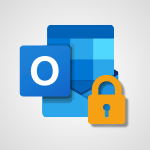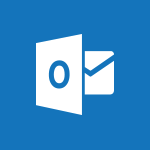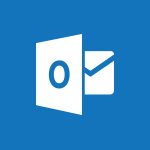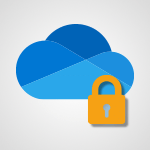Outlook - Junk email Video
In this video, you will learn about junk email in Microsoft 365. The video covers how to manage and prevent junk email in your Microsoft 365 account.
It provides tips and techniques to keep your inbox clean and avoid spam.
This will help you improve your email productivity and ensure that important messages don't get lost in your junk folder.
- 2:16
- 3087 views
-
Excel - Create a PivotTable and analyze your data
- 1:35
- Viewed 3819 times
-
Power BI - Recovering your Data from different sources
- 3:26
- Viewed 3936 times
-
Power BI - Creating your Datasets
- 2:26
- Viewed 3491 times
-
Power BI - Introduction to Power BI Building Blocks
- 3:07
- Viewed 3843 times
-
Power BI - Introduction to Power BI Desktop
- 2:52
- Viewed 3813 times
-
Power BI - General Introduction
- 2:54
- Viewed 4824 times
-
Outlook - Manage attachments
- 1:51
- Viewed 2804 times
-
Excel - Use slicers, timelines and PivotCharts to analyze your pivotetable data
- 3:38
- Viewed 2568 times
-
How do I prevent the transfer of an email?
- 2:07
- Viewed 8600 times
-
Answering a scheduling poll
- 1:14
- Viewed 7000 times
-
Change the default font for your emails
- 1:09
- Viewed 6546 times
-
Create a scheduling poll
- 4:12
- Viewed 5126 times
-
Saving a message
- 1:43
- Viewed 5104 times
-
Create and modify a group
- 2:19
- Viewed 4351 times
-
Use the scheduling poll dashboard
- 2:42
- Viewed 4230 times
-
Tell me what you want to do
- 0:57
- Viewed 3989 times
-
How do I block a sender?
- 1:01
- Viewed 3786 times
-
Discovering the Outlook 2016 interface
- 2:54
- Viewed 3780 times
-
Delay or schedule e-mail sending
- 2:14
- Viewed 3740 times
-
Join a group
- 1:34
- Viewed 3728 times
-
Accessing applications from a group
- 1:59
- Viewed 3629 times
-
Organizing your messages using rules
- 2:54
- Viewed 3592 times
-
Presentation of the task module
- 3:31
- Viewed 3586 times
-
Automatically mark deleted emails as read
- 0:46
- Viewed 3571 times
-
Introducing Outlook
- 0:50
- Viewed 3569 times
-
Attach a message, a contact, a file, or a task
- 2:22
- Viewed 3567 times
-
Recall or replace an e-mail you sent
- 1:25
- Viewed 3550 times
-
Sending automatic replies
- 2:03
- Viewed 3544 times
-
Create a task and create a recurring task
- 2:30
- Viewed 3527 times
-
How do I share a document securely with Outlook?
- 1:49
- Viewed 3527 times
-
Creating a group
- 2:38
- Viewed 3492 times
-
Create a task from a message
- 2:14
- Viewed 3476 times
-
Let Outlook read your emails out loud
- 0:32
- Viewed 3476 times
-
Translate your emails into Outlook
- 2:40
- Viewed 3461 times
-
Process a received message
- 2:02
- Viewed 3458 times
-
Insert elements into the mails (table, graphic, images)
- 2:56
- Viewed 3427 times
-
Manage Your Working Time in MyAnalytics
- 0:34
- Viewed 3423 times
-
Recover deleted items
- 1:43
- Viewed 3361 times
-
Respond to a meeting
- 0:48
- Viewed 3355 times
-
Presentation and discovery of contacts
- 1:09
- Viewed 3351 times
-
Request a read receipt or confirmation of delivery
- 2:18
- Viewed 3350 times
-
Create an e-mail message
- 2:46
- Viewed 3343 times
-
How to launch a New Teams Meeting in Outlook
- 3:49
- Viewed 3341 times
-
Creating a draft
- 1:24
- Viewed 3330 times
-
Schedule sending emails in Outlook
- 0:54
- Viewed 3328 times
-
Calendar delegation
- 1:28
- Viewed 3319 times
-
Using conversation mode
- 1:25
- Viewed 3315 times
-
Organizing in folders
- 2:36
- Viewed 3313 times
-
Discover the new simplified ribbon
- 0:29
- Viewed 3299 times
-
Export contacts from Outlook
- 1:09
- Viewed 3279 times
-
Import contacts into Outlook
- 1:52
- Viewed 3258 times
-
Schedule a meeting
- 1:50
- Viewed 3255 times
-
Create a contact & add and use contacts
- 2:36
- Viewed 3250 times
-
Dictate email messages in Outlook
- 0:34
- Viewed 3242 times
-
Manage recurring appointments
- 2:12
- Viewed 3235 times
-
Sharing the calendar
- 2:11
- Viewed 3209 times
-
Temporarily turn off notifications
- 0:23
- Viewed 3196 times
-
Manage displays
- 2:26
- Viewed 3182 times
-
Publish the calendar
- 1:20
- Viewed 3181 times
-
Getting Started with Outlook Mobile App
- 1:53
- Viewed 3179 times
-
Fill in your work schedules in Outlook
- 1:29
- Viewed 3175 times
-
Quickly sort emails
- 0:27
- Viewed 3171 times
-
Display 3 time zones
- 0:37
- Viewed 3160 times
-
Creating an e-mail template
- 1:16
- Viewed 3157 times
-
The Bcc field in detail
- 1:54
- Viewed 3154 times
-
Using categories
- 2:15
- Viewed 3153 times
-
Ribbon preview
- 2:55
- Viewed 3133 times
-
Clutter
- 1:31
- Viewed 3124 times
-
Sorting & searching your mails
- 2:50
- Viewed 3122 times
-
Introducing Office 365 Groups
- 1:29
- Viewed 3119 times
-
Set or remove reminders
- 0:59
- Viewed 3111 times
-
Prevent recipients from forwarding emails
- 0:34
- Viewed 3109 times
-
Create a contact group & Communicate through contact groups (distribution list)
- 3:22
- Viewed 3094 times
-
Cleaning your inbox
- 2:39
- Viewed 3091 times
-
Conduct surveys
- 1:38
- Viewed 3075 times
-
Printing messages
- 1:10
- Viewed 3073 times
-
Assigning a task
- 1:13
- Viewed 3062 times
-
Identify meeting members
- 0:26
- Viewed 3062 times
-
How do I recognize a fraudulent email?
- 2:01
- Viewed 3041 times
-
Using the Scheduling Assistant
- 1:07
- Viewed 3035 times
-
Prevent forwarding of a meeting
- 0:29
- Viewed 3023 times
-
Custom your personal reminders and notifications
- 0:44
- Viewed 2987 times
-
Make your Outlook signature accessible
- 0:44
- Viewed 2977 times
-
Open a shared calendar
- 1:30
- Viewed 2965 times
-
Show other people's calendar
- 0:52
- Viewed 2947 times
-
Create and add a signature to messages
- 1:21
- Viewed 2901 times
-
Edit and customize views
- 1:24
- Viewed 2890 times
-
Remove a member from a group
- 0:29
- Viewed 2857 times
-
Create an appointment
- 1:56
- Viewed 2841 times
-
Manage attachments
- 1:51
- Viewed 2804 times
-
Having a conversation within a group
- 3:21
- Viewed 2799 times
-
How to protect an email by encryption?
- 2:41
- Viewed 2772 times
-
Go further with Outlook Mobile
- 2:24
- Viewed 2737 times
-
Manage new message notifications
- 1:42
- Viewed 2731 times
-
Expand your LinkedIn network via Outlook
- 0:39
- Viewed 2703 times
-
Presentation and discovery of the calendar
- 1:26
- Viewed 2696 times
-
Outlook Mobile for Daily Use
- 4:46
- Viewed 2691 times
-
Create a meeting in the group calendar
- 1:12
- Viewed 2641 times
-
Improving email accessibility
- 1:33
- Viewed 2601 times
-
General security practices in Outlook
- 1:03
- Viewed 2591 times
-
Improve the accessibility of your images in emails
- 0:46
- Viewed 2549 times
-
Add accessible tables and lists
- 0:49
- Viewed 2525 times
-
Edit or delete an appointment, meeting or event
- 1:11
- Viewed 2340 times
-
Reply to and react to a Teams conversation in an e-mail
- 0:42
- Viewed 1519 times
-
Organize Your Messages with Rules
- 02:01
- Viewed 530 times
-
Task Module Overview
- 01:56
- Viewed 451 times
-
Edit or delete an appointment, meeting or event
- 01:50
- Viewed 382 times
-
Request a Read Receipt or Delivery Confirmation
- 02:01
- Viewed 365 times
-
Recover deleted items
- 01:09
- Viewed 361 times
-
Send an Email and Create a Draft in Outlook
- 03:10
- Viewed 344 times
-
Insert Elements in Emails (Tables, Charts, Images)
- 02:49
- Viewed 343 times
-
Grant delegate access in Microsoft 365 administration
- 01:23
- Viewed 340 times
-
The Bcc Field in Detail
- 01:53
- Viewed 336 times
-
Add and manage multiple accounts on Outlook
- 01:24
- Viewed 314 times
-
Set Your Work Hours in Outlook
- 02:02
- Viewed 313 times
-
Use the Meeting Dashboard
- 02:48
- Viewed 310 times
-
Create your reservation page for appointment booking (Bookings)
- 03:17
- Viewed 303 times
-
Create different types of events
- 01:46
- Viewed 300 times
-
Presentation and introduction to the calendar
- 01:35
- Viewed 289 times
-
Create a reminder for yourself
- 01:59
- Viewed 289 times
-
Create and add a signature to messages
- 01:26
- Viewed 288 times
-
Send a survey or questionnaire by email
- 02:06
- Viewed 288 times
-
Save and Print a Message
- 01:48
- Viewed 286 times
-
Create an appointment or meeting
- 01:44
- Viewed 283 times
-
Manage new message notifications
- 01:40
- Viewed 282 times
-
Create a Meeting Poll
- 02:48
- Viewed 282 times
-
Process an incoming message
- 01:53
- Viewed 280 times
-
Block a sender
- 01:54
- Viewed 280 times
-
Share a task list
- 03:10
- Viewed 278 times
-
Explore the Interface
- 03:22
- Viewed 277 times
-
Sort and filter emails
- 02:51
- Viewed 273 times
-
Create a task or reminder
- 01:50
- Viewed 273 times
-
Create a task from a message
- 02:00
- Viewed 269 times
-
Add Accessible Tables and Lists
- 02:32
- Viewed 268 times
-
Attach files efficiently in Outlook
- 02:20
- Viewed 267 times
-
Send Emails on Behalf of Someone Else
- 01:13
- Viewed 265 times
-
Organize into Folders
- 01:57
- Viewed 264 times
-
Respond to a meeting
- 01:00
- Viewed 264 times
-
Change the default font of your emails
- 01:05
- Viewed 262 times
-
Edit and customize views
- 01:55
- Viewed 259 times
-
Manage Teams online meeting options
- 01:56
- Viewed 259 times
-
Introduce the new version of Outlook
- 02:01
- Viewed 258 times
-
Respond to a Meeting Poll
- 01:30
- Viewed 257 times
-
Manage Views
- 02:36
- Viewed 254 times
-
Create an Email Template
- 01:40
- Viewed 251 times
-
Open a Shared Calendar
- 01:29
- Viewed 249 times
-
Send Automatic Out-of-Office Replies
- 02:22
- Viewed 245 times
-
Improve Email Accessibility
- 02:02
- Viewed 244 times
-
Recall or replace an e-mail message
- 01:45
- Viewed 244 times
-
Search options
- 01:23
- Viewed 240 times
-
Add a third-party application
- 02:40
- Viewed 237 times
-
Use a Shared Mailbox
- 01:18
- Viewed 234 times
-
Use the Scheduling Assistant
- 01:42
- Viewed 230 times
-
Make Your Outlook Signature Accessible
- 01:12
- Viewed 227 times
-
Collaborate directly during an event with Microsoft Loop and Outlook
- 02:01
- Viewed 227 times
-
Automate Routine Actions
- 02:19
- Viewed 226 times
-
Improve the Accessibility of Images in Emails
- 01:18
- Viewed 220 times
-
Create and Manage Appointments in Delegated Calendars
- 02:04
- Viewed 220 times
-
Prepare for Time Out of Office (Viva Insights)
- 02:08
- Viewed 219 times
-
Clean Up Your Inbox
- 01:18
- Viewed 218 times
-
Calendar Delegation Setup
- 01:21
- Viewed 218 times
-
Use Categories
- 02:51
- Viewed 217 times
-
Create a collaborative email with Microsoft Loop and Outlook
- 02:30
- Viewed 215 times
-
View Other Calendars
- 00:50
- Viewed 214 times
-
Prevent transfer for a meeting
- 01:19
- Viewed 213 times
-
Prevent the forwarding of an email
- 01:01
- Viewed 212 times
-
Translate Emails in Outlook
- 01:32
- Viewed 210 times
-
Share Your Calendar
- 01:54
- Viewed 208 times
-
Use Conversation View
- 01:47
- Viewed 207 times
-
Mailbox Delegation Setup
- 01:59
- Viewed 207 times
-
Share a document securely with Outlook
- 02:21
- Viewed 207 times
-
Delay Email Delivery
- 01:10
- Viewed 206 times
-
Protect an email by encrypting
- 01:10
- Viewed 206 times
-
Identify a fraudulent email
- 02:06
- Viewed 206 times
-
Streamline Note-Taking with OneNote and Outlook
- 01:03
- Viewed 196 times
-
Respond to invitations as a delegate
- 02:55
- Viewed 195 times
-
Easily Sort Your Mails
- 01:38
- Viewed 187 times
-
Display Three Time Zones
- 01:52
- Viewed 187 times
-
Use the Immersive Reader Feature
- 01:33
- Viewed 186 times
-
Respect Your Colleagues' Off Hours (Viva Insights)
- 01:27
- Viewed 184 times
-
Dictate Your Email to Outlook
- 01:35
- Viewed 184 times
-
Provide an overview of best security practices in Outlook
- 01:08
- Viewed 178 times
-
Introduction to Microsoft Outlook
- 01:09
- Viewed 158 times
-
Introduction to PowerBI
- 00:60
- Viewed 168 times
-
Introduction to Microsoft Outlook
- 01:09
- Viewed 158 times
-
Introduction to Microsoft Insights
- 02:04
- Viewed 156 times
-
Introduction to Microsoft Viva
- 01:22
- Viewed 162 times
-
Introduction to Planner
- 00:56
- Viewed 171 times
-
Introduction to Microsoft Visio
- 02:07
- Viewed 158 times
-
Introduction to Microsoft Forms
- 00:52
- Viewed 164 times
-
Introducing to Microsoft Designer
- 00:28
- Viewed 224 times
-
Introduction to Sway
- 01:53
- Viewed 143 times
-
Introducing to Word
- 01:00
- Viewed 165 times
-
Introducing to SharePoint Premium
- 00:47
- Viewed 147 times
-
Create a call group
- 01:15
- Viewed 200 times
-
Use call delegation
- 01:07
- Viewed 128 times
-
Assign a delegate for your calls
- 01:08
- Viewed 200 times
-
Ring multiple devices simultaneously
- 01:36
- Viewed 136 times
-
Use the "Do Not Disturb" function for calls
- 01:28
- Viewed 126 times
-
Manage advanced call notifications
- 01:29
- Viewed 142 times
-
Configure audio settings for better sound quality
- 02:08
- Viewed 173 times
-
Block unwanted calls
- 01:24
- Viewed 140 times
-
Disable all call forwarding
- 01:09
- Viewed 142 times
-
Manage a call group in Teams
- 02:01
- Viewed 133 times
-
Update voicemail forwarding settings
- 01:21
- Viewed 130 times
-
Configure call forwarding to internal numbers
- 01:02
- Viewed 123 times
-
Set call forwarding to external numbers
- 01:03
- Viewed 148 times
-
Manage voicemail messages
- 01:55
- Viewed 188 times
-
Access voicemail via mobile and PC
- 02:03
- Viewed 205 times
-
Customize your voicemail greeting
- 02:17
- Viewed 125 times
-
Transfer calls with or without an announcement
- 01:38
- Viewed 121 times
-
Manage simultaneous calls
- 01:52
- Viewed 132 times
-
Support third-party apps during calls
- 01:53
- Viewed 160 times
-
Add participants quickly and securely
- 01:37
- Viewed 132 times
-
Configure call privacy and security settings
- 02:51
- Viewed 130 times
-
Manage calls on hold
- 01:20
- Viewed 139 times
-
Live transcription and generate summaries via AI
- 03:43
- Viewed 127 times
-
Use the interface to make and receive calls
- 01:21
- Viewed 131 times
-
Action Function
- 04:18
- Viewed 139 times
-
Search Function
- 03:42
- Viewed 189 times
-
Date and Time Function
- 02:53
- Viewed 170 times
-
Logical Function
- 03:14
- Viewed 256 times
-
Text Function
- 03:25
- Viewed 200 times
-
Basic Function
- 02:35
- Viewed 159 times
-
Categories of Functions in Power FX
- 01:51
- Viewed 189 times
-
Introduction to Power Fx
- 01:09
- Viewed 161 times
-
The New Calendar
- 03:14
- Viewed 282 times
-
Sections
- 02:34
- Viewed 171 times
-
Customizing Views
- 03:25
- Viewed 166 times
-
Introduction to the New Features of Microsoft Teams
- 00:47
- Viewed 273 times
-
Guide to Using the Microsoft Authenticator App
- 01:47
- Viewed 186 times
-
Turn on Multi-Factor Authentication in the Admin Section
- 02:07
- Viewed 146 times
-
Concept of Multi-Factor Authentication
- 01:51
- Viewed 173 times
-
Retrieve Data from a Web Page and Include it in Excel
- 04:35
- Viewed 393 times
-
Create a Desktop Flow with Power Automate from a Template
- 03:12
- Viewed 334 times
-
Understand the Specifics and Requirements of Desktop Flows
- 02:44
- Viewed 206 times
-
Dropbox: Create a SAS Exchange Between SharePoint and Another Storage Service
- 03:34
- Viewed 350 times
-
Excel: List Files from a Channel in an Excel Workbook with Power Automate
- 04:51
- Viewed 222 times
-
Excel: Link Excel Scripts and Power Automate Flows
- 03:22
- Viewed 228 times
-
SharePoint: Link Microsoft Forms and Lists in a Power Automate Flow
- 04:43
- Viewed 404 times
-
SharePoint: Automate File Movement to an Archive Library
- 05:20
- Viewed 199 times
-
Share Power Automate Flows
- 02:20
- Viewed 194 times
-
Manipulate Dynamic Content with Power FX
- 03:59
- Viewed 198 times
-
Leverage Variables with Power FX in Power Automate
- 03:28
- Viewed 185 times
-
Understand the Concept of Variables and Loops in Power Automate
- 03:55
- Viewed 196 times
-
Add Conditional “Switch” Actions in Power Automate
- 03:58
- Viewed 232 times
-
Add Conditional “IF” Actions in Power Automate
- 03:06
- Viewed 168 times
-
Create an Approval Flow with Power Automate
- 03:10
- Viewed 361 times
-
Create a Scheduled Flow with Power Automate
- 01:29
- Viewed 584 times
-
Create an Instant Flow with Power Automate
- 02:18
- Viewed 338 times
-
Create an Automated Flow with Power Automate
- 03:28
- Viewed 328 times
-
Create a Simple Flow with AI Copilot
- 04:31
- Viewed 306 times
-
Create a Flow Based on a Template with Power Automate
- 03:20
- Viewed 274 times
-
Discover the “Build Space”
- 02:26
- Viewed 192 times
-
The Power Automate Mobile App
- 01:39
- Viewed 201 times
-
Familiarize Yourself with the Different Types of Flows
- 01:37
- Viewed 194 times
-
Understand the Steps to Create a Power Automate Flow
- 01:51
- Viewed 282 times
-
Discover the Power Automate Home Interface
- 02:51
- Viewed 188 times
-
Access Power Automate for the Web
- 01:25
- Viewed 298 times
-
Understand the Benefits of Power Automate
- 01:30
- Viewed 245 times
Objectifs :
Understand how to manage junk email in Outlook, including adjusting spam filter settings, managing blocked and approved senders, and ensuring important messages are not lost.
Chapitres :
-
Introduction to Junk Email
Junk email, commonly known as spam, is a folder in your inbox that plays a crucial role in managing unwanted messages. The junk email filter in Outlook automatically identifies and moves potentially unwanted messages to this folder. -
Understanding the Spam Filter
By default, the spam filter's protection level is set to 'No Automatic Filtering.' This means that while messages are evaluated based on domain names and email addresses in the Blocked Senders List, no automatic filtering occurs. You can adjust the filter to be more restrictive, which may intercept more unwanted messages but also increases the risk of legitimate messages being misclassified. -
Adjusting Spam Filter Settings
To adjust the spam filter settings, follow these steps: - Navigate to the Home tab in Outlook. - Select 'Junk' and then 'Junk Email Options.' - In the window that opens, choose your desired level of protection: - **No Automatic Filtering**: Disables automatic filtering. - **Low**: Suitable if you receive few unwanted messages. - **High**: Recommended if you receive many unwanted messages, but check the folder regularly to ensure important messages are not misclassified. - **Safe Lists Only**: The most restrictive option, where only messages from approved senders are allowed. -
Managing Approved and Blocked Senders
In addition to adjusting the spam filter, you can manage your lists of approved and blocked senders: - Use the other tabs in the Junk Email Options to manage these lists. - If you receive an unwanted message, you can add it to the Blocked Senders List by selecting the message and choosing the 'Block Sender' option from the Junk menu. - Conversely, if a wanted message is found in the Junk folder, select it and choose the 'Not Junk' option to ensure it is not moved there in the future. -
Conclusion
Regularly managing your junk email settings in Outlook is essential to ensure that important messages are not lost. By understanding how to adjust the spam filter and manage sender lists, you can maintain a cleaner inbox and improve your email experience.
FAQ :
What is junk email?
Junk email, also known as spam, consists of unwanted messages that can clutter your inbox. These messages are often unsolicited and can include advertisements or phishing attempts.
How does the spam filter work in Outlook?
The spam filter in Outlook identifies potentially unwanted messages and moves them to the Junk Email folder. Users can adjust the filter's protection level to be more or less restrictive.
What are the different levels of protection for the spam filter?
Outlook offers several levels of protection for the spam filter: No Automatic Filtering, Low, High, and Safe Lists Only. Each level determines how aggressively the filter identifies and moves unwanted messages.
What should I do if a legitimate message is moved to the Junk Email folder?
If a legitimate message is found in the Junk Email folder, you can select it and choose the Not Junk option in the Junk menu to ensure it is not moved there in the future.
How can I add a sender to the Blocked Senders List?
To add a sender to the Blocked Senders List, select the unwanted message, go to the Junk menu, and choose the Block Sender option. This will automatically move future messages from that sender to the Junk Email folder.
Quelques cas d'usages :
Managing Unwanted Emails in a Corporate Environment
In a corporate setting, employees can use the spam filter in Outlook to manage unwanted emails effectively. By adjusting the filter settings, they can reduce distractions from spam while ensuring important communications are not missed.
Personal Email Management
Individuals can apply the knowledge of spam filtering to maintain a clean inbox. By regularly checking the Junk Email folder and adjusting the filter settings, users can ensure they only receive relevant messages.
Email Security Enhancement
Organizations can enhance their email security by utilizing the Blocked Senders List to prevent phishing attempts. By adding known malicious senders to this list, they can protect employees from potential threats.
Optimizing Email Communication
By using the Safe Lists Only option, businesses can ensure that only approved senders can reach their employees. This can improve communication efficiency and reduce the risk of spam-related issues.
Glossaire :
Junk Email
Also known as spam, junk email refers to unwanted messages that are often unsolicited and can clutter your inbox.
Spam Filter
A tool in email applications like Outlook that identifies and moves unwanted messages to the Junk Email folder.
Blocked Senders List
A list of email addresses or domain names that are marked to automatically send messages to the Junk Email folder.
Safe Lists Only
The most restrictive spam filter setting where only messages from approved senders are allowed, and all others are considered junk.
Not Junk Option
An option in the Junk menu that allows users to mark a message found in the Junk Email folder as legitimate, preventing it from being moved there in the future.