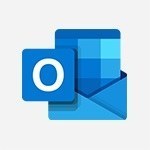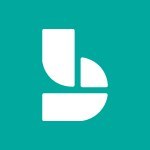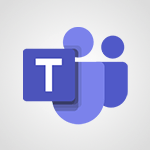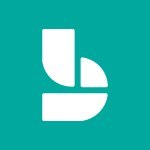Outlook - Presentation and discovery of the calendar Video
In this video, you will learn about the presentation and discovery of the calendar in Microsoft Outlook.
The video covers the basic features of the calendar module, including how to view and manage your schedule, appointments, and absences.
You will also learn how to share your calendar with colleagues and schedule meetings using Outlook and Teams.
This tutorial will help you optimize your daily organization and improve your time management skills.
- 1:26
- 2699 views
-
PowerPoint - Start using PowerPoint
- 2:06
- Viewed 3008 times
-
Outlook - Create an appointment
- 1:56
- Viewed 2843 times
-
Outlook - Edit and customize views
- 1:24
- Viewed 2894 times
-
Outlook - Create an e-mail message
- 2:46
- Viewed 3347 times
-
Excel - The SUM function
- 4:37
- Viewed 3962 times
-
Excel - Add numbers
- 2:54
- Viewed 3819 times
-
Excel - The SUMIF function
- 5:27
- Viewed 4028 times
-
Excel - Get going fast
- 1:38
- Viewed 3454 times
-
How do I prevent the transfer of an email?
- 2:07
- Viewed 8619 times
-
Answering a scheduling poll
- 1:14
- Viewed 7004 times
-
Change the default font for your emails
- 1:09
- Viewed 6567 times
-
Create a scheduling poll
- 4:12
- Viewed 5132 times
-
Saving a message
- 1:43
- Viewed 5107 times
-
Create and modify a group
- 2:19
- Viewed 4358 times
-
Use the scheduling poll dashboard
- 2:42
- Viewed 4235 times
-
Tell me what you want to do
- 0:57
- Viewed 3994 times
-
How do I block a sender?
- 1:01
- Viewed 3790 times
-
Discovering the Outlook 2016 interface
- 2:54
- Viewed 3785 times
-
Delay or schedule e-mail sending
- 2:14
- Viewed 3744 times
-
Join a group
- 1:34
- Viewed 3732 times
-
Accessing applications from a group
- 1:59
- Viewed 3633 times
-
Organizing your messages using rules
- 2:54
- Viewed 3596 times
-
Presentation of the task module
- 3:31
- Viewed 3589 times
-
Automatically mark deleted emails as read
- 0:46
- Viewed 3573 times
-
Introducing Outlook
- 0:50
- Viewed 3572 times
-
Attach a message, a contact, a file, or a task
- 2:22
- Viewed 3571 times
-
Recall or replace an e-mail you sent
- 1:25
- Viewed 3552 times
-
Sending automatic replies
- 2:03
- Viewed 3547 times
-
Create a task and create a recurring task
- 2:30
- Viewed 3533 times
-
How do I share a document securely with Outlook?
- 1:49
- Viewed 3530 times
-
Creating a group
- 2:38
- Viewed 3495 times
-
Create a task from a message
- 2:14
- Viewed 3480 times
-
Let Outlook read your emails out loud
- 0:32
- Viewed 3480 times
-
Translate your emails into Outlook
- 2:40
- Viewed 3466 times
-
Process a received message
- 2:02
- Viewed 3462 times
-
Insert elements into the mails (table, graphic, images)
- 2:56
- Viewed 3430 times
-
Manage Your Working Time in MyAnalytics
- 0:34
- Viewed 3426 times
-
Recover deleted items
- 1:43
- Viewed 3364 times
-
Respond to a meeting
- 0:48
- Viewed 3359 times
-
Request a read receipt or confirmation of delivery
- 2:18
- Viewed 3354 times
-
Presentation and discovery of contacts
- 1:09
- Viewed 3354 times
-
Create an e-mail message
- 2:46
- Viewed 3347 times
-
How to launch a New Teams Meeting in Outlook
- 3:49
- Viewed 3345 times
-
Creating a draft
- 1:24
- Viewed 3334 times
-
Schedule sending emails in Outlook
- 0:54
- Viewed 3329 times
-
Calendar delegation
- 1:28
- Viewed 3324 times
-
Using conversation mode
- 1:25
- Viewed 3318 times
-
Organizing in folders
- 2:36
- Viewed 3317 times
-
Discover the new simplified ribbon
- 0:29
- Viewed 3303 times
-
Export contacts from Outlook
- 1:09
- Viewed 3284 times
-
Import contacts into Outlook
- 1:52
- Viewed 3262 times
-
Schedule a meeting
- 1:50
- Viewed 3258 times
-
Create a contact & add and use contacts
- 2:36
- Viewed 3254 times
-
Dictate email messages in Outlook
- 0:34
- Viewed 3247 times
-
Manage recurring appointments
- 2:12
- Viewed 3238 times
-
Sharing the calendar
- 2:11
- Viewed 3211 times
-
Temporarily turn off notifications
- 0:23
- Viewed 3199 times
-
Manage displays
- 2:26
- Viewed 3186 times
-
Publish the calendar
- 1:20
- Viewed 3184 times
-
Getting Started with Outlook Mobile App
- 1:53
- Viewed 3182 times
-
Fill in your work schedules in Outlook
- 1:29
- Viewed 3179 times
-
Quickly sort emails
- 0:27
- Viewed 3172 times
-
Display 3 time zones
- 0:37
- Viewed 3163 times
-
Creating an e-mail template
- 1:16
- Viewed 3160 times
-
The Bcc field in detail
- 1:54
- Viewed 3156 times
-
Using categories
- 2:15
- Viewed 3155 times
-
Ribbon preview
- 2:55
- Viewed 3137 times
-
Clutter
- 1:31
- Viewed 3127 times
-
Sorting & searching your mails
- 2:50
- Viewed 3124 times
-
Introducing Office 365 Groups
- 1:29
- Viewed 3124 times
-
Set or remove reminders
- 0:59
- Viewed 3116 times
-
Prevent recipients from forwarding emails
- 0:34
- Viewed 3110 times
-
Create a contact group & Communicate through contact groups (distribution list)
- 3:22
- Viewed 3098 times
-
Cleaning your inbox
- 2:39
- Viewed 3094 times
-
Junk email
- 2:16
- Viewed 3091 times
-
Conduct surveys
- 1:38
- Viewed 3079 times
-
Printing messages
- 1:10
- Viewed 3075 times
-
Assigning a task
- 1:13
- Viewed 3068 times
-
Identify meeting members
- 0:26
- Viewed 3066 times
-
How do I recognize a fraudulent email?
- 2:01
- Viewed 3044 times
-
Using the Scheduling Assistant
- 1:07
- Viewed 3038 times
-
Prevent forwarding of a meeting
- 0:29
- Viewed 3031 times
-
Custom your personal reminders and notifications
- 0:44
- Viewed 2992 times
-
Make your Outlook signature accessible
- 0:44
- Viewed 2979 times
-
Open a shared calendar
- 1:30
- Viewed 2967 times
-
Show other people's calendar
- 0:52
- Viewed 2950 times
-
Create and add a signature to messages
- 1:21
- Viewed 2904 times
-
Edit and customize views
- 1:24
- Viewed 2894 times
-
Remove a member from a group
- 0:29
- Viewed 2859 times
-
Create an appointment
- 1:56
- Viewed 2843 times
-
Manage attachments
- 1:51
- Viewed 2805 times
-
Having a conversation within a group
- 3:21
- Viewed 2801 times
-
How to protect an email by encryption?
- 2:41
- Viewed 2775 times
-
Go further with Outlook Mobile
- 2:24
- Viewed 2741 times
-
Manage new message notifications
- 1:42
- Viewed 2733 times
-
Expand your LinkedIn network via Outlook
- 0:39
- Viewed 2705 times
-
Outlook Mobile for Daily Use
- 4:46
- Viewed 2694 times
-
Create a meeting in the group calendar
- 1:12
- Viewed 2643 times
-
Improving email accessibility
- 1:33
- Viewed 2603 times
-
General security practices in Outlook
- 1:03
- Viewed 2594 times
-
Improve the accessibility of your images in emails
- 0:46
- Viewed 2552 times
-
Add accessible tables and lists
- 0:49
- Viewed 2527 times
-
Edit or delete an appointment, meeting or event
- 1:11
- Viewed 2345 times
-
Reply to and react to a Teams conversation in an e-mail
- 0:42
- Viewed 1521 times
-
Organize Your Messages with Rules
- 02:01
- Viewed 534 times
-
Task Module Overview
- 01:56
- Viewed 455 times
-
Edit or delete an appointment, meeting or event
- 01:50
- Viewed 385 times
-
Request a Read Receipt or Delivery Confirmation
- 02:01
- Viewed 367 times
-
Recover deleted items
- 01:09
- Viewed 365 times
-
Send an Email and Create a Draft in Outlook
- 03:10
- Viewed 347 times
-
Insert Elements in Emails (Tables, Charts, Images)
- 02:49
- Viewed 347 times
-
Grant delegate access in Microsoft 365 administration
- 01:23
- Viewed 344 times
-
The Bcc Field in Detail
- 01:53
- Viewed 339 times
-
Add and manage multiple accounts on Outlook
- 01:24
- Viewed 317 times
-
Set Your Work Hours in Outlook
- 02:02
- Viewed 316 times
-
Use the Meeting Dashboard
- 02:48
- Viewed 315 times
-
Create your reservation page for appointment booking (Bookings)
- 03:17
- Viewed 307 times
-
Create different types of events
- 01:46
- Viewed 305 times
-
Create a reminder for yourself
- 01:59
- Viewed 293 times
-
Create and add a signature to messages
- 01:26
- Viewed 291 times
-
Presentation and introduction to the calendar
- 01:35
- Viewed 291 times
-
Send a survey or questionnaire by email
- 02:06
- Viewed 291 times
-
Save and Print a Message
- 01:48
- Viewed 288 times
-
Create an appointment or meeting
- 01:44
- Viewed 287 times
-
Create a Meeting Poll
- 02:48
- Viewed 286 times
-
Block a sender
- 01:54
- Viewed 286 times
-
Manage new message notifications
- 01:40
- Viewed 283 times
-
Explore the Interface
- 03:22
- Viewed 282 times
-
Process an incoming message
- 01:53
- Viewed 282 times
-
Share a task list
- 03:10
- Viewed 280 times
-
Create a task or reminder
- 01:50
- Viewed 277 times
-
Sort and filter emails
- 02:51
- Viewed 275 times
-
Create a task from a message
- 02:00
- Viewed 272 times
-
Add Accessible Tables and Lists
- 02:32
- Viewed 271 times
-
Attach files efficiently in Outlook
- 02:20
- Viewed 270 times
-
Send Emails on Behalf of Someone Else
- 01:13
- Viewed 269 times
-
Organize into Folders
- 01:57
- Viewed 266 times
-
Respond to a meeting
- 01:00
- Viewed 266 times
-
Change the default font of your emails
- 01:05
- Viewed 265 times
-
Manage Teams online meeting options
- 01:56
- Viewed 263 times
-
Respond to a Meeting Poll
- 01:30
- Viewed 263 times
-
Introduce the new version of Outlook
- 02:01
- Viewed 262 times
-
Edit and customize views
- 01:55
- Viewed 261 times
-
Manage Views
- 02:36
- Viewed 256 times
-
Create an Email Template
- 01:40
- Viewed 254 times
-
Open a Shared Calendar
- 01:29
- Viewed 251 times
-
Improve Email Accessibility
- 02:02
- Viewed 250 times
-
Send Automatic Out-of-Office Replies
- 02:22
- Viewed 246 times
-
Recall or replace an e-mail message
- 01:45
- Viewed 246 times
-
Search options
- 01:23
- Viewed 243 times
-
Use a Shared Mailbox
- 01:18
- Viewed 238 times
-
Add a third-party application
- 02:40
- Viewed 238 times
-
Use the Scheduling Assistant
- 01:42
- Viewed 234 times
-
Automate Routine Actions
- 02:19
- Viewed 229 times
-
Make Your Outlook Signature Accessible
- 01:12
- Viewed 229 times
-
Collaborate directly during an event with Microsoft Loop and Outlook
- 02:01
- Viewed 229 times
-
Improve the Accessibility of Images in Emails
- 01:18
- Viewed 225 times
-
Create and Manage Appointments in Delegated Calendars
- 02:04
- Viewed 224 times
-
Clean Up Your Inbox
- 01:18
- Viewed 221 times
-
Prepare for Time Out of Office (Viva Insights)
- 02:08
- Viewed 221 times
-
Calendar Delegation Setup
- 01:21
- Viewed 221 times
-
Use Categories
- 02:51
- Viewed 219 times
-
Create a collaborative email with Microsoft Loop and Outlook
- 02:30
- Viewed 219 times
-
View Other Calendars
- 00:50
- Viewed 218 times
-
Translate Emails in Outlook
- 01:32
- Viewed 215 times
-
Prevent the forwarding of an email
- 01:01
- Viewed 215 times
-
Prevent transfer for a meeting
- 01:19
- Viewed 215 times
-
Mailbox Delegation Setup
- 01:59
- Viewed 212 times
-
Delay Email Delivery
- 01:10
- Viewed 211 times
-
Use Conversation View
- 01:47
- Viewed 210 times
-
Share Your Calendar
- 01:54
- Viewed 210 times
-
Identify a fraudulent email
- 02:06
- Viewed 210 times
-
Share a document securely with Outlook
- 02:21
- Viewed 209 times
-
Protect an email by encrypting
- 01:10
- Viewed 208 times
-
Streamline Note-Taking with OneNote and Outlook
- 01:03
- Viewed 198 times
-
Respond to invitations as a delegate
- 02:55
- Viewed 197 times
-
Display Three Time Zones
- 01:52
- Viewed 192 times
-
Easily Sort Your Mails
- 01:38
- Viewed 190 times
-
Use the Immersive Reader Feature
- 01:33
- Viewed 190 times
-
Dictate Your Email to Outlook
- 01:35
- Viewed 188 times
-
Respect Your Colleagues' Off Hours (Viva Insights)
- 01:27
- Viewed 187 times
-
Provide an overview of best security practices in Outlook
- 01:08
- Viewed 183 times
-
Introduction to Microsoft Outlook
- 01:09
- Viewed 162 times
-
Introduction to PowerBI
- 00:60
- Viewed 170 times
-
Introduction to Microsoft Outlook
- 01:09
- Viewed 162 times
-
Introduction to Microsoft Insights
- 02:04
- Viewed 160 times
-
Introduction to Microsoft Viva
- 01:22
- Viewed 166 times
-
Introduction to Planner
- 00:56
- Viewed 174 times
-
Introduction to Microsoft Visio
- 02:07
- Viewed 161 times
-
Introduction to Microsoft Forms
- 00:52
- Viewed 167 times
-
Introducing to Microsoft Designer
- 00:28
- Viewed 228 times
-
Introduction to Sway
- 01:53
- Viewed 144 times
-
Introducing to Word
- 01:00
- Viewed 168 times
-
Introducing to SharePoint Premium
- 00:47
- Viewed 150 times
-
Create a call group
- 01:15
- Viewed 205 times
-
Use call delegation
- 01:07
- Viewed 131 times
-
Assign a delegate for your calls
- 01:08
- Viewed 203 times
-
Ring multiple devices simultaneously
- 01:36
- Viewed 139 times
-
Use the "Do Not Disturb" function for calls
- 01:28
- Viewed 129 times
-
Manage advanced call notifications
- 01:29
- Viewed 144 times
-
Configure audio settings for better sound quality
- 02:08
- Viewed 174 times
-
Block unwanted calls
- 01:24
- Viewed 141 times
-
Disable all call forwarding
- 01:09
- Viewed 145 times
-
Manage a call group in Teams
- 02:01
- Viewed 136 times
-
Update voicemail forwarding settings
- 01:21
- Viewed 133 times
-
Configure call forwarding to internal numbers
- 01:02
- Viewed 127 times
-
Set call forwarding to external numbers
- 01:03
- Viewed 151 times
-
Manage voicemail messages
- 01:55
- Viewed 191 times
-
Access voicemail via mobile and PC
- 02:03
- Viewed 208 times
-
Customize your voicemail greeting
- 02:17
- Viewed 128 times
-
Transfer calls with or without an announcement
- 01:38
- Viewed 124 times
-
Manage simultaneous calls
- 01:52
- Viewed 134 times
-
Support third-party apps during calls
- 01:53
- Viewed 163 times
-
Add participants quickly and securely
- 01:37
- Viewed 133 times
-
Configure call privacy and security settings
- 02:51
- Viewed 132 times
-
Manage calls on hold
- 01:20
- Viewed 141 times
-
Live transcription and generate summaries via AI
- 03:43
- Viewed 129 times
-
Use the interface to make and receive calls
- 01:21
- Viewed 134 times
-
Action Function
- 04:18
- Viewed 142 times
-
Search Function
- 03:42
- Viewed 193 times
-
Date and Time Function
- 02:53
- Viewed 173 times
-
Logical Function
- 03:14
- Viewed 260 times
-
Text Function
- 03:25
- Viewed 202 times
-
Basic Function
- 02:35
- Viewed 165 times
-
Categories of Functions in Power FX
- 01:51
- Viewed 191 times
-
Introduction to Power Fx
- 01:09
- Viewed 164 times
-
The New Calendar
- 03:14
- Viewed 286 times
-
Sections
- 02:34
- Viewed 173 times
-
Customizing Views
- 03:25
- Viewed 169 times
-
Introduction to the New Features of Microsoft Teams
- 00:47
- Viewed 276 times
-
Guide to Using the Microsoft Authenticator App
- 01:47
- Viewed 189 times
-
Turn on Multi-Factor Authentication in the Admin Section
- 02:07
- Viewed 148 times
-
Concept of Multi-Factor Authentication
- 01:51
- Viewed 177 times
-
Retrieve Data from a Web Page and Include it in Excel
- 04:35
- Viewed 394 times
-
Create a Desktop Flow with Power Automate from a Template
- 03:12
- Viewed 341 times
-
Understand the Specifics and Requirements of Desktop Flows
- 02:44
- Viewed 210 times
-
Dropbox: Create a SAS Exchange Between SharePoint and Another Storage Service
- 03:34
- Viewed 354 times
-
Excel: List Files from a Channel in an Excel Workbook with Power Automate
- 04:51
- Viewed 225 times
-
Excel: Link Excel Scripts and Power Automate Flows
- 03:22
- Viewed 231 times
-
SharePoint: Link Microsoft Forms and Lists in a Power Automate Flow
- 04:43
- Viewed 406 times
-
SharePoint: Automate File Movement to an Archive Library
- 05:20
- Viewed 200 times
-
Share Power Automate Flows
- 02:20
- Viewed 195 times
-
Manipulate Dynamic Content with Power FX
- 03:59
- Viewed 200 times
-
Leverage Variables with Power FX in Power Automate
- 03:28
- Viewed 186 times
-
Understand the Concept of Variables and Loops in Power Automate
- 03:55
- Viewed 199 times
-
Add Conditional “Switch” Actions in Power Automate
- 03:58
- Viewed 234 times
-
Add Conditional “IF” Actions in Power Automate
- 03:06
- Viewed 171 times
-
Create an Approval Flow with Power Automate
- 03:10
- Viewed 366 times
-
Create a Scheduled Flow with Power Automate
- 01:29
- Viewed 587 times
-
Create an Instant Flow with Power Automate
- 02:18
- Viewed 341 times
-
Create an Automated Flow with Power Automate
- 03:28
- Viewed 331 times
-
Create a Simple Flow with AI Copilot
- 04:31
- Viewed 312 times
-
Create a Flow Based on a Template with Power Automate
- 03:20
- Viewed 278 times
-
Discover the “Build Space”
- 02:26
- Viewed 196 times
-
The Power Automate Mobile App
- 01:39
- Viewed 202 times
-
Familiarize Yourself with the Different Types of Flows
- 01:37
- Viewed 197 times
-
Understand the Steps to Create a Power Automate Flow
- 01:51
- Viewed 285 times
-
Discover the Power Automate Home Interface
- 02:51
- Viewed 192 times
-
Access Power Automate for the Web
- 01:25
- Viewed 301 times
-
Understand the Benefits of Power Automate
- 01:30
- Viewed 247 times
Objectifs :
This document aims to provide a comprehensive overview of the Outlook calendar features, highlighting its integration with mail, contacts, and tasks, and guiding users on how to effectively utilize these functionalities for better organization and time management.
Chapitres :
-
Introduction to Outlook Calendar
Outlook offers a fully integrated calendar that works seamlessly with your email, contacts, and tasks. This integration allows users to stay organized by creating appointments, scheduling meetings, and keeping track of tasks efficiently. -
Accessing the Calendar Module
To access the calendar module, click on the calendar icon located in the navigation bar at the bottom left of the Outlook interface. This will open the calendar view, where you can manage your schedule. -
Understanding the Calendar Layout
The calendar consists of two main parts: - **Left Pane**: This section displays a preview of the current month along with a list of your calendars and those shared by colleagues. You can choose which calendars to view. - **Main Display Area**: Depending on your configuration, this area can show your schedule by day, week, or month. You can create appointments and meetings directly in the available time slots. -
Using the Ribbon and Contextual Commands
The ribbon at the top of the calendar module provides commands specifically related to calendar functions. Users can right-click to access main commands quickly. Additionally, hovering over an item will reveal more details about it. -
Searching for Appointments and Meetings
A search box is available for users to find specific appointments or meetings. When you enter a search term, results will appear in a list, with the searched word highlighted in yellow. The ribbon also features a contextual tab that allows you to refine your search and sort results by object, date, or category by clicking on the respective headers. -
Conclusion
The Outlook calendar is a powerful tool for managing your time and staying organized. By understanding its features and functionalities, users can effectively schedule their appointments and meetings, ensuring they make the most of their time.
FAQ :
How do I create an appointment in Outlook?
To create an appointment in Outlook, navigate to the calendar module, select the desired time slot, and enter the details of the appointment in the pop-up window.
What is the difference between an appointment and a meeting in Outlook?
An appointment is a personal event scheduled for yourself, while a meeting involves multiple participants and is typically scheduled with others.
How can I search for a meeting in Outlook?
You can search for a meeting by using the search box located in the calendar module. Enter keywords related to the meeting, and the results will be highlighted for easy identification.
What features does the ribbon provide in the calendar module?
The ribbon in the calendar module provides commands for creating appointments, managing meetings, and accessing various calendar settings and tools.
Can I view shared calendars in Outlook?
Yes, you can view shared calendars in Outlook. They will appear in the left pane of the calendar module, allowing you to see the schedules of your colleagues.
Quelques cas d'usages :
Scheduling Team Meetings
Use Outlook's calendar to schedule team meetings by selecting a time slot, inviting participants, and sending calendar invites. This ensures everyone is informed and can prepare accordingly.
Managing Personal Appointments
Individuals can use Outlook to manage personal appointments by creating events in the calendar, setting reminders, and organizing their daily schedules effectively.
Collaborating with Shared Calendars
In a corporate environment, employees can utilize shared calendars to coordinate schedules, view colleagues' availability, and plan meetings without conflicts.
Tracking Tasks and Deadlines
Professionals can integrate task management with their calendar in Outlook, allowing them to set deadlines and reminders for important tasks alongside their appointments.
Searching for Past Meetings
Utilize the search box in Outlook to quickly find past meetings by entering relevant keywords, making it easier to retrieve information from previous discussions.
Glossaire :
Outlook
A personal information manager from Microsoft that includes email, calendar, task manager, contact manager, note-taking, journal, and web browsing.
Calendar
A system for organizing days and events, allowing users to schedule appointments, meetings, and tasks.
Navigation Bar
A user interface element that allows users to navigate between different modules or sections of an application.
Appointments
Scheduled events that occupy a specific time slot in the calendar, typically for personal or professional meetings.
Meetings
Gatherings of individuals at a specific time and place to discuss topics of mutual interest, often scheduled through a calendar.
Ribbon
A graphical control element in Microsoft Office applications that organizes commands and tools into a set of tabs.
Search Box
An input field that allows users to enter keywords to find specific items, such as appointments or meetings, within the application.
Contextual Tab
A tab that appears in the ribbon when a specific object is selected, providing relevant commands and options for that object.
Sorting
The process of arranging items in a specific order, such as by date or category, to improve organization and accessibility.