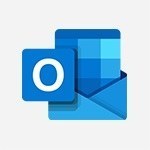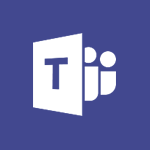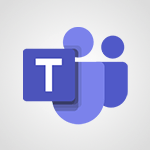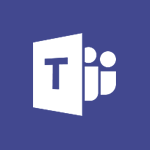Outlook - Respond to a meeting Video
In this video, you will learn how to respond to a meeting using Microsoft Teams and Outlook.
The video covers the process of scheduling events in Teams or Outlook, and how they appear in both applications.
It also demonstrates how to manage meetings in Teams, including accessing meeting details, changing information as the organizer, and sending updates to coworkers.
Additionally, the video explains how to start conversations, share files, create a notepad, and use a whiteboard during a meeting.
Finally, it shows how to cancel a meeting and respond to meeting invitations.
This tutorial will help you effectively respond to meetings and collaborate with your team using Microsoft 365.
- 0:48
- 3355 views
-
Outlook - Schedule a meeting
- 1:50
- Viewed 3256 times
-
Outlook - Show other people's calendar
- 0:52
- Viewed 2947 times
-
Outlook - Manage recurring appointments
- 2:12
- Viewed 3235 times
-
Outlook - Respond to a meeting
- 0:48
- Viewed 3355 times
-
Outlook - Publish the calendar
- 1:20
- Viewed 3182 times
-
Outlook - Sharing the calendar
- 2:11
- Viewed 3210 times
-
Outlook - Manage new message notifications
- 1:42
- Viewed 2731 times
-
Outlook - Presentation and discovery of contacts
- 1:09
- Viewed 3352 times
-
How do I prevent the transfer of an email?
- 2:07
- Viewed 8600 times
-
Answering a scheduling poll
- 1:14
- Viewed 7000 times
-
Change the default font for your emails
- 1:09
- Viewed 6546 times
-
Create a scheduling poll
- 4:12
- Viewed 5126 times
-
Saving a message
- 1:43
- Viewed 5104 times
-
Create and modify a group
- 2:19
- Viewed 4351 times
-
Use the scheduling poll dashboard
- 2:42
- Viewed 4230 times
-
Tell me what you want to do
- 0:57
- Viewed 3990 times
-
How do I block a sender?
- 1:01
- Viewed 3786 times
-
Discovering the Outlook 2016 interface
- 2:54
- Viewed 3781 times
-
Delay or schedule e-mail sending
- 2:14
- Viewed 3740 times
-
Join a group
- 1:34
- Viewed 3729 times
-
Accessing applications from a group
- 1:59
- Viewed 3629 times
-
Organizing your messages using rules
- 2:54
- Viewed 3592 times
-
Presentation of the task module
- 3:31
- Viewed 3586 times
-
Automatically mark deleted emails as read
- 0:46
- Viewed 3571 times
-
Introducing Outlook
- 0:50
- Viewed 3571 times
-
Attach a message, a contact, a file, or a task
- 2:22
- Viewed 3567 times
-
Recall or replace an e-mail you sent
- 1:25
- Viewed 3551 times
-
Sending automatic replies
- 2:03
- Viewed 3544 times
-
Create a task and create a recurring task
- 2:30
- Viewed 3528 times
-
How do I share a document securely with Outlook?
- 1:49
- Viewed 3527 times
-
Creating a group
- 2:38
- Viewed 3492 times
-
Let Outlook read your emails out loud
- 0:32
- Viewed 3477 times
-
Create a task from a message
- 2:14
- Viewed 3476 times
-
Translate your emails into Outlook
- 2:40
- Viewed 3462 times
-
Process a received message
- 2:02
- Viewed 3459 times
-
Insert elements into the mails (table, graphic, images)
- 2:56
- Viewed 3428 times
-
Manage Your Working Time in MyAnalytics
- 0:34
- Viewed 3423 times
-
Recover deleted items
- 1:43
- Viewed 3362 times
-
Presentation and discovery of contacts
- 1:09
- Viewed 3352 times
-
Request a read receipt or confirmation of delivery
- 2:18
- Viewed 3351 times
-
Create an e-mail message
- 2:46
- Viewed 3343 times
-
How to launch a New Teams Meeting in Outlook
- 3:49
- Viewed 3342 times
-
Creating a draft
- 1:24
- Viewed 3330 times
-
Schedule sending emails in Outlook
- 0:54
- Viewed 3328 times
-
Calendar delegation
- 1:28
- Viewed 3320 times
-
Using conversation mode
- 1:25
- Viewed 3315 times
-
Organizing in folders
- 2:36
- Viewed 3314 times
-
Discover the new simplified ribbon
- 0:29
- Viewed 3300 times
-
Export contacts from Outlook
- 1:09
- Viewed 3280 times
-
Import contacts into Outlook
- 1:52
- Viewed 3259 times
-
Schedule a meeting
- 1:50
- Viewed 3256 times
-
Create a contact & add and use contacts
- 2:36
- Viewed 3250 times
-
Dictate email messages in Outlook
- 0:34
- Viewed 3243 times
-
Manage recurring appointments
- 2:12
- Viewed 3235 times
-
Sharing the calendar
- 2:11
- Viewed 3210 times
-
Temporarily turn off notifications
- 0:23
- Viewed 3196 times
-
Manage displays
- 2:26
- Viewed 3183 times
-
Publish the calendar
- 1:20
- Viewed 3182 times
-
Getting Started with Outlook Mobile App
- 1:53
- Viewed 3179 times
-
Fill in your work schedules in Outlook
- 1:29
- Viewed 3176 times
-
Quickly sort emails
- 0:27
- Viewed 3171 times
-
Display 3 time zones
- 0:37
- Viewed 3161 times
-
Creating an e-mail template
- 1:16
- Viewed 3157 times
-
The Bcc field in detail
- 1:54
- Viewed 3155 times
-
Using categories
- 2:15
- Viewed 3153 times
-
Ribbon preview
- 2:55
- Viewed 3134 times
-
Clutter
- 1:31
- Viewed 3124 times
-
Sorting & searching your mails
- 2:50
- Viewed 3122 times
-
Introducing Office 365 Groups
- 1:29
- Viewed 3121 times
-
Set or remove reminders
- 0:59
- Viewed 3112 times
-
Prevent recipients from forwarding emails
- 0:34
- Viewed 3109 times
-
Create a contact group & Communicate through contact groups (distribution list)
- 3:22
- Viewed 3094 times
-
Cleaning your inbox
- 2:39
- Viewed 3091 times
-
Junk email
- 2:16
- Viewed 3088 times
-
Conduct surveys
- 1:38
- Viewed 3075 times
-
Printing messages
- 1:10
- Viewed 3074 times
-
Identify meeting members
- 0:26
- Viewed 3063 times
-
Assigning a task
- 1:13
- Viewed 3062 times
-
How do I recognize a fraudulent email?
- 2:01
- Viewed 3041 times
-
Using the Scheduling Assistant
- 1:07
- Viewed 3035 times
-
Prevent forwarding of a meeting
- 0:29
- Viewed 3024 times
-
Custom your personal reminders and notifications
- 0:44
- Viewed 2988 times
-
Make your Outlook signature accessible
- 0:44
- Viewed 2978 times
-
Open a shared calendar
- 1:30
- Viewed 2966 times
-
Show other people's calendar
- 0:52
- Viewed 2947 times
-
Create and add a signature to messages
- 1:21
- Viewed 2901 times
-
Edit and customize views
- 1:24
- Viewed 2890 times
-
Remove a member from a group
- 0:29
- Viewed 2857 times
-
Create an appointment
- 1:56
- Viewed 2841 times
-
Manage attachments
- 1:51
- Viewed 2804 times
-
Having a conversation within a group
- 3:21
- Viewed 2799 times
-
How to protect an email by encryption?
- 2:41
- Viewed 2772 times
-
Go further with Outlook Mobile
- 2:24
- Viewed 2738 times
-
Manage new message notifications
- 1:42
- Viewed 2731 times
-
Expand your LinkedIn network via Outlook
- 0:39
- Viewed 2703 times
-
Presentation and discovery of the calendar
- 1:26
- Viewed 2697 times
-
Outlook Mobile for Daily Use
- 4:46
- Viewed 2691 times
-
Create a meeting in the group calendar
- 1:12
- Viewed 2641 times
-
Improving email accessibility
- 1:33
- Viewed 2601 times
-
General security practices in Outlook
- 1:03
- Viewed 2591 times
-
Improve the accessibility of your images in emails
- 0:46
- Viewed 2550 times
-
Add accessible tables and lists
- 0:49
- Viewed 2525 times
-
Edit or delete an appointment, meeting or event
- 1:11
- Viewed 2341 times
-
Reply to and react to a Teams conversation in an e-mail
- 0:42
- Viewed 1519 times
-
Organize Your Messages with Rules
- 02:01
- Viewed 531 times
-
Task Module Overview
- 01:56
- Viewed 451 times
-
Edit or delete an appointment, meeting or event
- 01:50
- Viewed 382 times
-
Request a Read Receipt or Delivery Confirmation
- 02:01
- Viewed 366 times
-
Recover deleted items
- 01:09
- Viewed 361 times
-
Send an Email and Create a Draft in Outlook
- 03:10
- Viewed 344 times
-
Insert Elements in Emails (Tables, Charts, Images)
- 02:49
- Viewed 343 times
-
Grant delegate access in Microsoft 365 administration
- 01:23
- Viewed 341 times
-
The Bcc Field in Detail
- 01:53
- Viewed 336 times
-
Add and manage multiple accounts on Outlook
- 01:24
- Viewed 314 times
-
Set Your Work Hours in Outlook
- 02:02
- Viewed 314 times
-
Use the Meeting Dashboard
- 02:48
- Viewed 311 times
-
Create your reservation page for appointment booking (Bookings)
- 03:17
- Viewed 304 times
-
Create different types of events
- 01:46
- Viewed 300 times
-
Presentation and introduction to the calendar
- 01:35
- Viewed 289 times
-
Create a reminder for yourself
- 01:59
- Viewed 289 times
-
Send a survey or questionnaire by email
- 02:06
- Viewed 289 times
-
Create and add a signature to messages
- 01:26
- Viewed 288 times
-
Save and Print a Message
- 01:48
- Viewed 286 times
-
Create an appointment or meeting
- 01:44
- Viewed 284 times
-
Create a Meeting Poll
- 02:48
- Viewed 283 times
-
Manage new message notifications
- 01:40
- Viewed 282 times
-
Process an incoming message
- 01:53
- Viewed 280 times
-
Block a sender
- 01:54
- Viewed 280 times
-
Explore the Interface
- 03:22
- Viewed 278 times
-
Share a task list
- 03:10
- Viewed 278 times
-
Sort and filter emails
- 02:51
- Viewed 273 times
-
Create a task or reminder
- 01:50
- Viewed 273 times
-
Create a task from a message
- 02:00
- Viewed 269 times
-
Add Accessible Tables and Lists
- 02:32
- Viewed 268 times
-
Attach files efficiently in Outlook
- 02:20
- Viewed 267 times
-
Send Emails on Behalf of Someone Else
- 01:13
- Viewed 267 times
-
Organize into Folders
- 01:57
- Viewed 265 times
-
Respond to a meeting
- 01:00
- Viewed 265 times
-
Change the default font of your emails
- 01:05
- Viewed 262 times
-
Introduce the new version of Outlook
- 02:01
- Viewed 260 times
-
Manage Teams online meeting options
- 01:56
- Viewed 260 times
-
Edit and customize views
- 01:55
- Viewed 259 times
-
Respond to a Meeting Poll
- 01:30
- Viewed 258 times
-
Manage Views
- 02:36
- Viewed 254 times
-
Create an Email Template
- 01:40
- Viewed 251 times
-
Open a Shared Calendar
- 01:29
- Viewed 249 times
-
Send Automatic Out-of-Office Replies
- 02:22
- Viewed 245 times
-
Improve Email Accessibility
- 02:02
- Viewed 245 times
-
Recall or replace an e-mail message
- 01:45
- Viewed 244 times
-
Search options
- 01:23
- Viewed 241 times
-
Add a third-party application
- 02:40
- Viewed 237 times
-
Use a Shared Mailbox
- 01:18
- Viewed 234 times
-
Use the Scheduling Assistant
- 01:42
- Viewed 230 times
-
Make Your Outlook Signature Accessible
- 01:12
- Viewed 228 times
-
Collaborate directly during an event with Microsoft Loop and Outlook
- 02:01
- Viewed 227 times
-
Automate Routine Actions
- 02:19
- Viewed 226 times
-
Improve the Accessibility of Images in Emails
- 01:18
- Viewed 222 times
-
Prepare for Time Out of Office (Viva Insights)
- 02:08
- Viewed 220 times
-
Create and Manage Appointments in Delegated Calendars
- 02:04
- Viewed 220 times
-
Calendar Delegation Setup
- 01:21
- Viewed 219 times
-
Clean Up Your Inbox
- 01:18
- Viewed 218 times
-
Use Categories
- 02:51
- Viewed 217 times
-
View Other Calendars
- 00:50
- Viewed 215 times
-
Create a collaborative email with Microsoft Loop and Outlook
- 02:30
- Viewed 215 times
-
Prevent transfer for a meeting
- 01:19
- Viewed 213 times
-
Prevent the forwarding of an email
- 01:01
- Viewed 212 times
-
Translate Emails in Outlook
- 01:32
- Viewed 211 times
-
Share Your Calendar
- 01:54
- Viewed 209 times
-
Use Conversation View
- 01:47
- Viewed 207 times
-
Mailbox Delegation Setup
- 01:59
- Viewed 207 times
-
Share a document securely with Outlook
- 02:21
- Viewed 207 times
-
Delay Email Delivery
- 01:10
- Viewed 206 times
-
Protect an email by encrypting
- 01:10
- Viewed 206 times
-
Identify a fraudulent email
- 02:06
- Viewed 206 times
-
Streamline Note-Taking with OneNote and Outlook
- 01:03
- Viewed 196 times
-
Respond to invitations as a delegate
- 02:55
- Viewed 195 times
-
Display Three Time Zones
- 01:52
- Viewed 188 times
-
Easily Sort Your Mails
- 01:38
- Viewed 187 times
-
Use the Immersive Reader Feature
- 01:33
- Viewed 186 times
-
Respect Your Colleagues' Off Hours (Viva Insights)
- 01:27
- Viewed 185 times
-
Dictate Your Email to Outlook
- 01:35
- Viewed 184 times
-
Provide an overview of best security practices in Outlook
- 01:08
- Viewed 178 times
-
Introduction to Microsoft Outlook
- 01:09
- Viewed 159 times
-
Introduction to PowerBI
- 00:60
- Viewed 168 times
-
Introduction to Microsoft Outlook
- 01:09
- Viewed 159 times
-
Introduction to Microsoft Insights
- 02:04
- Viewed 157 times
-
Introduction to Microsoft Viva
- 01:22
- Viewed 163 times
-
Introduction to Planner
- 00:56
- Viewed 171 times
-
Introduction to Microsoft Visio
- 02:07
- Viewed 159 times
-
Introduction to Microsoft Forms
- 00:52
- Viewed 165 times
-
Introducing to Microsoft Designer
- 00:28
- Viewed 225 times
-
Introduction to Sway
- 01:53
- Viewed 143 times
-
Introducing to Word
- 01:00
- Viewed 166 times
-
Introducing to SharePoint Premium
- 00:47
- Viewed 148 times
-
Create a call group
- 01:15
- Viewed 200 times
-
Use call delegation
- 01:07
- Viewed 128 times
-
Assign a delegate for your calls
- 01:08
- Viewed 200 times
-
Ring multiple devices simultaneously
- 01:36
- Viewed 136 times
-
Use the "Do Not Disturb" function for calls
- 01:28
- Viewed 126 times
-
Manage advanced call notifications
- 01:29
- Viewed 142 times
-
Configure audio settings for better sound quality
- 02:08
- Viewed 173 times
-
Block unwanted calls
- 01:24
- Viewed 140 times
-
Disable all call forwarding
- 01:09
- Viewed 142 times
-
Manage a call group in Teams
- 02:01
- Viewed 133 times
-
Update voicemail forwarding settings
- 01:21
- Viewed 130 times
-
Configure call forwarding to internal numbers
- 01:02
- Viewed 123 times
-
Set call forwarding to external numbers
- 01:03
- Viewed 148 times
-
Manage voicemail messages
- 01:55
- Viewed 188 times
-
Access voicemail via mobile and PC
- 02:03
- Viewed 205 times
-
Customize your voicemail greeting
- 02:17
- Viewed 125 times
-
Transfer calls with or without an announcement
- 01:38
- Viewed 121 times
-
Manage simultaneous calls
- 01:52
- Viewed 132 times
-
Support third-party apps during calls
- 01:53
- Viewed 161 times
-
Add participants quickly and securely
- 01:37
- Viewed 132 times
-
Configure call privacy and security settings
- 02:51
- Viewed 130 times
-
Manage calls on hold
- 01:20
- Viewed 139 times
-
Live transcription and generate summaries via AI
- 03:43
- Viewed 127 times
-
Use the interface to make and receive calls
- 01:21
- Viewed 131 times
-
Action Function
- 04:18
- Viewed 139 times
-
Search Function
- 03:42
- Viewed 189 times
-
Date and Time Function
- 02:53
- Viewed 170 times
-
Logical Function
- 03:14
- Viewed 256 times
-
Text Function
- 03:25
- Viewed 200 times
-
Basic Function
- 02:35
- Viewed 159 times
-
Categories of Functions in Power FX
- 01:51
- Viewed 189 times
-
Introduction to Power Fx
- 01:09
- Viewed 161 times
-
The New Calendar
- 03:14
- Viewed 283 times
-
Sections
- 02:34
- Viewed 172 times
-
Customizing Views
- 03:25
- Viewed 166 times
-
Introduction to the New Features of Microsoft Teams
- 00:47
- Viewed 273 times
-
Guide to Using the Microsoft Authenticator App
- 01:47
- Viewed 186 times
-
Turn on Multi-Factor Authentication in the Admin Section
- 02:07
- Viewed 146 times
-
Concept of Multi-Factor Authentication
- 01:51
- Viewed 173 times
-
Retrieve Data from a Web Page and Include it in Excel
- 04:35
- Viewed 393 times
-
Create a Desktop Flow with Power Automate from a Template
- 03:12
- Viewed 334 times
-
Understand the Specifics and Requirements of Desktop Flows
- 02:44
- Viewed 206 times
-
Dropbox: Create a SAS Exchange Between SharePoint and Another Storage Service
- 03:34
- Viewed 350 times
-
Excel: List Files from a Channel in an Excel Workbook with Power Automate
- 04:51
- Viewed 222 times
-
Excel: Link Excel Scripts and Power Automate Flows
- 03:22
- Viewed 228 times
-
SharePoint: Link Microsoft Forms and Lists in a Power Automate Flow
- 04:43
- Viewed 405 times
-
SharePoint: Automate File Movement to an Archive Library
- 05:20
- Viewed 199 times
-
Share Power Automate Flows
- 02:20
- Viewed 194 times
-
Manipulate Dynamic Content with Power FX
- 03:59
- Viewed 198 times
-
Leverage Variables with Power FX in Power Automate
- 03:28
- Viewed 185 times
-
Understand the Concept of Variables and Loops in Power Automate
- 03:55
- Viewed 197 times
-
Add Conditional “Switch” Actions in Power Automate
- 03:58
- Viewed 232 times
-
Add Conditional “IF” Actions in Power Automate
- 03:06
- Viewed 168 times
-
Create an Approval Flow with Power Automate
- 03:10
- Viewed 361 times
-
Create a Scheduled Flow with Power Automate
- 01:29
- Viewed 584 times
-
Create an Instant Flow with Power Automate
- 02:18
- Viewed 338 times
-
Create an Automated Flow with Power Automate
- 03:28
- Viewed 328 times
-
Create a Simple Flow with AI Copilot
- 04:31
- Viewed 306 times
-
Create a Flow Based on a Template with Power Automate
- 03:20
- Viewed 274 times
-
Discover the “Build Space”
- 02:26
- Viewed 193 times
-
The Power Automate Mobile App
- 01:39
- Viewed 201 times
-
Familiarize Yourself with the Different Types of Flows
- 01:37
- Viewed 194 times
-
Understand the Steps to Create a Power Automate Flow
- 01:51
- Viewed 282 times
-
Discover the Power Automate Home Interface
- 02:51
- Viewed 188 times
-
Access Power Automate for the Web
- 01:25
- Viewed 298 times
-
Understand the Benefits of Power Automate
- 01:30
- Viewed 246 times
Objectifs :
Understand how to respond to meeting requests in Outlook, including accepting, declining, or proposing a new schedule.
Chapitres :
-
Responding to Meeting Requests
When you receive an email message containing a meeting request, you have several options for responding. These options are accessible in the ribbon under the 'Respond' group. -
Available Response Options
You can choose from the following responses: - **Accept**: Confirm your attendance at the meeting. - **Tentative**: Indicate that you might attend but are not sure. - **Decline**: Inform the organizer that you cannot attend. - **Propose New Time**: Suggest an alternative schedule if the proposed time does not work for you. -
Sending Responses
Each response option allows you to decide whether to send your response immediately or not. This flexibility helps you manage your communication with the meeting organizer. -
Proposing a New Schedule
If you choose to propose a new schedule, you must first select either 'Tentative' or 'Decline.' In both cases, the Scheduling Assistant will open, allowing you to suggest a time that works best for you. -
Calendar Integration
Once you accept a meeting request, it will disappear from your inbox. However, Outlook will automatically add this appointment to your Calendar, ensuring you stay organized and informed about your upcoming commitments.
FAQ :
How do I respond to a meeting request in Outlook?
You can respond to a meeting request by selecting options in the Respond group in the ribbon, where you can Accept, Tentative, Decline, or Propose a New Schedule.
What happens when I accept a meeting request?
When you accept a meeting request, it will disappear from your inbox and be added to your Outlook Calendar as a new appointment.
Can I propose a new time for a meeting?
Yes, you can propose a new schedule by selecting the option to propose a new time after choosing either Tentative or Decline.
What is the Scheduling Assistant in Outlook?
The Scheduling Assistant is a tool that helps you find a suitable time for meetings by checking the availability of all participants.
What does it mean to respond Tentative?
Responding Tentative means you are not fully committed to attending the meeting but may attend if your schedule allows.
Quelques cas d'usages :
Managing Team Meetings
Use the meeting request features in Outlook to efficiently manage team meetings by accepting, declining, or proposing new times based on team members' availability.
Scheduling Client Appointments
When receiving meeting requests from clients, utilize the Scheduling Assistant to propose new times that fit both your schedule and the client's availability.
Coordinating Cross-Department Meetings
For meetings involving multiple departments, use the Tentative response option to gauge interest before confirming attendance, ensuring all necessary participants can join.
Organizing Events
When organizing events, send out meeting requests and use the Propose a New Schedule option to accommodate attendees' preferences, improving attendance rates.
Glossaire :
Meeting Request
A formal invitation sent via email to schedule a meeting, which includes details such as time, date, and participants.
Respond Group
A section in the email ribbon in Outlook that provides options for responding to email messages, particularly meeting requests.
Accept
To agree to attend a meeting as indicated in the meeting request.
Tentative
A response option indicating that you may attend the meeting but are not fully committed.
Decline
To refuse the invitation to attend a meeting.
Propose a New Schedule
An option that allows the recipient of a meeting request to suggest a different time for the meeting.
Scheduling Assistant
A tool in Outlook that helps users find a suitable time for meetings by checking the availability of all participants.
Calendar
A feature in Outlook where accepted meetings and appointments are displayed.