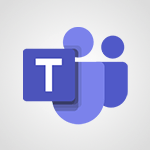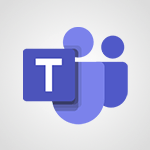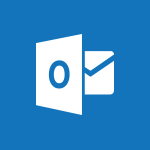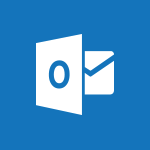Outlook - Using the Scheduling Assistant Video
In this video, you will learn about using the Scheduling Assistant in Microsoft 365. The video covers how to efficiently schedule meetings, manage recurring appointments, respond to meeting invitations, and set reminders.
This will help you save time and improve your scheduling efficiency with Microsoft 365.
- 1:07
- 3034 views
-
Outlook - Assigning a task
- 1:13
- Viewed 3062 times
-
Project Online - Customising the interface
- 3:10
- Viewed 3255 times
-
OneDrive - What is OneDrive ?
- 01:14
- Viewed 1574 times
-
Excel - Create a PivotTable report manually
- 4:59
- Viewed 4127 times
-
Power BI - Creating your Datasets
- 2:26
- Viewed 3490 times
-
Power BI - Introduction to Power BI Building Blocks
- 3:07
- Viewed 3841 times
-
Power BI - Introduction to Power BI Desktop
- 2:52
- Viewed 3811 times
-
Power BI - General Introduction
- 2:54
- Viewed 4823 times
-
How do I prevent the transfer of an email?
- 2:07
- Viewed 8599 times
-
Answering a scheduling poll
- 1:14
- Viewed 6999 times
-
Change the default font for your emails
- 1:09
- Viewed 6545 times
-
Create a scheduling poll
- 4:12
- Viewed 5125 times
-
Saving a message
- 1:43
- Viewed 5103 times
-
Create and modify a group
- 2:19
- Viewed 4351 times
-
Use the scheduling poll dashboard
- 2:42
- Viewed 4229 times
-
Tell me what you want to do
- 0:57
- Viewed 3988 times
-
How do I block a sender?
- 1:01
- Viewed 3783 times
-
Discovering the Outlook 2016 interface
- 2:54
- Viewed 3780 times
-
Delay or schedule e-mail sending
- 2:14
- Viewed 3739 times
-
Join a group
- 1:34
- Viewed 3726 times
-
Accessing applications from a group
- 1:59
- Viewed 3628 times
-
Organizing your messages using rules
- 2:54
- Viewed 3590 times
-
Presentation of the task module
- 3:31
- Viewed 3584 times
-
Automatically mark deleted emails as read
- 0:46
- Viewed 3570 times
-
Introducing Outlook
- 0:50
- Viewed 3569 times
-
Attach a message, a contact, a file, or a task
- 2:22
- Viewed 3566 times
-
Recall or replace an e-mail you sent
- 1:25
- Viewed 3549 times
-
Sending automatic replies
- 2:03
- Viewed 3543 times
-
Create a task and create a recurring task
- 2:30
- Viewed 3527 times
-
How do I share a document securely with Outlook?
- 1:49
- Viewed 3527 times
-
Creating a group
- 2:38
- Viewed 3490 times
-
Create a task from a message
- 2:14
- Viewed 3475 times
-
Let Outlook read your emails out loud
- 0:32
- Viewed 3475 times
-
Translate your emails into Outlook
- 2:40
- Viewed 3461 times
-
Process a received message
- 2:02
- Viewed 3457 times
-
Insert elements into the mails (table, graphic, images)
- 2:56
- Viewed 3426 times
-
Manage Your Working Time in MyAnalytics
- 0:34
- Viewed 3421 times
-
Recover deleted items
- 1:43
- Viewed 3361 times
-
Respond to a meeting
- 0:48
- Viewed 3355 times
-
Request a read receipt or confirmation of delivery
- 2:18
- Viewed 3350 times
-
Presentation and discovery of contacts
- 1:09
- Viewed 3349 times
-
Create an e-mail message
- 2:46
- Viewed 3342 times
-
How to launch a New Teams Meeting in Outlook
- 3:49
- Viewed 3341 times
-
Creating a draft
- 1:24
- Viewed 3329 times
-
Schedule sending emails in Outlook
- 0:54
- Viewed 3327 times
-
Calendar delegation
- 1:28
- Viewed 3319 times
-
Using conversation mode
- 1:25
- Viewed 3314 times
-
Organizing in folders
- 2:36
- Viewed 3312 times
-
Discover the new simplified ribbon
- 0:29
- Viewed 3299 times
-
Export contacts from Outlook
- 1:09
- Viewed 3279 times
-
Import contacts into Outlook
- 1:52
- Viewed 3258 times
-
Schedule a meeting
- 1:50
- Viewed 3255 times
-
Create a contact & add and use contacts
- 2:36
- Viewed 3249 times
-
Dictate email messages in Outlook
- 0:34
- Viewed 3242 times
-
Manage recurring appointments
- 2:12
- Viewed 3233 times
-
Sharing the calendar
- 2:11
- Viewed 3209 times
-
Temporarily turn off notifications
- 0:23
- Viewed 3195 times
-
Manage displays
- 2:26
- Viewed 3181 times
-
Publish the calendar
- 1:20
- Viewed 3180 times
-
Getting Started with Outlook Mobile App
- 1:53
- Viewed 3179 times
-
Fill in your work schedules in Outlook
- 1:29
- Viewed 3174 times
-
Quickly sort emails
- 0:27
- Viewed 3169 times
-
Display 3 time zones
- 0:37
- Viewed 3160 times
-
Creating an e-mail template
- 1:16
- Viewed 3157 times
-
The Bcc field in detail
- 1:54
- Viewed 3154 times
-
Using categories
- 2:15
- Viewed 3152 times
-
Ribbon preview
- 2:55
- Viewed 3133 times
-
Clutter
- 1:31
- Viewed 3123 times
-
Sorting & searching your mails
- 2:50
- Viewed 3121 times
-
Introducing Office 365 Groups
- 1:29
- Viewed 3119 times
-
Set or remove reminders
- 0:59
- Viewed 3111 times
-
Prevent recipients from forwarding emails
- 0:34
- Viewed 3107 times
-
Create a contact group & Communicate through contact groups (distribution list)
- 3:22
- Viewed 3093 times
-
Cleaning your inbox
- 2:39
- Viewed 3090 times
-
Junk email
- 2:16
- Viewed 3086 times
-
Conduct surveys
- 1:38
- Viewed 3074 times
-
Printing messages
- 1:10
- Viewed 3072 times
-
Assigning a task
- 1:13
- Viewed 3062 times
-
Identify meeting members
- 0:26
- Viewed 3062 times
-
How do I recognize a fraudulent email?
- 2:01
- Viewed 3040 times
-
Prevent forwarding of a meeting
- 0:29
- Viewed 3021 times
-
Custom your personal reminders and notifications
- 0:44
- Viewed 2985 times
-
Make your Outlook signature accessible
- 0:44
- Viewed 2976 times
-
Open a shared calendar
- 1:30
- Viewed 2964 times
-
Show other people's calendar
- 0:52
- Viewed 2947 times
-
Create and add a signature to messages
- 1:21
- Viewed 2900 times
-
Edit and customize views
- 1:24
- Viewed 2889 times
-
Remove a member from a group
- 0:29
- Viewed 2856 times
-
Create an appointment
- 1:56
- Viewed 2840 times
-
Manage attachments
- 1:51
- Viewed 2802 times
-
Having a conversation within a group
- 3:21
- Viewed 2798 times
-
How to protect an email by encryption?
- 2:41
- Viewed 2771 times
-
Go further with Outlook Mobile
- 2:24
- Viewed 2737 times
-
Manage new message notifications
- 1:42
- Viewed 2729 times
-
Expand your LinkedIn network via Outlook
- 0:39
- Viewed 2702 times
-
Presentation and discovery of the calendar
- 1:26
- Viewed 2695 times
-
Outlook Mobile for Daily Use
- 4:46
- Viewed 2690 times
-
Create a meeting in the group calendar
- 1:12
- Viewed 2640 times
-
Improving email accessibility
- 1:33
- Viewed 2599 times
-
General security practices in Outlook
- 1:03
- Viewed 2589 times
-
Improve the accessibility of your images in emails
- 0:46
- Viewed 2549 times
-
Add accessible tables and lists
- 0:49
- Viewed 2524 times
-
Edit or delete an appointment, meeting or event
- 1:11
- Viewed 2340 times
-
Reply to and react to a Teams conversation in an e-mail
- 0:42
- Viewed 1517 times
-
Organize Your Messages with Rules
- 02:01
- Viewed 529 times
-
Task Module Overview
- 01:56
- Viewed 450 times
-
Edit or delete an appointment, meeting or event
- 01:50
- Viewed 382 times
-
Request a Read Receipt or Delivery Confirmation
- 02:01
- Viewed 365 times
-
Recover deleted items
- 01:09
- Viewed 361 times
-
Insert Elements in Emails (Tables, Charts, Images)
- 02:49
- Viewed 343 times
-
Send an Email and Create a Draft in Outlook
- 03:10
- Viewed 342 times
-
Grant delegate access in Microsoft 365 administration
- 01:23
- Viewed 339 times
-
The Bcc Field in Detail
- 01:53
- Viewed 336 times
-
Add and manage multiple accounts on Outlook
- 01:24
- Viewed 313 times
-
Set Your Work Hours in Outlook
- 02:02
- Viewed 313 times
-
Use the Meeting Dashboard
- 02:48
- Viewed 309 times
-
Create your reservation page for appointment booking (Bookings)
- 03:17
- Viewed 303 times
-
Create different types of events
- 01:46
- Viewed 299 times
-
Create and add a signature to messages
- 01:26
- Viewed 288 times
-
Create a reminder for yourself
- 01:59
- Viewed 288 times
-
Send a survey or questionnaire by email
- 02:06
- Viewed 288 times
-
Presentation and introduction to the calendar
- 01:35
- Viewed 286 times
-
Save and Print a Message
- 01:48
- Viewed 285 times
-
Create an appointment or meeting
- 01:44
- Viewed 283 times
-
Create a Meeting Poll
- 02:48
- Viewed 282 times
-
Manage new message notifications
- 01:40
- Viewed 280 times
-
Block a sender
- 01:54
- Viewed 280 times
-
Process an incoming message
- 01:53
- Viewed 279 times
-
Share a task list
- 03:10
- Viewed 278 times
-
Explore the Interface
- 03:22
- Viewed 277 times
-
Sort and filter emails
- 02:51
- Viewed 273 times
-
Create a task or reminder
- 01:50
- Viewed 273 times
-
Create a task from a message
- 02:00
- Viewed 269 times
-
Add Accessible Tables and Lists
- 02:32
- Viewed 267 times
-
Attach files efficiently in Outlook
- 02:20
- Viewed 266 times
-
Send Emails on Behalf of Someone Else
- 01:13
- Viewed 265 times
-
Respond to a meeting
- 01:00
- Viewed 264 times
-
Organize into Folders
- 01:57
- Viewed 263 times
-
Change the default font of your emails
- 01:05
- Viewed 261 times
-
Introduce the new version of Outlook
- 02:01
- Viewed 258 times
-
Edit and customize views
- 01:55
- Viewed 258 times
-
Manage Teams online meeting options
- 01:56
- Viewed 258 times
-
Respond to a Meeting Poll
- 01:30
- Viewed 257 times
-
Manage Views
- 02:36
- Viewed 253 times
-
Create an Email Template
- 01:40
- Viewed 250 times
-
Open a Shared Calendar
- 01:29
- Viewed 248 times
-
Send Automatic Out-of-Office Replies
- 02:22
- Viewed 243 times
-
Improve Email Accessibility
- 02:02
- Viewed 243 times
-
Recall or replace an e-mail message
- 01:45
- Viewed 242 times
-
Search options
- 01:23
- Viewed 240 times
-
Add a third-party application
- 02:40
- Viewed 237 times
-
Use a Shared Mailbox
- 01:18
- Viewed 232 times
-
Use the Scheduling Assistant
- 01:42
- Viewed 230 times
-
Automate Routine Actions
- 02:19
- Viewed 226 times
-
Collaborate directly during an event with Microsoft Loop and Outlook
- 02:01
- Viewed 226 times
-
Make Your Outlook Signature Accessible
- 01:12
- Viewed 224 times
-
Improve the Accessibility of Images in Emails
- 01:18
- Viewed 220 times
-
Create and Manage Appointments in Delegated Calendars
- 02:04
- Viewed 220 times
-
Prepare for Time Out of Office (Viva Insights)
- 02:08
- Viewed 218 times
-
Calendar Delegation Setup
- 01:21
- Viewed 218 times
-
Clean Up Your Inbox
- 01:18
- Viewed 217 times
-
Use Categories
- 02:51
- Viewed 216 times
-
View Other Calendars
- 00:50
- Viewed 214 times
-
Create a collaborative email with Microsoft Loop and Outlook
- 02:30
- Viewed 214 times
-
Prevent transfer for a meeting
- 01:19
- Viewed 212 times
-
Prevent the forwarding of an email
- 01:01
- Viewed 211 times
-
Translate Emails in Outlook
- 01:32
- Viewed 210 times
-
Share Your Calendar
- 01:54
- Viewed 207 times
-
Share a document securely with Outlook
- 02:21
- Viewed 207 times
-
Use Conversation View
- 01:47
- Viewed 206 times
-
Delay Email Delivery
- 01:10
- Viewed 206 times
-
Identify a fraudulent email
- 02:06
- Viewed 206 times
-
Mailbox Delegation Setup
- 01:59
- Viewed 205 times
-
Protect an email by encrypting
- 01:10
- Viewed 203 times
-
Streamline Note-Taking with OneNote and Outlook
- 01:03
- Viewed 196 times
-
Respond to invitations as a delegate
- 02:55
- Viewed 195 times
-
Display Three Time Zones
- 01:52
- Viewed 187 times
-
Easily Sort Your Mails
- 01:38
- Viewed 186 times
-
Use the Immersive Reader Feature
- 01:33
- Viewed 185 times
-
Dictate Your Email to Outlook
- 01:35
- Viewed 184 times
-
Respect Your Colleagues' Off Hours (Viva Insights)
- 01:27
- Viewed 183 times
-
Provide an overview of best security practices in Outlook
- 01:08
- Viewed 177 times
-
Introduction to Microsoft Outlook
- 01:09
- Viewed 158 times
-
Introduction to PowerBI
- 00:60
- Viewed 167 times
-
Introduction to Microsoft Outlook
- 01:09
- Viewed 158 times
-
Introduction to Microsoft Insights
- 02:04
- Viewed 155 times
-
Introduction to Microsoft Viva
- 01:22
- Viewed 161 times
-
Introduction to Planner
- 00:56
- Viewed 169 times
-
Introduction to Microsoft Visio
- 02:07
- Viewed 158 times
-
Introduction to Microsoft Forms
- 00:52
- Viewed 164 times
-
Introducing to Microsoft Designer
- 00:28
- Viewed 224 times
-
Introduction to Sway
- 01:53
- Viewed 142 times
-
Introducing to Word
- 01:00
- Viewed 165 times
-
Introducing to SharePoint Premium
- 00:47
- Viewed 147 times
-
Create a call group
- 01:15
- Viewed 200 times
-
Use call delegation
- 01:07
- Viewed 128 times
-
Assign a delegate for your calls
- 01:08
- Viewed 200 times
-
Ring multiple devices simultaneously
- 01:36
- Viewed 136 times
-
Use the "Do Not Disturb" function for calls
- 01:28
- Viewed 126 times
-
Manage advanced call notifications
- 01:29
- Viewed 141 times
-
Configure audio settings for better sound quality
- 02:08
- Viewed 173 times
-
Block unwanted calls
- 01:24
- Viewed 140 times
-
Disable all call forwarding
- 01:09
- Viewed 141 times
-
Manage a call group in Teams
- 02:01
- Viewed 132 times
-
Update voicemail forwarding settings
- 01:21
- Viewed 130 times
-
Configure call forwarding to internal numbers
- 01:02
- Viewed 123 times
-
Set call forwarding to external numbers
- 01:03
- Viewed 148 times
-
Manage voicemail messages
- 01:55
- Viewed 187 times
-
Access voicemail via mobile and PC
- 02:03
- Viewed 205 times
-
Customize your voicemail greeting
- 02:17
- Viewed 125 times
-
Transfer calls with or without an announcement
- 01:38
- Viewed 121 times
-
Manage simultaneous calls
- 01:52
- Viewed 131 times
-
Support third-party apps during calls
- 01:53
- Viewed 160 times
-
Add participants quickly and securely
- 01:37
- Viewed 132 times
-
Configure call privacy and security settings
- 02:51
- Viewed 130 times
-
Manage calls on hold
- 01:20
- Viewed 137 times
-
Live transcription and generate summaries via AI
- 03:43
- Viewed 126 times
-
Use the interface to make and receive calls
- 01:21
- Viewed 131 times
-
Action Function
- 04:18
- Viewed 138 times
-
Search Function
- 03:42
- Viewed 188 times
-
Date and Time Function
- 02:53
- Viewed 168 times
-
Logical Function
- 03:14
- Viewed 255 times
-
Text Function
- 03:25
- Viewed 199 times
-
Basic Function
- 02:35
- Viewed 158 times
-
Categories of Functions in Power FX
- 01:51
- Viewed 188 times
-
Introduction to Power Fx
- 01:09
- Viewed 159 times
-
The New Calendar
- 03:14
- Viewed 282 times
-
Sections
- 02:34
- Viewed 171 times
-
Customizing Views
- 03:25
- Viewed 165 times
-
Introduction to the New Features of Microsoft Teams
- 00:47
- Viewed 271 times
-
Guide to Using the Microsoft Authenticator App
- 01:47
- Viewed 185 times
-
Turn on Multi-Factor Authentication in the Admin Section
- 02:07
- Viewed 145 times
-
Concept of Multi-Factor Authentication
- 01:51
- Viewed 172 times
-
Retrieve Data from a Web Page and Include it in Excel
- 04:35
- Viewed 392 times
-
Create a Desktop Flow with Power Automate from a Template
- 03:12
- Viewed 334 times
-
Understand the Specifics and Requirements of Desktop Flows
- 02:44
- Viewed 206 times
-
Dropbox: Create a SAS Exchange Between SharePoint and Another Storage Service
- 03:34
- Viewed 348 times
-
Excel: List Files from a Channel in an Excel Workbook with Power Automate
- 04:51
- Viewed 222 times
-
Excel: Link Excel Scripts and Power Automate Flows
- 03:22
- Viewed 228 times
-
SharePoint: Link Microsoft Forms and Lists in a Power Automate Flow
- 04:43
- Viewed 404 times
-
SharePoint: Automate File Movement to an Archive Library
- 05:20
- Viewed 198 times
-
Share Power Automate Flows
- 02:20
- Viewed 193 times
-
Manipulate Dynamic Content with Power FX
- 03:59
- Viewed 196 times
-
Leverage Variables with Power FX in Power Automate
- 03:28
- Viewed 183 times
-
Understand the Concept of Variables and Loops in Power Automate
- 03:55
- Viewed 195 times
-
Add Conditional “Switch” Actions in Power Automate
- 03:58
- Viewed 232 times
-
Add Conditional “IF” Actions in Power Automate
- 03:06
- Viewed 168 times
-
Create an Approval Flow with Power Automate
- 03:10
- Viewed 360 times
-
Create a Scheduled Flow with Power Automate
- 01:29
- Viewed 584 times
-
Create an Instant Flow with Power Automate
- 02:18
- Viewed 338 times
-
Create an Automated Flow with Power Automate
- 03:28
- Viewed 328 times
-
Create a Simple Flow with AI Copilot
- 04:31
- Viewed 306 times
-
Create a Flow Based on a Template with Power Automate
- 03:20
- Viewed 274 times
-
Discover the “Build Space”
- 02:26
- Viewed 192 times
-
The Power Automate Mobile App
- 01:39
- Viewed 200 times
-
Familiarize Yourself with the Different Types of Flows
- 01:37
- Viewed 193 times
-
Understand the Steps to Create a Power Automate Flow
- 01:51
- Viewed 281 times
-
Discover the Power Automate Home Interface
- 02:51
- Viewed 187 times
-
Access Power Automate for the Web
- 01:25
- Viewed 297 times
-
Understand the Benefits of Power Automate
- 01:30
- Viewed 245 times
Objectifs :
Understand how to effectively schedule a meeting by checking participant availability and utilizing the Scheduling Assistant to find suitable times for all attendees.
Chapitres :
-
Importance of Checking Availability
When scheduling a meeting, it is crucial to check the availability of all participants. This ensures that the chosen date and time accommodates everyone involved, leading to a more productive meeting. -
Using the Scheduling Assistant
The Scheduling Assistant is a tool that helps analyze the best time for your meeting. It displays the availability of participants and resources, such as rooms or equipment needed for the meeting. -
Understanding Participant and Resource Availability
Participants and resources can be found in a designated location within the Scheduling Assistant. Next to each participant, their agenda is represented by color bars on a timeline, indicating their availability. The meaning of these colors is clearly displayed, allowing for quick comprehension of who is available at what times. -
Adjusting Meeting Times
If a guest is not available during the proposed times, you can easily adjust the meeting schedule directly from the wizard. This flexibility allows for real-time changes to accommodate all participants. -
Finalizing the Meeting Schedule
Once you have determined a suitable time for the meeting, you can send out the invitations or click 'Appointment' to return to the main Meeting window. This allows you to add any additional details necessary for the meeting.
FAQ :
What is the purpose of the Scheduling Assistant?
The Scheduling Assistant helps users find a suitable date and time for meetings by analyzing the availability of participants and resources.
How can I check the availability of participants?
You can check the availability of participants through the Scheduling Assistant, which displays their schedules using color bars on a timeline.
What do the color bars represent?
Color bars represent the availability of participants and resources, with different colors indicating whether they are free or busy.
Can I adjust the meeting time if a participant is unavailable?
Yes, if a guest is not available during the suggested times, you can adjust the meeting time directly from the Scheduling Assistant.
What should I do after scheduling a meeting?
Once you have completed scheduling, you can send the appointment or click to return to the main Meeting window to add additional details.
Quelques cas d'usages :
Corporate Meeting Scheduling
In a corporate environment, the Scheduling Assistant can be used to coordinate meetings among team members, ensuring that everyone is available and that necessary resources, like conference rooms, are booked.
Project Planning Sessions
For project planning, the Scheduling Assistant helps project managers find suitable times for brainstorming sessions with stakeholders, taking into account their availability and resource needs.
Client Consultations
Consultants can use the Scheduling Assistant to arrange meetings with clients, ensuring that both parties are available and that any required equipment is reserved.
Training Sessions
Training coordinators can utilize the Scheduling Assistant to schedule training sessions, checking the availability of trainers and training rooms to optimize attendance.
Remote Team Meetings
For remote teams, the Scheduling Assistant can help find common available times across different time zones, facilitating effective communication and collaboration.
Glossaire :
Scheduling Assistant
A tool that helps users find the best time for a meeting by analyzing the availability of participants and resources.
Availability
The times when participants or resources are free to attend a meeting.
Resources
Rooms or equipment needed for a meeting, which can be booked alongside participants.
Color Bars
Visual representations on a timeline that indicate the availability of participants and resources, with different colors representing different statuses.
Timeline
A graphical representation of time that shows when participants are available or busy.
Wizard
An interactive tool that guides users through a process, such as scheduling a meeting.
Appointment
A scheduled meeting that can be sent to participants once the details are finalized.