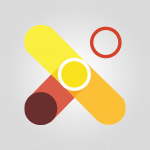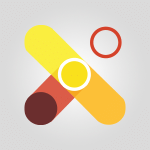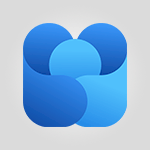Viva Engage - Introducing Microsoft Viva Engage Tutorial
In this video, you will learn about Microsoft Viva Engage, a part of the Microsoft Viva employee experience platform.
It is designed to connect people across your company through conversations, communities, events, and open sharing.
With Viva Engage, employees can have discussions with coworkers, build and join communities, get answers to their questions, share their unique stories and interests, and find belonging at work.
This tool strengthens relationships and helps build a culture of involvement in today's hybrid and remote environments.
Being integrated into Microsoft Viva and Microsoft 365, it is seamlessly integrated into the apps and services companies are using worldwide to empower people and teams to be their best.
This tutorial will provide you with a concise and fluent overview of Microsoft Viva Engage, ensuring the best SEO visibility for your e-learning content.
- 1:20
- 2886 views
-
Viva Engage - Homepage Navigation
- 0:48
- Viewed 2347 times
-
Viva Engage - Navigating within a group
- 1:13
- Viewed 2269 times
-
Viva Engage - Publishing or replying to a message in a group
- 1:23
- Viewed 2451 times
-
Viva Engage - Create a profile
- 1:06
- Viewed 3636 times
-
Viva Engage - Search and join a group
- 0:46
- Viewed 2434 times
-
Viva Engage - Engaging and animating a group
- 1:55
- Viewed 1905 times
-
Viva Engage - Creating and managing campaigns
- 1:39
- Viewed 2544 times
-
Viva Engage - Following people in Engage
- 0:34
- Viewed 2533 times
-
The role of an administrator
- 2:22
- Viewed 5089 times
-
Viewing and configuring notifications
- 0:53
- Viewed 4319 times
-
Creating and managing a group
- 1:56
- Viewed 3646 times
-
Create a profile
- 1:06
- Viewed 3636 times
-
Sending a private message or replying to one
- 0:55
- Viewed 3412 times
-
Setting delegates
- 0:34
- Viewed 3355 times
-
Creating and managing campaigns
- 1:39
- Viewed 2544 times
-
Following people in Engage
- 0:34
- Viewed 2533 times
-
Publishing or replying to a message in a group
- 1:23
- Viewed 2451 times
-
Using the search function
- 1:43
- Viewed 2445 times
-
Search and join a group
- 0:46
- Viewed 2434 times
-
Homepage Navigation
- 0:48
- Viewed 2347 times
-
Functioning of the inbox
- 1:19
- Viewed 2331 times
-
Creating or editing office documents in Engage
- 0:44
- Viewed 2320 times
-
Navigating within a group
- 1:13
- Viewed 2269 times
-
Engaging and animating a group
- 1:55
- Viewed 1905 times
-
Starting with planner
- 4:28
- Viewed 8585 times
-
Introduction to Power Bi
- 1:29
- Viewed 6680 times
-
The role of an administrator
- 2:22
- Viewed 5089 times
-
General Introduction
- 2:54
- Viewed 4922 times
-
Introduction to PowerApps
- 1:12
- Viewed 4179 times
-
Start using Excel
- 4:22
- Viewed 4127 times
-
Introduction to Bookings
- 1:19
- Viewed 4073 times
-
A closer look at the ribbon
- 3:55
- Viewed 4057 times
-
Tell me what you want to do
- 0:57
- Viewed 4047 times
-
Introduction to Power BI Building Blocks
- 3:07
- Viewed 4023 times
-
Introduction to Power BI Desktop
- 2:52
- Viewed 3975 times
-
New Interface
- 3:02
- Viewed 3948 times
-
A first look at Excel 2016
- 3:22
- Viewed 3906 times
-
Top tips for working in Excel Online
- 3:35
- Viewed 3881 times
-
How things are organized
- 1:58
- Viewed 3857 times
-
Introduction to Excel
- 0:59
- Viewed 3816 times
-
Introducing PowerAutomate
- 1:53
- Viewed 3806 times
-
Introduction to Planner
- 3:00
- Viewed 3737 times
-
Introducing Whiteboard
- 1:01
- Viewed 3638 times
-
Introduction to PowerPoint
- 0:58
- Viewed 3625 times
-
Save and print an Excel workbook
- 1:53
- Viewed 3624 times
-
Introducing Outlook
- 0:50
- Viewed 3607 times
-
A first look at PowerPoint 2016
- 4:18
- Viewed 3593 times
-
Introducing Project
- 1:02
- Viewed 3555 times
-
Introduction to Word
- 0:59
- Viewed 3546 times
-
Get going fast
- 1:38
- Viewed 3489 times
-
Introduction to Stream
- 1:17
- Viewed 3471 times
-
Introduction to OneNote
- 1:16
- Viewed 3469 times
-
Viva Connections in Microsoft Teams
- 0:58
- Viewed 3445 times
-
Save time while searching for documents or informations
- 3:57
- Viewed 3422 times
-
Intro to Microsoft To Do Interface
- 2:41
- Viewed 3400 times
-
Introducing Lists
- 0:41
- Viewed 3341 times
-
An Overview of SHIFTS
- 1:21
- Viewed 3337 times
-
What is Microsoft To Do?
- 0:45
- Viewed 3322 times
-
Introducing Microsoft365
- 0:56
- Viewed 3319 times
-
Getting Started with Outlook Mobile App
- 1:53
- Viewed 3248 times
-
Introducing MyAnalytics
- 1:37
- Viewed 3246 times
-
Clutter
- 1:31
- Viewed 3158 times
-
Access your Office Online App
- 0:43
- Viewed 3150 times
-
Do things quickly with Tell Me
- 0:49
- Viewed 3115 times
-
Office 365 overview
- 2:27
- Viewed 3105 times
-
Office Online Apps
- 1:27
- Viewed 3074 times
-
Start using PowerPoint
- 2:06
- Viewed 3061 times
-
Save a PowerPoint presentation
- 1:55
- Viewed 3041 times
-
Understand the difference between surveys and quizzes in Microsoft Forms
- 1:34
- Viewed 3021 times
-
Intro to Microsoft To Do on Mobile
- 2:06
- Viewed 2965 times
-
How things are organized
- 2:04
- Viewed 2935 times
-
Interface Introduction of SHIFTS
- 1:48
- Viewed 2920 times
-
A closer look at the ribbon
- 4:20
- Viewed 2901 times
-
Discovery of the interface
- 2:46
- Viewed 2886 times
-
Discover Excel Online
- 2:34
- Viewed 2855 times
-
Get going fast
- 1:54
- Viewed 2785 times
-
Presentation of the interface of your profile
- 1:41
- Viewed 2782 times
-
Quick assist
- 1:29
- Viewed 2766 times
-
What is Microsoft Forms?
- 1:23
- Viewed 2750 times
-
Discover PowerPoint Online
- 2:35
- Viewed 2736 times
-
What is Viva Connections?
- 0:50
- Viewed 2703 times
-
Discover Word Online
- 2:34
- Viewed 2659 times
-
What is an Open Shift?
- 0:45
- Viewed 2573 times
-
Tracking Prevention
- 0:59
- Viewed 2559 times
-
Organize your items with tags
- 2:52
- Viewed 2516 times
-
Introduce OneNote
- 2:08
- Viewed 2514 times
-
Interface Discovery
- 2:20
- Viewed 2482 times
-
Introduction to the course on Forms
- 1:23
- Viewed 2478 times
-
Do things quickly with Tell Me
- 1:07
- Viewed 2440 times
-
Introduction to Microsoft Stream (on SharePoint)
- 1:04
- Viewed 2355 times
-
Homepage Navigation
- 0:48
- Viewed 2347 times
-
Functioning of the inbox
- 1:19
- Viewed 2331 times
-
Interface overview
- 1:08
- Viewed 2295 times
-
Navigating within a group
- 1:13
- Viewed 2269 times
-
Using Microsoft Viva Insights In Teams
- 0:59
- Viewed 2207 times
-
Introduction to the Microsoft Forms home page
- 3:14
- Viewed 2190 times
-
What is OneDrive ?
- 01:14
- Viewed 2121 times
-
Exploring the viva insights interface
- 1:56
- Viewed 2072 times
-
Introducing Sharepoint
- 01:13
- Viewed 2042 times
-
Using relaxation modules
- 1:32
- Viewed 2035 times
-
Find content and people
- 0:59
- Viewed 1626 times
-
How to Access Copilot
- 03:00
- Viewed 1418 times
-
Finding and Installing Teams for Mobile
- 0:57
- Viewed 1266 times
-
Introduction to Teams
- 1:25
- Viewed 1245 times
-
Presentation of the desktop application
- 2:16
- Viewed 1208 times
-
Interface Overview
- 1:10
- Viewed 1195 times
-
What can Copilot do for you ?
- 2:37
- Viewed 1082 times
-
Search from emails with Copilot
- 00:53
- Viewed 762 times
-
Task Module Overview
- 01:56
- Viewed 533 times
-
The Bcc Field in Detail
- 01:53
- Viewed 408 times
-
Add and manage multiple accounts on Outlook
- 01:24
- Viewed 359 times
-
Explore the Interface
- 03:22
- Viewed 318 times
-
Presentation and introduction to the calendar
- 01:35
- Viewed 318 times
-
Manage Views
- 02:36
- Viewed 287 times
-
Introduce the new version of Outlook
- 02:01
- Viewed 286 times
-
Consult the adoption of Copilot through Viva Insights
- 00:52
- Viewed 251 times
-
Using Copilot in OneNote with Right-Click
- 01:21
- Viewed 234 times
-
Extract Text from an Image
- 01:07
- Viewed 16 times
-
Reply to an Email with Copilot
- 01:10
- Viewed 24 times
-
Create SharePoint Pages with Copilot
- 01:49
- Viewed 25 times
-
Query an Attached Meeting
- 01:51
- Viewed 12 times
-
Plan with Copilot
- 01:15
- Viewed 15 times
-
Share Requests with Your Team
- 03:07
- Viewed 23 times
-
Translate a presentation
- 01:38
- Viewed 16 times
-
Generate a Video
- 01:49
- Viewed 13 times
-
Add Speaker Notes
- 00:56
- Viewed 12 times
-
Initiate a project budget tracking table with Copilot
- 02:54
- Viewed 93 times
-
Develop and share a clear project follow-up with Copilot
- 02:18
- Viewed 95 times
-
Organize an action plan with Copilot and Microsoft Planner
- 01:31
- Viewed 107 times
-
Structure and optimize team collaboration with Copilot
- 02:28
- Viewed 119 times
-
Copilot at the service of project reports
- 02:36
- Viewed 110 times
-
Initiate a tracking table with ChatGPT
- 01:35
- Viewed 105 times
-
Distribute tasks within a team with ChatGPT
- 01:26
- Viewed 177 times
-
Generate a meeting summary with ChatGPT
- 01:24
- Viewed 114 times
-
Project mode
- 01:31
- Viewed 115 times
-
Create an agent for a team
- 01:53
- Viewed 177 times
-
Install and access Copilot Studio in Teams
- 01:38
- Viewed 176 times
-
Analyze the Copilot Studio agent
- 01:25
- Viewed 97 times
-
Publish the agent and make it accessible
- 01:39
- Viewed 178 times
-
Copilot Studio agent settings
- 01:33
- Viewed 87 times
-
Add new actions
- 01:54
- Viewed 173 times
-
Create a first action
- 01:59
- Viewed 170 times
-
Manage topics
- 01:51
- Viewed 114 times
-
Manage knowledge sources
- 01:11
- Viewed 86 times
-
Create an agent with Copilot Studio
- 01:52
- Viewed 168 times
-
Access Copilot Studio
- 01:09
- Viewed 165 times
-
Get started with Copilot Studio
- 01:25
- Viewed 95 times
-
Introduction to PowerBI
- 00:60
- Viewed 214 times
-
Introduction to Microsoft Outlook
- 01:09
- Viewed 209 times
-
Introduction to Microsoft Insights
- 02:04
- Viewed 218 times
-
Introduction to Microsoft Viva
- 01:22
- Viewed 221 times
-
Introduction to Planner
- 00:56
- Viewed 215 times
-
Introduction to Microsoft Visio
- 02:07
- Viewed 215 times
-
Introduction to Microsoft Forms
- 00:52
- Viewed 219 times
-
Introducing to Microsoft Designer
- 00:28
- Viewed 313 times
-
Introduction to Sway
- 01:53
- Viewed 221 times
-
Introducing to Word
- 01:00
- Viewed 213 times
-
Introducing to SharePoint Premium
- 00:47
- Viewed 195 times
-
Create a call group
- 01:15
- Viewed 289 times
-
Use call delegation
- 01:07
- Viewed 172 times
-
Assign a delegate for your calls
- 01:08
- Viewed 286 times
-
Ring multiple devices simultaneously
- 01:36
- Viewed 171 times
-
Use the "Do Not Disturb" function for calls
- 01:28
- Viewed 165 times
-
Manage advanced call notifications
- 01:29
- Viewed 179 times
-
Configure audio settings for better sound quality
- 02:08
- Viewed 239 times
-
Block unwanted calls
- 01:24
- Viewed 202 times
-
Disable all call forwarding
- 01:09
- Viewed 182 times
-
Manage a call group in Teams
- 02:01
- Viewed 184 times
-
Update voicemail forwarding settings
- 01:21
- Viewed 176 times
-
Configure call forwarding to internal numbers
- 01:02
- Viewed 171 times
-
Set call forwarding to external numbers
- 01:03
- Viewed 193 times
-
Manage voicemail messages
- 01:55
- Viewed 265 times
-
Access voicemail via mobile and PC
- 02:03
- Viewed 299 times
-
Customize your voicemail greeting
- 02:17
- Viewed 167 times
-
Transfer calls with or without an announcement
- 01:38
- Viewed 169 times
-
Manage simultaneous calls
- 01:52
- Viewed 178 times
-
Support third-party apps during calls
- 01:53
- Viewed 223 times
-
Add participants quickly and securely
- 01:37
- Viewed 185 times
-
Configure call privacy and security settings
- 02:51
- Viewed 179 times
-
Manage calls on hold
- 01:20
- Viewed 173 times
-
Live transcription and generate summaries via AI
- 03:43
- Viewed 166 times
-
Use the interface to make and receive calls
- 01:21
- Viewed 180 times
-
Draft a Service Memo
- 02:33
- Viewed 232 times
-
Extract Invoice Data and Generate a Pivot Table
- 03:26
- Viewed 216 times
-
Formulate a Request for Pricing Conditions via Email
- 02:32
- Viewed 327 times
-
Analyze a Supply Catalog Based on Needs and Budget
- 02:41
- Viewed 295 times
-
SharePoint Page Co-Editing: Collaborate in Real Time
- 02:14
- Viewed 110 times
-
Other Coaches
- 01:45
- Viewed 227 times
-
Agents in SharePoint
- 02:44
- Viewed 183 times
-
Prompt coach
- 02:49
- Viewed 207 times
-
Modify, Share, and Install an Agent
- 01:43
- Viewed 202 times
-
Configure a Copilot Agent
- 02:39
- Viewed 204 times
-
Describe a copilot agent
- 01:32
- Viewed 223 times
-
Rewrite with Copilot
- 01:21
- Viewed 195 times
-
Analyze a video
- 01:21
- Viewed 225 times
-
Use the Copilot pane
- 01:12
- Viewed 209 times
-
Process text
- 01:03
- Viewed 196 times
-
Create an insights grid
- 01:19
- Viewed 341 times
-
Generate and manipulate an image in PowerPoint
- 01:47
- Viewed 205 times
-
Interact with a web page with Copilot
- 00:36
- Viewed 230 times
-
Create an image with Copilot
- 00:42
- Viewed 352 times
-
Summarize a PDF with Copilot
- 00:41
- Viewed 220 times
-
Analyze your documents with Copilot
- 01:15
- Viewed 229 times
-
Chat with Copilot
- 00:50
- Viewed 226 times
-
Particularities of Personal and Professional Copilot Accounts
- 00:40
- Viewed 338 times
-
Data Privacy in Copilot
- 00:43
- Viewed 225 times
-
Access Copilot
- 00:25
- Viewed 373 times
-
Use a Copilot Agent
- 01:24
- Viewed 238 times
-
Edit in Pages
- 01:49
- Viewed 252 times
-
Generate and manipulate an image in Word
- 01:19
- Viewed 223 times
-
Create Outlook rules with Copilot
- 01:12
- Viewed 222 times
-
Generate the email for the recipient
- 00:44
- Viewed 208 times
-
Action Function
- 04:18
- Viewed 177 times
-
Search Function
- 03:42
- Viewed 227 times
-
Date and Time Function
- 02:53
- Viewed 211 times
-
Logical Function
- 03:14
- Viewed 339 times
-
Text Function
- 03:25
- Viewed 239 times
-
Basic Function
- 02:35
- Viewed 199 times
-
Categories of Functions in Power FX
- 01:51
- Viewed 237 times
-
Introduction to Power Fx
- 01:09
- Viewed 225 times
-
The New Calendar
- 03:14
- Viewed 364 times
-
Sections
- 02:34
- Viewed 215 times
-
Customizing Views
- 03:25
- Viewed 203 times
-
Introduction to the New Features of Microsoft Teams
- 00:47
- Viewed 397 times
-
Guide to Using the Microsoft Authenticator App
- 01:47
- Viewed 236 times
-
Turn on Multi-Factor Authentication in the Admin Section
- 02:07
- Viewed 181 times
-
Manual Activation of Multi-Factor Authentication
- 01:40
- Viewed 130 times
-
Concept of Multi-Factor Authentication
- 01:51
- Viewed 219 times
-
Use the narrative Builder
- 01:31
- Viewed 261 times
-
Microsoft Copilot Academy
- 00:42
- Viewed 227 times
-
Connect Copilot to a third party app
- 01:11
- Viewed 236 times
-
Share a document with copilot
- 00:36
- Viewed 226 times
-
Configurate a page with copilot
- 01:47
- Viewed 231 times
-
Use Copilot with Right-Click
- 02:50
- Viewed 1246 times
-
Draft a Service Memo with Copilot
- 02:21
- Viewed 235 times
-
Extract Invoice Data and Generate a Pivot Table
- 02:34
- Viewed 263 times
-
Summarize Discussions and Schedule a Meeting Slot
- 02:25
- Viewed 323 times
-
Formulate a Request for Pricing Conditions via Email
- 02:20
- Viewed 422 times
-
Analyze a Supply Catalog Based on Needs and Budget
- 02:52
- Viewed 404 times