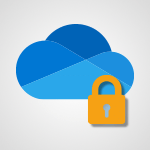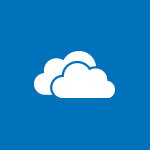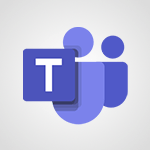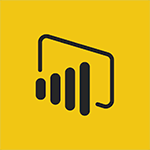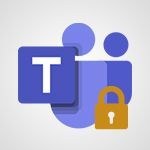Edge Chromium - Tracking Prevention Tutorial
In this video, you will learn about tracking prevention in Microsoft 365 apps.
The video covers the importance of protecting your data and how to use the security features in Microsoft 365 apps.
You will gain knowledge on good practices for information sharing, email encryption, recognizing fraudulent emails, and more.
This will help you enhance the security of your data and prevent any unauthorized access.
- 0:59
- 2524 views
-
OneDrive - What is OneDrive ?
- 01:14
- Viewed 1574 times
-
Copilot - Use Copilot with Right-Click
- 01:45
- Viewed 893 times
-
Outlook - Create and modify a group
- 2:19
- Viewed 4351 times
-
OneDrive - Edit, Delete a Share
- 02:16
- Viewed 1036 times
-
Power BI - Introduction to Power Bi
- 1:29
- Viewed 6379 times
-
Teams Premium - Activate the features of Teams Premium
- 3:48
- Viewed 13715 times
-
Teams Premium - Optimize Teams Premium settings in Administration
- 1:27
- Viewed 2605 times
-
Viva Engage - The role of an administrator
- 2:22
- Viewed 4818 times
-
New Interface
- 3:02
- Viewed 3872 times
-
Save time while searching for documents or informations
- 3:57
- Viewed 3391 times
-
Extensions
- 1:31
- Viewed 2953 times
-
Collections
- 3:53
- Viewed 2657 times
-
Immersive Reader
- 2:51
- Viewed 2574 times
-
Grammar Tools
- 1:05
- Viewed 2546 times
-
Progressive Web Apps
- 3:11
- Viewed 2337 times
-
Picture in Picture
- 1:06
- Viewed 2324 times
-
Dark Theme
- 1:02
- Viewed 2092 times
-
Access Copilot
- 00:25
- Viewed 276 times
-
Create an image with Copilot
- 00:42
- Viewed 276 times
-
Particularities of Personal and Professional Copilot Accounts
- 00:40
- Viewed 254 times
-
Interact with a web page with Copilot
- 00:36
- Viewed 188 times
-
Data Privacy in Copilot
- 00:43
- Viewed 181 times
-
Summarize a PDF with Copilot
- 00:41
- Viewed 181 times
-
Analyze your documents with Copilot
- 01:15
- Viewed 176 times
-
Chat with Copilot
- 00:50
- Viewed 168 times
-
Starting with planner
- 4:28
- Viewed 8504 times
-
Introduction to Power Bi
- 1:29
- Viewed 6379 times
-
General Introduction
- 2:54
- Viewed 4823 times
-
The role of an administrator
- 2:22
- Viewed 4818 times
-
Introduction to PowerApps
- 1:12
- Viewed 4098 times
-
Start using Excel
- 4:22
- Viewed 4093 times
-
A closer look at the ribbon
- 3:55
- Viewed 4022 times
-
Tell me what you want to do
- 0:57
- Viewed 3988 times
-
Introduction to Bookings
- 1:19
- Viewed 3916 times
-
New Interface
- 3:02
- Viewed 3872 times
-
Introduction to Power BI Building Blocks
- 3:07
- Viewed 3841 times
-
A first look at Excel 2016
- 3:22
- Viewed 3824 times
-
Top tips for working in Excel Online
- 3:35
- Viewed 3815 times
-
Introduction to Power BI Desktop
- 2:52
- Viewed 3811 times
-
How things are organized
- 1:58
- Viewed 3810 times
-
Introduction to Excel
- 0:59
- Viewed 3756 times
-
Introducing PowerAutomate
- 1:53
- Viewed 3714 times
-
Introduction to Planner
- 3:00
- Viewed 3653 times
-
Save and print an Excel workbook
- 1:53
- Viewed 3570 times
-
Introducing Outlook
- 0:50
- Viewed 3569 times
-
Introduction to PowerPoint
- 0:58
- Viewed 3561 times
-
Introducing Whiteboard
- 1:01
- Viewed 3553 times
-
Introduction to Word
- 0:59
- Viewed 3505 times
-
A first look at PowerPoint 2016
- 4:18
- Viewed 3482 times
-
Introducing Project
- 1:02
- Viewed 3473 times
-
Get going fast
- 1:38
- Viewed 3450 times
-
Introduction to OneNote
- 1:16
- Viewed 3399 times
-
Save time while searching for documents or informations
- 3:57
- Viewed 3391 times
-
Viva Connections in Microsoft Teams
- 0:58
- Viewed 3369 times
-
Intro to Microsoft To Do Interface
- 2:41
- Viewed 3353 times
-
Introduction to Stream
- 1:17
- Viewed 3340 times
-
Introducing Lists
- 0:41
- Viewed 3285 times
-
Introducing Microsoft365
- 0:56
- Viewed 3271 times
-
Introducing MyAnalytics
- 1:37
- Viewed 3216 times
-
What is Microsoft To Do?
- 0:45
- Viewed 3206 times
-
An Overview of SHIFTS
- 1:21
- Viewed 3201 times
-
Getting Started with Outlook Mobile App
- 1:53
- Viewed 3179 times
-
Clutter
- 1:31
- Viewed 3123 times
-
Do things quickly with Tell Me
- 0:49
- Viewed 3086 times
-
Access your Office Online App
- 0:43
- Viewed 3067 times
-
Office 365 overview
- 2:27
- Viewed 3046 times
-
Office Online Apps
- 1:27
- Viewed 3025 times
-
Start using PowerPoint
- 2:06
- Viewed 3006 times
-
Save a PowerPoint presentation
- 1:55
- Viewed 2948 times
-
Understand the difference between surveys and quizzes in Microsoft Forms
- 1:34
- Viewed 2945 times
-
Intro to Microsoft To Do on Mobile
- 2:06
- Viewed 2923 times
-
How things are organized
- 2:04
- Viewed 2906 times
-
A closer look at the ribbon
- 4:20
- Viewed 2864 times
-
Discovery of the interface
- 2:46
- Viewed 2859 times
-
Interface Introduction of SHIFTS
- 1:48
- Viewed 2855 times
-
Discover Excel Online
- 2:34
- Viewed 2814 times
-
Get going fast
- 1:54
- Viewed 2753 times
-
Introducing Microsoft Viva Engage
- 1:20
- Viewed 2745 times
-
Quick assist
- 1:29
- Viewed 2723 times
-
Presentation of the interface of your profile
- 1:41
- Viewed 2715 times
-
Discover PowerPoint Online
- 2:35
- Viewed 2703 times
-
What is Microsoft Forms?
- 1:23
- Viewed 2703 times
-
Discover Word Online
- 2:34
- Viewed 2625 times
-
What is Viva Connections?
- 0:50
- Viewed 2617 times
-
Organize your items with tags
- 2:52
- Viewed 2467 times
-
Introduce OneNote
- 2:08
- Viewed 2466 times
-
What is an Open Shift?
- 0:45
- Viewed 2459 times
-
Interface Discovery
- 2:20
- Viewed 2449 times
-
Introduction to the course on Forms
- 1:23
- Viewed 2423 times
-
Do things quickly with Tell Me
- 1:07
- Viewed 2396 times
-
Homepage Navigation
- 0:48
- Viewed 2306 times
-
Functioning of the inbox
- 1:19
- Viewed 2288 times
-
Introduction to Microsoft Stream (on SharePoint)
- 1:04
- Viewed 2286 times
-
Interface overview
- 1:08
- Viewed 2259 times
-
Navigating within a group
- 1:13
- Viewed 2217 times
-
Introduction to the Microsoft Forms home page
- 3:14
- Viewed 2143 times
-
Using Microsoft Viva Insights In Teams
- 0:59
- Viewed 2141 times
-
Exploring the viva insights interface
- 1:56
- Viewed 2009 times
-
Using relaxation modules
- 1:32
- Viewed 1994 times
-
Introducing Sharepoint
- 01:13
- Viewed 1993 times
-
Find content and people
- 0:59
- Viewed 1596 times
-
What is OneDrive ?
- 01:14
- Viewed 1574 times
-
How to Access Copilot
- 1:32
- Viewed 1326 times
-
Finding and Installing Teams for Mobile
- 0:57
- Viewed 1244 times
-
Introduction to Teams
- 1:25
- Viewed 1187 times
-
Presentation of the desktop application
- 2:16
- Viewed 1174 times
-
Interface Overview
- 1:10
- Viewed 1172 times
-
What can Copilot do for you ?
- 2:37
- Viewed 1015 times
-
Search from emails with Copilot
- 00:53
- Viewed 725 times
-
Task Module Overview
- 01:56
- Viewed 450 times
-
The Bcc Field in Detail
- 01:53
- Viewed 336 times
-
Add and manage multiple accounts on Outlook
- 01:24
- Viewed 313 times
-
Presentation and introduction to the calendar
- 01:35
- Viewed 285 times
-
Explore the Interface
- 03:22
- Viewed 277 times
-
Introduce the new version of Outlook
- 02:01
- Viewed 258 times
-
Manage Views
- 02:36
- Viewed 253 times
-
Consult the adoption of Copilot through Viva Insights
- 00:52
- Viewed 214 times
-
Using Copilot in OneNote with Right-Click
- 01:21
- Viewed 206 times
-
Initiate a project budget tracking table with Copilot
- 02:54
- Viewed 47 times
-
Develop and share a clear project follow-up with Copilot
- 02:18
- Viewed 53 times
-
Organize an action plan with Copilot and Microsoft Planner
- 01:31
- Viewed 62 times
-
Structure and optimize team collaboration with Copilot
- 02:28
- Viewed 61 times
-
Copilot at the service of project reports
- 02:36
- Viewed 53 times
-
Initiate a tracking table with ChatGPT
- 01:35
- Viewed 51 times
-
Distribute tasks within a team with ChatGPT
- 01:26
- Viewed 83 times
-
Generate a meeting summary with ChatGPT
- 01:24
- Viewed 56 times
-
Project mode
- 01:31
- Viewed 58 times
-
Create an agent for a team
- 01:53
- Viewed 101 times
-
Install and access Copilot Studio in Teams
- 01:38
- Viewed 102 times
-
Analyze the Copilot Studio agent
- 01:25
- Viewed 54 times
-
Publish the agent and make it accessible
- 01:39
- Viewed 101 times
-
Copilot Studio agent settings
- 01:33
- Viewed 57 times
-
Add new actions
- 01:54
- Viewed 96 times
-
Create a first action
- 01:59
- Viewed 98 times
-
Manage topics
- 01:51
- Viewed 83 times
-
Manage knowledge sources
- 01:11
- Viewed 54 times
-
Create an agent with Copilot Studio
- 01:52
- Viewed 96 times
-
Access Copilot Studio
- 01:09
- Viewed 95 times
-
Get started with Copilot Studio
- 01:25
- Viewed 53 times
-
Introduction to PowerBI
- 00:60
- Viewed 167 times
-
Introduction to Microsoft Outlook
- 01:09
- Viewed 158 times
-
Introduction to Microsoft Insights
- 02:04
- Viewed 155 times
-
Introduction to Microsoft Viva
- 01:22
- Viewed 161 times
-
Introduction to Planner
- 00:56
- Viewed 169 times
-
Introduction to Microsoft Visio
- 02:07
- Viewed 158 times
-
Introduction to Microsoft Forms
- 00:52
- Viewed 164 times
-
Introducing to Microsoft Designer
- 00:28
- Viewed 224 times
-
Introduction to Sway
- 01:53
- Viewed 142 times
-
Introducing to Word
- 01:00
- Viewed 165 times
-
Introducing to SharePoint Premium
- 00:47
- Viewed 147 times
-
Create a call group
- 01:15
- Viewed 200 times
-
Use call delegation
- 01:07
- Viewed 128 times
-
Assign a delegate for your calls
- 01:08
- Viewed 200 times
-
Ring multiple devices simultaneously
- 01:36
- Viewed 135 times
-
Use the "Do Not Disturb" function for calls
- 01:28
- Viewed 126 times
-
Manage advanced call notifications
- 01:29
- Viewed 141 times
-
Configure audio settings for better sound quality
- 02:08
- Viewed 173 times
-
Block unwanted calls
- 01:24
- Viewed 140 times
-
Disable all call forwarding
- 01:09
- Viewed 141 times
-
Manage a call group in Teams
- 02:01
- Viewed 132 times
-
Update voicemail forwarding settings
- 01:21
- Viewed 130 times
-
Configure call forwarding to internal numbers
- 01:02
- Viewed 123 times
-
Set call forwarding to external numbers
- 01:03
- Viewed 148 times
-
Manage voicemail messages
- 01:55
- Viewed 187 times
-
Access voicemail via mobile and PC
- 02:03
- Viewed 205 times
-
Customize your voicemail greeting
- 02:17
- Viewed 125 times
-
Transfer calls with or without an announcement
- 01:38
- Viewed 121 times
-
Manage simultaneous calls
- 01:52
- Viewed 131 times
-
Support third-party apps during calls
- 01:53
- Viewed 160 times
-
Add participants quickly and securely
- 01:37
- Viewed 132 times
-
Configure call privacy and security settings
- 02:51
- Viewed 130 times
-
Manage calls on hold
- 01:20
- Viewed 136 times
-
Live transcription and generate summaries via AI
- 03:43
- Viewed 126 times
-
Use the interface to make and receive calls
- 01:21
- Viewed 131 times
-
Draft a Service Memo
- 02:33
- Viewed 183 times
-
Extract Invoice Data and Generate a Pivot Table
- 03:26
- Viewed 170 times
-
Formulate a Request for Pricing Conditions via Email
- 02:32
- Viewed 250 times
-
Analyze a Supply Catalog Based on Needs and Budget
- 02:41
- Viewed 217 times
-
SharePoint Page Co-Editing: Collaborate in Real Time
- 02:14
- Viewed 89 times
-
Other Coaches
- 01:45
- Viewed 181 times
-
Agents in SharePoint
- 02:44
- Viewed 145 times
-
Prompt coach
- 02:49
- Viewed 166 times
-
Modify, Share, and Install an Agent
- 01:43
- Viewed 162 times
-
Configure a Copilot Agent
- 02:39
- Viewed 153 times
-
Describe a copilot agent
- 01:32
- Viewed 176 times
-
Rewrite with Copilot
- 01:21
- Viewed 152 times
-
Analyze a video
- 01:21
- Viewed 175 times
-
Use the Copilot pane
- 01:12
- Viewed 168 times
-
Process text
- 01:03
- Viewed 156 times
-
Create an insights grid
- 01:19
- Viewed 264 times
-
Generate and manipulate an image in PowerPoint
- 01:47
- Viewed 168 times
-
Interact with a web page with Copilot
- 00:36
- Viewed 188 times
-
Create an image with Copilot
- 00:42
- Viewed 276 times
-
Summarize a PDF with Copilot
- 00:41
- Viewed 181 times
-
Analyze your documents with Copilot
- 01:15
- Viewed 176 times
-
Chat with Copilot
- 00:50
- Viewed 168 times
-
Particularities of Personal and Professional Copilot Accounts
- 00:40
- Viewed 254 times
-
Data Privacy in Copilot
- 00:43
- Viewed 181 times
-
Access Copilot
- 00:25
- Viewed 276 times
-
Use a Copilot Agent
- 01:24
- Viewed 191 times
-
Modify with Pages
- 01:20
- Viewed 193 times
-
Generate and manipulate an image in Word
- 01:19
- Viewed 186 times
-
Create Outlook rules with Copilot
- 01:12
- Viewed 179 times
-
Generate the email for the recipient
- 00:44
- Viewed 168 times
-
Action Function
- 04:18
- Viewed 138 times
-
Search Function
- 03:42
- Viewed 187 times
-
Date and Time Function
- 02:53
- Viewed 168 times
-
Logical Function
- 03:14
- Viewed 255 times
-
Text Function
- 03:25
- Viewed 199 times
-
Basic Function
- 02:35
- Viewed 158 times
-
Categories of Functions in Power FX
- 01:51
- Viewed 188 times
-
Introduction to Power Fx
- 01:09
- Viewed 158 times
-
The New Calendar
- 03:14
- Viewed 282 times
-
Sections
- 02:34
- Viewed 169 times
-
Customizing Views
- 03:25
- Viewed 165 times
-
Introduction to the New Features of Microsoft Teams
- 00:47
- Viewed 271 times
-
Guide to Using the Microsoft Authenticator App
- 01:47
- Viewed 185 times
-
Turn on Multi-Factor Authentication in the Admin Section
- 02:07
- Viewed 145 times
-
Manual Activation of Multi-Factor Authentication
- 01:40
- Viewed 102 times
-
Concept of Multi-Factor Authentication
- 01:51
- Viewed 172 times
-
Use the narrative Builder
- 01:31
- Viewed 222 times
-
Microsoft Copilot Academy
- 00:42
- Viewed 180 times
-
Connect Copilot to a third party app
- 01:11
- Viewed 193 times
-
Share a document with copilot
- 00:36
- Viewed 182 times
-
Configurate a page with copilot
- 01:47
- Viewed 181 times
-
Use Copilot with Right-Click
- 01:45
- Viewed 893 times
-
Draft a Service Memo with Copilot
- 02:21
- Viewed 200 times
-
Extract Invoice Data and Generate a Pivot Table
- 02:34
- Viewed 223 times
-
Summarize Discussions and Schedule a Meeting Slot
- 02:25
- Viewed 289 times
-
Formulate a Request for Pricing Conditions via Email
- 02:20
- Viewed 351 times
-
Analyze a Supply Catalog Based on Needs and Budget
- 02:52
- Viewed 331 times
-
Retrieve Data from a Web Page and Include it in Excel
- 04:35
- Viewed 391 times
-
Create a Desktop Flow with Power Automate from a Template
- 03:12
- Viewed 333 times
-
Understand the Specifics and Requirements of Desktop Flows
- 02:44
- Viewed 206 times
-
Dropbox: Create a SAS Exchange Between SharePoint and Another Storage Service
- 03:34
- Viewed 348 times
-
Excel: List Files from a Channel in an Excel Workbook with Power Automate
- 04:51
- Viewed 221 times
-
Excel: Link Excel Scripts and Power Automate Flows
- 03:22
- Viewed 228 times
-
SharePoint: Link Microsoft Forms and Lists in a Power Automate Flow
- 04:43
- Viewed 404 times
-
SharePoint: Automate File Movement to an Archive Library
- 05:20
- Viewed 198 times
-
Share Power Automate Flows
- 02:20
- Viewed 193 times
-
Manipulate Dynamic Content with Power FX
- 03:59
- Viewed 196 times
-
Leverage Variables with Power FX in Power Automate
- 03:28
- Viewed 183 times
-
Understand the Concept of Variables and Loops in Power Automate
- 03:55
- Viewed 195 times
-
Add Conditional “Switch” Actions in Power Automate
- 03:58
- Viewed 231 times
-
Add Conditional “IF” Actions in Power Automate
- 03:06
- Viewed 168 times
-
Create an Approval Flow with Power Automate
- 03:10
- Viewed 360 times
-
Create a Scheduled Flow with Power Automate
- 01:29
- Viewed 584 times
-
Create an Instant Flow with Power Automate
- 02:18
- Viewed 337 times
-
Create an Automated Flow with Power Automate
- 03:28
- Viewed 327 times
-
Create a Simple Flow with AI Copilot
- 04:31
- Viewed 305 times
-
Create a Flow Based on a Template with Power Automate
- 03:20
- Viewed 274 times
-
Discover the “Build Space”
- 02:26
- Viewed 192 times
-
The Power Automate Mobile App
- 01:39
- Viewed 200 times
-
Familiarize Yourself with the Different Types of Flows
- 01:37
- Viewed 193 times
-
Understand the Steps to Create a Power Automate Flow
- 01:51
- Viewed 281 times
-
Discover the Power Automate Home Interface
- 02:51
- Viewed 187 times
-
Access Power Automate for the Web
- 01:25
- Viewed 297 times
-
Understand the Benefits of Power Automate
- 01:30
- Viewed 245 times
Objectifs :
This video aims to educate users on the new privacy settings in Edge Chromium, specifically focusing on tracking prevention options and how to configure them for better control over personal information sharing.
Chapitres :
-
Introduction to Edge Chromium Privacy Settings
Edge Chromium has introduced enhanced privacy settings designed to prevent tracking and sharing of the websites you visit. This feature is crucial for users who are concerned about their online privacy and wish to have more control over their data. -
Accessing Privacy Settings
To access the privacy settings in Edge Chromium, follow these steps: 1. Click on the menu icon located at the top right corner of the browser. 2. Select 'Settings' from the dropdown menu. 3. Navigate to 'Privacy, search, and services'. This will take you to the section where you can manage your privacy preferences. -
Tracking Prevention Options
Edge Chromium offers three levels of tracking prevention: - **Basic**: This setting allows most trackers, providing a less restrictive browsing experience. - **Balanced**: This is the recommended setting. It blocks non-harmful trackers and those from sites you have not visited, offering a good balance between privacy and functionality. - **Strict**: This setting blocks a wider range of trackers but may cause some websites to not function correctly. Choosing the Balanced option is advisable as it provides significant control over your information while maintaining website usability. -
Conclusion
By adjusting the tracking prevention settings in Edge Chromium, users can enhance their online privacy. The Balanced setting is particularly beneficial, as it effectively blocks unwanted trackers without compromising the functionality of most websites. Understanding and utilizing these settings empowers users to take charge of their online presence.
FAQ :
What is Edge Chromium?
Edge Chromium is a web browser created by Microsoft that is built on the Chromium engine, providing improved speed, security, and privacy features compared to its predecessor.
How do I access the privacy settings in Edge Chromium?
To access the privacy settings in Edge Chromium, click on the menu icon in the top right corner, select 'Settings', and then navigate to 'Privacy, search, and services'.
What are the different tracking prevention options in Edge Chromium?
Edge Chromium offers three tracking prevention options: Basic, Balanced, and Strict. Basic allows all trackers, Balanced blocks non-harmful trackers and those from sites you haven't visited, while Strict blocks most trackers but may affect site functionality.
Which tracking prevention setting is recommended?
The Balanced setting is recommended as it provides a good balance between privacy and website functionality, blocking non-harmful trackers while allowing visited sites to work correctly.
What happens if I set tracking prevention to Strict?
Setting tracking prevention to Strict may block many trackers, but it can also lead to some websites not functioning properly, as they may rely on certain tracking scripts.
Quelques cas d'usages :
Enhancing Online Privacy
Users can apply the Balanced tracking prevention setting in Edge Chromium to enhance their online privacy while still being able to access most websites without issues.
Web Development Testing
Web developers can use the Strict tracking prevention setting to test how their websites perform without trackers, ensuring that their sites are functional even with privacy measures in place.
Corporate Browsing Policies
Organizations can implement Edge Chromium with the Balanced setting as part of their corporate browsing policies to protect employee privacy while allowing necessary site functionality.
User Education on Privacy Settings
Educators can use the information about Edge Chromium's privacy settings to teach users about online privacy and the importance of managing tracking settings effectively.
Glossaire :
Edge Chromium
A web browser developed by Microsoft, based on the Chromium open-source project, which offers enhanced performance, security, and privacy features.
Privacy setting
A configuration option that allows users to control how their personal information is collected, used, and shared by websites and applications.
Tracking prevention
A feature that helps protect users from being tracked by websites and advertisers by blocking certain types of tracking scripts and cookies.
Basic, Balanced, and Strict
Different levels of tracking prevention settings in Edge Chromium. Basic allows all trackers, Balanced blocks non-harmful trackers and those from unvisited sites, while Strict blocks most trackers but may cause some sites to malfunction.
Non-harmful trackers
Tracking scripts that do not collect sensitive information or pose a risk to user privacy, often used for analytics purposes.