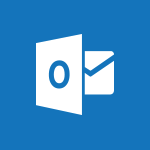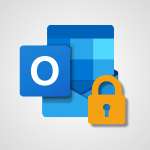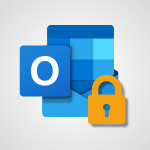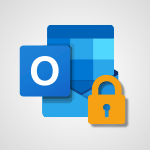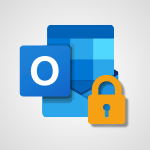Outlook - How do I prevent the transfer of an email? Video
In this video, you will learn how to prevent the transfer of an email.
The video covers the steps to take when sending an email to ensure its contents are protected and cannot be forwarded.
By selecting the "do not forward" option in the email's options menu, you can prevent the recipient from transferring, printing, or copying the email's content.
This feature is especially useful when sending sensitive information.
If the recipient is using Outlook, they will see a padlock icon and an information message indicating that the email cannot be transferred.
If the recipient is using another email client, they will receive a link to view the message and may need to prove their identity.
This prevents unauthorized individuals from accessing the email's content.
By following these steps, you can send emails with confidence, knowing that their contents are secure.
- 2:07
- 8599 views
-
Outlook - How to protect an email by encryption?
- 2:41
- Viewed 2772 times
-
Outlook - How do I block a sender?
- 1:01
- Viewed 3784 times
-
Outlook - How do I share a document securely with Outlook?
- 1:49
- Viewed 3527 times
-
FindTime - Create a scheduling poll
- 4:12
- Viewed 5126 times
-
Outlook - General security practices in Outlook
- 1:03
- Viewed 2590 times
-
Outlook - How do I recognize a fraudulent email?
- 2:01
- Viewed 3040 times
-
FindTime - Use the scheduling poll dashboard
- 2:42
- Viewed 4230 times
-
Outlook - Delay or schedule e-mail sending
- 2:14
- Viewed 3739 times
-
Answering a scheduling poll
- 1:14
- Viewed 6999 times
-
Change the default font for your emails
- 1:09
- Viewed 6546 times
-
Create a scheduling poll
- 4:12
- Viewed 5126 times
-
Saving a message
- 1:43
- Viewed 5103 times
-
Create and modify a group
- 2:19
- Viewed 4351 times
-
Use the scheduling poll dashboard
- 2:42
- Viewed 4230 times
-
Tell me what you want to do
- 0:57
- Viewed 3989 times
-
How do I block a sender?
- 1:01
- Viewed 3784 times
-
Discovering the Outlook 2016 interface
- 2:54
- Viewed 3780 times
-
Delay or schedule e-mail sending
- 2:14
- Viewed 3739 times
-
Join a group
- 1:34
- Viewed 3727 times
-
Accessing applications from a group
- 1:59
- Viewed 3629 times
-
Organizing your messages using rules
- 2:54
- Viewed 3592 times
-
Presentation of the task module
- 3:31
- Viewed 3586 times
-
Automatically mark deleted emails as read
- 0:46
- Viewed 3571 times
-
Introducing Outlook
- 0:50
- Viewed 3569 times
-
Attach a message, a contact, a file, or a task
- 2:22
- Viewed 3567 times
-
Recall or replace an e-mail you sent
- 1:25
- Viewed 3550 times
-
Sending automatic replies
- 2:03
- Viewed 3544 times
-
Create a task and create a recurring task
- 2:30
- Viewed 3527 times
-
How do I share a document securely with Outlook?
- 1:49
- Viewed 3527 times
-
Creating a group
- 2:38
- Viewed 3491 times
-
Create a task from a message
- 2:14
- Viewed 3476 times
-
Let Outlook read your emails out loud
- 0:32
- Viewed 3475 times
-
Translate your emails into Outlook
- 2:40
- Viewed 3461 times
-
Process a received message
- 2:02
- Viewed 3458 times
-
Insert elements into the mails (table, graphic, images)
- 2:56
- Viewed 3426 times
-
Manage Your Working Time in MyAnalytics
- 0:34
- Viewed 3422 times
-
Recover deleted items
- 1:43
- Viewed 3361 times
-
Respond to a meeting
- 0:48
- Viewed 3355 times
-
Request a read receipt or confirmation of delivery
- 2:18
- Viewed 3350 times
-
Presentation and discovery of contacts
- 1:09
- Viewed 3350 times
-
Create an e-mail message
- 2:46
- Viewed 3343 times
-
How to launch a New Teams Meeting in Outlook
- 3:49
- Viewed 3341 times
-
Creating a draft
- 1:24
- Viewed 3330 times
-
Schedule sending emails in Outlook
- 0:54
- Viewed 3327 times
-
Calendar delegation
- 1:28
- Viewed 3319 times
-
Using conversation mode
- 1:25
- Viewed 3315 times
-
Organizing in folders
- 2:36
- Viewed 3313 times
-
Discover the new simplified ribbon
- 0:29
- Viewed 3299 times
-
Export contacts from Outlook
- 1:09
- Viewed 3279 times
-
Import contacts into Outlook
- 1:52
- Viewed 3258 times
-
Schedule a meeting
- 1:50
- Viewed 3255 times
-
Create a contact & add and use contacts
- 2:36
- Viewed 3250 times
-
Dictate email messages in Outlook
- 0:34
- Viewed 3242 times
-
Manage recurring appointments
- 2:12
- Viewed 3234 times
-
Sharing the calendar
- 2:11
- Viewed 3209 times
-
Temporarily turn off notifications
- 0:23
- Viewed 3195 times
-
Manage displays
- 2:26
- Viewed 3181 times
-
Publish the calendar
- 1:20
- Viewed 3181 times
-
Getting Started with Outlook Mobile App
- 1:53
- Viewed 3179 times
-
Fill in your work schedules in Outlook
- 1:29
- Viewed 3174 times
-
Quickly sort emails
- 0:27
- Viewed 3171 times
-
Display 3 time zones
- 0:37
- Viewed 3160 times
-
Creating an e-mail template
- 1:16
- Viewed 3157 times
-
The Bcc field in detail
- 1:54
- Viewed 3154 times
-
Using categories
- 2:15
- Viewed 3153 times
-
Ribbon preview
- 2:55
- Viewed 3133 times
-
Clutter
- 1:31
- Viewed 3123 times
-
Sorting & searching your mails
- 2:50
- Viewed 3122 times
-
Introducing Office 365 Groups
- 1:29
- Viewed 3119 times
-
Set or remove reminders
- 0:59
- Viewed 3111 times
-
Prevent recipients from forwarding emails
- 0:34
- Viewed 3109 times
-
Create a contact group & Communicate through contact groups (distribution list)
- 3:22
- Viewed 3094 times
-
Cleaning your inbox
- 2:39
- Viewed 3091 times
-
Junk email
- 2:16
- Viewed 3086 times
-
Conduct surveys
- 1:38
- Viewed 3075 times
-
Printing messages
- 1:10
- Viewed 3073 times
-
Assigning a task
- 1:13
- Viewed 3062 times
-
Identify meeting members
- 0:26
- Viewed 3062 times
-
How do I recognize a fraudulent email?
- 2:01
- Viewed 3040 times
-
Using the Scheduling Assistant
- 1:07
- Viewed 3035 times
-
Prevent forwarding of a meeting
- 0:29
- Viewed 3023 times
-
Custom your personal reminders and notifications
- 0:44
- Viewed 2987 times
-
Make your Outlook signature accessible
- 0:44
- Viewed 2976 times
-
Open a shared calendar
- 1:30
- Viewed 2965 times
-
Show other people's calendar
- 0:52
- Viewed 2947 times
-
Create and add a signature to messages
- 1:21
- Viewed 2901 times
-
Edit and customize views
- 1:24
- Viewed 2890 times
-
Remove a member from a group
- 0:29
- Viewed 2856 times
-
Create an appointment
- 1:56
- Viewed 2840 times
-
Manage attachments
- 1:51
- Viewed 2802 times
-
Having a conversation within a group
- 3:21
- Viewed 2799 times
-
How to protect an email by encryption?
- 2:41
- Viewed 2772 times
-
Go further with Outlook Mobile
- 2:24
- Viewed 2737 times
-
Manage new message notifications
- 1:42
- Viewed 2730 times
-
Expand your LinkedIn network via Outlook
- 0:39
- Viewed 2702 times
-
Presentation and discovery of the calendar
- 1:26
- Viewed 2696 times
-
Outlook Mobile for Daily Use
- 4:46
- Viewed 2691 times
-
Create a meeting in the group calendar
- 1:12
- Viewed 2640 times
-
Improving email accessibility
- 1:33
- Viewed 2599 times
-
General security practices in Outlook
- 1:03
- Viewed 2590 times
-
Improve the accessibility of your images in emails
- 0:46
- Viewed 2549 times
-
Add accessible tables and lists
- 0:49
- Viewed 2525 times
-
Edit or delete an appointment, meeting or event
- 1:11
- Viewed 2340 times
-
Reply to and react to a Teams conversation in an e-mail
- 0:42
- Viewed 1519 times
-
Organize Your Messages with Rules
- 02:01
- Viewed 530 times
-
Task Module Overview
- 01:56
- Viewed 451 times
-
Edit or delete an appointment, meeting or event
- 01:50
- Viewed 382 times
-
Request a Read Receipt or Delivery Confirmation
- 02:01
- Viewed 365 times
-
Recover deleted items
- 01:09
- Viewed 361 times
-
Send an Email and Create a Draft in Outlook
- 03:10
- Viewed 344 times
-
Insert Elements in Emails (Tables, Charts, Images)
- 02:49
- Viewed 343 times
-
Grant delegate access in Microsoft 365 administration
- 01:23
- Viewed 340 times
-
The Bcc Field in Detail
- 01:53
- Viewed 336 times
-
Add and manage multiple accounts on Outlook
- 01:24
- Viewed 314 times
-
Set Your Work Hours in Outlook
- 02:02
- Viewed 313 times
-
Use the Meeting Dashboard
- 02:48
- Viewed 310 times
-
Create your reservation page for appointment booking (Bookings)
- 03:17
- Viewed 303 times
-
Create different types of events
- 01:46
- Viewed 300 times
-
Presentation and introduction to the calendar
- 01:35
- Viewed 289 times
-
Create and add a signature to messages
- 01:26
- Viewed 288 times
-
Create a reminder for yourself
- 01:59
- Viewed 288 times
-
Send a survey or questionnaire by email
- 02:06
- Viewed 288 times
-
Save and Print a Message
- 01:48
- Viewed 286 times
-
Create an appointment or meeting
- 01:44
- Viewed 283 times
-
Create a Meeting Poll
- 02:48
- Viewed 282 times
-
Manage new message notifications
- 01:40
- Viewed 281 times
-
Process an incoming message
- 01:53
- Viewed 280 times
-
Block a sender
- 01:54
- Viewed 280 times
-
Share a task list
- 03:10
- Viewed 278 times
-
Explore the Interface
- 03:22
- Viewed 277 times
-
Sort and filter emails
- 02:51
- Viewed 273 times
-
Create a task or reminder
- 01:50
- Viewed 273 times
-
Create a task from a message
- 02:00
- Viewed 269 times
-
Add Accessible Tables and Lists
- 02:32
- Viewed 268 times
-
Attach files efficiently in Outlook
- 02:20
- Viewed 267 times
-
Send Emails on Behalf of Someone Else
- 01:13
- Viewed 265 times
-
Organize into Folders
- 01:57
- Viewed 264 times
-
Respond to a meeting
- 01:00
- Viewed 264 times
-
Change the default font of your emails
- 01:05
- Viewed 262 times
-
Edit and customize views
- 01:55
- Viewed 259 times
-
Introduce the new version of Outlook
- 02:01
- Viewed 258 times
-
Manage Teams online meeting options
- 01:56
- Viewed 258 times
-
Respond to a Meeting Poll
- 01:30
- Viewed 257 times
-
Manage Views
- 02:36
- Viewed 253 times
-
Create an Email Template
- 01:40
- Viewed 251 times
-
Open a Shared Calendar
- 01:29
- Viewed 249 times
-
Send Automatic Out-of-Office Replies
- 02:22
- Viewed 244 times
-
Improve Email Accessibility
- 02:02
- Viewed 244 times
-
Recall or replace an e-mail message
- 01:45
- Viewed 243 times
-
Search options
- 01:23
- Viewed 240 times
-
Add a third-party application
- 02:40
- Viewed 237 times
-
Use a Shared Mailbox
- 01:18
- Viewed 234 times
-
Use the Scheduling Assistant
- 01:42
- Viewed 230 times
-
Collaborate directly during an event with Microsoft Loop and Outlook
- 02:01
- Viewed 227 times
-
Automate Routine Actions
- 02:19
- Viewed 226 times
-
Make Your Outlook Signature Accessible
- 01:12
- Viewed 224 times
-
Improve the Accessibility of Images in Emails
- 01:18
- Viewed 220 times
-
Create and Manage Appointments in Delegated Calendars
- 02:04
- Viewed 220 times
-
Prepare for Time Out of Office (Viva Insights)
- 02:08
- Viewed 219 times
-
Clean Up Your Inbox
- 01:18
- Viewed 218 times
-
Calendar Delegation Setup
- 01:21
- Viewed 218 times
-
Use Categories
- 02:51
- Viewed 216 times
-
Create a collaborative email with Microsoft Loop and Outlook
- 02:30
- Viewed 215 times
-
View Other Calendars
- 00:50
- Viewed 214 times
-
Prevent transfer for a meeting
- 01:19
- Viewed 213 times
-
Prevent the forwarding of an email
- 01:01
- Viewed 212 times
-
Translate Emails in Outlook
- 01:32
- Viewed 210 times
-
Use Conversation View
- 01:47
- Viewed 207 times
-
Share Your Calendar
- 01:54
- Viewed 207 times
-
Share a document securely with Outlook
- 02:21
- Viewed 207 times
-
Delay Email Delivery
- 01:10
- Viewed 206 times
-
Mailbox Delegation Setup
- 01:59
- Viewed 206 times
-
Identify a fraudulent email
- 02:06
- Viewed 206 times
-
Protect an email by encrypting
- 01:10
- Viewed 205 times
-
Streamline Note-Taking with OneNote and Outlook
- 01:03
- Viewed 196 times
-
Respond to invitations as a delegate
- 02:55
- Viewed 195 times
-
Easily Sort Your Mails
- 01:38
- Viewed 187 times
-
Display Three Time Zones
- 01:52
- Viewed 187 times
-
Use the Immersive Reader Feature
- 01:33
- Viewed 186 times
-
Dictate Your Email to Outlook
- 01:35
- Viewed 184 times
-
Respect Your Colleagues' Off Hours (Viva Insights)
- 01:27
- Viewed 183 times
-
Provide an overview of best security practices in Outlook
- 01:08
- Viewed 178 times
-
Introduction to Microsoft Outlook
- 01:09
- Viewed 158 times
-
Protect a document shared by password
- 1:41
- Viewed 9553 times
-
Recovering deleted items (Recycle bin and Second-stage recycle bin)
- 2:18
- Viewed 4848 times
-
How do I block a sender?
- 1:01
- Viewed 3784 times
-
How do I share a document securely with Outlook?
- 1:49
- Viewed 3527 times
-
Create and manage team channel
- 1:51
- Viewed 3383 times
-
Do I share with OneDrive, SharePoint, or TEAMS?
- 2:24
- Viewed 3328 times
-
Manage permissions
- 1:10
- Viewed 3240 times
-
Restrict a folder/document to certain members of your team
- 1:49
- Viewed 3219 times
-
Restrict a document to reading only
- 1:03
- Viewed 3204 times
-
Granting access to the SharePoint site to someone outside the company
- 3:46
- Viewed 3198 times
-
How do I recognize a fraudulent email?
- 2:01
- Viewed 3040 times
-
Restoring an earlier version of your document
- 1:50
- Viewed 3035 times
-
Targeting content using a specific audience
- 3:35
- Viewed 2920 times
-
Creating a personalized permission level
- 2:46
- Viewed 2906 times
-
Sharing a folder or document with someone outside the company
- 3:44
- Viewed 2903 times
-
Understanding the different types and roles of team sites in SharePoint
- 3:05
- Viewed 2860 times
-
Checking the granted shares
- 2:27
- Viewed 2852 times
-
Restricting a document to read-only mode (Extract a document)
- 2:05
- Viewed 2821 times
-
How to protect an email by encryption?
- 2:41
- Viewed 2772 times
-
Creating a permission group
- 3:53
- Viewed 2726 times
-
Ensure data security during a Teams meeting
- 1:48
- Viewed 2639 times
-
General security practices in Outlook
- 1:03
- Viewed 2590 times
-
Manage permissions
- 1:03
- Viewed 1634 times
-
Understand and Secure Information Sharing in Instant Messaging
- 2:38
- Viewed 1037 times
-
Manage Privacy in Private Channels
- 2:34
- Viewed 827 times
-
Restrict a Document to Certain Team Members
- 1:50
- Viewed 821 times
-
Secure Teams Upon Creation
- 2:57
- Viewed 802 times
-
Secure a Shared Document with a Password
- 1:28
- Viewed 790 times
-
Restrict a Document to Read-Only
- 0:58
- Viewed 786 times
-
Check Granted Shares
- 00:48
- Viewed 430 times
-
Protect My Document with a Password and Expiration Date
- 01:02
- Viewed 375 times
-
Modify Sharing Rules
- 00:53
- Viewed 375 times
-
Recover deleted items
- 01:09
- Viewed 361 times
-
Best Security Practices on OneDrive
- 01:27
- Viewed 356 times
-
Restore Your OneDrive Space
- 01:42
- Viewed 346 times
-
Avoid Abusive Document Sharing
- 00:57
- Viewed 332 times
-
Block a sender
- 01:54
- Viewed 280 times
-
Recall or replace an e-mail message
- 01:45
- Viewed 243 times
-
Prevent transfer for a meeting
- 01:19
- Viewed 213 times
-
Prevent the forwarding of an email
- 01:01
- Viewed 212 times
-
Share a document securely with Outlook
- 02:21
- Viewed 207 times
-
Identify a fraudulent email
- 02:06
- Viewed 206 times
-
Protect an email by encrypting
- 01:10
- Viewed 205 times
-
Guide to Using the Microsoft Authenticator App
- 01:47
- Viewed 186 times
-
Provide an overview of best security practices in Outlook
- 01:08
- Viewed 178 times
-
Concept of Multi-Factor Authentication
- 01:51
- Viewed 173 times
-
Turn on Multi-Factor Authentication in the Admin Section
- 02:07
- Viewed 146 times
-
Introduction to PowerBI
- 00:60
- Viewed 167 times
-
Introduction to Microsoft Outlook
- 01:09
- Viewed 158 times
-
Introduction to Microsoft Insights
- 02:04
- Viewed 155 times
-
Introduction to Microsoft Viva
- 01:22
- Viewed 161 times
-
Introduction to Planner
- 00:56
- Viewed 169 times
-
Introduction to Microsoft Visio
- 02:07
- Viewed 158 times
-
Introduction to Microsoft Forms
- 00:52
- Viewed 164 times
-
Introducing to Microsoft Designer
- 00:28
- Viewed 224 times
-
Introduction to Sway
- 01:53
- Viewed 142 times
-
Introducing to Word
- 01:00
- Viewed 165 times
-
Introducing to SharePoint Premium
- 00:47
- Viewed 147 times
-
Create a call group
- 01:15
- Viewed 200 times
-
Use call delegation
- 01:07
- Viewed 128 times
-
Assign a delegate for your calls
- 01:08
- Viewed 200 times
-
Ring multiple devices simultaneously
- 01:36
- Viewed 136 times
-
Use the "Do Not Disturb" function for calls
- 01:28
- Viewed 126 times
-
Manage advanced call notifications
- 01:29
- Viewed 141 times
-
Configure audio settings for better sound quality
- 02:08
- Viewed 173 times
-
Block unwanted calls
- 01:24
- Viewed 140 times
-
Disable all call forwarding
- 01:09
- Viewed 141 times
-
Manage a call group in Teams
- 02:01
- Viewed 132 times
-
Update voicemail forwarding settings
- 01:21
- Viewed 130 times
-
Configure call forwarding to internal numbers
- 01:02
- Viewed 123 times
-
Set call forwarding to external numbers
- 01:03
- Viewed 148 times
-
Manage voicemail messages
- 01:55
- Viewed 187 times
-
Access voicemail via mobile and PC
- 02:03
- Viewed 205 times
-
Customize your voicemail greeting
- 02:17
- Viewed 125 times
-
Transfer calls with or without an announcement
- 01:38
- Viewed 121 times
-
Manage simultaneous calls
- 01:52
- Viewed 131 times
-
Support third-party apps during calls
- 01:53
- Viewed 160 times
-
Add participants quickly and securely
- 01:37
- Viewed 132 times
-
Configure call privacy and security settings
- 02:51
- Viewed 130 times
-
Manage calls on hold
- 01:20
- Viewed 137 times
-
Live transcription and generate summaries via AI
- 03:43
- Viewed 126 times
-
Use the interface to make and receive calls
- 01:21
- Viewed 131 times
-
Action Function
- 04:18
- Viewed 139 times
-
Search Function
- 03:42
- Viewed 188 times
-
Date and Time Function
- 02:53
- Viewed 170 times
-
Logical Function
- 03:14
- Viewed 255 times
-
Text Function
- 03:25
- Viewed 200 times
-
Basic Function
- 02:35
- Viewed 159 times
-
Categories of Functions in Power FX
- 01:51
- Viewed 189 times
-
Introduction to Power Fx
- 01:09
- Viewed 159 times
-
The New Calendar
- 03:14
- Viewed 282 times
-
Sections
- 02:34
- Viewed 171 times
-
Customizing Views
- 03:25
- Viewed 166 times
-
Introduction to the New Features of Microsoft Teams
- 00:47
- Viewed 271 times
-
Guide to Using the Microsoft Authenticator App
- 01:47
- Viewed 186 times
-
Turn on Multi-Factor Authentication in the Admin Section
- 02:07
- Viewed 146 times
-
Concept of Multi-Factor Authentication
- 01:51
- Viewed 173 times
-
Retrieve Data from a Web Page and Include it in Excel
- 04:35
- Viewed 393 times
-
Create a Desktop Flow with Power Automate from a Template
- 03:12
- Viewed 334 times
-
Understand the Specifics and Requirements of Desktop Flows
- 02:44
- Viewed 206 times
-
Dropbox: Create a SAS Exchange Between SharePoint and Another Storage Service
- 03:34
- Viewed 349 times
-
Excel: List Files from a Channel in an Excel Workbook with Power Automate
- 04:51
- Viewed 222 times
-
Excel: Link Excel Scripts and Power Automate Flows
- 03:22
- Viewed 228 times
-
SharePoint: Link Microsoft Forms and Lists in a Power Automate Flow
- 04:43
- Viewed 404 times
-
SharePoint: Automate File Movement to an Archive Library
- 05:20
- Viewed 199 times
-
Share Power Automate Flows
- 02:20
- Viewed 194 times
-
Manipulate Dynamic Content with Power FX
- 03:59
- Viewed 197 times
-
Leverage Variables with Power FX in Power Automate
- 03:28
- Viewed 184 times
-
Understand the Concept of Variables and Loops in Power Automate
- 03:55
- Viewed 196 times
-
Add Conditional “Switch” Actions in Power Automate
- 03:58
- Viewed 232 times
-
Add Conditional “IF” Actions in Power Automate
- 03:06
- Viewed 168 times
-
Create an Approval Flow with Power Automate
- 03:10
- Viewed 361 times
-
Create a Scheduled Flow with Power Automate
- 01:29
- Viewed 584 times
-
Create an Instant Flow with Power Automate
- 02:18
- Viewed 338 times
-
Create an Automated Flow with Power Automate
- 03:28
- Viewed 328 times
-
Create a Simple Flow with AI Copilot
- 04:31
- Viewed 306 times
-
Create a Flow Based on a Template with Power Automate
- 03:20
- Viewed 274 times
-
Discover the “Build Space”
- 02:26
- Viewed 192 times
-
The Power Automate Mobile App
- 01:39
- Viewed 201 times
-
Familiarize Yourself with the Different Types of Flows
- 01:37
- Viewed 194 times
-
Understand the Steps to Create a Power Automate Flow
- 01:51
- Viewed 282 times
-
Discover the Power Automate Home Interface
- 02:51
- Viewed 187 times
-
Access Power Automate for the Web
- 01:25
- Viewed 298 times
-
Understand the Benefits of Power Automate
- 01:30
- Viewed 245 times
Objectifs :
This document aims to provide a comprehensive understanding of how to prevent the transfer of an email in Outlook, ensuring the protection of its contents. It outlines the steps to encrypt an email, the implications for recipients using different email clients, and the security measures in place for attachments.
Chapitres :
-
Introduction
In today's digital communication landscape, protecting sensitive information is crucial. This guide explains how to use Outlook's features to prevent the forwarding of emails, ensuring that your messages remain confidential. -
Preventing Email Transfer
To prevent the transfer of an email, follow these steps when composing your message in Outlook: 1. Go to the 'Options' menu. 2. Select 'Encrypt'. 3. Choose 'Do Not Forward'. By doing this, a notification will appear, indicating that the content of your message cannot be transferred, printed, or copied. This feature allows you to send your email with confidence, knowing that its contents are protected. -
Handling Attachments
If your email includes an attachment, Outlook will notify you that the attachment is also protected. If the file supports rights management, you can click 'Learn More' to view a list of supported file types. This ensures that all aspects of your email, including attachments, are secure. -
Recipient Experience
When the recipient opens your email: - If they are using Outlook, they will see a padlock icon and an information message indicating that the email cannot be forwarded. Even if they attempt to click the transfer button, no action will occur. - If the recipient uses a different email client, they will receive a link to view the message. For Gmail users, they will need to verify their identity by logging in with Google. Other email services may require a one-time code sent via email, valid for 15 minutes. Recipients can opt to save this code for 12 hours on their personal computers. -
Viewing and Responding to Emails
When the email contains an attachment, it will open in the recipient's browser. They can view or download a preview of the attachment. While they can reply to your email, the transfer button will remain grayed out, ensuring that the email's contents remain secure. -
Conclusion
By utilizing Outlook's encryption features, you can effectively protect your email communications. This guide has outlined the steps to prevent email transfer, the handling of attachments, and the recipient's experience, emphasizing the importance of maintaining confidentiality in digital correspondence.
FAQ :
How can I prevent my email from being forwarded?
You can prevent your email from being forwarded by selecting the 'Do Not Forward' option in the email settings before sending your message.
What happens if I send an encrypted email?
If you send an encrypted email, the recipient will receive a notification that the message cannot be forwarded, printed, or copied. They will see a padlock icon indicating the message's protection.
What should the recipient do to access an encrypted email?
If the recipient uses Outlook, they will not need to do anything special. If they use another email client, they may receive a link to view the message and will need to verify their identity using a single-use code.
How long is the single-use code valid?
The single-use code is valid for 15 minutes. If the recipient checks the box to save the code, it can be stored for up to 12 hours.
Can the recipient reply to an encrypted email?
Yes, the recipient can reply to the encrypted email, but the transfer button will be grayed out, preventing them from forwarding the message.
Quelques cas d'usages :
Protecting Sensitive Information in Corporate Emails
In a corporate environment, employees can use the 'Do Not Forward' feature to send sensitive information, such as financial reports or confidential client data, ensuring that the information remains secure and is not shared without authorization.
Secure Communication for Legal Documents
Lawyers can utilize email encryption to send legal documents to clients, ensuring that the documents cannot be forwarded or copied, thus maintaining confidentiality and compliance with legal standards.
Sharing Personal Information Safely
Individuals can use encrypted emails to share personal information, such as medical records or personal identification, with healthcare providers, ensuring that their sensitive data is protected from unauthorized access.
Collaborating on Sensitive Projects
Project teams can use email encryption when sharing project plans or proprietary information with external partners, ensuring that the information is only accessible to authorized individuals.
Training Employees on Email Security
Organizations can conduct training sessions to educate employees on the importance of email encryption and the 'Do Not Forward' feature, helping them understand how to protect sensitive information in their communications.
Glossaire :
Email Encryption
A method of securing email content to prevent unauthorized access. It ensures that only the intended recipient can read the message.
Do Not Forward
An option in email settings that prevents the recipient from forwarding, printing, or copying the content of the email.
Rights Management
A technology used to protect sensitive information from unauthorized access and distribution. It controls how the content can be used and shared.
Padlock Icon
A visual indicator in email clients that signifies the message is protected and cannot be forwarded or copied.
Single Use Code
A temporary code sent to a recipient to verify their identity when accessing a secure email. This code is valid for a limited time.
Preview
A feature that allows the recipient to view the content of an email or attachment without downloading it.