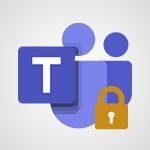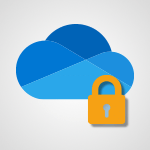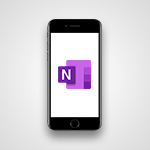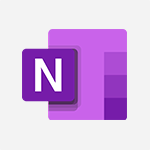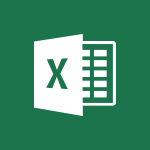Office Online - Change your password Tutorial
In this video, you will learn how to change your password in Microsoft 365. The video covers the steps to change your password from the Office 365 Portal.
You will need to go to the home page and click on the cogwheel.
From there, you will enter your old password and choose a new one.
A bar below the password entry will indicate the security level of your new password.
It is recommended to choose a password with a high level of security.
After entering the new password a second time, you can click on the confirmation button.
This tutorial will help you securely change your password in Microsoft 365.
- 0:36
- 1937 views
-
OneDrive - What is OneDrive ?
- 01:14
- Viewed 1574 times
-
Copilot - Use Copilot with Right-Click
- 01:45
- Viewed 894 times
-
Outlook - Create and modify a group
- 2:19
- Viewed 4351 times
-
OneDrive - Edit, Delete a Share
- 02:16
- Viewed 1038 times
-
Power BI - Introduction to Power Bi
- 1:29
- Viewed 6380 times
-
Teams Premium - Activate the features of Teams Premium
- 3:48
- Viewed 13716 times
-
Teams Premium - Optimize Teams Premium settings in Administration
- 1:27
- Viewed 2607 times
-
Viva Engage - The role of an administrator
- 2:22
- Viewed 4818 times
-
Access your Office Online App
- 0:43
- Viewed 3068 times
-
Office 365 overview
- 2:27
- Viewed 3049 times
-
Office Online Apps
- 1:27
- Viewed 3027 times
-
Check your day planning
- 0:30
- Viewed 2838 times
-
Discover Excel Online
- 2:34
- Viewed 2815 times
-
Manage your profile privacy settings
- 1:01
- Viewed 2778 times
-
Import, create, edit and share documents
- 2:35
- Viewed 2751 times
-
Presentation of the interface of your profile
- 1:41
- Viewed 2717 times
-
Discover PowerPoint Online
- 2:35
- Viewed 2704 times
-
Discover Word Online
- 2:34
- Viewed 2626 times
-
Access to your recent documents
- 1:14
- Viewed 2588 times
-
Change your profile picture
- 1:09
- Viewed 2543 times
-
Manage our recent documents
- 2:24
- Viewed 2539 times
-
PivotTable Insertions
- 0:43
- Viewed 2527 times
-
Access other apps aroud Office 365
- 1:10
- Viewed 2501 times
-
Run a search in Office365 Portal
- 1:09
- Viewed 2469 times
-
Change the theme of your Office portal
- 0:33
- Viewed 2467 times
-
Install Office on your smartphone
- 1:02
- Viewed 2321 times
-
Manage language and time zone
- 0:52
- Viewed 2218 times
-
Overall view of your licences and subscription
- 0:46
- Viewed 2177 times
-
Install Office on 5 devices
- 1:53
- Viewed 2123 times
-
Create and modify a group
- 2:19
- Viewed 4351 times
-
Viewing and configuring notifications
- 0:53
- Viewed 4048 times
-
Create slide content and save the template
- 4:50
- Viewed 3875 times
-
Customize colors and save the theme
- 4:45
- Viewed 3738 times
-
Create a template from a presentation
- 3:09
- Viewed 3712 times
-
Customize the design and layouts
- 5:06
- Viewed 3617 times
-
Create a profile
- 1:06
- Viewed 3427 times
-
Set up your presentation
- 1:45
- Viewed 3152 times
-
Setting your working hours
- 0:43
- Viewed 3013 times
-
Create custom fields
- 1:21
- Viewed 2789 times
-
Manage your profile privacy settings
- 1:01
- Viewed 2778 times
-
Collections
- 3:53
- Viewed 2658 times
-
Set up widgets
- 1:28
- Viewed 2613 times
-
Change your profile picture
- 1:09
- Viewed 2543 times
-
How to Manage Specific Settings
- 2:03
- Viewed 2542 times
-
Define your status message
- 2:13
- Viewed 2525 times
-
Change the theme of your Office portal
- 0:33
- Viewed 2467 times
-
Manage language and time zone
- 0:52
- Viewed 2218 times
-
Make your work environment attractive
- 1:44
- Viewed 2184 times
-
Set up a period of quiet and focus
- 2:11
- Viewed 2095 times
-
Dark Theme
- 1:02
- Viewed 2093 times
-
Turning web pages into notes
- 2:49
- Viewed 2092 times
-
Move or delete items
- 2:11
- Viewed 2003 times
-
Create custom fields
- 1:12
- Viewed 1974 times
-
Pin a channel to your favorites
- 1:04
- Viewed 1842 times
-
Plan a meeting based on a conversation
- 1:28
- Viewed 1720 times
-
Synchronize only one channel
- 0:56
- Viewed 1682 times
-
Customize notifications
- 2:05
- Viewed 1617 times
-
Schedule private or team meetings
- 2:17
- Viewed 1584 times
-
Manage or edit transcripts and captions
- 0:54
- Viewed 1565 times
-
Presentation of different tools in a meeting
- 1:47
- Viewed 1526 times
-
Add channels and tabs
- 1:40
- Viewed 1519 times
-
Automatically record a meeting
- 1:12
- Viewed 1495 times
-
Edit photo in Teams
- 0:42
- Viewed 1399 times
-
Chancing Your Status
- 0:40
- Viewed 1197 times
-
Share content in meetings
- 2:44
- Viewed 1189 times
-
Use a background image during a video call
- 1:19
- Viewed 1143 times
-
Schedule Message Delivery
- 0:58
- Viewed 1140 times
-
Isolate a conversation window
- 0:50
- Viewed 1112 times
-
Disabling Conversation Notifications
- 0:27
- Viewed 1087 times
-
Use and co-edit files
- 2:06
- Viewed 1077 times
-
Enabling Mobile Notifications
- 1:28
- Viewed 1054 times
-
Edit, Delete a Share
- 02:16
- Viewed 1038 times
-
Use Connectors to Receive Notifications
- 0:48
- Viewed 896 times
-
Use Commands and Keyboard Shortcuts
- 1:29
- Viewed 878 times
-
Use Viva Insights in Conversations
- 0:53
- Viewed 875 times
-
Add and Explore Workflows
- 1:35
- Viewed 812 times
-
Manage Conversation Options
- 1:35
- Viewed 811 times
-
Set Up Monitoring in a Channel with an RSS Feed
- 0:48
- Viewed 803 times
-
Customize the Display of the Function Panel
- 0:45
- Viewed 768 times
-
Search for Documents
- 01:31
- Viewed 379 times
-
Add a third-party application
- 02:40
- Viewed 237 times
-
Make Your Outlook Signature Accessible
- 01:12
- Viewed 228 times
-
Automate Routine Actions
- 02:19
- Viewed 227 times
-
Display Three Time Zones
- 01:52
- Viewed 188 times
-
Respect Your Colleagues' Off Hours (Viva Insights)
- 01:27
- Viewed 185 times
-
Initiate a project budget tracking table with Copilot
- 02:54
- Viewed 47 times
-
Develop and share a clear project follow-up with Copilot
- 02:18
- Viewed 53 times
-
Organize an action plan with Copilot and Microsoft Planner
- 01:31
- Viewed 62 times
-
Structure and optimize team collaboration with Copilot
- 02:28
- Viewed 61 times
-
Copilot at the service of project reports
- 02:36
- Viewed 53 times
-
Initiate a tracking table with ChatGPT
- 01:35
- Viewed 52 times
-
Distribute tasks within a team with ChatGPT
- 01:26
- Viewed 83 times
-
Generate a meeting summary with ChatGPT
- 01:24
- Viewed 56 times
-
Project mode
- 01:31
- Viewed 58 times
-
Create an agent for a team
- 01:53
- Viewed 102 times
-
Install and access Copilot Studio in Teams
- 01:38
- Viewed 104 times
-
Analyze the Copilot Studio agent
- 01:25
- Viewed 55 times
-
Publish the agent and make it accessible
- 01:39
- Viewed 102 times
-
Copilot Studio agent settings
- 01:33
- Viewed 58 times
-
Add new actions
- 01:54
- Viewed 97 times
-
Create a first action
- 01:59
- Viewed 99 times
-
Manage topics
- 01:51
- Viewed 85 times
-
Manage knowledge sources
- 01:11
- Viewed 56 times
-
Create an agent with Copilot Studio
- 01:52
- Viewed 97 times
-
Access Copilot Studio
- 01:09
- Viewed 96 times
-
Get started with Copilot Studio
- 01:25
- Viewed 55 times
-
Introduction to PowerBI
- 00:60
- Viewed 168 times
-
Introduction to Microsoft Outlook
- 01:09
- Viewed 159 times
-
Introduction to Microsoft Insights
- 02:04
- Viewed 158 times
-
Introduction to Microsoft Viva
- 01:22
- Viewed 163 times
-
Introduction to Planner
- 00:56
- Viewed 172 times
-
Introduction to Microsoft Visio
- 02:07
- Viewed 159 times
-
Introduction to Microsoft Forms
- 00:52
- Viewed 166 times
-
Introducing to Microsoft Designer
- 00:28
- Viewed 225 times
-
Introduction to Sway
- 01:53
- Viewed 143 times
-
Introducing to Word
- 01:00
- Viewed 166 times
-
Introducing to SharePoint Premium
- 00:47
- Viewed 148 times
-
Create a call group
- 01:15
- Viewed 200 times
-
Use call delegation
- 01:07
- Viewed 129 times
-
Assign a delegate for your calls
- 01:08
- Viewed 200 times
-
Ring multiple devices simultaneously
- 01:36
- Viewed 138 times
-
Use the "Do Not Disturb" function for calls
- 01:28
- Viewed 127 times
-
Manage advanced call notifications
- 01:29
- Viewed 143 times
-
Configure audio settings for better sound quality
- 02:08
- Viewed 173 times
-
Block unwanted calls
- 01:24
- Viewed 140 times
-
Disable all call forwarding
- 01:09
- Viewed 142 times
-
Manage a call group in Teams
- 02:01
- Viewed 133 times
-
Update voicemail forwarding settings
- 01:21
- Viewed 131 times
-
Configure call forwarding to internal numbers
- 01:02
- Viewed 124 times
-
Set call forwarding to external numbers
- 01:03
- Viewed 149 times
-
Manage voicemail messages
- 01:55
- Viewed 188 times
-
Access voicemail via mobile and PC
- 02:03
- Viewed 205 times
-
Customize your voicemail greeting
- 02:17
- Viewed 125 times
-
Transfer calls with or without an announcement
- 01:38
- Viewed 121 times
-
Manage simultaneous calls
- 01:52
- Viewed 132 times
-
Support third-party apps during calls
- 01:53
- Viewed 161 times
-
Add participants quickly and securely
- 01:37
- Viewed 132 times
-
Configure call privacy and security settings
- 02:51
- Viewed 130 times
-
Manage calls on hold
- 01:20
- Viewed 139 times
-
Live transcription and generate summaries via AI
- 03:43
- Viewed 128 times
-
Use the interface to make and receive calls
- 01:21
- Viewed 132 times
-
Draft a Service Memo
- 02:33
- Viewed 184 times
-
Extract Invoice Data and Generate a Pivot Table
- 03:26
- Viewed 171 times
-
Formulate a Request for Pricing Conditions via Email
- 02:32
- Viewed 253 times
-
Analyze a Supply Catalog Based on Needs and Budget
- 02:41
- Viewed 218 times
-
SharePoint Page Co-Editing: Collaborate in Real Time
- 02:14
- Viewed 90 times
-
Other Coaches
- 01:45
- Viewed 184 times
-
Agents in SharePoint
- 02:44
- Viewed 146 times
-
Prompt coach
- 02:49
- Viewed 168 times
-
Modify, Share, and Install an Agent
- 01:43
- Viewed 164 times
-
Configure a Copilot Agent
- 02:39
- Viewed 154 times
-
Describe a copilot agent
- 01:32
- Viewed 178 times
-
Rewrite with Copilot
- 01:21
- Viewed 154 times
-
Analyze a video
- 01:21
- Viewed 176 times
-
Use the Copilot pane
- 01:12
- Viewed 170 times
-
Process text
- 01:03
- Viewed 158 times
-
Create an insights grid
- 01:19
- Viewed 267 times
-
Generate and manipulate an image in PowerPoint
- 01:47
- Viewed 171 times
-
Interact with a web page with Copilot
- 00:36
- Viewed 189 times
-
Create an image with Copilot
- 00:42
- Viewed 276 times
-
Summarize a PDF with Copilot
- 00:41
- Viewed 182 times
-
Analyze your documents with Copilot
- 01:15
- Viewed 177 times
-
Chat with Copilot
- 00:50
- Viewed 169 times
-
Particularities of Personal and Professional Copilot Accounts
- 00:40
- Viewed 256 times
-
Data Privacy in Copilot
- 00:43
- Viewed 183 times
-
Access Copilot
- 00:25
- Viewed 277 times
-
Use a Copilot Agent
- 01:24
- Viewed 194 times
-
Modify with Pages
- 01:20
- Viewed 195 times
-
Generate and manipulate an image in Word
- 01:19
- Viewed 189 times
-
Create Outlook rules with Copilot
- 01:12
- Viewed 181 times
-
Generate the email for the recipient
- 00:44
- Viewed 171 times
-
Action Function
- 04:18
- Viewed 139 times
-
Search Function
- 03:42
- Viewed 189 times
-
Date and Time Function
- 02:53
- Viewed 171 times
-
Logical Function
- 03:14
- Viewed 257 times
-
Text Function
- 03:25
- Viewed 201 times
-
Basic Function
- 02:35
- Viewed 160 times
-
Categories of Functions in Power FX
- 01:51
- Viewed 189 times
-
Introduction to Power Fx
- 01:09
- Viewed 161 times
-
The New Calendar
- 03:14
- Viewed 283 times
-
Sections
- 02:34
- Viewed 172 times
-
Customizing Views
- 03:25
- Viewed 166 times
-
Introduction to the New Features of Microsoft Teams
- 00:47
- Viewed 273 times
-
Guide to Using the Microsoft Authenticator App
- 01:47
- Viewed 187 times
-
Turn on Multi-Factor Authentication in the Admin Section
- 02:07
- Viewed 147 times
-
Manual Activation of Multi-Factor Authentication
- 01:40
- Viewed 103 times
-
Concept of Multi-Factor Authentication
- 01:51
- Viewed 174 times
-
Use the narrative Builder
- 01:31
- Viewed 224 times
-
Microsoft Copilot Academy
- 00:42
- Viewed 183 times
-
Connect Copilot to a third party app
- 01:11
- Viewed 194 times
-
Share a document with copilot
- 00:36
- Viewed 183 times
-
Configurate a page with copilot
- 01:47
- Viewed 182 times
-
Use Copilot with Right-Click
- 01:45
- Viewed 894 times
-
Draft a Service Memo with Copilot
- 02:21
- Viewed 201 times
-
Extract Invoice Data and Generate a Pivot Table
- 02:34
- Viewed 225 times
-
Summarize Discussions and Schedule a Meeting Slot
- 02:25
- Viewed 291 times
-
Formulate a Request for Pricing Conditions via Email
- 02:20
- Viewed 354 times
-
Analyze a Supply Catalog Based on Needs and Budget
- 02:52
- Viewed 333 times
-
Retrieve Data from a Web Page and Include it in Excel
- 04:35
- Viewed 393 times
-
Create a Desktop Flow with Power Automate from a Template
- 03:12
- Viewed 335 times
-
Understand the Specifics and Requirements of Desktop Flows
- 02:44
- Viewed 207 times
-
Dropbox: Create a SAS Exchange Between SharePoint and Another Storage Service
- 03:34
- Viewed 350 times
-
Excel: List Files from a Channel in an Excel Workbook with Power Automate
- 04:51
- Viewed 223 times
-
Excel: Link Excel Scripts and Power Automate Flows
- 03:22
- Viewed 229 times
-
SharePoint: Link Microsoft Forms and Lists in a Power Automate Flow
- 04:43
- Viewed 405 times
-
SharePoint: Automate File Movement to an Archive Library
- 05:20
- Viewed 199 times
-
Share Power Automate Flows
- 02:20
- Viewed 194 times
-
Manipulate Dynamic Content with Power FX
- 03:59
- Viewed 198 times
-
Leverage Variables with Power FX in Power Automate
- 03:28
- Viewed 185 times
-
Understand the Concept of Variables and Loops in Power Automate
- 03:55
- Viewed 198 times
-
Add Conditional “Switch” Actions in Power Automate
- 03:58
- Viewed 232 times
-
Add Conditional “IF” Actions in Power Automate
- 03:06
- Viewed 168 times
-
Create an Approval Flow with Power Automate
- 03:10
- Viewed 361 times
-
Create a Scheduled Flow with Power Automate
- 01:29
- Viewed 584 times
-
Create an Instant Flow with Power Automate
- 02:18
- Viewed 338 times
-
Create an Automated Flow with Power Automate
- 03:28
- Viewed 328 times
-
Create a Simple Flow with AI Copilot
- 04:31
- Viewed 306 times
-
Create a Flow Based on a Template with Power Automate
- 03:20
- Viewed 274 times
-
Discover the “Build Space”
- 02:26
- Viewed 193 times
-
The Power Automate Mobile App
- 01:39
- Viewed 201 times
-
Familiarize Yourself with the Different Types of Flows
- 01:37
- Viewed 195 times
-
Understand the Steps to Create a Power Automate Flow
- 01:51
- Viewed 283 times
-
Discover the Power Automate Home Interface
- 02:51
- Viewed 188 times
-
Access Power Automate for the Web
- 01:25
- Viewed 298 times
-
Understand the Benefits of Power Automate
- 01:30
- Viewed 247 times
Objectifs :
This document aims to guide users on how to change their password in the Office 365 Portal, emphasizing the importance of password security and providing step-by-step instructions for the process.
Chapitres :
-
Introduction
Changing your password regularly is a crucial aspect of maintaining the security of your online accounts. This guide will walk you through the steps to change your password in the Office 365 Portal, ensuring that you understand the process and the importance of selecting a secure password. -
Accessing the Office 365 Portal
To begin the password change process, navigate to the Office 365 Portal. From the home page, locate the cogwheel icon, which represents settings. Click on this icon to access the settings menu. -
Changing Your Password
Once you are in the settings menu, follow these steps to change your password: 1. **Enter Your Old Password**: You will be prompted to input your current password. 2. **Choose a New Password**: Select a new password that is strong and secure. A security bar will appear below the entry field, indicating the strength of your chosen password. It is advisable to aim for a password with a high level of security. 3. **Re-enter Your New Password**: To confirm your new password, enter it again in the designated field. 4. **Confirm the Change**: Finally, click on the confirmation button to save your new password. -
Importance of Password Security
Choosing a strong password is essential to protect your account from unauthorized access. A secure password typically includes a mix of uppercase and lowercase letters, numbers, and special characters. Avoid using easily guessable information such as birthdays or common words. -
Conclusion
In summary, changing your password in the Office 365 Portal is a straightforward process that enhances your account's security. By following the steps outlined above and selecting a strong password, you can help protect your personal and professional information from potential threats.
FAQ :
How do I change my password in Office 365?
To change your password in Office 365, log in to the Office 365 Portal, click on the cogwheel icon for settings, enter your old password, choose a new password, and confirm it by entering it again before clicking to finalize the change.
What should I consider when creating a new password?
When creating a new password, aim for a high level of security by using a combination of uppercase and lowercase letters, numbers, and special characters. Avoid using easily guessable information like birthdays or common words.
What does the password security bar indicate?
The password security bar indicates the strength of your chosen password. It provides feedback on how secure your password is based on its length and complexity.
What if I forget my old password?
If you forget your old password, you will need to use the password recovery options provided by Office 365, which may include answering security questions or receiving a verification code via email or SMS.
Can I use the same password for multiple accounts?
While it is technically possible to use the same password for multiple accounts, it is not recommended. Doing so increases the risk of all accounts being compromised if one password is leaked.
Quelques cas d'usages :
Changing Password for Enhanced Security
In a corporate environment, employees can regularly change their passwords through the Office 365 Portal to enhance security and protect sensitive information. This practice helps mitigate risks associated with unauthorized access.
Setting Up Password Policies
IT administrators can implement password policies that require employees to create strong passwords and change them periodically. This can be enforced through the Office 365 settings, ensuring compliance with security standards.
Training Employees on Password Management
Organizations can conduct training sessions to educate employees on the importance of password security, how to create strong passwords, and the process of changing passwords in the Office 365 Portal.
Recovering Access After a Forgotten Password
In case an employee forgets their password, they can utilize the recovery options in Office 365 to regain access. This process is crucial for maintaining productivity and minimizing downtime.
Monitoring Password Changes
Companies can monitor password changes within their Office 365 environment to detect any unusual activity. This helps in identifying potential security breaches and taking necessary actions.
Glossaire :
Office 365 Portal
A web-based platform provided by Microsoft that allows users to access various Office applications and services, including email, file storage, and collaboration tools.
Password
A secret word or phrase that must be used to gain admission to a system or service. It is a key component of user authentication.
Cogwheel
An icon that typically represents settings or configuration options in software applications. It is often depicted as a gear.
Password Security
The strength and complexity of a password, which determines how difficult it is for unauthorized users to guess or crack it. A high-security password typically includes a mix of letters, numbers, and special characters.
Confirmation
The process of verifying that the new password entered matches the intended password before finalizing the change.