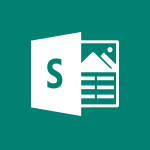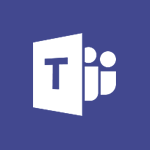Office Online - Access to your recent documents Tutorial
In this video, you will learn about accessing your recent documents in Microsoft 365. The video covers how to access your recent documents through the app launcher and the dedicated area in the portal.
It also demonstrates how to open and edit your documents online, create new documents, and manage your documents from the home page.
This tutorial will help you efficiently access and manage your recent documents in Microsoft 365.
- 1:14
- 2648 views
-
OneDrive - What is OneDrive ?
- 01:14
- Viewed 2156 times
-
Copilot - Use Copilot with Right-Click
- 02:50
- Viewed 1265 times
-
Outlook - Create and modify a group
- 2:19
- Viewed 4817 times
-
OneDrive - Edit, Delete a Share
- 02:16
- Viewed 1318 times
-
Power BI - Introduction to Power Bi
- 1:29
- Viewed 6724 times
-
Teams Premium - Activate the features of Teams Premium
- 3:48
- Viewed 14224 times
-
Teams Premium - Optimize Teams Premium settings in Administration
- 1:27
- Viewed 2925 times
-
Viva Engage - The role of an administrator
- 2:22
- Viewed 5111 times
-
Access your Office Online App
- 0:43
- Viewed 3164 times
-
Office 365 overview
- 2:27
- Viewed 3110 times
-
Office Online Apps
- 1:27
- Viewed 3085 times
-
Check your day planning
- 0:30
- Viewed 2909 times
-
Manage your profile privacy settings
- 1:01
- Viewed 2865 times
-
Discover Excel Online
- 2:34
- Viewed 2864 times
-
Presentation of the interface of your profile
- 1:41
- Viewed 2796 times
-
Import, create, edit and share documents
- 2:35
- Viewed 2790 times
-
Discover PowerPoint Online
- 2:35
- Viewed 2742 times
-
Discover Word Online
- 2:34
- Viewed 2667 times
-
Change your profile picture
- 1:09
- Viewed 2652 times
-
PivotTable Insertions
- 0:43
- Viewed 2593 times
-
Manage our recent documents
- 2:24
- Viewed 2574 times
-
Access other apps aroud Office 365
- 1:10
- Viewed 2540 times
-
Change the theme of your Office portal
- 0:33
- Viewed 2502 times
-
Run a search in Office365 Portal
- 1:09
- Viewed 2498 times
-
Install Office on your smartphone
- 1:02
- Viewed 2381 times
-
Manage language and time zone
- 0:52
- Viewed 2251 times
-
Overall view of your licences and subscription
- 0:46
- Viewed 2205 times
-
Install Office on 5 devices
- 1:53
- Viewed 2155 times
-
Change your password
- 0:36
- Viewed 1978 times
-
Recovering deleted items (Recycle bin and Second-stage recycle bin)
- 2:18
- Viewed 5067 times
-
Create and modify a group
- 2:19
- Viewed 4817 times
-
Join a group
- 1:34
- Viewed 3845 times
-
Accessing applications from a group
- 1:59
- Viewed 3748 times
-
Creating a group
- 2:38
- Viewed 3638 times
-
How to launch a New Teams Meeting in Outlook
- 3:49
- Viewed 3474 times
-
Work together on the same document
- 1:07
- Viewed 3431 times
-
Do I share with OneDrive, SharePoint, or TEAMS?
- 2:24
- Viewed 3386 times
-
Granting access to the SharePoint site to someone outside the company
- 3:46
- Viewed 3335 times
-
Introducing Office 365 Groups
- 1:29
- Viewed 3169 times
-
Restoring an earlier version of your document
- 1:50
- Viewed 3147 times
-
Sharing a folder or document with someone outside the company
- 3:44
- Viewed 2999 times
-
Targeting content using a specific audience
- 3:35
- Viewed 2980 times
-
Creating a personalized permission level
- 2:46
- Viewed 2965 times
-
Checking the granted shares
- 2:27
- Viewed 2945 times
-
Understanding the different types and roles of team sites in SharePoint
- 3:05
- Viewed 2929 times
-
Remove a member from a group
- 0:29
- Viewed 2920 times
-
Having a conversation within a group
- 3:21
- Viewed 2898 times
-
Restricting a document to read-only mode (Extract a document)
- 2:05
- Viewed 2881 times
-
Import, create, edit and share documents
- 2:35
- Viewed 2790 times
-
Creating a permission group
- 3:53
- Viewed 2780 times
-
Create a meeting in the group calendar
- 1:12
- Viewed 2768 times
-
Use template to prepare your Agile SCRUM meeting
- 2:50
- Viewed 2725 times
-
Use and create a template
- 2:40
- Viewed 2669 times
-
Back up and saving notes
- 0:32
- Viewed 2629 times
-
How to approve a request
- 1:30
- Viewed 2616 times
-
How to request an approval
- 2:20
- Viewed 2431 times
-
Create a new group form or quiz in Microsoft Forms
- 1:38
- Viewed 2397 times
-
Creating or editing office documents in Engage
- 0:44
- Viewed 2330 times
-
Use Adobe sign
- 1:20
- Viewed 2252 times
-
Engaging and animating a group
- 1:55
- Viewed 1919 times
-
Create a team using a template
- 1:03
- Viewed 1875 times
-
Edit and enhance messages
- 1:57
- Viewed 1875 times
-
Share the link to collaborate or duplicate
- 1:36
- Viewed 1701 times
-
Interact in conversations
- 1:30
- Viewed 1658 times
-
Reply to and react to a Teams conversation in an e-mail
- 0:42
- Viewed 1629 times
-
Create a team and add members
- 1:37
- Viewed 1521 times
-
Creating or Joining a Team
- 1:11
- Viewed 1498 times
-
Creating and Joining a Meeting
- 1:22
- Viewed 1455 times
-
Manage a meeting
- 2:08
- Viewed 1322 times
-
Overview of conversations
- 1:02
- Viewed 1289 times
-
How to add Klaxoon to a current Teams meeting?
- 0:36
- Viewed 1274 times
-
How to integrate Klaxoon directly into a Teams meeting?
- 1:22
- Viewed 1262 times
-
Private and small group chats
- 2:03
- Viewed 1254 times
-
How to start a Teams meeting from Klaxoon?
- 1:15
- Viewed 1254 times
-
Create a SharePoint news and send it via mail
- 1:59
- Viewed 1210 times
-
Take notes in meetings
- 0:35
- Viewed 1200 times
-
Interact in a conversation
- 2:03
- Viewed 1141 times
-
File Management
- 1:04
- Viewed 1139 times
-
Create a SharePoint site
- 2:58
- Viewed 1121 times
-
Create Approval Templates
- 2:06
- Viewed 1104 times
-
Create a folder or a file in a library
- 1:46
- Viewed 1102 times
-
Posting in a Channel
- 2:15
- Viewed 1101 times
-
Collaborate within a conversation with Microsoft Loop
- 01:34
- Viewed 1098 times
-
Create a document library
- 1:56
- Viewed 1086 times
-
Managing Teams and Channels
- 2:15
- Viewed 1085 times
-
Make a New Approval Request
- 1:26
- Viewed 1081 times
-
Store files in conversations
- 1:38
- Viewed 1077 times
-
Creating a Channel
- 2:05
- Viewed 1054 times
-
Copilot in Teams Conversations
- 2:47
- Viewed 1042 times
-
Create and publish a SharePoint page
- 2:44
- Viewed 1035 times
-
Copilot After Teams Meetings
- 1:43
- Viewed 1010 times
-
Create and Send Signatures with Dedicated Services
- 1:46
- Viewed 1003 times
-
Create a SharePoint Lists
- 2:18
- Viewed 999 times
-
Generate a usage report for my SharePoint site
- 1:42
- Viewed 982 times
-
Copilot During Teams Meetings
- 3:29
- Viewed 957 times
-
Customise my SharePoint site navigation
- 2:20
- Viewed 938 times
-
Work together on the same document
- 1:48
- Viewed 931 times
-
Use Templates for Document Creation
- 1:03
- Viewed 910 times
-
Manage Document Approval
- 0:56
- Viewed 905 times
-
Integrate Klaxoon in a Teams Channel
- 0:40
- Viewed 903 times
-
Enable Klaxoon as an App in Teams
- 1:44
- Viewed 892 times
-
Customise my site Homepage
- 3:03
- Viewed 875 times
-
Use version history
- 1:57
- Viewed 874 times
-
Manage Storage Spaces on Teams
- 2:05
- Viewed 872 times
-
Synchronise a SharePoint document library
- 1:42
- Viewed 867 times
-
Open and work on a document
- 2:42
- Viewed 860 times
-
Rename and find a document
- 2:00
- Viewed 852 times
-
Add and Explore Workflows
- 1:35
- Viewed 844 times
-
Set Up Monitoring in a Channel with an RSS Feed
- 0:48
- Viewed 834 times
-
Find All Shares from the Same Person
- 01:08
- Viewed 638 times
-
Make a File Request
- 01:24
- Viewed 547 times
-
The Bcc Field in Detail
- 01:53
- Viewed 423 times
-
Share and Collaborate OneDrive
- 02:45
- Viewed 404 times
-
Add and manage multiple accounts on Outlook
- 01:24
- Viewed 364 times
-
Create your reservation page for appointment booking (Bookings)
- 03:17
- Viewed 361 times
-
Use the Meeting Dashboard
- 02:48
- Viewed 347 times
-
Send a survey or questionnaire by email
- 02:06
- Viewed 344 times
-
Create an appointment or meeting
- 01:44
- Viewed 329 times
-
Send Emails on Behalf of Someone Else
- 01:13
- Viewed 324 times
-
Create a Meeting Poll
- 02:48
- Viewed 320 times
-
Share a task list
- 03:10
- Viewed 317 times
-
Create a task from a message
- 02:00
- Viewed 303 times
-
Respond to a Meeting Poll
- 01:30
- Viewed 302 times
-
Manage Teams online meeting options
- 01:56
- Viewed 301 times
-
Respond to a meeting
- 01:00
- Viewed 299 times
-
Open a Shared Calendar
- 01:29
- Viewed 290 times
-
Use the Scheduling Assistant
- 01:42
- Viewed 280 times
-
Collaborate directly during an event with Microsoft Loop and Outlook
- 02:01
- Viewed 277 times
-
Create a collaborative email with Microsoft Loop and Outlook
- 02:30
- Viewed 271 times
-
Share a document securely with Outlook
- 02:21
- Viewed 269 times
-
Use a Shared Mailbox
- 01:18
- Viewed 267 times
-
Prevent transfer for a meeting
- 01:19
- Viewed 265 times
-
Calendar Delegation Setup
- 01:21
- Viewed 264 times
-
Mailbox Delegation Setup
- 01:59
- Viewed 261 times
-
Create and Manage Appointments in Delegated Calendars
- 02:04
- Viewed 261 times
-
Share Your Calendar
- 01:54
- Viewed 258 times
-
View Other Calendars
- 00:50
- Viewed 256 times
-
Respond to invitations as a delegate
- 02:55
- Viewed 234 times
-
SharePoint Page Co-Editing: Collaborate in Real Time
- 02:14
- Viewed 117 times
-
Personality and tone for a believable rendering
- 01:48
- Viewed 0 times
-
Format and example for optimal results
- 02:03
- Viewed 0 times
-
The Importance of Context in Your Applications
- 02:14
- Viewed 0 times
-
Task Accuracy in Prompting
- 02:31
- Viewed 0 times
-
The Basis of Prompting in Conversational AI
- 02:41
- Viewed 0 times
-
What is a prompt in conversational AI?
- 02:07
- Viewed 0 times
-
Extract Text from an Image
- 01:07
- Viewed 21 times
-
Reply to an Email with Copilot
- 01:10
- Viewed 29 times
-
Create SharePoint Pages with Copilot
- 01:49
- Viewed 33 times
-
Query an Attached Meeting
- 01:51
- Viewed 15 times
-
Plan with Copilot
- 01:15
- Viewed 18 times
-
Share Requests with Your Team
- 03:07
- Viewed 30 times
-
Translate a presentation
- 01:38
- Viewed 19 times
-
Generate a Video
- 01:49
- Viewed 17 times
-
Add Speaker Notes
- 00:56
- Viewed 17 times
-
Initiate a project budget tracking table with Copilot
- 02:54
- Viewed 97 times
-
Develop and share a clear project follow-up with Copilot
- 02:18
- Viewed 100 times
-
Organize an action plan with Copilot and Microsoft Planner
- 01:31
- Viewed 115 times
-
Structure and optimize team collaboration with Copilot
- 02:28
- Viewed 127 times
-
Copilot at the service of project reports
- 02:36
- Viewed 116 times
-
Initiate a tracking table with ChatGPT
- 01:35
- Viewed 115 times
-
Distribute tasks within a team with ChatGPT
- 01:26
- Viewed 188 times
-
Generate a meeting summary with ChatGPT
- 01:24
- Viewed 120 times
-
Project mode
- 01:31
- Viewed 120 times
-
Create an agent for a team
- 01:53
- Viewed 188 times
-
Install and access Copilot Studio in Teams
- 01:38
- Viewed 187 times
-
Analyze the Copilot Studio agent
- 01:25
- Viewed 103 times
-
Publish the agent and make it accessible
- 01:39
- Viewed 190 times
-
Copilot Studio agent settings
- 01:33
- Viewed 91 times
-
Add new actions
- 01:54
- Viewed 182 times
-
Create a first action
- 01:59
- Viewed 177 times
-
Manage topics
- 01:51
- Viewed 120 times
-
Manage knowledge sources
- 01:11
- Viewed 93 times
-
Create an agent with Copilot Studio
- 01:52
- Viewed 182 times
-
Access Copilot Studio
- 01:09
- Viewed 175 times
-
Get started with Copilot Studio
- 01:25
- Viewed 97 times
-
Introduction to PowerBI
- 00:60
- Viewed 222 times
-
Introduction to Microsoft Outlook
- 01:09
- Viewed 215 times
-
Introduction to Microsoft Insights
- 02:04
- Viewed 220 times
-
Introduction to Microsoft Viva
- 01:22
- Viewed 231 times
-
Introduction to Planner
- 00:56
- Viewed 221 times
-
Introduction to Microsoft Visio
- 02:07
- Viewed 226 times
-
Introduction to Microsoft Forms
- 00:52
- Viewed 223 times
-
Introducing to Microsoft Designer
- 00:28
- Viewed 323 times
-
Introduction to Sway
- 01:53
- Viewed 249 times
-
Introducing to Word
- 01:00
- Viewed 217 times
-
Introducing to SharePoint Premium
- 00:47
- Viewed 203 times
-
Create a call group
- 01:15
- Viewed 301 times
-
Use call delegation
- 01:07
- Viewed 178 times
-
Assign a delegate for your calls
- 01:08
- Viewed 298 times
-
Ring multiple devices simultaneously
- 01:36
- Viewed 178 times
-
Use the "Do Not Disturb" function for calls
- 01:28
- Viewed 171 times
-
Manage advanced call notifications
- 01:29
- Viewed 185 times
-
Configure audio settings for better sound quality
- 02:08
- Viewed 251 times
-
Block unwanted calls
- 01:24
- Viewed 207 times
-
Disable all call forwarding
- 01:09
- Viewed 190 times
-
Manage a call group in Teams
- 02:01
- Viewed 198 times
-
Update voicemail forwarding settings
- 01:21
- Viewed 181 times
-
Configure call forwarding to internal numbers
- 01:02
- Viewed 179 times
-
Set call forwarding to external numbers
- 01:03
- Viewed 198 times
-
Manage voicemail messages
- 01:55
- Viewed 276 times
-
Access voicemail via mobile and PC
- 02:03
- Viewed 306 times
-
Customize your voicemail greeting
- 02:17
- Viewed 177 times
-
Transfer calls with or without an announcement
- 01:38
- Viewed 184 times
-
Manage simultaneous calls
- 01:52
- Viewed 185 times
-
Support third-party apps during calls
- 01:53
- Viewed 229 times
-
Add participants quickly and securely
- 01:37
- Viewed 190 times
-
Configure call privacy and security settings
- 02:51
- Viewed 185 times
-
Manage calls on hold
- 01:20
- Viewed 178 times
-
Live transcription and generate summaries via AI
- 03:43
- Viewed 175 times
-
Use the interface to make and receive calls
- 01:21
- Viewed 184 times
-
Draft a Service Memo
- 02:33
- Viewed 238 times
-
Extract Invoice Data and Generate a Pivot Table
- 03:26
- Viewed 221 times
-
Formulate a Request for Pricing Conditions via Email
- 02:32
- Viewed 335 times
-
Analyze a Supply Catalog Based on Needs and Budget
- 02:41
- Viewed 303 times
-
SharePoint Page Co-Editing: Collaborate in Real Time
- 02:14
- Viewed 117 times
-
Other Coaches
- 01:45
- Viewed 230 times
-
Agents in SharePoint
- 02:44
- Viewed 187 times
-
Prompt coach
- 02:49
- Viewed 214 times
-
Modify, Share, and Install an Agent
- 01:43
- Viewed 205 times
-
Configure a Copilot Agent
- 02:39
- Viewed 207 times
-
Describe a copilot agent
- 01:32
- Viewed 229 times
-
Rewrite with Copilot
- 01:21
- Viewed 199 times
-
Analyze a video
- 01:21
- Viewed 228 times
-
Use the Copilot pane
- 01:12
- Viewed 213 times
-
Process text
- 01:03
- Viewed 200 times
-
Create an insights grid
- 01:19
- Viewed 348 times
-
Generate and manipulate an image in PowerPoint
- 01:47
- Viewed 209 times
-
Interact with a web page with Copilot
- 00:36
- Viewed 233 times
-
Create an image with Copilot
- 00:42
- Viewed 363 times
-
Summarize a PDF with Copilot
- 00:41
- Viewed 225 times
-
Analyze your documents with Copilot
- 01:15
- Viewed 233 times
-
Chat with Copilot
- 00:50
- Viewed 232 times
-
Particularities of Personal and Professional Copilot Accounts
- 00:40
- Viewed 349 times
-
Data Privacy in Copilot
- 00:43
- Viewed 228 times
-
Access Copilot
- 00:25
- Viewed 380 times
-
Use a Copilot Agent
- 01:24
- Viewed 242 times
-
Edit in Pages
- 01:49
- Viewed 262 times
-
Generate and manipulate an image in Word
- 01:19
- Viewed 232 times
-
Create Outlook rules with Copilot
- 01:12
- Viewed 227 times
-
Generate the email for the recipient
- 00:44
- Viewed 213 times
-
Action Function
- 04:18
- Viewed 181 times
-
Search Function
- 03:42
- Viewed 232 times
-
Date and Time Function
- 02:53
- Viewed 224 times
-
Logical Function
- 03:14
- Viewed 345 times
-
Text Function
- 03:25
- Viewed 242 times
-
Basic Function
- 02:35
- Viewed 206 times
-
Categories of Functions in Power FX
- 01:51
- Viewed 243 times
-
Introduction to Power Fx
- 01:09
- Viewed 232 times
-
The New Calendar
- 03:14
- Viewed 374 times
-
Sections
- 02:34
- Viewed 216 times
-
Customizing Views
- 03:25
- Viewed 209 times
-
Introduction to the New Features of Microsoft Teams
- 00:47
- Viewed 411 times
-
Guide to Using the Microsoft Authenticator App
- 01:47
- Viewed 242 times
-
Turn on Multi-Factor Authentication in the Admin Section
- 02:07
- Viewed 185 times
-
Manual Activation of Multi-Factor Authentication
- 01:40
- Viewed 131 times
-
Concept of Multi-Factor Authentication
- 01:51
- Viewed 226 times
-
Use the narrative Builder
- 01:31
- Viewed 265 times
-
Microsoft Copilot Academy
- 00:42
- Viewed 231 times
-
Connect Copilot to a third party app
- 01:11
- Viewed 240 times
-
Share a document with copilot
- 00:36
- Viewed 234 times
-
Configurate a page with copilot
- 01:47
- Viewed 237 times
-
Use Copilot with Right-Click
- 02:50
- Viewed 1265 times
-
Draft a Service Memo with Copilot
- 02:21
- Viewed 245 times
-
Extract Invoice Data and Generate a Pivot Table
- 02:34
- Viewed 267 times
-
Summarize Discussions and Schedule a Meeting Slot
- 02:25
- Viewed 327 times
-
Formulate a Request for Pricing Conditions via Email
- 02:20
- Viewed 434 times
-
Analyze a Supply Catalog Based on Needs and Budget
- 02:52
- Viewed 412 times
Objectifs :
This video aims to guide users on how to access and manage their documents through the Office 365 portal, utilizing the app launcher and understanding the features available for document creation and retrieval.
Chapitres :
-
Accessing Office Apps and Recent Documents
In this section, we explore how to access all your Office applications from the portal using the app launcher. The portal provides a convenient way to view your recent documents. When you click on the app launcher, you will find a dedicated area for your documents, showcasing the last files you created or edited. This feature allows for quick access to your most recent work. -
Opening and Editing Documents
By clicking on any of the recent documents listed, you can open them online for immediate editing. This functionality ensures that you can continue your work seamlessly, regardless of your location. -
Creating New Documents
The 'New' button is a powerful feature that enables you to create various types of documents, including: - Word files - Excel workbooks - PowerPoint presentations - Sway pages Upon selecting one of these options, you will be directed to the corresponding online application, allowing you to start creating your document right away. -
Document Storage in OneDrive
All new Word, Excel, and PowerPoint documents are automatically created in the root of your OneDrive storage. This integration ensures that your documents are stored securely and are easily accessible from any device. -
Accessing Other Documents
The 'Other Documents' button takes you directly to the recent documents tab on your Office 365 Home page. Here, you can select the file of your choice to open it. Additionally, you can access various options by clicking on the different icons next to each document's name, providing you with more functionalities. -
Further Learning
To enhance your understanding of document management, be sure to check out another video that focuses on how to manage your documents from the home page. This will provide you with additional insights and tips for effective document handling.
FAQ :
How do I access my documents in Office 365?
You can access your documents by using the app launcher in the Office 365 portal, where you will find a section dedicated to your recent documents.
What types of documents can I create in Office 365?
In Office 365, you can create various types of documents including Word files, Excel workbooks, PowerPoint presentations, and Sway pages.
Where are my new documents saved?
New Word, Excel, and PowerPoint documents are created at the root of your OneDrive storage.
How can I open a recent document?
To open a recent document, click on the app launcher in the Office 365 portal and select the document from the recent documents section.
What is the 'Other Documents' button?
The 'Other Documents' button takes you directly to the recent documents tab on your Office 365 Home page, where you can select and open files.
Quelques cas d'usages :
Remote Work Document Management
Employees can use the Office 365 portal to access and edit documents from anywhere, enhancing productivity while working remotely. By utilizing the app launcher, they can quickly find and open recent documents, ensuring they have the latest information at their fingertips.
Collaborative Project Development
Teams can create and share documents in real-time using Office 365 applications. For instance, a team can collaboratively work on a PowerPoint presentation by accessing it through the app launcher, allowing for seamless updates and contributions from all members.
Efficient Document Creation
Users can quickly create new documents directly from the Office 365 portal, saving time and streamlining their workflow. For example, a user can click the 'New' button to start a new Excel workbook for data analysis, which is automatically saved in their OneDrive.
Accessing Historical Data
Professionals can easily retrieve and review past documents by navigating to the recent documents section in the Office 365 portal. This is particularly useful for referencing previous reports or presentations during meetings.
Training and Onboarding
New employees can be trained on how to use Office 365 effectively by demonstrating how to access and manage documents through the portal. This includes showing them how to create new documents and access recent files, which can enhance their onboarding experience.
Glossaire :
App Launcher
A feature in Office 365 that allows users to access various applications and services from a single interface.
Portal
An online platform that provides access to various applications, documents, and services, typically used in a business or educational context.
OneDrive
A cloud storage service from Microsoft that allows users to store files and access them from any device connected to the internet.
Office 365
A subscription service offered by Microsoft that includes access to Office applications and other productivity services.
Document Types
Different formats of files that can be created and edited, such as Word documents, Excel workbooks, PowerPoint presentations, and Sway pages.
Recent Documents
Files that a user has recently created or edited, which are easily accessible from the portal.