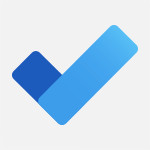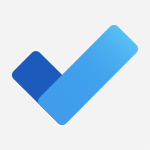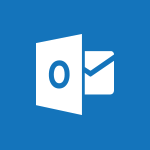Planner - Deleting a task, a compartment or a plan Tutorial
In this video, you will learn how to delete tasks, buckets, plans, and Microsoft 365 groups in Planner.
The video demonstrates the steps to delete tasks, buckets, and plans, and also explains the consequences of deleting a Microsoft 365 group.
This knowledge will help you efficiently manage your Planner workspace and keep it organized.
- 3:25
- 4145 views
-
Planner - Displaying the progress of your plan
- 4:17
- Viewed 3193 times
-
Planner - Advanced tasks
- 3:18
- Viewed 3740 times
-
Planner - Planner and transverse applications
- 4:43
- Viewed 3661 times
-
Excel - Remove unnecessary spaces from text
- 2:19
- Viewed 555 times
-
Planner - Enrich tasks content
- 5:48
- Viewed 4382 times
-
Excel - Retrieve part of a text in a cell
- 4:56
- Viewed 500 times
-
Excel - Switch uppercase, lowercase text
- 3:42
- Viewed 482 times
-
Excel - Text before & after Function
- 4:57
- Viewed 2204 times
-
Starting with planner
- 4:28
- Viewed 8507 times
-
Creating compartments to organise tasks
- 6:45
- Viewed 4578 times
-
Enrich tasks content
- 5:48
- Viewed 4382 times
-
Advanced tasks
- 3:18
- Viewed 3740 times
-
Planner and transverse applications
- 4:43
- Viewed 3661 times
-
Introduction to Planner
- 3:00
- Viewed 3655 times
-
Displaying the progress of your plan
- 4:17
- Viewed 3193 times
-
Introduction to Planner
- 00:56
- Viewed 176 times
-
Create automatic reminders
- 4:10
- Viewed 7965 times
-
Answering a scheduling poll
- 1:14
- Viewed 7004 times
-
Create a scheduling poll
- 4:12
- Viewed 5133 times
-
Discovering the interface
- 4:51
- Viewed 5124 times
-
Creating compartments to organise tasks
- 6:45
- Viewed 4578 times
-
Enrich tasks content
- 5:48
- Viewed 4382 times
-
Creating the project tasks
- 5:18
- Viewed 4263 times
-
Use the scheduling poll dashboard
- 2:42
- Viewed 4236 times
-
Creating a project
- 3:49
- Viewed 4049 times
-
Advanced tasks
- 3:18
- Viewed 3740 times
-
Manage the most important tasks
- 1:38
- Viewed 3706 times
-
Planner Tasks in To Do
- 1:52
- Viewed 3679 times
-
Planner and transverse applications
- 4:43
- Viewed 3661 times
-
Save, publish, and share
- 2:22
- Viewed 3510 times
-
Add dates and deadlines to your tasks
- 1:12
- Viewed 3492 times
-
Outlook tasks in To Do
- 2:51
- Viewed 3476 times
-
Manage Your Working Time in MyAnalytics
- 0:34
- Viewed 3426 times
-
Organize your daily tasks
- 1:56
- Viewed 3417 times
-
Create a new task in To Do
- 2:21
- Viewed 3405 times
-
Intro to Microsoft To Do Interface
- 2:41
- Viewed 3357 times
-
Schedule sending emails in Outlook
- 0:54
- Viewed 3329 times
-
Create and share to-do lists with others
- 2:34
- Viewed 3309 times
-
Save Automatically an attachment
- 4:32
- Viewed 3295 times
-
Setting delegates
- 0:34
- Viewed 3273 times
-
Customising the interface
- 3:10
- Viewed 3260 times
-
Manage permissions
- 1:10
- Viewed 3245 times
-
Automate Teams notifications
- 3:32
- Viewed 3235 times
-
What is Microsoft To Do?
- 0:45
- Viewed 3211 times
-
Temporarily turn off notifications
- 0:23
- Viewed 3199 times
-
Displaying the progress of your plan
- 4:17
- Viewed 3193 times
-
Fill in your work schedules in Outlook
- 1:29
- Viewed 3179 times
-
Manage your availabilities
- 1:42
- Viewed 3175 times
-
Clutter
- 1:31
- Viewed 3127 times
-
Create and share lists with others
- 2:50
- Viewed 2974 times
-
Extensions
- 1:31
- Viewed 2958 times
-
Manage Requests of Holidays and Leaves of Absences
- 0:58
- Viewed 2949 times
-
Save, publish, and share
- 2:24
- Viewed 2946 times
-
Intro to Microsoft To Do on Mobile
- 2:06
- Viewed 2929 times
-
Understanding the new interface
- 1:30
- Viewed 2913 times
-
Remove a member from a group
- 0:29
- Viewed 2859 times
-
Check your day planning
- 0:30
- Viewed 2842 times
-
Publish your Booking page
- 2:54
- Viewed 2826 times
-
Shift and its imbrication with Teams
- 1:03
- Viewed 2786 times
-
The mobile App with Teams
- 0:48
- Viewed 2686 times
-
Create a meeting in the group calendar
- 1:12
- Viewed 2643 times
-
Rank your custom lists into groups
- 0:56
- Viewed 2633 times
-
Redefine privacy for highly secure meetings
- 2:37
- Viewed 2591 times
-
Immersive Reader
- 2:51
- Viewed 2578 times
-
The Outlook tasks in To Do
- 2:47
- Viewed 2563 times
-
Add dates and deadlines to your tasks
- 1:17
- Viewed 2555 times
-
Quickly find your files
- 2:07
- Viewed 2555 times
-
Pin your important files
- 0:34
- Viewed 2472 times
-
Progressive Web Apps
- 3:11
- Viewed 2341 times
-
Manage the most important tasks
- 1:28
- Viewed 2327 times
-
Install Office on your smartphone
- 1:02
- Viewed 2324 times
-
Take ownership of the taskbar
- 2:10
- Viewed 2271 times
-
Create video chapters
- 0:52
- Viewed 2245 times
-
Organize your daily tasks
- 2:19
- Viewed 2238 times
-
Virtual Appointments
- 1:44
- Viewed 2207 times
-
Overall view of your licences and subscription
- 0:46
- Viewed 2180 times
-
Planner Tasks in To Do
- 1:49
- Viewed 2168 times
-
Create a new task in To Do
- 2:21
- Viewed 2152 times
-
Rank your custom lists into groups
- 0:51
- Viewed 2121 times
-
Break up lengthy surveys and quizzes into sections
- 2:24
- Viewed 2094 times
-
Preparing for time away from the office
- 1:24
- Viewed 2052 times
-
Harnessing Advanced Options in Your Loop
- 02:14
- Viewed 1540 times
-
Create a Task List or Plan with Copilot
- 1:49
- Viewed 1525 times
-
View events
- 2:21
- Viewed 1478 times
-
Leveraging OneDrive Logic in Your Loop
- 01:01
- Viewed 1373 times
-
Creating your new workspace
- 01:24
- Viewed 1307 times
-
Exchange and Communicate Using Discussions in Loop
- 01:14
- Viewed 1245 times
-
How to Work with the Microsoft Loop Interface?
- 02:36
- Viewed 1193 times
-
What is Microsoft Loop ?
- 2:09
- Viewed 1065 times
-
Edit, Delete a Share
- 02:16
- Viewed 1046 times
-
Generate and Organize Ideas with Copilot
- 2:06
- Viewed 948 times
-
Enhance your pages using the "/" Command
- 03:24
- Viewed 931 times
-
Search and tag people with “@”
- 02:15
- Viewed 906 times
-
Use Connectors to Receive Notifications
- 0:48
- Viewed 898 times
-
Use the filter pane in a library
- 2:00
- Viewed 865 times
-
Pin a document to the top of a document library
- 1:32
- Viewed 840 times
-
Centralize Important Events in a Single Channel Calendar
- 0:42
- Viewed 826 times
-
Manage Storage Spaces on Teams
- 2:05
- Viewed 816 times
-
Filter Your Document Display
- 1:10
- Viewed 793 times
-
Transforming Your Section into a Component and Collaborating
- 02:34
- Viewed 662 times
-
Create a Scheduled Flow with Power Automate
- 01:29
- Viewed 587 times
-
Organize Your Messages with Rules
- 02:01
- Viewed 534 times
-
Use Document History or Restore a Document to a Previous Version
- 02:11
- Viewed 471 times
-
Use Documents in a Synchronized Library Folder
- 01:32
- Viewed 421 times
-
SharePoint: Link Microsoft Forms and Lists in a Power Automate Flow
- 04:43
- Viewed 408 times
-
Retrieve Data from a Web Page and Include it in Excel
- 04:35
- Viewed 394 times
-
Use Recycle Bins to Restore Documents
- 01:49
- Viewed 385 times
-
Edit or delete an appointment, meeting or event
- 01:50
- Viewed 385 times
-
Manage Storage Space
- 02:08
- Viewed 374 times
-
Discover the Meaning of OneDrive Icons
- 02:16
- Viewed 369 times
-
Sync OneDrive with a Computer
- 02:38
- Viewed 368 times
-
Create an Approval Flow with Power Automate
- 03:10
- Viewed 367 times
-
Power and Manage OneDrive
- 01:36
- Viewed 358 times
-
Dropbox: Create a SAS Exchange Between SharePoint and Another Storage Service
- 03:34
- Viewed 354 times
-
Synchronize Your Teams and SharePoint Files on Your Computer
- 01:29
- Viewed 345 times
-
Grant delegate access in Microsoft 365 administration
- 01:23
- Viewed 344 times
-
Send invitations or reminders with Copilot
- 00:53
- Viewed 341 times
-
Create an Instant Flow with Power Automate
- 02:18
- Viewed 341 times
-
Create a Desktop Flow with Power Automate from a Template
- 03:12
- Viewed 341 times
-
Create an Automated Flow with Power Automate
- 03:28
- Viewed 331 times
-
Set Your Work Hours in Outlook
- 02:02
- Viewed 317 times
-
Use the Meeting Dashboard
- 02:48
- Viewed 315 times
-
Create a Simple Flow with AI Copilot
- 04:31
- Viewed 312 times
-
Create your reservation page for appointment booking (Bookings)
- 03:17
- Viewed 307 times
-
Create different types of events
- 01:46
- Viewed 305 times
-
Access Power Automate for the Web
- 01:25
- Viewed 301 times
-
Presentation and introduction to the calendar
- 01:35
- Viewed 292 times
-
Create an appointment or meeting
- 01:44
- Viewed 287 times
-
Create a Meeting Poll
- 02:48
- Viewed 286 times
-
Understand the Steps to Create a Power Automate Flow
- 01:51
- Viewed 285 times
-
Manage new message notifications
- 01:40
- Viewed 284 times
-
Create a Flow Based on a Template with Power Automate
- 03:20
- Viewed 279 times
-
Create a task or reminder
- 01:50
- Viewed 277 times
-
Create a task from a message
- 02:00
- Viewed 272 times
-
Change the default font of your emails
- 01:05
- Viewed 265 times
-
Manage Views
- 02:36
- Viewed 256 times
-
Create an Email Template
- 01:40
- Viewed 255 times
-
Send Automatic Out-of-Office Replies
- 02:22
- Viewed 247 times
-
Understand the Benefits of Power Automate
- 01:30
- Viewed 247 times
-
Recall or replace an e-mail message
- 01:45
- Viewed 246 times
-
Organizing OneNote with Copilot
- 00:46
- Viewed 240 times
-
Use a Shared Mailbox
- 01:18
- Viewed 238 times
-
Use the Scheduling Assistant
- 01:42
- Viewed 234 times
-
Add Conditional “Switch” Actions in Power Automate
- 03:58
- Viewed 234 times
-
Excel: Link Excel Scripts and Power Automate Flows
- 03:22
- Viewed 231 times
-
Automate Routine Actions
- 02:19
- Viewed 229 times
-
Create and Manage Appointments in Delegated Calendars
- 02:04
- Viewed 226 times
-
Excel: List Files from a Channel in an Excel Workbook with Power Automate
- 04:51
- Viewed 225 times
-
Clean Up Your Inbox
- 01:18
- Viewed 221 times
-
View Other Calendars
- 00:50
- Viewed 221 times
-
Calendar Delegation Setup
- 01:21
- Viewed 221 times
-
Use Categories
- 02:51
- Viewed 220 times
-
Delay Email Delivery
- 01:10
- Viewed 212 times
-
Mailbox Delegation Setup
- 01:59
- Viewed 212 times
-
Use Conversation View
- 01:47
- Viewed 210 times
-
Understand the Specifics and Requirements of Desktop Flows
- 02:44
- Viewed 210 times
-
The Power Automate Mobile App
- 01:39
- Viewed 202 times
-
Manipulate Dynamic Content with Power FX
- 03:59
- Viewed 202 times
-
SharePoint: Automate File Movement to an Archive Library
- 05:20
- Viewed 201 times
-
Understand the Concept of Variables and Loops in Power Automate
- 03:55
- Viewed 199 times
-
Streamline Note-Taking with OneNote and Outlook
- 01:03
- Viewed 198 times
-
Respond to invitations as a delegate
- 02:55
- Viewed 197 times
-
Familiarize Yourself with the Different Types of Flows
- 01:37
- Viewed 197 times
-
Discover the “Build Space”
- 02:26
- Viewed 196 times
-
Share Power Automate Flows
- 02:20
- Viewed 196 times
-
Display Three Time Zones
- 01:52
- Viewed 192 times
-
Discover the Power Automate Home Interface
- 02:51
- Viewed 192 times
-
Easily Sort Your Mails
- 01:38
- Viewed 190 times
-
Respect Your Colleagues' Off Hours (Viva Insights)
- 01:27
- Viewed 187 times
-
Leverage Variables with Power FX in Power Automate
- 03:28
- Viewed 186 times
-
Add Conditional “IF” Actions in Power Automate
- 03:06
- Viewed 171 times
-
Initiate a project budget tracking table with Copilot
- 02:54
- Viewed 50 times
-
Develop and share a clear project follow-up with Copilot
- 02:18
- Viewed 56 times
-
Organize an action plan with Copilot and Microsoft Planner
- 01:31
- Viewed 66 times
-
Structure and optimize team collaboration with Copilot
- 02:28
- Viewed 64 times
-
Copilot at the service of project reports
- 02:36
- Viewed 57 times
-
Initiate a tracking table with ChatGPT
- 01:35
- Viewed 54 times
-
Distribute tasks within a team with ChatGPT
- 01:26
- Viewed 87 times
-
Generate a meeting summary with ChatGPT
- 01:24
- Viewed 59 times
-
Project mode
- 01:31
- Viewed 61 times
-
Create an agent for a team
- 01:53
- Viewed 106 times
-
Install and access Copilot Studio in Teams
- 01:38
- Viewed 106 times
-
Analyze the Copilot Studio agent
- 01:25
- Viewed 56 times
-
Publish the agent and make it accessible
- 01:39
- Viewed 105 times
-
Copilot Studio agent settings
- 01:33
- Viewed 59 times
-
Add new actions
- 01:54
- Viewed 100 times
-
Create a first action
- 01:59
- Viewed 102 times
-
Manage topics
- 01:51
- Viewed 87 times
-
Manage knowledge sources
- 01:11
- Viewed 58 times
-
Create an agent with Copilot Studio
- 01:52
- Viewed 100 times
-
Access Copilot Studio
- 01:09
- Viewed 100 times
-
Get started with Copilot Studio
- 01:25
- Viewed 56 times
-
Introduction to PowerBI
- 00:60
- Viewed 172 times
-
Introduction to Microsoft Outlook
- 01:09
- Viewed 162 times
-
Introduction to Microsoft Insights
- 02:04
- Viewed 162 times
-
Introduction to Microsoft Viva
- 01:22
- Viewed 168 times
-
Introduction to Planner
- 00:56
- Viewed 176 times
-
Introduction to Microsoft Visio
- 02:07
- Viewed 164 times
-
Introduction to Microsoft Forms
- 00:52
- Viewed 169 times
-
Introducing to Microsoft Designer
- 00:28
- Viewed 230 times
-
Introduction to Sway
- 01:53
- Viewed 147 times
-
Introducing to Word
- 01:00
- Viewed 169 times
-
Introducing to SharePoint Premium
- 00:47
- Viewed 150 times
-
Create a call group
- 01:15
- Viewed 205 times
-
Use call delegation
- 01:07
- Viewed 131 times
-
Assign a delegate for your calls
- 01:08
- Viewed 203 times
-
Ring multiple devices simultaneously
- 01:36
- Viewed 139 times
-
Use the "Do Not Disturb" function for calls
- 01:28
- Viewed 129 times
-
Manage advanced call notifications
- 01:29
- Viewed 144 times
-
Configure audio settings for better sound quality
- 02:08
- Viewed 174 times
-
Block unwanted calls
- 01:24
- Viewed 141 times
-
Disable all call forwarding
- 01:09
- Viewed 145 times
-
Manage a call group in Teams
- 02:01
- Viewed 136 times
-
Update voicemail forwarding settings
- 01:21
- Viewed 133 times
-
Configure call forwarding to internal numbers
- 01:02
- Viewed 127 times
-
Set call forwarding to external numbers
- 01:03
- Viewed 152 times
-
Manage voicemail messages
- 01:55
- Viewed 191 times
-
Access voicemail via mobile and PC
- 02:03
- Viewed 208 times
-
Customize your voicemail greeting
- 02:17
- Viewed 128 times
-
Transfer calls with or without an announcement
- 01:38
- Viewed 124 times
-
Manage simultaneous calls
- 01:52
- Viewed 135 times
-
Support third-party apps during calls
- 01:53
- Viewed 163 times
-
Add participants quickly and securely
- 01:37
- Viewed 133 times
-
Configure call privacy and security settings
- 02:51
- Viewed 132 times
-
Manage calls on hold
- 01:20
- Viewed 141 times
-
Live transcription and generate summaries via AI
- 03:43
- Viewed 129 times
-
Use the interface to make and receive calls
- 01:21
- Viewed 134 times
-
Draft a Service Memo
- 02:33
- Viewed 186 times
-
Extract Invoice Data and Generate a Pivot Table
- 03:26
- Viewed 173 times
-
Formulate a Request for Pricing Conditions via Email
- 02:32
- Viewed 256 times
-
Analyze a Supply Catalog Based on Needs and Budget
- 02:41
- Viewed 221 times
-
SharePoint Page Co-Editing: Collaborate in Real Time
- 02:14
- Viewed 90 times
-
Other Coaches
- 01:45
- Viewed 185 times
-
Agents in SharePoint
- 02:44
- Viewed 148 times
-
Prompt coach
- 02:49
- Viewed 169 times
-
Modify, Share, and Install an Agent
- 01:43
- Viewed 165 times
-
Configure a Copilot Agent
- 02:39
- Viewed 156 times
-
Describe a copilot agent
- 01:32
- Viewed 180 times
-
Rewrite with Copilot
- 01:21
- Viewed 155 times
-
Analyze a video
- 01:21
- Viewed 179 times
-
Use the Copilot pane
- 01:12
- Viewed 171 times
-
Process text
- 01:03
- Viewed 159 times
-
Create an insights grid
- 01:19
- Viewed 270 times
-
Generate and manipulate an image in PowerPoint
- 01:47
- Viewed 173 times
-
Interact with a web page with Copilot
- 00:36
- Viewed 191 times
-
Create an image with Copilot
- 00:42
- Viewed 280 times
-
Summarize a PDF with Copilot
- 00:41
- Viewed 183 times
-
Analyze your documents with Copilot
- 01:15
- Viewed 181 times
-
Chat with Copilot
- 00:50
- Viewed 171 times
-
Particularities of Personal and Professional Copilot Accounts
- 00:40
- Viewed 259 times
-
Data Privacy in Copilot
- 00:43
- Viewed 185 times
-
Access Copilot
- 00:25
- Viewed 281 times
-
Use a Copilot Agent
- 01:24
- Viewed 195 times
-
Modify with Pages
- 01:20
- Viewed 198 times
-
Generate and manipulate an image in Word
- 01:19
- Viewed 191 times
-
Create Outlook rules with Copilot
- 01:12
- Viewed 183 times
-
Generate the email for the recipient
- 00:44
- Viewed 175 times
-
Action Function
- 04:18
- Viewed 142 times
-
Search Function
- 03:42
- Viewed 193 times
-
Date and Time Function
- 02:53
- Viewed 173 times
-
Logical Function
- 03:14
- Viewed 260 times
-
Text Function
- 03:25
- Viewed 202 times
-
Basic Function
- 02:35
- Viewed 165 times
-
Categories of Functions in Power FX
- 01:51
- Viewed 192 times
-
Introduction to Power Fx
- 01:09
- Viewed 164 times
-
The New Calendar
- 03:14
- Viewed 286 times
-
Sections
- 02:34
- Viewed 175 times
-
Customizing Views
- 03:25
- Viewed 169 times
-
Introduction to the New Features of Microsoft Teams
- 00:47
- Viewed 276 times
-
Guide to Using the Microsoft Authenticator App
- 01:47
- Viewed 189 times
-
Turn on Multi-Factor Authentication in the Admin Section
- 02:07
- Viewed 148 times
-
Manual Activation of Multi-Factor Authentication
- 01:40
- Viewed 103 times
-
Concept of Multi-Factor Authentication
- 01:51
- Viewed 177 times
-
Use the narrative Builder
- 01:31
- Viewed 226 times
-
Microsoft Copilot Academy
- 00:42
- Viewed 186 times
-
Connect Copilot to a third party app
- 01:11
- Viewed 197 times
-
Share a document with copilot
- 00:36
- Viewed 184 times
-
Configurate a page with copilot
- 01:47
- Viewed 186 times
-
Use Copilot with Right-Click
- 01:45
- Viewed 901 times
-
Draft a Service Memo with Copilot
- 02:21
- Viewed 203 times
-
Extract Invoice Data and Generate a Pivot Table
- 02:34
- Viewed 226 times
-
Summarize Discussions and Schedule a Meeting Slot
- 02:25
- Viewed 293 times
-
Formulate a Request for Pricing Conditions via Email
- 02:20
- Viewed 356 times
-
Analyze a Supply Catalog Based on Needs and Budget
- 02:52
- Viewed 336 times
-
Retrieve Data from a Web Page and Include it in Excel
- 04:35
- Viewed 394 times
-
Create a Desktop Flow with Power Automate from a Template
- 03:12
- Viewed 341 times
-
Understand the Specifics and Requirements of Desktop Flows
- 02:44
- Viewed 210 times
-
Dropbox: Create a SAS Exchange Between SharePoint and Another Storage Service
- 03:34
- Viewed 354 times
-
Excel: List Files from a Channel in an Excel Workbook with Power Automate
- 04:51
- Viewed 225 times
-
Excel: Link Excel Scripts and Power Automate Flows
- 03:22
- Viewed 231 times
-
SharePoint: Link Microsoft Forms and Lists in a Power Automate Flow
- 04:43
- Viewed 408 times
-
SharePoint: Automate File Movement to an Archive Library
- 05:20
- Viewed 201 times
-
Share Power Automate Flows
- 02:20
- Viewed 196 times
-
Manipulate Dynamic Content with Power FX
- 03:59
- Viewed 202 times
-
Leverage Variables with Power FX in Power Automate
- 03:28
- Viewed 186 times
-
Understand the Concept of Variables and Loops in Power Automate
- 03:55
- Viewed 199 times
-
Add Conditional “Switch” Actions in Power Automate
- 03:58
- Viewed 234 times
-
Add Conditional “IF” Actions in Power Automate
- 03:06
- Viewed 171 times
-
Create an Approval Flow with Power Automate
- 03:10
- Viewed 367 times
-
Create a Scheduled Flow with Power Automate
- 01:29
- Viewed 587 times
-
Create an Instant Flow with Power Automate
- 02:18
- Viewed 341 times
-
Create an Automated Flow with Power Automate
- 03:28
- Viewed 331 times
-
Create a Simple Flow with AI Copilot
- 04:31
- Viewed 312 times
-
Create a Flow Based on a Template with Power Automate
- 03:20
- Viewed 279 times
-
Discover the “Build Space”
- 02:26
- Viewed 196 times
-
The Power Automate Mobile App
- 01:39
- Viewed 202 times
-
Familiarize Yourself with the Different Types of Flows
- 01:37
- Viewed 197 times
-
Understand the Steps to Create a Power Automate Flow
- 01:51
- Viewed 285 times
-
Discover the Power Automate Home Interface
- 02:51
- Viewed 192 times
-
Access Power Automate for the Web
- 01:25
- Viewed 301 times
-
Understand the Benefits of Power Automate
- 01:30
- Viewed 247 times
Objectifs :
This video tutorial aims to guide users on how to delete tasks, buckets, plans, and Microsoft 365 groups in Planner, ensuring a clear understanding of the steps involved in managing their projects effectively.
Chapitres :
-
Introduction to Deleting in Planner
In this tutorial, we will explore the process of deleting various elements within Microsoft Planner, including tasks, buckets, plans, and associated Microsoft 365 groups. Understanding these steps is crucial for effective project management. -
Deleting a Task
To delete a task in Planner, follow these steps: 1. Start from your Office 365 home page and launch Planner. 2. Navigate to the Planner Hub menu and select the desired plan, for example, 'Gamma Project'. 3. Under the Board view, locate the bucket containing the task you wish to delete (e.g., Bucket A). 4. Hover over the task card (e.g., Task 1, Task 2, etc.). 5. Click on the three little dots (more options) on the card. 6. Select 'Delete' from the menu. 7. A popup will appear asking for confirmation. Click 'Delete' to proceed. After deletion, the remaining tasks will be visible, confirming the action. -
Deleting a Bucket
To delete an entire bucket and all its associated tasks, follow these steps: 1. Hover over the name of the bucket you wish to delete (e.g., Bucket A). 2. Click on the three little dots to the right of the bucket name. 3. Select 'Delete' from the dropdown menu. 4. Confirm the deletion when prompted. Once confirmed, the bucket and all tasks within it will be removed, leaving only the remaining buckets visible. -
Deleting a Plan
To delete a plan in Planner, do the following: 1. Click on the logo on the left side to access the plan options. 2. Click on the three little dots next to the plan name. 3. Select 'Plan settings' from the menu. 4. In the General tab, scroll down to find 'Delete this plan'. 5. Confirm that you understand the implications of deleting the plan and its tasks. 6. Click 'Delete' to finalize the action. After deletion, the plan will no longer exist in your Planner. -
Deleting a Microsoft 365 Group
To delete a Microsoft 365 group associated with a plan, follow these steps: 1. Access the plan settings by clicking on the three little dots next to the plan name. 2. Navigate to the 'Group' tab. 3. At the bottom right, click on 'Delete this group'. 4. A warning will appear, detailing the consequences of deleting the group, including loss of conversations in Outlook, files in SharePoint, and tasks in Planner. 5. Confirm your understanding and click 'Delete' to proceed, or cancel if you wish to keep the group. This action will permanently remove the group and all related resources. -
Conclusion
In summary, we have covered the steps to delete tasks, buckets, plans, and Microsoft 365 groups in Planner. Understanding these processes is essential for maintaining an organized project environment and ensuring that unnecessary elements are removed efficiently.
FAQ :
How do I delete a task in Planner?
To delete a task in Planner, hover over the task card, click on the three dots, and select 'Delete'. Confirm the action in the popup that appears.
What happens when I delete a bucket in Planner?
When you delete a bucket in Planner, all tasks contained within that bucket will also be deleted permanently.
Can I recover a deleted task or bucket in Planner?
No, once a task or bucket is deleted in Planner, it cannot be recovered. Ensure you want to delete it before confirming.
How do I delete an entire plan in Planner?
To delete a plan, go to the plan's settings by clicking on the three dots next to the plan name, select 'Plan settings', and then click 'Delete this plan'. Confirm the deletion in the popup.
What is the impact of deleting a Microsoft 365 group associated with a plan?
Deleting a Microsoft 365 group associated with a plan will remove the plan, all its tasks, and related resources such as conversations in Outlook, files in SharePoint, and the team in Microsoft Teams.
Quelques cas d'usages :
Project Management
In a project management scenario, a team can use Planner to organize tasks into buckets for different phases of the project. If a phase is completed, the team can delete the corresponding bucket and its tasks to keep the workspace tidy.
Team Collaboration
A marketing team can create a plan in Planner to track campaign tasks. If a campaign is canceled, the team can delete the entire plan, ensuring that all associated tasks and discussions are removed from their workspace.
Resource Management
In a resource management context, a project manager can delete tasks that are no longer relevant to streamline the team's focus on current priorities, improving overall productivity.
Administrative Cleanup
An administrator can periodically review and delete outdated plans and groups in Planner to maintain an organized and efficient workspace, ensuring that only active projects are visible to the team.
Glossaire :
Office 365
A cloud-based suite of productivity applications and services offered by Microsoft, including tools like Word, Excel, PowerPoint, and Planner.
Planner
A task management tool within Office 365 that allows users to create plans, assign tasks, and track progress visually.
Bucket
A category within a Planner plan that helps organize tasks. Each bucket can contain multiple tasks.
Task
An individual item or action that needs to be completed within a plan in Planner.
Delete
The action of removing a task, bucket, plan, or group from Planner, which can be permanent.
Microsoft 365 Group
A collection of people that enables collaboration across various Microsoft 365 applications, including Outlook, SharePoint, and Teams.
SharePoint
A web-based collaboration platform that integrates with Microsoft Office, used for storing, organizing, sharing, and accessing information.
OneNote
A digital note-taking application that allows users to create, organize, and share notes.
Microsoft Teams
A collaboration platform that combines workplace chat, video meetings, file storage, and application integration.