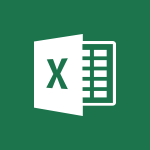Viva Engage - Navigating within a group Tutorial
In this video, you will learn how to navigate within a group in Microsoft 365. The video covers the features and tools available in Microsoft 365 that can help you effectively navigate and collaborate within a group.
This will help you streamline your workflow and improve productivity within your team.
- 1:13
- 2217 views
-
Viva Engage - Following people in Engage
- 0:34
- Viewed 2481 times
-
Viva Engage - Viewing and configuring notifications
- 0:53
- Viewed 4047 times
-
Viva Engage - Introducing Microsoft Viva Engage
- 1:20
- Viewed 2745 times
-
Viva Engage - Search and join a group
- 0:46
- Viewed 2400 times
-
Viva Engage - Homepage Navigation
- 0:48
- Viewed 2306 times
-
Viva Engage - Create a profile
- 1:06
- Viewed 3425 times
-
Word - Take tables of contents (TOCs) to the next level
- 3:51
- Viewed 2932 times
-
Word - Mail merge
- 3:51
- Viewed 2934 times
-
The role of an administrator
- 2:22
- Viewed 4818 times
-
Viewing and configuring notifications
- 0:53
- Viewed 4047 times
-
Creating and managing a group
- 1:56
- Viewed 3526 times
-
Create a profile
- 1:06
- Viewed 3425 times
-
Sending a private message or replying to one
- 0:55
- Viewed 3273 times
-
Setting delegates
- 0:34
- Viewed 3265 times
-
Introducing Microsoft Viva Engage
- 1:20
- Viewed 2745 times
-
Creating and managing campaigns
- 1:39
- Viewed 2497 times
-
Following people in Engage
- 0:34
- Viewed 2481 times
-
Search and join a group
- 0:46
- Viewed 2400 times
-
Using the search function
- 1:43
- Viewed 2375 times
-
Publishing or replying to a message in a group
- 1:23
- Viewed 2321 times
-
Homepage Navigation
- 0:48
- Viewed 2306 times
-
Functioning of the inbox
- 1:19
- Viewed 2288 times
-
Creating or editing office documents in Engage
- 0:44
- Viewed 2253 times
-
Engaging and animating a group
- 1:55
- Viewed 1838 times
-
Starting with planner
- 4:28
- Viewed 8504 times
-
Introduction to Power Bi
- 1:29
- Viewed 6379 times
-
General Introduction
- 2:54
- Viewed 4823 times
-
The role of an administrator
- 2:22
- Viewed 4818 times
-
Introduction to PowerApps
- 1:12
- Viewed 4098 times
-
Start using Excel
- 4:22
- Viewed 4093 times
-
A closer look at the ribbon
- 3:55
- Viewed 4022 times
-
Tell me what you want to do
- 0:57
- Viewed 3988 times
-
Introduction to Bookings
- 1:19
- Viewed 3916 times
-
New Interface
- 3:02
- Viewed 3872 times
-
Introduction to Power BI Building Blocks
- 3:07
- Viewed 3841 times
-
A first look at Excel 2016
- 3:22
- Viewed 3824 times
-
Top tips for working in Excel Online
- 3:35
- Viewed 3815 times
-
Introduction to Power BI Desktop
- 2:52
- Viewed 3811 times
-
How things are organized
- 1:58
- Viewed 3810 times
-
Introduction to Excel
- 0:59
- Viewed 3756 times
-
Introducing PowerAutomate
- 1:53
- Viewed 3714 times
-
Introduction to Planner
- 3:00
- Viewed 3653 times
-
Save and print an Excel workbook
- 1:53
- Viewed 3571 times
-
Introducing Outlook
- 0:50
- Viewed 3569 times
-
Introduction to PowerPoint
- 0:58
- Viewed 3561 times
-
Introducing Whiteboard
- 1:01
- Viewed 3553 times
-
Introduction to Word
- 0:59
- Viewed 3505 times
-
A first look at PowerPoint 2016
- 4:18
- Viewed 3482 times
-
Introducing Project
- 1:02
- Viewed 3473 times
-
Get going fast
- 1:38
- Viewed 3450 times
-
Introduction to OneNote
- 1:16
- Viewed 3399 times
-
Save time while searching for documents or informations
- 3:57
- Viewed 3392 times
-
Viva Connections in Microsoft Teams
- 0:58
- Viewed 3369 times
-
Intro to Microsoft To Do Interface
- 2:41
- Viewed 3353 times
-
Introduction to Stream
- 1:17
- Viewed 3340 times
-
Introducing Lists
- 0:41
- Viewed 3285 times
-
Introducing Microsoft365
- 0:56
- Viewed 3271 times
-
Introducing MyAnalytics
- 1:37
- Viewed 3216 times
-
What is Microsoft To Do?
- 0:45
- Viewed 3206 times
-
An Overview of SHIFTS
- 1:21
- Viewed 3201 times
-
Getting Started with Outlook Mobile App
- 1:53
- Viewed 3179 times
-
Clutter
- 1:31
- Viewed 3123 times
-
Do things quickly with Tell Me
- 0:49
- Viewed 3086 times
-
Access your Office Online App
- 0:43
- Viewed 3067 times
-
Office 365 overview
- 2:27
- Viewed 3046 times
-
Office Online Apps
- 1:27
- Viewed 3025 times
-
Start using PowerPoint
- 2:06
- Viewed 3006 times
-
Save a PowerPoint presentation
- 1:55
- Viewed 2950 times
-
Understand the difference between surveys and quizzes in Microsoft Forms
- 1:34
- Viewed 2945 times
-
Intro to Microsoft To Do on Mobile
- 2:06
- Viewed 2923 times
-
How things are organized
- 2:04
- Viewed 2906 times
-
A closer look at the ribbon
- 4:20
- Viewed 2864 times
-
Discovery of the interface
- 2:46
- Viewed 2859 times
-
Interface Introduction of SHIFTS
- 1:48
- Viewed 2855 times
-
Discover Excel Online
- 2:34
- Viewed 2814 times
-
Get going fast
- 1:54
- Viewed 2754 times
-
Introducing Microsoft Viva Engage
- 1:20
- Viewed 2745 times
-
Quick assist
- 1:29
- Viewed 2723 times
-
Presentation of the interface of your profile
- 1:41
- Viewed 2715 times
-
Discover PowerPoint Online
- 2:35
- Viewed 2703 times
-
What is Microsoft Forms?
- 1:23
- Viewed 2703 times
-
Discover Word Online
- 2:34
- Viewed 2625 times
-
What is Viva Connections?
- 0:50
- Viewed 2618 times
-
Tracking Prevention
- 0:59
- Viewed 2525 times
-
Organize your items with tags
- 2:52
- Viewed 2467 times
-
Introduce OneNote
- 2:08
- Viewed 2466 times
-
What is an Open Shift?
- 0:45
- Viewed 2459 times
-
Interface Discovery
- 2:20
- Viewed 2449 times
-
Introduction to the course on Forms
- 1:23
- Viewed 2423 times
-
Do things quickly with Tell Me
- 1:07
- Viewed 2396 times
-
Homepage Navigation
- 0:48
- Viewed 2306 times
-
Functioning of the inbox
- 1:19
- Viewed 2288 times
-
Introduction to Microsoft Stream (on SharePoint)
- 1:04
- Viewed 2286 times
-
Interface overview
- 1:08
- Viewed 2259 times
-
Introduction to the Microsoft Forms home page
- 3:14
- Viewed 2143 times
-
Using Microsoft Viva Insights In Teams
- 0:59
- Viewed 2141 times
-
Exploring the viva insights interface
- 1:56
- Viewed 2009 times
-
Using relaxation modules
- 1:32
- Viewed 1994 times
-
Introducing Sharepoint
- 01:13
- Viewed 1993 times
-
Find content and people
- 0:59
- Viewed 1596 times
-
What is OneDrive ?
- 01:14
- Viewed 1574 times
-
How to Access Copilot
- 1:32
- Viewed 1327 times
-
Finding and Installing Teams for Mobile
- 0:57
- Viewed 1244 times
-
Introduction to Teams
- 1:25
- Viewed 1187 times
-
Presentation of the desktop application
- 2:16
- Viewed 1174 times
-
Interface Overview
- 1:10
- Viewed 1172 times
-
What can Copilot do for you ?
- 2:37
- Viewed 1015 times
-
Search from emails with Copilot
- 00:53
- Viewed 726 times
-
Task Module Overview
- 01:56
- Viewed 450 times
-
The Bcc Field in Detail
- 01:53
- Viewed 336 times
-
Add and manage multiple accounts on Outlook
- 01:24
- Viewed 313 times
-
Presentation and introduction to the calendar
- 01:35
- Viewed 286 times
-
Explore the Interface
- 03:22
- Viewed 277 times
-
Introduce the new version of Outlook
- 02:01
- Viewed 258 times
-
Manage Views
- 02:36
- Viewed 253 times
-
Consult the adoption of Copilot through Viva Insights
- 00:52
- Viewed 214 times
-
Using Copilot in OneNote with Right-Click
- 01:21
- Viewed 206 times
-
Initiate a project budget tracking table with Copilot
- 02:54
- Viewed 47 times
-
Develop and share a clear project follow-up with Copilot
- 02:18
- Viewed 53 times
-
Organize an action plan with Copilot and Microsoft Planner
- 01:31
- Viewed 62 times
-
Structure and optimize team collaboration with Copilot
- 02:28
- Viewed 61 times
-
Copilot at the service of project reports
- 02:36
- Viewed 53 times
-
Initiate a tracking table with ChatGPT
- 01:35
- Viewed 51 times
-
Distribute tasks within a team with ChatGPT
- 01:26
- Viewed 83 times
-
Generate a meeting summary with ChatGPT
- 01:24
- Viewed 56 times
-
Project mode
- 01:31
- Viewed 58 times
-
Create an agent for a team
- 01:53
- Viewed 101 times
-
Install and access Copilot Studio in Teams
- 01:38
- Viewed 102 times
-
Analyze the Copilot Studio agent
- 01:25
- Viewed 54 times
-
Publish the agent and make it accessible
- 01:39
- Viewed 101 times
-
Copilot Studio agent settings
- 01:33
- Viewed 57 times
-
Add new actions
- 01:54
- Viewed 96 times
-
Create a first action
- 01:59
- Viewed 98 times
-
Manage topics
- 01:51
- Viewed 83 times
-
Manage knowledge sources
- 01:11
- Viewed 54 times
-
Create an agent with Copilot Studio
- 01:52
- Viewed 96 times
-
Access Copilot Studio
- 01:09
- Viewed 95 times
-
Get started with Copilot Studio
- 01:25
- Viewed 53 times
-
Introduction to PowerBI
- 00:60
- Viewed 167 times
-
Introduction to Microsoft Outlook
- 01:09
- Viewed 158 times
-
Introduction to Microsoft Insights
- 02:04
- Viewed 155 times
-
Introduction to Microsoft Viva
- 01:22
- Viewed 161 times
-
Introduction to Planner
- 00:56
- Viewed 169 times
-
Introduction to Microsoft Visio
- 02:07
- Viewed 158 times
-
Introduction to Microsoft Forms
- 00:52
- Viewed 164 times
-
Introducing to Microsoft Designer
- 00:28
- Viewed 224 times
-
Introduction to Sway
- 01:53
- Viewed 142 times
-
Introducing to Word
- 01:00
- Viewed 165 times
-
Introducing to SharePoint Premium
- 00:47
- Viewed 147 times
-
Create a call group
- 01:15
- Viewed 200 times
-
Use call delegation
- 01:07
- Viewed 128 times
-
Assign a delegate for your calls
- 01:08
- Viewed 200 times
-
Ring multiple devices simultaneously
- 01:36
- Viewed 136 times
-
Use the "Do Not Disturb" function for calls
- 01:28
- Viewed 126 times
-
Manage advanced call notifications
- 01:29
- Viewed 141 times
-
Configure audio settings for better sound quality
- 02:08
- Viewed 173 times
-
Block unwanted calls
- 01:24
- Viewed 140 times
-
Disable all call forwarding
- 01:09
- Viewed 141 times
-
Manage a call group in Teams
- 02:01
- Viewed 132 times
-
Update voicemail forwarding settings
- 01:21
- Viewed 130 times
-
Configure call forwarding to internal numbers
- 01:02
- Viewed 123 times
-
Set call forwarding to external numbers
- 01:03
- Viewed 148 times
-
Manage voicemail messages
- 01:55
- Viewed 187 times
-
Access voicemail via mobile and PC
- 02:03
- Viewed 205 times
-
Customize your voicemail greeting
- 02:17
- Viewed 125 times
-
Transfer calls with or without an announcement
- 01:38
- Viewed 121 times
-
Manage simultaneous calls
- 01:52
- Viewed 131 times
-
Support third-party apps during calls
- 01:53
- Viewed 160 times
-
Add participants quickly and securely
- 01:37
- Viewed 132 times
-
Configure call privacy and security settings
- 02:51
- Viewed 130 times
-
Manage calls on hold
- 01:20
- Viewed 137 times
-
Live transcription and generate summaries via AI
- 03:43
- Viewed 126 times
-
Use the interface to make and receive calls
- 01:21
- Viewed 131 times
-
Draft a Service Memo
- 02:33
- Viewed 183 times
-
Extract Invoice Data and Generate a Pivot Table
- 03:26
- Viewed 170 times
-
Formulate a Request for Pricing Conditions via Email
- 02:32
- Viewed 251 times
-
Analyze a Supply Catalog Based on Needs and Budget
- 02:41
- Viewed 217 times
-
SharePoint Page Co-Editing: Collaborate in Real Time
- 02:14
- Viewed 89 times
-
Other Coaches
- 01:45
- Viewed 181 times
-
Agents in SharePoint
- 02:44
- Viewed 145 times
-
Prompt coach
- 02:49
- Viewed 166 times
-
Modify, Share, and Install an Agent
- 01:43
- Viewed 162 times
-
Configure a Copilot Agent
- 02:39
- Viewed 153 times
-
Describe a copilot agent
- 01:32
- Viewed 176 times
-
Rewrite with Copilot
- 01:21
- Viewed 153 times
-
Analyze a video
- 01:21
- Viewed 175 times
-
Use the Copilot pane
- 01:12
- Viewed 168 times
-
Process text
- 01:03
- Viewed 156 times
-
Create an insights grid
- 01:19
- Viewed 265 times
-
Generate and manipulate an image in PowerPoint
- 01:47
- Viewed 170 times
-
Interact with a web page with Copilot
- 00:36
- Viewed 188 times
-
Create an image with Copilot
- 00:42
- Viewed 276 times
-
Summarize a PDF with Copilot
- 00:41
- Viewed 182 times
-
Analyze your documents with Copilot
- 01:15
- Viewed 176 times
-
Chat with Copilot
- 00:50
- Viewed 168 times
-
Particularities of Personal and Professional Copilot Accounts
- 00:40
- Viewed 254 times
-
Data Privacy in Copilot
- 00:43
- Viewed 181 times
-
Access Copilot
- 00:25
- Viewed 277 times
-
Use a Copilot Agent
- 01:24
- Viewed 192 times
-
Modify with Pages
- 01:20
- Viewed 194 times
-
Generate and manipulate an image in Word
- 01:19
- Viewed 187 times
-
Create Outlook rules with Copilot
- 01:12
- Viewed 180 times
-
Generate the email for the recipient
- 00:44
- Viewed 169 times
-
Action Function
- 04:18
- Viewed 138 times
-
Search Function
- 03:42
- Viewed 188 times
-
Date and Time Function
- 02:53
- Viewed 168 times
-
Logical Function
- 03:14
- Viewed 255 times
-
Text Function
- 03:25
- Viewed 199 times
-
Basic Function
- 02:35
- Viewed 158 times
-
Categories of Functions in Power FX
- 01:51
- Viewed 188 times
-
Introduction to Power Fx
- 01:09
- Viewed 159 times
-
The New Calendar
- 03:14
- Viewed 282 times
-
Sections
- 02:34
- Viewed 171 times
-
Customizing Views
- 03:25
- Viewed 165 times
-
Introduction to the New Features of Microsoft Teams
- 00:47
- Viewed 271 times
-
Guide to Using the Microsoft Authenticator App
- 01:47
- Viewed 185 times
-
Turn on Multi-Factor Authentication in the Admin Section
- 02:07
- Viewed 145 times
-
Manual Activation of Multi-Factor Authentication
- 01:40
- Viewed 102 times
-
Concept of Multi-Factor Authentication
- 01:51
- Viewed 172 times
-
Use the narrative Builder
- 01:31
- Viewed 222 times
-
Microsoft Copilot Academy
- 00:42
- Viewed 180 times
-
Connect Copilot to a third party app
- 01:11
- Viewed 193 times
-
Share a document with copilot
- 00:36
- Viewed 182 times
-
Configurate a page with copilot
- 01:47
- Viewed 181 times
-
Use Copilot with Right-Click
- 01:45
- Viewed 893 times
-
Draft a Service Memo with Copilot
- 02:21
- Viewed 201 times
-
Extract Invoice Data and Generate a Pivot Table
- 02:34
- Viewed 223 times
-
Summarize Discussions and Schedule a Meeting Slot
- 02:25
- Viewed 289 times
-
Formulate a Request for Pricing Conditions via Email
- 02:20
- Viewed 352 times
-
Analyze a Supply Catalog Based on Needs and Budget
- 02:52
- Viewed 331 times
-
Retrieve Data from a Web Page and Include it in Excel
- 04:35
- Viewed 392 times
-
Create a Desktop Flow with Power Automate from a Template
- 03:12
- Viewed 334 times
-
Understand the Specifics and Requirements of Desktop Flows
- 02:44
- Viewed 206 times
-
Dropbox: Create a SAS Exchange Between SharePoint and Another Storage Service
- 03:34
- Viewed 348 times
-
Excel: List Files from a Channel in an Excel Workbook with Power Automate
- 04:51
- Viewed 222 times
-
Excel: Link Excel Scripts and Power Automate Flows
- 03:22
- Viewed 228 times
-
SharePoint: Link Microsoft Forms and Lists in a Power Automate Flow
- 04:43
- Viewed 404 times
-
SharePoint: Automate File Movement to an Archive Library
- 05:20
- Viewed 198 times
-
Share Power Automate Flows
- 02:20
- Viewed 193 times
-
Manipulate Dynamic Content with Power FX
- 03:59
- Viewed 196 times
-
Leverage Variables with Power FX in Power Automate
- 03:28
- Viewed 183 times
-
Understand the Concept of Variables and Loops in Power Automate
- 03:55
- Viewed 195 times
-
Add Conditional “Switch” Actions in Power Automate
- 03:58
- Viewed 232 times
-
Add Conditional “IF” Actions in Power Automate
- 03:06
- Viewed 168 times
-
Create an Approval Flow with Power Automate
- 03:10
- Viewed 360 times
-
Create a Scheduled Flow with Power Automate
- 01:29
- Viewed 584 times
-
Create an Instant Flow with Power Automate
- 02:18
- Viewed 338 times
-
Create an Automated Flow with Power Automate
- 03:28
- Viewed 328 times
-
Create a Simple Flow with AI Copilot
- 04:31
- Viewed 306 times
-
Create a Flow Based on a Template with Power Automate
- 03:20
- Viewed 274 times
-
Discover the “Build Space”
- 02:26
- Viewed 192 times
-
The Power Automate Mobile App
- 01:39
- Viewed 200 times
-
Familiarize Yourself with the Different Types of Flows
- 01:37
- Viewed 193 times
-
Understand the Steps to Create a Power Automate Flow
- 01:51
- Viewed 281 times
-
Discover the Power Automate Home Interface
- 02:51
- Viewed 187 times
-
Access Power Automate for the Web
- 01:25
- Viewed 297 times
-
Understand the Benefits of Power Automate
- 01:30
- Viewed 245 times
Objectifs :
This document aims to provide a comprehensive overview of how to navigate and utilize the features of a community group within the Viva Engage platform. It highlights key functionalities, including accessing groups, exploring tabs, and conducting searches, to enhance user engagement and collaboration.
Chapitres :
-
Accessing a Group
To access a community group, simply select it from the right sidebar under the 'All Company' group section. This allows you to open the community of your choice quickly. -
Navigating the Group Page
Once you click on a group, the page will load in the central panel. At the top, you will see the name and image of the community, providing a clear identification of the group. Below this basic information, various tabs are available for navigation. -
Tabs Overview
The group page features several tabs that facilitate easy navigation: - **Conversations Tab**: Displays all conversations within the group, allowing members to engage in discussions. - **About Tab**: Provides detailed information about the group, including statistics, community members, and other relevant details. - **Files Tab**: Accessible from the right sidebar, this tab contains a complete list of files shared by all members. You can find various types of files here, such as Office documents, images, videos, PDF files, and zip folders. - **Events Tab**: The last tab offers access to a list of community events, keeping members informed about upcoming activities. -
Conducting Searches
To enhance your experience, you can use the search bar to conduct targeted searches within the group. You have the option to limit your search to the group only or expand it to include the entirety of Viva Engage. This feature allows for efficient information retrieval and engagement.
FAQ :
How do I access a group in Viva Engage?
To access a group, simply select it from the right sidebar under the All company group section.
What information can I find in the About tab of a group?
The About tab provides detailed information about the group, including its purpose, statistics, and a list of community members.
What types of files can be shared in a group?
Members can share various types of files, including Office documents, images, videos, PDF files, and zip folders.
How can I search for specific content within a group?
You can use the search bar to enter keywords and conduct targeted searches. You can choose to limit the search to the group only or search across the entire Viva Engage platform.
What is the purpose of the Conversations tab?
The Conversations tab displays all discussions and messages exchanged among group members, allowing for easy navigation through past conversations.
Quelques cas d'usages :
Team Collaboration
In a corporate environment, teams can use Viva Engage to create a dedicated group for project collaboration. Members can share files, discuss project updates in the Conversations tab, and access important documents through the Files tab, enhancing communication and productivity.
Event Planning
Groups can utilize the community events feature to organize and promote upcoming events. By sharing event details in the About tab and using the Files tab to distribute related materials, members can ensure everyone is informed and prepared.
Knowledge Sharing
Organizations can create groups focused on specific topics or areas of expertise. Members can share relevant files, engage in discussions, and use the search bar to find specific information, fostering a culture of knowledge sharing and continuous learning.
Onboarding New Employees
HR departments can set up a group for new hires to facilitate their onboarding process. The group can provide essential resources, answer questions through the Conversations tab, and share important documents in the Files tab, helping new employees acclimate quickly.
Glossaire :
Viva Engage
A platform designed for collaboration and communication within organizations, allowing members to connect, share information, and engage in discussions.
Sidebar
A vertical column on the side of a webpage that provides additional navigation options or information related to the main content.
Conversations tab
A section within a group that displays all discussions and messages exchanged among group members.
About tab
A section that provides detailed information about the group, including its purpose, statistics, and member details.
Files tab
A section that lists all files shared within the group, including various formats such as Office documents, images, videos, PDF files, and zip folders.
Search bar
An input field that allows users to enter keywords to find specific content within the group or across the entire platform.
Community events
Scheduled activities or gatherings organized for group members to participate in, which can be accessed through the Last tab.