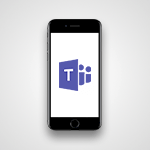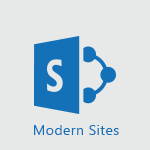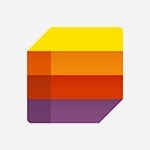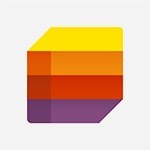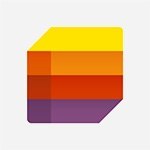To Do - Rank your custom lists into groups Tutorial
In this video, you will learn how to rank your custom lists into groups using Microsoft 365. The video covers the process of creating groups for your custom lists, adding and removing lists from the group, and creating new lists directly within the group.
This tutorial will help you organize your lists more efficiently and improve your productivity.
- 0:56
- 2642 views
-
To Do - Create and share to-do lists with others
- 2:34
- Viewed 3325 times
-
To Do - Planner Tasks in To Do
- 1:52
- Viewed 3687 times
-
To Do - Organize your daily tasks
- 1:56
- Viewed 3440 times
-
To Do - Create a new task in To Do
- 2:21
- Viewed 3423 times
-
Teams Premium - Unleash the potential of your collaboration with Teams Premium
- 0:59
- Viewed 2462 times
-
Teams Premium - Redefine privacy for highly secure meetings
- 2:37
- Viewed 2595 times
-
Forms - Create an automated workflow for Microsoft Forms with Power Automate
- 5:09
- Viewed 3748 times
-
Forms - Get a rating in Microsoft Forms
- 1:32
- Viewed 2652 times
-
Manage the most important tasks
- 1:38
- Viewed 3717 times
-
Planner Tasks in To Do
- 1:52
- Viewed 3687 times
-
Add dates and deadlines to your tasks
- 1:12
- Viewed 3507 times
-
Outlook tasks in To Do
- 2:51
- Viewed 3487 times
-
Organize your daily tasks
- 1:56
- Viewed 3440 times
-
Create a new task in To Do
- 2:21
- Viewed 3423 times
-
Intro to Microsoft To Do Interface
- 2:41
- Viewed 3366 times
-
Create and share to-do lists with others
- 2:34
- Viewed 3325 times
-
What is Microsoft To Do?
- 0:45
- Viewed 3228 times
-
Create and share lists with others
- 2:50
- Viewed 2982 times
-
Intro to Microsoft To Do on Mobile
- 2:06
- Viewed 2941 times
-
The Outlook tasks in To Do
- 2:47
- Viewed 2571 times
-
Add dates and deadlines to your tasks
- 1:17
- Viewed 2562 times
-
Manage the most important tasks
- 1:28
- Viewed 2333 times
-
Organize your daily tasks
- 2:19
- Viewed 2252 times
-
Planner Tasks in To Do
- 1:49
- Viewed 2174 times
-
Create a new task in To Do
- 2:21
- Viewed 2158 times
-
Rank your custom lists into groups
- 0:51
- Viewed 2126 times
-
Task Module Overview
- 01:56
- Viewed 471 times
-
Create a reminder for yourself
- 01:59
- Viewed 301 times
-
Share a task list
- 03:10
- Viewed 289 times
-
Create a task or reminder
- 01:50
- Viewed 286 times
-
Create a task from a message
- 02:00
- Viewed 279 times
-
Create automatic reminders
- 4:10
- Viewed 7987 times
-
Answering a scheduling poll
- 1:14
- Viewed 7020 times
-
Create a scheduling poll
- 4:12
- Viewed 5157 times
-
Discovering the interface
- 4:51
- Viewed 5142 times
-
Creating compartments to organise tasks
- 6:45
- Viewed 4591 times
-
Enrich tasks content
- 5:48
- Viewed 4388 times
-
Creating the project tasks
- 5:18
- Viewed 4281 times
-
Use the scheduling poll dashboard
- 2:42
- Viewed 4248 times
-
Deleting a task, a compartment or a plan
- 3:25
- Viewed 4157 times
-
Creating a project
- 3:49
- Viewed 4076 times
-
Advanced tasks
- 3:18
- Viewed 3750 times
-
Manage the most important tasks
- 1:38
- Viewed 3717 times
-
Planner Tasks in To Do
- 1:52
- Viewed 3687 times
-
Planner and transverse applications
- 4:43
- Viewed 3676 times
-
Save, publish, and share
- 2:22
- Viewed 3521 times
-
Add dates and deadlines to your tasks
- 1:12
- Viewed 3507 times
-
Outlook tasks in To Do
- 2:51
- Viewed 3487 times
-
Organize your daily tasks
- 1:56
- Viewed 3440 times
-
Manage Your Working Time in MyAnalytics
- 0:34
- Viewed 3436 times
-
Create a new task in To Do
- 2:21
- Viewed 3423 times
-
Intro to Microsoft To Do Interface
- 2:41
- Viewed 3366 times
-
Schedule sending emails in Outlook
- 0:54
- Viewed 3342 times
-
Create and share to-do lists with others
- 2:34
- Viewed 3325 times
-
Save Automatically an attachment
- 4:32
- Viewed 3303 times
-
Setting delegates
- 0:34
- Viewed 3286 times
-
Customising the interface
- 3:10
- Viewed 3269 times
-
Manage permissions
- 1:10
- Viewed 3254 times
-
Automate Teams notifications
- 3:32
- Viewed 3251 times
-
What is Microsoft To Do?
- 0:45
- Viewed 3228 times
-
Temporarily turn off notifications
- 0:23
- Viewed 3213 times
-
Displaying the progress of your plan
- 4:17
- Viewed 3199 times
-
Fill in your work schedules in Outlook
- 1:29
- Viewed 3188 times
-
Manage your availabilities
- 1:42
- Viewed 3184 times
-
Clutter
- 1:31
- Viewed 3137 times
-
Create and share lists with others
- 2:50
- Viewed 2982 times
-
Extensions
- 1:31
- Viewed 2966 times
-
Manage Requests of Holidays and Leaves of Absences
- 0:58
- Viewed 2958 times
-
Save, publish, and share
- 2:24
- Viewed 2951 times
-
Intro to Microsoft To Do on Mobile
- 2:06
- Viewed 2941 times
-
Understanding the new interface
- 1:30
- Viewed 2936 times
-
Remove a member from a group
- 0:29
- Viewed 2870 times
-
Check your day planning
- 0:30
- Viewed 2850 times
-
Publish your Booking page
- 2:54
- Viewed 2835 times
-
Shift and its imbrication with Teams
- 1:03
- Viewed 2792 times
-
The mobile App with Teams
- 0:48
- Viewed 2691 times
-
Create a meeting in the group calendar
- 1:12
- Viewed 2652 times
-
Redefine privacy for highly secure meetings
- 2:37
- Viewed 2595 times
-
Immersive Reader
- 2:51
- Viewed 2587 times
-
The Outlook tasks in To Do
- 2:47
- Viewed 2571 times
-
Quickly find your files
- 2:07
- Viewed 2566 times
-
Add dates and deadlines to your tasks
- 1:17
- Viewed 2562 times
-
Pin your important files
- 0:34
- Viewed 2475 times
-
Progressive Web Apps
- 3:11
- Viewed 2345 times
-
Install Office on your smartphone
- 1:02
- Viewed 2335 times
-
Manage the most important tasks
- 1:28
- Viewed 2333 times
-
Take ownership of the taskbar
- 2:10
- Viewed 2277 times
-
Create video chapters
- 0:52
- Viewed 2253 times
-
Organize your daily tasks
- 2:19
- Viewed 2252 times
-
Virtual Appointments
- 1:44
- Viewed 2215 times
-
Overall view of your licences and subscription
- 0:46
- Viewed 2186 times
-
Planner Tasks in To Do
- 1:49
- Viewed 2174 times
-
Create a new task in To Do
- 2:21
- Viewed 2158 times
-
Rank your custom lists into groups
- 0:51
- Viewed 2126 times
-
Break up lengthy surveys and quizzes into sections
- 2:24
- Viewed 2098 times
-
Preparing for time away from the office
- 1:24
- Viewed 2060 times
-
Harnessing Advanced Options in Your Loop
- 02:14
- Viewed 1548 times
-
Create a Task List or Plan with Copilot
- 1:49
- Viewed 1547 times
-
View events
- 2:21
- Viewed 1488 times
-
Leveraging OneDrive Logic in Your Loop
- 01:01
- Viewed 1383 times
-
Creating your new workspace
- 01:24
- Viewed 1310 times
-
Exchange and Communicate Using Discussions in Loop
- 01:14
- Viewed 1248 times
-
How to Work with the Microsoft Loop Interface?
- 02:36
- Viewed 1198 times
-
Edit, Delete a Share
- 02:16
- Viewed 1088 times
-
What is Microsoft Loop ?
- 2:09
- Viewed 1069 times
-
Generate and Organize Ideas with Copilot
- 2:06
- Viewed 953 times
-
Enhance your pages using the "/" Command
- 03:24
- Viewed 938 times
-
Search and tag people with “@”
- 02:15
- Viewed 909 times
-
Use Connectors to Receive Notifications
- 0:48
- Viewed 903 times
-
Use the filter pane in a library
- 2:00
- Viewed 873 times
-
Pin a document to the top of a document library
- 1:32
- Viewed 844 times
-
Centralize Important Events in a Single Channel Calendar
- 0:42
- Viewed 829 times
-
Manage Storage Spaces on Teams
- 2:05
- Viewed 827 times
-
Filter Your Document Display
- 1:10
- Viewed 798 times
-
Transforming Your Section into a Component and Collaborating
- 02:34
- Viewed 664 times
-
Create a Scheduled Flow with Power Automate
- 01:29
- Viewed 600 times
-
Organize Your Messages with Rules
- 02:01
- Viewed 539 times
-
Use Document History or Restore a Document to a Previous Version
- 02:11
- Viewed 475 times
-
Use Documents in a Synchronized Library Folder
- 01:32
- Viewed 426 times
-
SharePoint: Link Microsoft Forms and Lists in a Power Automate Flow
- 04:43
- Viewed 419 times
-
Retrieve Data from a Web Page and Include it in Excel
- 04:35
- Viewed 400 times
-
Edit or delete an appointment, meeting or event
- 01:50
- Viewed 396 times
-
Use Recycle Bins to Restore Documents
- 01:49
- Viewed 391 times
-
Manage Storage Space
- 02:08
- Viewed 379 times
-
Create an Approval Flow with Power Automate
- 03:10
- Viewed 377 times
-
Discover the Meaning of OneDrive Icons
- 02:16
- Viewed 375 times
-
Sync OneDrive with a Computer
- 02:38
- Viewed 373 times
-
Dropbox: Create a SAS Exchange Between SharePoint and Another Storage Service
- 03:34
- Viewed 370 times
-
Power and Manage OneDrive
- 01:36
- Viewed 362 times
-
Grant delegate access in Microsoft 365 administration
- 01:23
- Viewed 359 times
-
Create an Instant Flow with Power Automate
- 02:18
- Viewed 356 times
-
Send invitations or reminders with Copilot
- 00:53
- Viewed 352 times
-
Create a Desktop Flow with Power Automate from a Template
- 03:12
- Viewed 350 times
-
Synchronize Your Teams and SharePoint Files on Your Computer
- 01:29
- Viewed 348 times
-
Create an Automated Flow with Power Automate
- 03:28
- Viewed 345 times
-
Set Your Work Hours in Outlook
- 02:02
- Viewed 328 times
-
Create a Simple Flow with AI Copilot
- 04:31
- Viewed 323 times
-
Use the Meeting Dashboard
- 02:48
- Viewed 322 times
-
Create your reservation page for appointment booking (Bookings)
- 03:17
- Viewed 317 times
-
Access Power Automate for the Web
- 01:25
- Viewed 311 times
-
Create different types of events
- 01:46
- Viewed 308 times
-
Create an appointment or meeting
- 01:44
- Viewed 303 times
-
Understand the Steps to Create a Power Automate Flow
- 01:51
- Viewed 302 times
-
Presentation and introduction to the calendar
- 01:35
- Viewed 298 times
-
Create a Flow Based on a Template with Power Automate
- 03:20
- Viewed 296 times
-
Create a Meeting Poll
- 02:48
- Viewed 293 times
-
Manage new message notifications
- 01:40
- Viewed 292 times
-
Create a task or reminder
- 01:50
- Viewed 286 times
-
Create a task from a message
- 02:00
- Viewed 279 times
-
Change the default font of your emails
- 01:05
- Viewed 274 times
-
Manage Views
- 02:36
- Viewed 268 times
-
Create an Email Template
- 01:40
- Viewed 261 times
-
Understand the Benefits of Power Automate
- 01:30
- Viewed 258 times
-
Recall or replace an e-mail message
- 01:45
- Viewed 255 times
-
Send Automatic Out-of-Office Replies
- 02:22
- Viewed 253 times
-
Organizing OneNote with Copilot
- 00:46
- Viewed 248 times
-
Use a Shared Mailbox
- 01:18
- Viewed 244 times
-
Use the Scheduling Assistant
- 01:42
- Viewed 241 times
-
Add Conditional “Switch” Actions in Power Automate
- 03:58
- Viewed 240 times
-
Create and Manage Appointments in Delegated Calendars
- 02:04
- Viewed 237 times
-
Excel: Link Excel Scripts and Power Automate Flows
- 03:22
- Viewed 237 times
-
Automate Routine Actions
- 02:19
- Viewed 235 times
-
Excel: List Files from a Channel in an Excel Workbook with Power Automate
- 04:51
- Viewed 234 times
-
Calendar Delegation Setup
- 01:21
- Viewed 229 times
-
View Other Calendars
- 00:50
- Viewed 228 times
-
Use Categories
- 02:51
- Viewed 227 times
-
Clean Up Your Inbox
- 01:18
- Viewed 226 times
-
Mailbox Delegation Setup
- 01:59
- Viewed 219 times
-
Delay Email Delivery
- 01:10
- Viewed 218 times
-
Use Conversation View
- 01:47
- Viewed 217 times
-
Understand the Specifics and Requirements of Desktop Flows
- 02:44
- Viewed 214 times
-
The Power Automate Mobile App
- 01:39
- Viewed 213 times
-
Manipulate Dynamic Content with Power FX
- 03:59
- Viewed 209 times
-
Streamline Note-Taking with OneNote and Outlook
- 01:03
- Viewed 208 times
-
Understand the Concept of Variables and Loops in Power Automate
- 03:55
- Viewed 208 times
-
SharePoint: Automate File Movement to an Archive Library
- 05:20
- Viewed 207 times
-
Respond to invitations as a delegate
- 02:55
- Viewed 205 times
-
Share Power Automate Flows
- 02:20
- Viewed 205 times
-
Familiarize Yourself with the Different Types of Flows
- 01:37
- Viewed 203 times
-
Discover the “Build Space”
- 02:26
- Viewed 201 times
-
Display Three Time Zones
- 01:52
- Viewed 199 times
-
Discover the Power Automate Home Interface
- 02:51
- Viewed 199 times
-
Easily Sort Your Mails
- 01:38
- Viewed 195 times
-
Respect Your Colleagues' Off Hours (Viva Insights)
- 01:27
- Viewed 194 times
-
Leverage Variables with Power FX in Power Automate
- 03:28
- Viewed 192 times
-
Add Conditional “IF” Actions in Power Automate
- 03:06
- Viewed 182 times
-
Initiate a project budget tracking table with Copilot
- 02:54
- Viewed 60 times
-
Develop and share a clear project follow-up with Copilot
- 02:18
- Viewed 64 times
-
Organize an action plan with Copilot and Microsoft Planner
- 01:31
- Viewed 79 times
-
Structure and optimize team collaboration with Copilot
- 02:28
- Viewed 75 times
-
Copilot at the service of project reports
- 02:36
- Viewed 66 times
-
Initiate a tracking table with ChatGPT
- 01:35
- Viewed 63 times
-
Distribute tasks within a team with ChatGPT
- 01:26
- Viewed 105 times
-
Generate a meeting summary with ChatGPT
- 01:24
- Viewed 68 times
-
Project mode
- 01:31
- Viewed 69 times
-
Create an agent for a team
- 01:53
- Viewed 119 times
-
Install and access Copilot Studio in Teams
- 01:38
- Viewed 120 times
-
Analyze the Copilot Studio agent
- 01:25
- Viewed 67 times
-
Publish the agent and make it accessible
- 01:39
- Viewed 120 times
-
Copilot Studio agent settings
- 01:33
- Viewed 63 times
-
Add new actions
- 01:54
- Viewed 117 times
-
Create a first action
- 01:59
- Viewed 115 times
-
Manage topics
- 01:51
- Viewed 94 times
-
Manage knowledge sources
- 01:11
- Viewed 64 times
-
Create an agent with Copilot Studio
- 01:52
- Viewed 111 times
-
Access Copilot Studio
- 01:09
- Viewed 111 times
-
Get started with Copilot Studio
- 01:25
- Viewed 62 times
-
Introduction to PowerBI
- 00:60
- Viewed 181 times
-
Introduction to Microsoft Outlook
- 01:09
- Viewed 171 times
-
Introduction to Microsoft Insights
- 02:04
- Viewed 173 times
-
Introduction to Microsoft Viva
- 01:22
- Viewed 177 times
-
Introduction to Planner
- 00:56
- Viewed 185 times
-
Introduction to Microsoft Visio
- 02:07
- Viewed 173 times
-
Introduction to Microsoft Forms
- 00:52
- Viewed 181 times
-
Introducing to Microsoft Designer
- 00:28
- Viewed 246 times
-
Introduction to Sway
- 01:53
- Viewed 156 times
-
Introducing to Word
- 01:00
- Viewed 176 times
-
Introducing to SharePoint Premium
- 00:47
- Viewed 158 times
-
Create a call group
- 01:15
- Viewed 223 times
-
Use call delegation
- 01:07
- Viewed 142 times
-
Assign a delegate for your calls
- 01:08
- Viewed 217 times
-
Ring multiple devices simultaneously
- 01:36
- Viewed 145 times
-
Use the "Do Not Disturb" function for calls
- 01:28
- Viewed 136 times
-
Manage advanced call notifications
- 01:29
- Viewed 152 times
-
Configure audio settings for better sound quality
- 02:08
- Viewed 183 times
-
Block unwanted calls
- 01:24
- Viewed 149 times
-
Disable all call forwarding
- 01:09
- Viewed 154 times
-
Manage a call group in Teams
- 02:01
- Viewed 144 times
-
Update voicemail forwarding settings
- 01:21
- Viewed 141 times
-
Configure call forwarding to internal numbers
- 01:02
- Viewed 136 times
-
Set call forwarding to external numbers
- 01:03
- Viewed 158 times
-
Manage voicemail messages
- 01:55
- Viewed 206 times
-
Access voicemail via mobile and PC
- 02:03
- Viewed 224 times
-
Customize your voicemail greeting
- 02:17
- Viewed 134 times
-
Transfer calls with or without an announcement
- 01:38
- Viewed 134 times
-
Manage simultaneous calls
- 01:52
- Viewed 144 times
-
Support third-party apps during calls
- 01:53
- Viewed 177 times
-
Add participants quickly and securely
- 01:37
- Viewed 141 times
-
Configure call privacy and security settings
- 02:51
- Viewed 139 times
-
Manage calls on hold
- 01:20
- Viewed 148 times
-
Live transcription and generate summaries via AI
- 03:43
- Viewed 137 times
-
Use the interface to make and receive calls
- 01:21
- Viewed 148 times
-
Draft a Service Memo
- 02:33
- Viewed 194 times
-
Extract Invoice Data and Generate a Pivot Table
- 03:26
- Viewed 181 times
-
Formulate a Request for Pricing Conditions via Email
- 02:32
- Viewed 267 times
-
Analyze a Supply Catalog Based on Needs and Budget
- 02:41
- Viewed 235 times
-
SharePoint Page Co-Editing: Collaborate in Real Time
- 02:14
- Viewed 93 times
-
Other Coaches
- 01:45
- Viewed 194 times
-
Agents in SharePoint
- 02:44
- Viewed 157 times
-
Prompt coach
- 02:49
- Viewed 180 times
-
Modify, Share, and Install an Agent
- 01:43
- Viewed 171 times
-
Configure a Copilot Agent
- 02:39
- Viewed 166 times
-
Describe a copilot agent
- 01:32
- Viewed 190 times
-
Rewrite with Copilot
- 01:21
- Viewed 163 times
-
Analyze a video
- 01:21
- Viewed 189 times
-
Use the Copilot pane
- 01:12
- Viewed 181 times
-
Process text
- 01:03
- Viewed 169 times
-
Create an insights grid
- 01:19
- Viewed 284 times
-
Generate and manipulate an image in PowerPoint
- 01:47
- Viewed 178 times
-
Interact with a web page with Copilot
- 00:36
- Viewed 199 times
-
Create an image with Copilot
- 00:42
- Viewed 295 times
-
Summarize a PDF with Copilot
- 00:41
- Viewed 193 times
-
Analyze your documents with Copilot
- 01:15
- Viewed 191 times
-
Chat with Copilot
- 00:50
- Viewed 178 times
-
Particularities of Personal and Professional Copilot Accounts
- 00:40
- Viewed 273 times
-
Data Privacy in Copilot
- 00:43
- Viewed 193 times
-
Access Copilot
- 00:25
- Viewed 297 times
-
Use a Copilot Agent
- 01:24
- Viewed 202 times
-
Modify with Pages
- 01:20
- Viewed 206 times
-
Generate and manipulate an image in Word
- 01:19
- Viewed 198 times
-
Create Outlook rules with Copilot
- 01:12
- Viewed 192 times
-
Generate the email for the recipient
- 00:44
- Viewed 184 times
-
Action Function
- 04:18
- Viewed 149 times
-
Search Function
- 03:42
- Viewed 201 times
-
Date and Time Function
- 02:53
- Viewed 182 times
-
Logical Function
- 03:14
- Viewed 275 times
-
Text Function
- 03:25
- Viewed 210 times
-
Basic Function
- 02:35
- Viewed 174 times
-
Categories of Functions in Power FX
- 01:51
- Viewed 199 times
-
Introduction to Power Fx
- 01:09
- Viewed 176 times
-
The New Calendar
- 03:14
- Viewed 298 times
-
Sections
- 02:34
- Viewed 183 times
-
Customizing Views
- 03:25
- Viewed 179 times
-
Introduction to the New Features of Microsoft Teams
- 00:47
- Viewed 296 times
-
Guide to Using the Microsoft Authenticator App
- 01:47
- Viewed 196 times
-
Turn on Multi-Factor Authentication in the Admin Section
- 02:07
- Viewed 154 times
-
Manual Activation of Multi-Factor Authentication
- 01:40
- Viewed 111 times
-
Concept of Multi-Factor Authentication
- 01:51
- Viewed 187 times
-
Use the narrative Builder
- 01:31
- Viewed 234 times
-
Microsoft Copilot Academy
- 00:42
- Viewed 193 times
-
Connect Copilot to a third party app
- 01:11
- Viewed 204 times
-
Share a document with copilot
- 00:36
- Viewed 192 times
-
Configurate a page with copilot
- 01:47
- Viewed 194 times
-
Use Copilot with Right-Click
- 01:45
- Viewed 959 times
-
Draft a Service Memo with Copilot
- 02:21
- Viewed 207 times
-
Extract Invoice Data and Generate a Pivot Table
- 02:34
- Viewed 235 times
-
Summarize Discussions and Schedule a Meeting Slot
- 02:25
- Viewed 298 times
-
Formulate a Request for Pricing Conditions via Email
- 02:20
- Viewed 368 times
-
Analyze a Supply Catalog Based on Needs and Budget
- 02:52
- Viewed 349 times
Objectifs :
This video aims to teach users how to effectively manage and organize their custom lists by grouping them, adding new lists, and modifying existing groups.
Chapitres :
-
Introduction to List Grouping
In this section, we will explore the functionality of grouping custom lists. Grouping allows for better organization and easier access to related lists. -
Creating a New Group
To create a new group for your custom lists, follow these steps: - Press the designated icon for creating a group. - Enter a name for your new group. This process helps in categorizing your lists for better management. -
Adding Lists to a Group
You can add existing lists to your newly created group in two ways: - Right-click on the list you want to add and select the option to move it into the group. - Alternatively, you can simply drag the list into the group. This flexibility allows for quick organization. -
Removing Lists from a Group
If you need to remove a list from a group, you have a couple of options: - Select the appropriate option from the right-click menu. - You can also drag the list out of the group. This ensures that your groups remain relevant and uncluttered. -
Creating a New List within a Group
To create a new list directly within a group, right-click on the group. This action will present you with a menu that allows you to add a new list, streamlining the process of list creation. -
Renaming and Deleting Groups
You can easily rename your group by using the menu that appears when you right-click on the group. If you decide to delete a group, select the 'ungroup lists' option. This action will remove the group without affecting the individual lists and their content, preserving your data. -
Conclusion
In summary, grouping custom lists enhances organization and accessibility. By following the steps outlined, users can efficiently manage their lists, ensuring a streamlined workflow.
FAQ :
How do I create a custom list?
To create a custom list, you can use the designated option in the application or platform you are using, typically found in the main menu or toolbar.
Can I group my custom lists?
Yes, you can group your custom lists by selecting the appropriate icon and naming your new group. You can then add lists to this group by dragging them in or using the right-click menu.
What happens if I delete a group?
If you delete a group using the 'ungroup lists' option, the group will disappear, but the individual lists and their content will remain intact.
How do I remove a list from a group?
To remove a list from a group, you can either select the option from the right-click menu or drag the list out of the group.
Is it possible to rename a group?
Yes, you can rename a group by right-clicking on the group and selecting the rename option from the menu.
Quelques cas d'usages :
Organizing Project Tasks
In project management, you can create custom lists for different tasks and group them by project phases. This helps in tracking progress and ensuring that all tasks are accounted for.
Managing Personal To-Do Lists
Individuals can create custom lists for daily tasks and group them by categories such as 'Work', 'Home', and 'Errands'. This organization improves productivity and helps prioritize tasks.
Collaborative Team Lists
In a team setting, members can create custom lists for shared responsibilities and group them by team roles. This ensures clarity in task assignments and enhances collaboration.
Event Planning
When planning an event, you can create custom lists for different aspects such as 'Guest List', 'Supplies', and 'Schedule', and group them to streamline the planning process.
Content Management
Content creators can use custom lists to organize ideas, drafts, and published content, grouping them by themes or projects to maintain a clear overview of their work.
Glossaire :
Custom Lists
Personalized lists created by users to organize items or information according to their preferences.
Grouping
The process of organizing multiple custom lists into a single category or group for better management.
Right-click Menu
A context menu that appears when a user right-clicks on an item, providing options related to that item.
Drag and Drop
A common user interface action where an item is selected and moved to a different location by clicking and holding the mouse button.
Ungroup Lists
The action of removing a group designation from a set of lists, allowing them to exist independently without affecting their content.