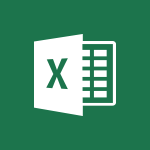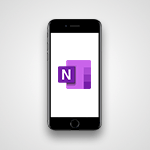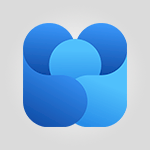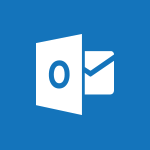Loop - Transforming Your Section into a Component and Collaborating Tutorial
Learn how to transform your section into a component and work as a team to focus on a specific element.
The video outlines the key steps to turn an element into a Loop component and access additional features like copy-pasting in Teams, Word, or Outlook to work directly in the chosen tool without sharing your entire workspace.
Gain practical tips for managing collaborators and their access to an element or the entire workspace.
- 02:34
- 661 views
-
OneDrive - What is OneDrive ?
- 01:14
- Viewed 1579 times
-
Copilot - Use Copilot with Right-Click
- 01:45
- Viewed 898 times
-
Outlook - Create and modify a group
- 2:19
- Viewed 4358 times
-
OneDrive - Edit, Delete a Share
- 02:16
- Viewed 1045 times
-
Power BI - Introduction to Power Bi
- 1:29
- Viewed 6382 times
-
Teams Premium - Activate the features of Teams Premium
- 3:48
- Viewed 13722 times
-
Teams Premium - Optimize Teams Premium settings in Administration
- 1:27
- Viewed 2609 times
-
Viva Engage - The role of an administrator
- 2:22
- Viewed 4821 times
-
Harnessing Advanced Options in Your Loop
- 02:14
- Viewed 1539 times
-
Leveraging OneDrive Logic in Your Loop
- 01:01
- Viewed 1373 times
-
Creating your new workspace
- 01:24
- Viewed 1306 times
-
Exchange and Communicate Using Discussions in Loop
- 01:14
- Viewed 1245 times
-
How to Work with the Microsoft Loop Interface?
- 02:36
- Viewed 1192 times
-
Collaborate within a conversation with Microsoft Loop
- 01:34
- Viewed 1073 times
-
What is Microsoft Loop ?
- 2:09
- Viewed 1065 times
-
Enhance your pages using the "/" Command
- 03:24
- Viewed 931 times
-
Search and tag people with “@”
- 02:15
- Viewed 906 times
-
Generating Loop Content with Copilot
- 01:18
- Viewed 233 times
-
Collaborate directly during an event with Microsoft Loop and Outlook
- 02:01
- Viewed 229 times
-
Create a collaborative email with Microsoft Loop and Outlook
- 02:30
- Viewed 219 times
-
Tracking changes in a Loop page with Copilot
- 01:16
- Viewed 218 times
-
Summarizing a Loop Page with Copilot
- 00:55
- Viewed 204 times
-
Configurate a page with copilot
- 01:47
- Viewed 185 times
-
Create automatic reminders
- 4:10
- Viewed 7962 times
-
Answering a scheduling poll
- 1:14
- Viewed 7004 times
-
Create a scheduling poll
- 4:12
- Viewed 5132 times
-
Discovering the interface
- 4:51
- Viewed 5123 times
-
Creating compartments to organise tasks
- 6:45
- Viewed 4576 times
-
Enrich tasks content
- 5:48
- Viewed 4382 times
-
Creating the project tasks
- 5:18
- Viewed 4262 times
-
Use the scheduling poll dashboard
- 2:42
- Viewed 4235 times
-
Deleting a task, a compartment or a plan
- 3:25
- Viewed 4144 times
-
Creating a project
- 3:49
- Viewed 4048 times
-
Advanced tasks
- 3:18
- Viewed 3740 times
-
Manage the most important tasks
- 1:38
- Viewed 3705 times
-
Planner Tasks in To Do
- 1:52
- Viewed 3679 times
-
Planner and transverse applications
- 4:43
- Viewed 3659 times
-
Save, publish, and share
- 2:22
- Viewed 3510 times
-
Add dates and deadlines to your tasks
- 1:12
- Viewed 3492 times
-
Outlook tasks in To Do
- 2:51
- Viewed 3475 times
-
Manage Your Working Time in MyAnalytics
- 0:34
- Viewed 3426 times
-
Organize your daily tasks
- 1:56
- Viewed 3417 times
-
Create a new task in To Do
- 2:21
- Viewed 3404 times
-
Intro to Microsoft To Do Interface
- 2:41
- Viewed 3357 times
-
Schedule sending emails in Outlook
- 0:54
- Viewed 3329 times
-
Create and share to-do lists with others
- 2:34
- Viewed 3308 times
-
Save Automatically an attachment
- 4:32
- Viewed 3295 times
-
Setting delegates
- 0:34
- Viewed 3269 times
-
Customising the interface
- 3:10
- Viewed 3260 times
-
Manage permissions
- 1:10
- Viewed 3245 times
-
Automate Teams notifications
- 3:32
- Viewed 3234 times
-
What is Microsoft To Do?
- 0:45
- Viewed 3211 times
-
Temporarily turn off notifications
- 0:23
- Viewed 3199 times
-
Displaying the progress of your plan
- 4:17
- Viewed 3192 times
-
Fill in your work schedules in Outlook
- 1:29
- Viewed 3178 times
-
Manage your availabilities
- 1:42
- Viewed 3174 times
-
Clutter
- 1:31
- Viewed 3127 times
-
Create and share lists with others
- 2:50
- Viewed 2974 times
-
Extensions
- 1:31
- Viewed 2957 times
-
Manage Requests of Holidays and Leaves of Absences
- 0:58
- Viewed 2949 times
-
Save, publish, and share
- 2:24
- Viewed 2946 times
-
Intro to Microsoft To Do on Mobile
- 2:06
- Viewed 2929 times
-
Understanding the new interface
- 1:30
- Viewed 2911 times
-
Remove a member from a group
- 0:29
- Viewed 2859 times
-
Check your day planning
- 0:30
- Viewed 2842 times
-
Publish your Booking page
- 2:54
- Viewed 2826 times
-
Shift and its imbrication with Teams
- 1:03
- Viewed 2786 times
-
The mobile App with Teams
- 0:48
- Viewed 2685 times
-
Create a meeting in the group calendar
- 1:12
- Viewed 2643 times
-
Rank your custom lists into groups
- 0:56
- Viewed 2633 times
-
Redefine privacy for highly secure meetings
- 2:37
- Viewed 2591 times
-
Immersive Reader
- 2:51
- Viewed 2578 times
-
The Outlook tasks in To Do
- 2:47
- Viewed 2562 times
-
Add dates and deadlines to your tasks
- 1:17
- Viewed 2555 times
-
Quickly find your files
- 2:07
- Viewed 2555 times
-
Pin your important files
- 0:34
- Viewed 2472 times
-
Progressive Web Apps
- 3:11
- Viewed 2341 times
-
Manage the most important tasks
- 1:28
- Viewed 2325 times
-
Install Office on your smartphone
- 1:02
- Viewed 2323 times
-
Take ownership of the taskbar
- 2:10
- Viewed 2271 times
-
Create video chapters
- 0:52
- Viewed 2245 times
-
Organize your daily tasks
- 2:19
- Viewed 2238 times
-
Virtual Appointments
- 1:44
- Viewed 2206 times
-
Overall view of your licences and subscription
- 0:46
- Viewed 2180 times
-
Planner Tasks in To Do
- 1:49
- Viewed 2168 times
-
Create a new task in To Do
- 2:21
- Viewed 2151 times
-
Rank your custom lists into groups
- 0:51
- Viewed 2121 times
-
Break up lengthy surveys and quizzes into sections
- 2:24
- Viewed 2093 times
-
Preparing for time away from the office
- 1:24
- Viewed 2052 times
-
Harnessing Advanced Options in Your Loop
- 02:14
- Viewed 1539 times
-
Create a Task List or Plan with Copilot
- 1:49
- Viewed 1525 times
-
View events
- 2:21
- Viewed 1478 times
-
Leveraging OneDrive Logic in Your Loop
- 01:01
- Viewed 1373 times
-
Creating your new workspace
- 01:24
- Viewed 1306 times
-
Exchange and Communicate Using Discussions in Loop
- 01:14
- Viewed 1245 times
-
How to Work with the Microsoft Loop Interface?
- 02:36
- Viewed 1192 times
-
What is Microsoft Loop ?
- 2:09
- Viewed 1065 times
-
Edit, Delete a Share
- 02:16
- Viewed 1045 times
-
Generate and Organize Ideas with Copilot
- 2:06
- Viewed 948 times
-
Enhance your pages using the "/" Command
- 03:24
- Viewed 931 times
-
Search and tag people with “@”
- 02:15
- Viewed 906 times
-
Use Connectors to Receive Notifications
- 0:48
- Viewed 898 times
-
Use the filter pane in a library
- 2:00
- Viewed 865 times
-
Pin a document to the top of a document library
- 1:32
- Viewed 840 times
-
Centralize Important Events in a Single Channel Calendar
- 0:42
- Viewed 826 times
-
Manage Storage Spaces on Teams
- 2:05
- Viewed 816 times
-
Filter Your Document Display
- 1:10
- Viewed 792 times
-
Create a Scheduled Flow with Power Automate
- 01:29
- Viewed 587 times
-
Organize Your Messages with Rules
- 02:01
- Viewed 534 times
-
Use Document History or Restore a Document to a Previous Version
- 02:11
- Viewed 471 times
-
Use Documents in a Synchronized Library Folder
- 01:32
- Viewed 421 times
-
SharePoint: Link Microsoft Forms and Lists in a Power Automate Flow
- 04:43
- Viewed 406 times
-
Retrieve Data from a Web Page and Include it in Excel
- 04:35
- Viewed 394 times
-
Edit or delete an appointment, meeting or event
- 01:50
- Viewed 385 times
-
Use Recycle Bins to Restore Documents
- 01:49
- Viewed 384 times
-
Manage Storage Space
- 02:08
- Viewed 374 times
-
Discover the Meaning of OneDrive Icons
- 02:16
- Viewed 369 times
-
Sync OneDrive with a Computer
- 02:38
- Viewed 366 times
-
Create an Approval Flow with Power Automate
- 03:10
- Viewed 366 times
-
Power and Manage OneDrive
- 01:36
- Viewed 358 times
-
Dropbox: Create a SAS Exchange Between SharePoint and Another Storage Service
- 03:34
- Viewed 354 times
-
Synchronize Your Teams and SharePoint Files on Your Computer
- 01:29
- Viewed 345 times
-
Grant delegate access in Microsoft 365 administration
- 01:23
- Viewed 344 times
-
Create an Instant Flow with Power Automate
- 02:18
- Viewed 341 times
-
Create a Desktop Flow with Power Automate from a Template
- 03:12
- Viewed 341 times
-
Send invitations or reminders with Copilot
- 00:53
- Viewed 340 times
-
Create an Automated Flow with Power Automate
- 03:28
- Viewed 331 times
-
Set Your Work Hours in Outlook
- 02:02
- Viewed 316 times
-
Use the Meeting Dashboard
- 02:48
- Viewed 315 times
-
Create a Simple Flow with AI Copilot
- 04:31
- Viewed 312 times
-
Create your reservation page for appointment booking (Bookings)
- 03:17
- Viewed 307 times
-
Create different types of events
- 01:46
- Viewed 305 times
-
Access Power Automate for the Web
- 01:25
- Viewed 301 times
-
Presentation and introduction to the calendar
- 01:35
- Viewed 291 times
-
Create an appointment or meeting
- 01:44
- Viewed 287 times
-
Create a Meeting Poll
- 02:48
- Viewed 286 times
-
Understand the Steps to Create a Power Automate Flow
- 01:51
- Viewed 285 times
-
Manage new message notifications
- 01:40
- Viewed 283 times
-
Create a Flow Based on a Template with Power Automate
- 03:20
- Viewed 278 times
-
Create a task or reminder
- 01:50
- Viewed 277 times
-
Create a task from a message
- 02:00
- Viewed 272 times
-
Change the default font of your emails
- 01:05
- Viewed 265 times
-
Manage Views
- 02:36
- Viewed 256 times
-
Create an Email Template
- 01:40
- Viewed 254 times
-
Understand the Benefits of Power Automate
- 01:30
- Viewed 247 times
-
Send Automatic Out-of-Office Replies
- 02:22
- Viewed 246 times
-
Recall or replace an e-mail message
- 01:45
- Viewed 246 times
-
Organizing OneNote with Copilot
- 00:46
- Viewed 240 times
-
Use a Shared Mailbox
- 01:18
- Viewed 238 times
-
Use the Scheduling Assistant
- 01:42
- Viewed 234 times
-
Add Conditional “Switch” Actions in Power Automate
- 03:58
- Viewed 234 times
-
Excel: Link Excel Scripts and Power Automate Flows
- 03:22
- Viewed 231 times
-
Automate Routine Actions
- 02:19
- Viewed 229 times
-
Excel: List Files from a Channel in an Excel Workbook with Power Automate
- 04:51
- Viewed 225 times
-
Create and Manage Appointments in Delegated Calendars
- 02:04
- Viewed 224 times
-
Clean Up Your Inbox
- 01:18
- Viewed 221 times
-
Calendar Delegation Setup
- 01:21
- Viewed 221 times
-
Use Categories
- 02:51
- Viewed 219 times
-
View Other Calendars
- 00:50
- Viewed 218 times
-
Mailbox Delegation Setup
- 01:59
- Viewed 212 times
-
Delay Email Delivery
- 01:10
- Viewed 211 times
-
Use Conversation View
- 01:47
- Viewed 210 times
-
Understand the Specifics and Requirements of Desktop Flows
- 02:44
- Viewed 210 times
-
The Power Automate Mobile App
- 01:39
- Viewed 202 times
-
Manipulate Dynamic Content with Power FX
- 03:59
- Viewed 200 times
-
SharePoint: Automate File Movement to an Archive Library
- 05:20
- Viewed 200 times
-
Understand the Concept of Variables and Loops in Power Automate
- 03:55
- Viewed 199 times
-
Streamline Note-Taking with OneNote and Outlook
- 01:03
- Viewed 198 times
-
Respond to invitations as a delegate
- 02:55
- Viewed 197 times
-
Familiarize Yourself with the Different Types of Flows
- 01:37
- Viewed 197 times
-
Discover the “Build Space”
- 02:26
- Viewed 196 times
-
Share Power Automate Flows
- 02:20
- Viewed 195 times
-
Discover the Power Automate Home Interface
- 02:51
- Viewed 192 times
-
Display Three Time Zones
- 01:52
- Viewed 191 times
-
Easily Sort Your Mails
- 01:38
- Viewed 190 times
-
Respect Your Colleagues' Off Hours (Viva Insights)
- 01:27
- Viewed 187 times
-
Leverage Variables with Power FX in Power Automate
- 03:28
- Viewed 186 times
-
Add Conditional “IF” Actions in Power Automate
- 03:06
- Viewed 171 times
-
Initiate a project budget tracking table with Copilot
- 02:54
- Viewed 48 times
-
Develop and share a clear project follow-up with Copilot
- 02:18
- Viewed 54 times
-
Organize an action plan with Copilot and Microsoft Planner
- 01:31
- Viewed 63 times
-
Structure and optimize team collaboration with Copilot
- 02:28
- Viewed 62 times
-
Copilot at the service of project reports
- 02:36
- Viewed 53 times
-
Initiate a tracking table with ChatGPT
- 01:35
- Viewed 52 times
-
Distribute tasks within a team with ChatGPT
- 01:26
- Viewed 85 times
-
Generate a meeting summary with ChatGPT
- 01:24
- Viewed 57 times
-
Project mode
- 01:31
- Viewed 58 times
-
Create an agent for a team
- 01:53
- Viewed 105 times
-
Install and access Copilot Studio in Teams
- 01:38
- Viewed 105 times
-
Analyze the Copilot Studio agent
- 01:25
- Viewed 55 times
-
Publish the agent and make it accessible
- 01:39
- Viewed 104 times
-
Copilot Studio agent settings
- 01:33
- Viewed 58 times
-
Add new actions
- 01:54
- Viewed 99 times
-
Create a first action
- 01:59
- Viewed 101 times
-
Manage topics
- 01:51
- Viewed 85 times
-
Manage knowledge sources
- 01:11
- Viewed 56 times
-
Create an agent with Copilot Studio
- 01:52
- Viewed 99 times
-
Access Copilot Studio
- 01:09
- Viewed 99 times
-
Get started with Copilot Studio
- 01:25
- Viewed 55 times
-
Introduction to PowerBI
- 00:60
- Viewed 170 times
-
Introduction to Microsoft Outlook
- 01:09
- Viewed 162 times
-
Introduction to Microsoft Insights
- 02:04
- Viewed 160 times
-
Introduction to Microsoft Viva
- 01:22
- Viewed 166 times
-
Introduction to Planner
- 00:56
- Viewed 174 times
-
Introduction to Microsoft Visio
- 02:07
- Viewed 161 times
-
Introduction to Microsoft Forms
- 00:52
- Viewed 167 times
-
Introducing to Microsoft Designer
- 00:28
- Viewed 228 times
-
Introduction to Sway
- 01:53
- Viewed 144 times
-
Introducing to Word
- 01:00
- Viewed 168 times
-
Introducing to SharePoint Premium
- 00:47
- Viewed 150 times
-
Create a call group
- 01:15
- Viewed 204 times
-
Use call delegation
- 01:07
- Viewed 131 times
-
Assign a delegate for your calls
- 01:08
- Viewed 203 times
-
Ring multiple devices simultaneously
- 01:36
- Viewed 139 times
-
Use the "Do Not Disturb" function for calls
- 01:28
- Viewed 129 times
-
Manage advanced call notifications
- 01:29
- Viewed 144 times
-
Configure audio settings for better sound quality
- 02:08
- Viewed 174 times
-
Block unwanted calls
- 01:24
- Viewed 141 times
-
Disable all call forwarding
- 01:09
- Viewed 145 times
-
Manage a call group in Teams
- 02:01
- Viewed 136 times
-
Update voicemail forwarding settings
- 01:21
- Viewed 133 times
-
Configure call forwarding to internal numbers
- 01:02
- Viewed 127 times
-
Set call forwarding to external numbers
- 01:03
- Viewed 151 times
-
Manage voicemail messages
- 01:55
- Viewed 191 times
-
Access voicemail via mobile and PC
- 02:03
- Viewed 207 times
-
Customize your voicemail greeting
- 02:17
- Viewed 128 times
-
Transfer calls with or without an announcement
- 01:38
- Viewed 124 times
-
Manage simultaneous calls
- 01:52
- Viewed 134 times
-
Support third-party apps during calls
- 01:53
- Viewed 163 times
-
Add participants quickly and securely
- 01:37
- Viewed 133 times
-
Configure call privacy and security settings
- 02:51
- Viewed 132 times
-
Manage calls on hold
- 01:20
- Viewed 141 times
-
Live transcription and generate summaries via AI
- 03:43
- Viewed 129 times
-
Use the interface to make and receive calls
- 01:21
- Viewed 134 times
-
Draft a Service Memo
- 02:33
- Viewed 186 times
-
Extract Invoice Data and Generate a Pivot Table
- 03:26
- Viewed 173 times
-
Formulate a Request for Pricing Conditions via Email
- 02:32
- Viewed 255 times
-
Analyze a Supply Catalog Based on Needs and Budget
- 02:41
- Viewed 220 times
-
SharePoint Page Co-Editing: Collaborate in Real Time
- 02:14
- Viewed 90 times
-
Other Coaches
- 01:45
- Viewed 185 times
-
Agents in SharePoint
- 02:44
- Viewed 147 times
-
Prompt coach
- 02:49
- Viewed 169 times
-
Modify, Share, and Install an Agent
- 01:43
- Viewed 165 times
-
Configure a Copilot Agent
- 02:39
- Viewed 155 times
-
Describe a copilot agent
- 01:32
- Viewed 180 times
-
Rewrite with Copilot
- 01:21
- Viewed 155 times
-
Analyze a video
- 01:21
- Viewed 178 times
-
Use the Copilot pane
- 01:12
- Viewed 171 times
-
Process text
- 01:03
- Viewed 159 times
-
Create an insights grid
- 01:19
- Viewed 270 times
-
Generate and manipulate an image in PowerPoint
- 01:47
- Viewed 172 times
-
Interact with a web page with Copilot
- 00:36
- Viewed 191 times
-
Create an image with Copilot
- 00:42
- Viewed 280 times
-
Summarize a PDF with Copilot
- 00:41
- Viewed 183 times
-
Analyze your documents with Copilot
- 01:15
- Viewed 178 times
-
Chat with Copilot
- 00:50
- Viewed 170 times
-
Particularities of Personal and Professional Copilot Accounts
- 00:40
- Viewed 259 times
-
Data Privacy in Copilot
- 00:43
- Viewed 185 times
-
Access Copilot
- 00:25
- Viewed 279 times
-
Use a Copilot Agent
- 01:24
- Viewed 195 times
-
Modify with Pages
- 01:20
- Viewed 198 times
-
Generate and manipulate an image in Word
- 01:19
- Viewed 191 times
-
Create Outlook rules with Copilot
- 01:12
- Viewed 183 times
-
Generate the email for the recipient
- 00:44
- Viewed 175 times
-
Action Function
- 04:18
- Viewed 142 times
-
Search Function
- 03:42
- Viewed 192 times
-
Date and Time Function
- 02:53
- Viewed 173 times
-
Logical Function
- 03:14
- Viewed 260 times
-
Text Function
- 03:25
- Viewed 202 times
-
Basic Function
- 02:35
- Viewed 165 times
-
Categories of Functions in Power FX
- 01:51
- Viewed 191 times
-
Introduction to Power Fx
- 01:09
- Viewed 164 times
-
The New Calendar
- 03:14
- Viewed 286 times
-
Sections
- 02:34
- Viewed 173 times
-
Customizing Views
- 03:25
- Viewed 169 times
-
Introduction to the New Features of Microsoft Teams
- 00:47
- Viewed 276 times
-
Guide to Using the Microsoft Authenticator App
- 01:47
- Viewed 189 times
-
Turn on Multi-Factor Authentication in the Admin Section
- 02:07
- Viewed 148 times
-
Manual Activation of Multi-Factor Authentication
- 01:40
- Viewed 103 times
-
Concept of Multi-Factor Authentication
- 01:51
- Viewed 177 times
-
Use the narrative Builder
- 01:31
- Viewed 225 times
-
Microsoft Copilot Academy
- 00:42
- Viewed 184 times
-
Connect Copilot to a third party app
- 01:11
- Viewed 195 times
-
Share a document with copilot
- 00:36
- Viewed 184 times
-
Configurate a page with copilot
- 01:47
- Viewed 185 times
-
Use Copilot with Right-Click
- 01:45
- Viewed 898 times
-
Draft a Service Memo with Copilot
- 02:21
- Viewed 203 times
-
Extract Invoice Data and Generate a Pivot Table
- 02:34
- Viewed 226 times
-
Summarize Discussions and Schedule a Meeting Slot
- 02:25
- Viewed 292 times
-
Formulate a Request for Pricing Conditions via Email
- 02:20
- Viewed 356 times
-
Analyze a Supply Catalog Based on Needs and Budget
- 02:52
- Viewed 335 times
-
Retrieve Data from a Web Page and Include it in Excel
- 04:35
- Viewed 394 times
-
Create a Desktop Flow with Power Automate from a Template
- 03:12
- Viewed 341 times
-
Understand the Specifics and Requirements of Desktop Flows
- 02:44
- Viewed 210 times
-
Dropbox: Create a SAS Exchange Between SharePoint and Another Storage Service
- 03:34
- Viewed 354 times
-
Excel: List Files from a Channel in an Excel Workbook with Power Automate
- 04:51
- Viewed 225 times
-
Excel: Link Excel Scripts and Power Automate Flows
- 03:22
- Viewed 231 times
-
SharePoint: Link Microsoft Forms and Lists in a Power Automate Flow
- 04:43
- Viewed 406 times
-
SharePoint: Automate File Movement to an Archive Library
- 05:20
- Viewed 200 times
-
Share Power Automate Flows
- 02:20
- Viewed 195 times
-
Manipulate Dynamic Content with Power FX
- 03:59
- Viewed 200 times
-
Leverage Variables with Power FX in Power Automate
- 03:28
- Viewed 186 times
-
Understand the Concept of Variables and Loops in Power Automate
- 03:55
- Viewed 199 times
-
Add Conditional “Switch” Actions in Power Automate
- 03:58
- Viewed 234 times
-
Add Conditional “IF” Actions in Power Automate
- 03:06
- Viewed 171 times
-
Create an Approval Flow with Power Automate
- 03:10
- Viewed 366 times
-
Create a Scheduled Flow with Power Automate
- 01:29
- Viewed 587 times
-
Create an Instant Flow with Power Automate
- 02:18
- Viewed 341 times
-
Create an Automated Flow with Power Automate
- 03:28
- Viewed 331 times
-
Create a Simple Flow with AI Copilot
- 04:31
- Viewed 312 times
-
Create a Flow Based on a Template with Power Automate
- 03:20
- Viewed 278 times
-
Discover the “Build Space”
- 02:26
- Viewed 196 times
-
The Power Automate Mobile App
- 01:39
- Viewed 202 times
-
Familiarize Yourself with the Different Types of Flows
- 01:37
- Viewed 197 times
-
Understand the Steps to Create a Power Automate Flow
- 01:51
- Viewed 285 times
-
Discover the Power Automate Home Interface
- 02:51
- Viewed 192 times
-
Access Power Automate for the Web
- 01:25
- Viewed 301 times
-
Understand the Benefits of Power Automate
- 01:30
- Viewed 247 times
Objectifs :
This document aims to provide a comprehensive overview of the features and functionalities associated with transforming elements into loop components within the Microsoft 365 environment. It highlights the actions available for managing these components, the sharing capabilities, and the implications of synchronization and deletion.
Chapitres :
-
Introduction to Loop Components
In the Microsoft 365 environment, each element of your page offers various options that you may have discovered in previous tutorials. One essential feature is the ability to transform these elements into loop components, which enhances content integration and sharing. -
Transforming Elements into Loop Components
Transforming an element into a loop component is a quick process that takes only a few seconds. Once transformed, additional features become visible on the right side when you hover over the loop component. This transformation allows for better content management and sharing capabilities. -
Menu Options for Loop Components
The menu associated with loop components provides three primary actions: - **Transform**: Change the element into a loop component. - **Delete**: Remove the element from your page. - **Export to Excel**: If the element is a table, this option allows for easy data export. These options are straightforward and enhance user experience. -
Sharing Loop Components
The shared location icon facilitates easy sharing of your loop component across different workspaces while maintaining content synchronization. Once shared, the component appears as a separate page in the workspace where it was shared, allowing for collaborative content completion that syncs across all workspaces. -
Limitations and Considerations
When a component is shared in a workspace, some options related to the element may no longer be available. However, copying a component does not convert it into a page; instead, it allows you to paste it as a hyperlink into existing pages. This feature is beneficial for integrating components into applications like Teams or Outlook. -
Real-Time Collaboration and Synchronization
Synchronization between loop components and other applications enables real-time collaboration. However, it is crucial to note that once a component is deleted, it cannot be recovered. Deleting a component from your loop page results in permanent loss, including the deactivation of the sharing link. -
Access Control for Loop Components
The icon for controlling access allows you to see who has access to a specific component. To grant access, you can either copy the component or provide access to the entire page or workspace. This feature ensures that you can manage collaboration effectively. -
Conclusion
In summary, transforming elements into loop components within Microsoft 365 enhances collaboration and content management. Understanding the functionalities, sharing capabilities, and limitations is essential for effective use. By leveraging these features, users can improve their workflow and maintain synchronization across various platforms.
FAQ :
What is a loop component in Microsoft 365?
A loop component is a feature that allows users to create and share synchronized content across different workspaces in Microsoft 365, enabling real-time collaboration.
How do I share a loop component?
You can share a loop component by using the shared location icon, which allows you to share it in other workspaces while maintaining content synchronization.
What happens if I delete a loop component?
Once you delete a loop component, it cannot be recovered. The component will be permanently lost, and the sharing link will no longer be active.
Can I copy a loop component to another application?
Yes, you can copy a loop component and paste it into compatible applications like Teams or Outlook as a hyperlink, allowing for integration into conversations or emails.
What are the limitations of sharing a loop component?
When a loop component is shared in a workspace, some options related to the element may no longer be available, and access must be managed carefully.
Quelques cas d'usages :
Collaborative Project Management
Teams can use loop components to manage project tasks collaboratively. By sharing a loop component across different workspaces, team members can update and track progress in real-time, improving efficiency and communication.
Data Analysis and Reporting
Users can export data from a loop component to Excel for detailed analysis. This allows for better data manipulation and reporting, making it easier to present findings to stakeholders.
Real-time Document Collaboration
Using loop components in applications like Teams or Outlook allows team members to collaborate on documents in real-time. This integration enhances productivity by enabling immediate feedback and edits.
Content Sharing Across Departments
Departments can share loop components to ensure that all teams have access to the same information. This synchronization helps maintain consistency and reduces the risk of miscommunication.
Training and Onboarding
Loop components can be used to create training materials that are easily shareable and updatable. New employees can access the latest information and resources, ensuring a smoother onboarding process.
Glossaire :
Loop Component
A loop component is a feature in Microsoft 365 that allows users to create and share content that can be synchronized across different workspaces. It enables real-time collaboration and integration with other applications.
Microsoft 365
A cloud-based suite of productivity applications and services offered by Microsoft, including tools like Word, Excel, Teams, and Outlook.
Export to Excel
A function that allows users to transfer data from a Microsoft 365 application into an Excel spreadsheet for further analysis or manipulation.
OneDrive
A cloud storage service from Microsoft that allows users to store files and access them from any device. It also facilitates sharing and collaboration on documents.
Synchronization
The process of ensuring that data is consistent and up-to-date across multiple locations or applications, allowing for real-time collaboration.
Hyperlink
A clickable link that directs users to another location, which can be a different page, document, or resource within a digital environment.