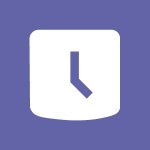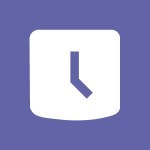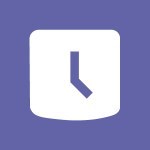Shift - Manage Requests of Holidays and Leaves of Absences Tutorial
In this video, you will learn about managing requests for holidays and leaves of absences.
The video covers how to use the Shifts tool to create schedules and request modifications.
It also explains how team members can request holidays, swap schedules, and propose changes to colleagues.
Managers have the ability to accept or refuse these requests and can leave notes for the person making the request.
This tutorial will help you effectively manage requests for time off and ensure smooth scheduling.
- 0:58
- 2958 views
-
OneDrive - What is OneDrive ?
- 01:14
- Viewed 1670 times
-
Copilot - Use Copilot with Right-Click
- 01:45
- Viewed 959 times
-
Outlook - Create and modify a group
- 2:19
- Viewed 4420 times
-
OneDrive - Edit, Delete a Share
- 02:16
- Viewed 1089 times
-
Power BI - Introduction to Power Bi
- 1:29
- Viewed 6429 times
-
Teams Premium - Activate the features of Teams Premium
- 3:48
- Viewed 13794 times
-
Teams Premium - Optimize Teams Premium settings in Administration
- 1:27
- Viewed 2641 times
-
Viva Engage - The role of an administrator
- 2:22
- Viewed 4865 times
-
An Overview of SHIFTS
- 1:21
- Viewed 3215 times
-
Interface Introduction of SHIFTS
- 1:48
- Viewed 2865 times
-
Complete and Share a Schedule
- 2:02
- Viewed 2813 times
-
Shift and its imbrication with Teams
- 1:03
- Viewed 2793 times
-
Create a Schedule and Organise it with the Help of Groups
- 1:42
- Viewed 2763 times
-
The mobile App with Teams
- 0:48
- Viewed 2692 times
-
Create and organise a group
- 1:30
- Viewed 2673 times
-
How Clock In Works
- 0:22
- Viewed 2596 times
-
How to Manage Specific Settings
- 2:03
- Viewed 2552 times
-
Printing a Schedule
- 0:41
- Viewed 2484 times
-
What is an Open Shift?
- 0:45
- Viewed 2481 times
-
Inform your Team about Changes
- 0:42
- Viewed 2412 times
-
How to Copy a Schedule
- 0:39
- Viewed 2203 times
-
Create automatic reminders
- 4:10
- Viewed 7988 times
-
Answering a scheduling poll
- 1:14
- Viewed 7020 times
-
Create a scheduling poll
- 4:12
- Viewed 5157 times
-
Discovering the interface
- 4:51
- Viewed 5144 times
-
Creating compartments to organise tasks
- 6:45
- Viewed 4592 times
-
Enrich tasks content
- 5:48
- Viewed 4389 times
-
Creating the project tasks
- 5:18
- Viewed 4281 times
-
Use the scheduling poll dashboard
- 2:42
- Viewed 4248 times
-
Deleting a task, a compartment or a plan
- 3:25
- Viewed 4158 times
-
Creating a project
- 3:49
- Viewed 4077 times
-
Advanced tasks
- 3:18
- Viewed 3750 times
-
Manage the most important tasks
- 1:38
- Viewed 3718 times
-
Planner Tasks in To Do
- 1:52
- Viewed 3688 times
-
Planner and transverse applications
- 4:43
- Viewed 3677 times
-
Save, publish, and share
- 2:22
- Viewed 3522 times
-
Add dates and deadlines to your tasks
- 1:12
- Viewed 3508 times
-
Outlook tasks in To Do
- 2:51
- Viewed 3488 times
-
Organize your daily tasks
- 1:56
- Viewed 3441 times
-
Manage Your Working Time in MyAnalytics
- 0:34
- Viewed 3437 times
-
Create a new task in To Do
- 2:21
- Viewed 3423 times
-
Intro to Microsoft To Do Interface
- 2:41
- Viewed 3366 times
-
Schedule sending emails in Outlook
- 0:54
- Viewed 3343 times
-
Create and share to-do lists with others
- 2:34
- Viewed 3326 times
-
Save Automatically an attachment
- 4:32
- Viewed 3303 times
-
Setting delegates
- 0:34
- Viewed 3286 times
-
Customising the interface
- 3:10
- Viewed 3269 times
-
Manage permissions
- 1:10
- Viewed 3255 times
-
Automate Teams notifications
- 3:32
- Viewed 3251 times
-
What is Microsoft To Do?
- 0:45
- Viewed 3229 times
-
Temporarily turn off notifications
- 0:23
- Viewed 3214 times
-
Displaying the progress of your plan
- 4:17
- Viewed 3200 times
-
Fill in your work schedules in Outlook
- 1:29
- Viewed 3189 times
-
Manage your availabilities
- 1:42
- Viewed 3185 times
-
Clutter
- 1:31
- Viewed 3137 times
-
Create and share lists with others
- 2:50
- Viewed 2982 times
-
Extensions
- 1:31
- Viewed 2966 times
-
Save, publish, and share
- 2:24
- Viewed 2953 times
-
Intro to Microsoft To Do on Mobile
- 2:06
- Viewed 2942 times
-
Understanding the new interface
- 1:30
- Viewed 2937 times
-
Remove a member from a group
- 0:29
- Viewed 2871 times
-
Check your day planning
- 0:30
- Viewed 2851 times
-
Publish your Booking page
- 2:54
- Viewed 2836 times
-
Shift and its imbrication with Teams
- 1:03
- Viewed 2793 times
-
The mobile App with Teams
- 0:48
- Viewed 2692 times
-
Create a meeting in the group calendar
- 1:12
- Viewed 2652 times
-
Rank your custom lists into groups
- 0:56
- Viewed 2643 times
-
Redefine privacy for highly secure meetings
- 2:37
- Viewed 2595 times
-
Immersive Reader
- 2:51
- Viewed 2587 times
-
The Outlook tasks in To Do
- 2:47
- Viewed 2572 times
-
Quickly find your files
- 2:07
- Viewed 2566 times
-
Add dates and deadlines to your tasks
- 1:17
- Viewed 2562 times
-
Pin your important files
- 0:34
- Viewed 2476 times
-
Progressive Web Apps
- 3:11
- Viewed 2345 times
-
Install Office on your smartphone
- 1:02
- Viewed 2335 times
-
Manage the most important tasks
- 1:28
- Viewed 2334 times
-
Take ownership of the taskbar
- 2:10
- Viewed 2278 times
-
Organize your daily tasks
- 2:19
- Viewed 2255 times
-
Create video chapters
- 0:52
- Viewed 2254 times
-
Virtual Appointments
- 1:44
- Viewed 2216 times
-
Overall view of your licences and subscription
- 0:46
- Viewed 2187 times
-
Planner Tasks in To Do
- 1:49
- Viewed 2175 times
-
Create a new task in To Do
- 2:21
- Viewed 2159 times
-
Rank your custom lists into groups
- 0:51
- Viewed 2126 times
-
Break up lengthy surveys and quizzes into sections
- 2:24
- Viewed 2099 times
-
Preparing for time away from the office
- 1:24
- Viewed 2061 times
-
Harnessing Advanced Options in Your Loop
- 02:14
- Viewed 1548 times
-
Create a Task List or Plan with Copilot
- 1:49
- Viewed 1547 times
-
View events
- 2:21
- Viewed 1489 times
-
Leveraging OneDrive Logic in Your Loop
- 01:01
- Viewed 1383 times
-
Creating your new workspace
- 01:24
- Viewed 1310 times
-
Exchange and Communicate Using Discussions in Loop
- 01:14
- Viewed 1248 times
-
How to Work with the Microsoft Loop Interface?
- 02:36
- Viewed 1198 times
-
Edit, Delete a Share
- 02:16
- Viewed 1089 times
-
What is Microsoft Loop ?
- 2:09
- Viewed 1069 times
-
Generate and Organize Ideas with Copilot
- 2:06
- Viewed 953 times
-
Enhance your pages using the "/" Command
- 03:24
- Viewed 938 times
-
Search and tag people with “@”
- 02:15
- Viewed 909 times
-
Use Connectors to Receive Notifications
- 0:48
- Viewed 904 times
-
Use the filter pane in a library
- 2:00
- Viewed 874 times
-
Pin a document to the top of a document library
- 1:32
- Viewed 845 times
-
Centralize Important Events in a Single Channel Calendar
- 0:42
- Viewed 829 times
-
Manage Storage Spaces on Teams
- 2:05
- Viewed 827 times
-
Filter Your Document Display
- 1:10
- Viewed 798 times
-
Transforming Your Section into a Component and Collaborating
- 02:34
- Viewed 665 times
-
Create a Scheduled Flow with Power Automate
- 01:29
- Viewed 600 times
-
Organize Your Messages with Rules
- 02:01
- Viewed 539 times
-
Use Document History or Restore a Document to a Previous Version
- 02:11
- Viewed 476 times
-
Use Documents in a Synchronized Library Folder
- 01:32
- Viewed 426 times
-
SharePoint: Link Microsoft Forms and Lists in a Power Automate Flow
- 04:43
- Viewed 419 times
-
Retrieve Data from a Web Page and Include it in Excel
- 04:35
- Viewed 400 times
-
Edit or delete an appointment, meeting or event
- 01:50
- Viewed 396 times
-
Use Recycle Bins to Restore Documents
- 01:49
- Viewed 391 times
-
Manage Storage Space
- 02:08
- Viewed 380 times
-
Create an Approval Flow with Power Automate
- 03:10
- Viewed 377 times
-
Discover the Meaning of OneDrive Icons
- 02:16
- Viewed 375 times
-
Sync OneDrive with a Computer
- 02:38
- Viewed 374 times
-
Dropbox: Create a SAS Exchange Between SharePoint and Another Storage Service
- 03:34
- Viewed 370 times
-
Power and Manage OneDrive
- 01:36
- Viewed 363 times
-
Grant delegate access in Microsoft 365 administration
- 01:23
- Viewed 359 times
-
Create an Instant Flow with Power Automate
- 02:18
- Viewed 356 times
-
Send invitations or reminders with Copilot
- 00:53
- Viewed 352 times
-
Create a Desktop Flow with Power Automate from a Template
- 03:12
- Viewed 350 times
-
Synchronize Your Teams and SharePoint Files on Your Computer
- 01:29
- Viewed 349 times
-
Create an Automated Flow with Power Automate
- 03:28
- Viewed 345 times
-
Set Your Work Hours in Outlook
- 02:02
- Viewed 328 times
-
Create a Simple Flow with AI Copilot
- 04:31
- Viewed 323 times
-
Use the Meeting Dashboard
- 02:48
- Viewed 322 times
-
Create your reservation page for appointment booking (Bookings)
- 03:17
- Viewed 317 times
-
Access Power Automate for the Web
- 01:25
- Viewed 311 times
-
Create different types of events
- 01:46
- Viewed 308 times
-
Create an appointment or meeting
- 01:44
- Viewed 303 times
-
Understand the Steps to Create a Power Automate Flow
- 01:51
- Viewed 302 times
-
Presentation and introduction to the calendar
- 01:35
- Viewed 298 times
-
Create a Flow Based on a Template with Power Automate
- 03:20
- Viewed 296 times
-
Manage new message notifications
- 01:40
- Viewed 293 times
-
Create a Meeting Poll
- 02:48
- Viewed 293 times
-
Create a task or reminder
- 01:50
- Viewed 286 times
-
Create a task from a message
- 02:00
- Viewed 279 times
-
Change the default font of your emails
- 01:05
- Viewed 274 times
-
Manage Views
- 02:36
- Viewed 268 times
-
Create an Email Template
- 01:40
- Viewed 261 times
-
Understand the Benefits of Power Automate
- 01:30
- Viewed 258 times
-
Recall or replace an e-mail message
- 01:45
- Viewed 255 times
-
Send Automatic Out-of-Office Replies
- 02:22
- Viewed 253 times
-
Organizing OneNote with Copilot
- 00:46
- Viewed 248 times
-
Use a Shared Mailbox
- 01:18
- Viewed 244 times
-
Use the Scheduling Assistant
- 01:42
- Viewed 241 times
-
Add Conditional “Switch” Actions in Power Automate
- 03:58
- Viewed 240 times
-
Create and Manage Appointments in Delegated Calendars
- 02:04
- Viewed 237 times
-
Excel: Link Excel Scripts and Power Automate Flows
- 03:22
- Viewed 237 times
-
Automate Routine Actions
- 02:19
- Viewed 235 times
-
Excel: List Files from a Channel in an Excel Workbook with Power Automate
- 04:51
- Viewed 234 times
-
Calendar Delegation Setup
- 01:21
- Viewed 229 times
-
View Other Calendars
- 00:50
- Viewed 228 times
-
Use Categories
- 02:51
- Viewed 227 times
-
Clean Up Your Inbox
- 01:18
- Viewed 226 times
-
Mailbox Delegation Setup
- 01:59
- Viewed 219 times
-
Delay Email Delivery
- 01:10
- Viewed 218 times
-
Use Conversation View
- 01:47
- Viewed 217 times
-
Understand the Specifics and Requirements of Desktop Flows
- 02:44
- Viewed 214 times
-
The Power Automate Mobile App
- 01:39
- Viewed 213 times
-
Manipulate Dynamic Content with Power FX
- 03:59
- Viewed 209 times
-
Streamline Note-Taking with OneNote and Outlook
- 01:03
- Viewed 208 times
-
Understand the Concept of Variables and Loops in Power Automate
- 03:55
- Viewed 208 times
-
SharePoint: Automate File Movement to an Archive Library
- 05:20
- Viewed 207 times
-
Respond to invitations as a delegate
- 02:55
- Viewed 205 times
-
Share Power Automate Flows
- 02:20
- Viewed 205 times
-
Familiarize Yourself with the Different Types of Flows
- 01:37
- Viewed 203 times
-
Discover the “Build Space”
- 02:26
- Viewed 201 times
-
Display Three Time Zones
- 01:52
- Viewed 199 times
-
Discover the Power Automate Home Interface
- 02:51
- Viewed 199 times
-
Easily Sort Your Mails
- 01:38
- Viewed 195 times
-
Respect Your Colleagues' Off Hours (Viva Insights)
- 01:27
- Viewed 194 times
-
Leverage Variables with Power FX in Power Automate
- 03:28
- Viewed 192 times
-
Add Conditional “IF” Actions in Power Automate
- 03:06
- Viewed 182 times
-
Initiate a project budget tracking table with Copilot
- 02:54
- Viewed 60 times
-
Develop and share a clear project follow-up with Copilot
- 02:18
- Viewed 64 times
-
Organize an action plan with Copilot and Microsoft Planner
- 01:31
- Viewed 79 times
-
Structure and optimize team collaboration with Copilot
- 02:28
- Viewed 75 times
-
Copilot at the service of project reports
- 02:36
- Viewed 66 times
-
Initiate a tracking table with ChatGPT
- 01:35
- Viewed 63 times
-
Distribute tasks within a team with ChatGPT
- 01:26
- Viewed 105 times
-
Generate a meeting summary with ChatGPT
- 01:24
- Viewed 68 times
-
Project mode
- 01:31
- Viewed 70 times
-
Create an agent for a team
- 01:53
- Viewed 119 times
-
Install and access Copilot Studio in Teams
- 01:38
- Viewed 120 times
-
Analyze the Copilot Studio agent
- 01:25
- Viewed 67 times
-
Publish the agent and make it accessible
- 01:39
- Viewed 120 times
-
Copilot Studio agent settings
- 01:33
- Viewed 63 times
-
Add new actions
- 01:54
- Viewed 117 times
-
Create a first action
- 01:59
- Viewed 115 times
-
Manage topics
- 01:51
- Viewed 94 times
-
Manage knowledge sources
- 01:11
- Viewed 64 times
-
Create an agent with Copilot Studio
- 01:52
- Viewed 111 times
-
Access Copilot Studio
- 01:09
- Viewed 111 times
-
Get started with Copilot Studio
- 01:25
- Viewed 62 times
-
Introduction to PowerBI
- 00:60
- Viewed 181 times
-
Introduction to Microsoft Outlook
- 01:09
- Viewed 171 times
-
Introduction to Microsoft Insights
- 02:04
- Viewed 173 times
-
Introduction to Microsoft Viva
- 01:22
- Viewed 177 times
-
Introduction to Planner
- 00:56
- Viewed 185 times
-
Introduction to Microsoft Visio
- 02:07
- Viewed 173 times
-
Introduction to Microsoft Forms
- 00:52
- Viewed 181 times
-
Introducing to Microsoft Designer
- 00:28
- Viewed 246 times
-
Introduction to Sway
- 01:53
- Viewed 156 times
-
Introducing to Word
- 01:00
- Viewed 176 times
-
Introducing to SharePoint Premium
- 00:47
- Viewed 158 times
-
Create a call group
- 01:15
- Viewed 223 times
-
Use call delegation
- 01:07
- Viewed 142 times
-
Assign a delegate for your calls
- 01:08
- Viewed 217 times
-
Ring multiple devices simultaneously
- 01:36
- Viewed 145 times
-
Use the "Do Not Disturb" function for calls
- 01:28
- Viewed 136 times
-
Manage advanced call notifications
- 01:29
- Viewed 152 times
-
Configure audio settings for better sound quality
- 02:08
- Viewed 183 times
-
Block unwanted calls
- 01:24
- Viewed 149 times
-
Disable all call forwarding
- 01:09
- Viewed 155 times
-
Manage a call group in Teams
- 02:01
- Viewed 144 times
-
Update voicemail forwarding settings
- 01:21
- Viewed 141 times
-
Configure call forwarding to internal numbers
- 01:02
- Viewed 136 times
-
Set call forwarding to external numbers
- 01:03
- Viewed 158 times
-
Manage voicemail messages
- 01:55
- Viewed 206 times
-
Access voicemail via mobile and PC
- 02:03
- Viewed 224 times
-
Customize your voicemail greeting
- 02:17
- Viewed 134 times
-
Transfer calls with or without an announcement
- 01:38
- Viewed 134 times
-
Manage simultaneous calls
- 01:52
- Viewed 144 times
-
Support third-party apps during calls
- 01:53
- Viewed 177 times
-
Add participants quickly and securely
- 01:37
- Viewed 141 times
-
Configure call privacy and security settings
- 02:51
- Viewed 139 times
-
Manage calls on hold
- 01:20
- Viewed 148 times
-
Live transcription and generate summaries via AI
- 03:43
- Viewed 137 times
-
Use the interface to make and receive calls
- 01:21
- Viewed 148 times
-
Draft a Service Memo
- 02:33
- Viewed 194 times
-
Extract Invoice Data and Generate a Pivot Table
- 03:26
- Viewed 181 times
-
Formulate a Request for Pricing Conditions via Email
- 02:32
- Viewed 267 times
-
Analyze a Supply Catalog Based on Needs and Budget
- 02:41
- Viewed 235 times
-
SharePoint Page Co-Editing: Collaborate in Real Time
- 02:14
- Viewed 93 times
-
Other Coaches
- 01:45
- Viewed 194 times
-
Agents in SharePoint
- 02:44
- Viewed 157 times
-
Prompt coach
- 02:49
- Viewed 180 times
-
Modify, Share, and Install an Agent
- 01:43
- Viewed 171 times
-
Configure a Copilot Agent
- 02:39
- Viewed 166 times
-
Describe a copilot agent
- 01:32
- Viewed 190 times
-
Rewrite with Copilot
- 01:21
- Viewed 163 times
-
Analyze a video
- 01:21
- Viewed 189 times
-
Use the Copilot pane
- 01:12
- Viewed 181 times
-
Process text
- 01:03
- Viewed 169 times
-
Create an insights grid
- 01:19
- Viewed 284 times
-
Generate and manipulate an image in PowerPoint
- 01:47
- Viewed 178 times
-
Interact with a web page with Copilot
- 00:36
- Viewed 199 times
-
Create an image with Copilot
- 00:42
- Viewed 295 times
-
Summarize a PDF with Copilot
- 00:41
- Viewed 193 times
-
Analyze your documents with Copilot
- 01:15
- Viewed 191 times
-
Chat with Copilot
- 00:50
- Viewed 178 times
-
Particularities of Personal and Professional Copilot Accounts
- 00:40
- Viewed 273 times
-
Data Privacy in Copilot
- 00:43
- Viewed 193 times
-
Access Copilot
- 00:25
- Viewed 297 times
-
Use a Copilot Agent
- 01:24
- Viewed 202 times
-
Modify with Pages
- 01:20
- Viewed 206 times
-
Generate and manipulate an image in Word
- 01:19
- Viewed 198 times
-
Create Outlook rules with Copilot
- 01:12
- Viewed 192 times
-
Generate the email for the recipient
- 00:44
- Viewed 184 times
-
Action Function
- 04:18
- Viewed 149 times
-
Search Function
- 03:42
- Viewed 201 times
-
Date and Time Function
- 02:53
- Viewed 182 times
-
Logical Function
- 03:14
- Viewed 275 times
-
Text Function
- 03:25
- Viewed 210 times
-
Basic Function
- 02:35
- Viewed 174 times
-
Categories of Functions in Power FX
- 01:51
- Viewed 199 times
-
Introduction to Power Fx
- 01:09
- Viewed 176 times
-
The New Calendar
- 03:14
- Viewed 298 times
-
Sections
- 02:34
- Viewed 183 times
-
Customizing Views
- 03:25
- Viewed 179 times
-
Introduction to the New Features of Microsoft Teams
- 00:47
- Viewed 296 times
-
Guide to Using the Microsoft Authenticator App
- 01:47
- Viewed 196 times
-
Turn on Multi-Factor Authentication in the Admin Section
- 02:07
- Viewed 154 times
-
Manual Activation of Multi-Factor Authentication
- 01:40
- Viewed 111 times
-
Concept of Multi-Factor Authentication
- 01:51
- Viewed 187 times
-
Use the narrative Builder
- 01:31
- Viewed 234 times
-
Microsoft Copilot Academy
- 00:42
- Viewed 193 times
-
Connect Copilot to a third party app
- 01:11
- Viewed 204 times
-
Share a document with copilot
- 00:36
- Viewed 192 times
-
Configurate a page with copilot
- 01:47
- Viewed 194 times
-
Use Copilot with Right-Click
- 01:45
- Viewed 959 times
-
Draft a Service Memo with Copilot
- 02:21
- Viewed 207 times
-
Extract Invoice Data and Generate a Pivot Table
- 02:34
- Viewed 235 times
-
Summarize Discussions and Schedule a Meeting Slot
- 02:25
- Viewed 298 times
-
Formulate a Request for Pricing Conditions via Email
- 02:20
- Viewed 368 times
-
Analyze a Supply Catalog Based on Needs and Budget
- 02:52
- Viewed 349 times
Objectifs :
This document aims to provide a comprehensive overview of the Shifts tool, detailing its functionalities for schedule management, including how team members can request modifications, holidays, and swaps, as well as the manager's role in this process.
Chapitres :
-
Introduction to Shifts Tool
The Shifts tool is designed to facilitate the creation and management of work schedules within a team. It empowers team members to actively participate in their scheduling by allowing them to request modifications directly from their managers. -
Requesting Schedule Modifications
Team members can request changes to their schedules through the Shifts system. This includes: - **Requesting a Holiday**: Team members can submit requests for time off, which managers can review and approve or deny. - **Schedule Swaps**: This feature allows a team member to propose a change in their schedule to a specific colleague. The request is open-ended, meaning it can be accepted or declined by the colleague. -
Manager's Role in Schedule Requests
Managers play a crucial role in the Shifts system. They have the authority to: - **Accept or Refuse Requests**: Managers can review the requests made by team members and decide whether to approve or deny them. - **Leave Notes**: When responding to a request, managers can leave notes for team members. For example, they might remind the employee to check their next working day or confirm if the proposed schedule is acceptable. -
Responding to Shift Requests
To reply to a shift request, managers can navigate to the same tab where the request was submitted. This streamlined process ensures that all communications regarding schedule changes are centralized, making it easier for both managers and team members to keep track of requests. -
Conclusion
The Shifts tool enhances the scheduling process by allowing team members to take an active role in managing their work hours. By enabling requests for holidays and schedule swaps, and providing managers with the ability to respond effectively, the system fosters better communication and flexibility within teams.
FAQ :
What is the purpose of the Shifts tool?
The Shifts tool is designed to help teams create and manage work schedules efficiently, allowing team members to request modifications to their schedules.
How can a team member request a holiday?
A team member can request a holiday through the Shifts tool by submitting a formal request for time off, which will then be reviewed by their manager.
What is a shift swap?
A shift swap is an open request made by a team member to change their scheduled shift with another colleague, allowing for flexibility in scheduling.
What happens if a manager declines a request?
If a manager declines a request, the team member will be notified, and they may receive a note explaining the decision or suggesting alternatives.
Can managers leave notes on requests?
Yes, managers can leave notes on requests to provide reminders or additional information to the team member regarding their schedule.
Where can I reply to a shift request?
You can reply to a shift request in the same tab where the request was submitted within the Shifts tool.
Quelques cas d'usages :
Managing Team Schedules
Using the Shifts tool, managers can efficiently create and adjust team schedules, ensuring that all shifts are covered and team members are aware of their responsibilities.
Requesting Time Off
Team members can utilize the Shifts tool to submit holiday requests, allowing for better planning and management of time off within the team.
Facilitating Shift Swaps
The Shifts tool enables team members to propose shift swaps, promoting flexibility and collaboration among colleagues while ensuring that all shifts are adequately staffed.
Improving Communication
Managers can leave notes on requests to enhance communication with team members, providing clarity and reminders about their schedules.
Streamlining Approval Processes
The Shifts tool allows managers to quickly review and respond to schedule modification requests, improving the efficiency of the approval process.
Glossaire :
Shifts
A tool designed for creating and managing work schedules within a team.
Schedule Modification
The process by which a team member requests changes to their work schedule, such as time off or shift swaps.
Holiday Request
A formal request made by a team member to take time off from work for a holiday.
Shift Swap
An open request made by a team member to change their scheduled shift with another colleague.
Manager Approval
The authority of a manager to accept or decline requests for schedule modifications made by team members.
Notes
Comments or reminders that a manager can leave regarding a schedule request, such as checking the next working day.