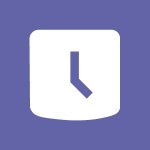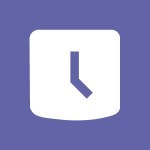Shift - Shift and its imbrication with Teams Tutorial
In this video, you will learn about the integration of Microsoft Shift with Teams.
The video covers the process of creating and organizing a group, creating and managing a schedule with the help of groups, and the concept of "Open Shifts." It also demonstrates how to copy and share a schedule, manage specific settings, handle holiday and leave requests, use the mobile app with Teams, inform your team about changes, and print a schedule.
Understanding the integration of Microsoft Shift with Teams will help you efficiently manage schedules and collaborate with your team.
- 1:03
- 2784 views
-
OneDrive - What is OneDrive ?
- 01:14
- Viewed 1574 times
-
Copilot - Use Copilot with Right-Click
- 01:45
- Viewed 894 times
-
Outlook - Create and modify a group
- 2:19
- Viewed 4351 times
-
OneDrive - Edit, Delete a Share
- 02:16
- Viewed 1038 times
-
Power BI - Introduction to Power Bi
- 1:29
- Viewed 6380 times
-
Teams Premium - Activate the features of Teams Premium
- 3:48
- Viewed 13716 times
-
Teams Premium - Optimize Teams Premium settings in Administration
- 1:27
- Viewed 2607 times
-
Viva Engage - The role of an administrator
- 2:22
- Viewed 4818 times
-
An Overview of SHIFTS
- 1:21
- Viewed 3203 times
-
Manage Requests of Holidays and Leaves of Absences
- 0:58
- Viewed 2948 times
-
Interface Introduction of SHIFTS
- 1:48
- Viewed 2857 times
-
Complete and Share a Schedule
- 2:02
- Viewed 2800 times
-
Create a Schedule and Organise it with the Help of Groups
- 1:42
- Viewed 2755 times
-
The mobile App with Teams
- 0:48
- Viewed 2683 times
-
Create and organise a group
- 1:30
- Viewed 2663 times
-
How Clock In Works
- 0:22
- Viewed 2589 times
-
How to Manage Specific Settings
- 2:03
- Viewed 2542 times
-
Printing a Schedule
- 0:41
- Viewed 2476 times
-
What is an Open Shift?
- 0:45
- Viewed 2460 times
-
Inform your Team about Changes
- 0:42
- Viewed 2403 times
-
How to Copy a Schedule
- 0:39
- Viewed 2193 times
-
Create automatic reminders
- 4:10
- Viewed 7956 times
-
Answering a scheduling poll
- 1:14
- Viewed 7001 times
-
Create a scheduling poll
- 4:12
- Viewed 5126 times
-
Discovering the interface
- 4:51
- Viewed 5122 times
-
Creating compartments to organise tasks
- 6:45
- Viewed 4575 times
-
Enrich tasks content
- 5:48
- Viewed 4380 times
-
Creating the project tasks
- 5:18
- Viewed 4260 times
-
Use the scheduling poll dashboard
- 2:42
- Viewed 4232 times
-
Deleting a task, a compartment or a plan
- 3:25
- Viewed 4142 times
-
Creating a project
- 3:49
- Viewed 4045 times
-
Advanced tasks
- 3:18
- Viewed 3738 times
-
Manage the most important tasks
- 1:38
- Viewed 3704 times
-
Planner Tasks in To Do
- 1:52
- Viewed 3678 times
-
Planner and transverse applications
- 4:43
- Viewed 3658 times
-
Save, publish, and share
- 2:22
- Viewed 3509 times
-
Add dates and deadlines to your tasks
- 1:12
- Viewed 3490 times
-
Outlook tasks in To Do
- 2:51
- Viewed 3473 times
-
Manage Your Working Time in MyAnalytics
- 0:34
- Viewed 3424 times
-
Organize your daily tasks
- 1:56
- Viewed 3415 times
-
Create a new task in To Do
- 2:21
- Viewed 3401 times
-
Intro to Microsoft To Do Interface
- 2:41
- Viewed 3356 times
-
Schedule sending emails in Outlook
- 0:54
- Viewed 3328 times
-
Create and share to-do lists with others
- 2:34
- Viewed 3306 times
-
Save Automatically an attachment
- 4:32
- Viewed 3293 times
-
Setting delegates
- 0:34
- Viewed 3268 times
-
Customising the interface
- 3:10
- Viewed 3257 times
-
Manage permissions
- 1:10
- Viewed 3243 times
-
Automate Teams notifications
- 3:32
- Viewed 3230 times
-
What is Microsoft To Do?
- 0:45
- Viewed 3207 times
-
Temporarily turn off notifications
- 0:23
- Viewed 3197 times
-
Displaying the progress of your plan
- 4:17
- Viewed 3190 times
-
Fill in your work schedules in Outlook
- 1:29
- Viewed 3177 times
-
Manage your availabilities
- 1:42
- Viewed 3173 times
-
Clutter
- 1:31
- Viewed 3124 times
-
Create and share lists with others
- 2:50
- Viewed 2971 times
-
Extensions
- 1:31
- Viewed 2955 times
-
Manage Requests of Holidays and Leaves of Absences
- 0:58
- Viewed 2948 times
-
Save, publish, and share
- 2:24
- Viewed 2945 times
-
Intro to Microsoft To Do on Mobile
- 2:06
- Viewed 2925 times
-
Understanding the new interface
- 1:30
- Viewed 2909 times
-
Remove a member from a group
- 0:29
- Viewed 2857 times
-
Check your day planning
- 0:30
- Viewed 2838 times
-
Publish your Booking page
- 2:54
- Viewed 2824 times
-
The mobile App with Teams
- 0:48
- Viewed 2683 times
-
Create a meeting in the group calendar
- 1:12
- Viewed 2641 times
-
Rank your custom lists into groups
- 0:56
- Viewed 2632 times
-
Redefine privacy for highly secure meetings
- 2:37
- Viewed 2587 times
-
Immersive Reader
- 2:51
- Viewed 2576 times
-
The Outlook tasks in To Do
- 2:47
- Viewed 2560 times
-
Add dates and deadlines to your tasks
- 1:17
- Viewed 2553 times
-
Quickly find your files
- 2:07
- Viewed 2553 times
-
Pin your important files
- 0:34
- Viewed 2469 times
-
Progressive Web Apps
- 3:11
- Viewed 2340 times
-
Manage the most important tasks
- 1:28
- Viewed 2323 times
-
Install Office on your smartphone
- 1:02
- Viewed 2321 times
-
Take ownership of the taskbar
- 2:10
- Viewed 2270 times
-
Create video chapters
- 0:52
- Viewed 2242 times
-
Organize your daily tasks
- 2:19
- Viewed 2237 times
-
Virtual Appointments
- 1:44
- Viewed 2204 times
-
Overall view of your licences and subscription
- 0:46
- Viewed 2178 times
-
Planner Tasks in To Do
- 1:49
- Viewed 2167 times
-
Create a new task in To Do
- 2:21
- Viewed 2148 times
-
Rank your custom lists into groups
- 0:51
- Viewed 2119 times
-
Break up lengthy surveys and quizzes into sections
- 2:24
- Viewed 2091 times
-
Preparing for time away from the office
- 1:24
- Viewed 2050 times
-
Harnessing Advanced Options in Your Loop
- 02:14
- Viewed 1539 times
-
Create a Task List or Plan with Copilot
- 1:49
- Viewed 1520 times
-
View events
- 2:21
- Viewed 1477 times
-
Leveraging OneDrive Logic in Your Loop
- 01:01
- Viewed 1372 times
-
Creating your new workspace
- 01:24
- Viewed 1306 times
-
Exchange and Communicate Using Discussions in Loop
- 01:14
- Viewed 1245 times
-
How to Work with the Microsoft Loop Interface?
- 02:36
- Viewed 1192 times
-
What is Microsoft Loop ?
- 2:09
- Viewed 1064 times
-
Edit, Delete a Share
- 02:16
- Viewed 1038 times
-
Generate and Organize Ideas with Copilot
- 2:06
- Viewed 946 times
-
Enhance your pages using the "/" Command
- 03:24
- Viewed 931 times
-
Search and tag people with “@”
- 02:15
- Viewed 906 times
-
Use Connectors to Receive Notifications
- 0:48
- Viewed 896 times
-
Use the filter pane in a library
- 2:00
- Viewed 862 times
-
Pin a document to the top of a document library
- 1:32
- Viewed 839 times
-
Centralize Important Events in a Single Channel Calendar
- 0:42
- Viewed 823 times
-
Manage Storage Spaces on Teams
- 2:05
- Viewed 815 times
-
Filter Your Document Display
- 1:10
- Viewed 790 times
-
Transforming Your Section into a Component and Collaborating
- 02:34
- Viewed 661 times
-
Create a Scheduled Flow with Power Automate
- 01:29
- Viewed 584 times
-
Organize Your Messages with Rules
- 02:01
- Viewed 531 times
-
Use Document History or Restore a Document to a Previous Version
- 02:11
- Viewed 468 times
-
Use Documents in a Synchronized Library Folder
- 01:32
- Viewed 420 times
-
SharePoint: Link Microsoft Forms and Lists in a Power Automate Flow
- 04:43
- Viewed 405 times
-
Retrieve Data from a Web Page and Include it in Excel
- 04:35
- Viewed 393 times
-
Edit or delete an appointment, meeting or event
- 01:50
- Viewed 383 times
-
Use Recycle Bins to Restore Documents
- 01:49
- Viewed 382 times
-
Manage Storage Space
- 02:08
- Viewed 371 times
-
Discover the Meaning of OneDrive Icons
- 02:16
- Viewed 368 times
-
Sync OneDrive with a Computer
- 02:38
- Viewed 364 times
-
Create an Approval Flow with Power Automate
- 03:10
- Viewed 361 times
-
Power and Manage OneDrive
- 01:36
- Viewed 355 times
-
Dropbox: Create a SAS Exchange Between SharePoint and Another Storage Service
- 03:34
- Viewed 351 times
-
Synchronize Your Teams and SharePoint Files on Your Computer
- 01:29
- Viewed 343 times
-
Grant delegate access in Microsoft 365 administration
- 01:23
- Viewed 342 times
-
Send invitations or reminders with Copilot
- 00:53
- Viewed 338 times
-
Create an Instant Flow with Power Automate
- 02:18
- Viewed 338 times
-
Create a Desktop Flow with Power Automate from a Template
- 03:12
- Viewed 335 times
-
Create an Automated Flow with Power Automate
- 03:28
- Viewed 328 times
-
Set Your Work Hours in Outlook
- 02:02
- Viewed 315 times
-
Use the Meeting Dashboard
- 02:48
- Viewed 314 times
-
Create a Simple Flow with AI Copilot
- 04:31
- Viewed 306 times
-
Create your reservation page for appointment booking (Bookings)
- 03:17
- Viewed 304 times
-
Create different types of events
- 01:46
- Viewed 302 times
-
Access Power Automate for the Web
- 01:25
- Viewed 298 times
-
Presentation and introduction to the calendar
- 01:35
- Viewed 289 times
-
Create an appointment or meeting
- 01:44
- Viewed 284 times
-
Create a Meeting Poll
- 02:48
- Viewed 283 times
-
Understand the Steps to Create a Power Automate Flow
- 01:51
- Viewed 283 times
-
Manage new message notifications
- 01:40
- Viewed 282 times
-
Create a Flow Based on a Template with Power Automate
- 03:20
- Viewed 274 times
-
Create a task or reminder
- 01:50
- Viewed 273 times
-
Create a task from a message
- 02:00
- Viewed 270 times
-
Change the default font of your emails
- 01:05
- Viewed 262 times
-
Manage Views
- 02:36
- Viewed 254 times
-
Create an Email Template
- 01:40
- Viewed 251 times
-
Understand the Benefits of Power Automate
- 01:30
- Viewed 247 times
-
Send Automatic Out-of-Office Replies
- 02:22
- Viewed 245 times
-
Recall or replace an e-mail message
- 01:45
- Viewed 244 times
-
Organizing OneNote with Copilot
- 00:46
- Viewed 238 times
-
Use a Shared Mailbox
- 01:18
- Viewed 235 times
-
Add Conditional “Switch” Actions in Power Automate
- 03:58
- Viewed 232 times
-
Use the Scheduling Assistant
- 01:42
- Viewed 231 times
-
Excel: Link Excel Scripts and Power Automate Flows
- 03:22
- Viewed 229 times
-
Automate Routine Actions
- 02:19
- Viewed 227 times
-
Excel: List Files from a Channel in an Excel Workbook with Power Automate
- 04:51
- Viewed 223 times
-
Create and Manage Appointments in Delegated Calendars
- 02:04
- Viewed 220 times
-
Calendar Delegation Setup
- 01:21
- Viewed 219 times
-
Use Categories
- 02:51
- Viewed 218 times
-
Clean Up Your Inbox
- 01:18
- Viewed 218 times
-
View Other Calendars
- 00:50
- Viewed 216 times
-
Use Conversation View
- 01:47
- Viewed 208 times
-
Delay Email Delivery
- 01:10
- Viewed 208 times
-
Mailbox Delegation Setup
- 01:59
- Viewed 207 times
-
Understand the Specifics and Requirements of Desktop Flows
- 02:44
- Viewed 207 times
-
The Power Automate Mobile App
- 01:39
- Viewed 201 times
-
SharePoint: Automate File Movement to an Archive Library
- 05:20
- Viewed 199 times
-
Understand the Concept of Variables and Loops in Power Automate
- 03:55
- Viewed 198 times
-
Manipulate Dynamic Content with Power FX
- 03:59
- Viewed 198 times
-
Streamline Note-Taking with OneNote and Outlook
- 01:03
- Viewed 196 times
-
Respond to invitations as a delegate
- 02:55
- Viewed 195 times
-
Familiarize Yourself with the Different Types of Flows
- 01:37
- Viewed 195 times
-
Discover the “Build Space”
- 02:26
- Viewed 195 times
-
Share Power Automate Flows
- 02:20
- Viewed 194 times
-
Discover the Power Automate Home Interface
- 02:51
- Viewed 190 times
-
Display Three Time Zones
- 01:52
- Viewed 189 times
-
Easily Sort Your Mails
- 01:38
- Viewed 188 times
-
Respect Your Colleagues' Off Hours (Viva Insights)
- 01:27
- Viewed 185 times
-
Leverage Variables with Power FX in Power Automate
- 03:28
- Viewed 185 times
-
Add Conditional “IF” Actions in Power Automate
- 03:06
- Viewed 168 times
-
Initiate a project budget tracking table with Copilot
- 02:54
- Viewed 47 times
-
Develop and share a clear project follow-up with Copilot
- 02:18
- Viewed 53 times
-
Organize an action plan with Copilot and Microsoft Planner
- 01:31
- Viewed 62 times
-
Structure and optimize team collaboration with Copilot
- 02:28
- Viewed 61 times
-
Copilot at the service of project reports
- 02:36
- Viewed 53 times
-
Initiate a tracking table with ChatGPT
- 01:35
- Viewed 52 times
-
Distribute tasks within a team with ChatGPT
- 01:26
- Viewed 83 times
-
Generate a meeting summary with ChatGPT
- 01:24
- Viewed 56 times
-
Project mode
- 01:31
- Viewed 58 times
-
Create an agent for a team
- 01:53
- Viewed 102 times
-
Install and access Copilot Studio in Teams
- 01:38
- Viewed 104 times
-
Analyze the Copilot Studio agent
- 01:25
- Viewed 55 times
-
Publish the agent and make it accessible
- 01:39
- Viewed 102 times
-
Copilot Studio agent settings
- 01:33
- Viewed 58 times
-
Add new actions
- 01:54
- Viewed 97 times
-
Create a first action
- 01:59
- Viewed 99 times
-
Manage topics
- 01:51
- Viewed 85 times
-
Manage knowledge sources
- 01:11
- Viewed 56 times
-
Create an agent with Copilot Studio
- 01:52
- Viewed 97 times
-
Access Copilot Studio
- 01:09
- Viewed 96 times
-
Get started with Copilot Studio
- 01:25
- Viewed 55 times
-
Introduction to PowerBI
- 00:60
- Viewed 169 times
-
Introduction to Microsoft Outlook
- 01:09
- Viewed 159 times
-
Introduction to Microsoft Insights
- 02:04
- Viewed 159 times
-
Introduction to Microsoft Viva
- 01:22
- Viewed 163 times
-
Introduction to Planner
- 00:56
- Viewed 172 times
-
Introduction to Microsoft Visio
- 02:07
- Viewed 159 times
-
Introduction to Microsoft Forms
- 00:52
- Viewed 166 times
-
Introducing to Microsoft Designer
- 00:28
- Viewed 225 times
-
Introduction to Sway
- 01:53
- Viewed 143 times
-
Introducing to Word
- 01:00
- Viewed 166 times
-
Introducing to SharePoint Premium
- 00:47
- Viewed 148 times
-
Create a call group
- 01:15
- Viewed 201 times
-
Use call delegation
- 01:07
- Viewed 130 times
-
Assign a delegate for your calls
- 01:08
- Viewed 200 times
-
Ring multiple devices simultaneously
- 01:36
- Viewed 138 times
-
Use the "Do Not Disturb" function for calls
- 01:28
- Viewed 128 times
-
Manage advanced call notifications
- 01:29
- Viewed 143 times
-
Configure audio settings for better sound quality
- 02:08
- Viewed 173 times
-
Block unwanted calls
- 01:24
- Viewed 140 times
-
Disable all call forwarding
- 01:09
- Viewed 144 times
-
Manage a call group in Teams
- 02:01
- Viewed 134 times
-
Update voicemail forwarding settings
- 01:21
- Viewed 131 times
-
Configure call forwarding to internal numbers
- 01:02
- Viewed 124 times
-
Set call forwarding to external numbers
- 01:03
- Viewed 149 times
-
Manage voicemail messages
- 01:55
- Viewed 188 times
-
Access voicemail via mobile and PC
- 02:03
- Viewed 205 times
-
Customize your voicemail greeting
- 02:17
- Viewed 126 times
-
Transfer calls with or without an announcement
- 01:38
- Viewed 121 times
-
Manage simultaneous calls
- 01:52
- Viewed 133 times
-
Support third-party apps during calls
- 01:53
- Viewed 161 times
-
Add participants quickly and securely
- 01:37
- Viewed 132 times
-
Configure call privacy and security settings
- 02:51
- Viewed 131 times
-
Manage calls on hold
- 01:20
- Viewed 139 times
-
Live transcription and generate summaries via AI
- 03:43
- Viewed 128 times
-
Use the interface to make and receive calls
- 01:21
- Viewed 133 times
-
Draft a Service Memo
- 02:33
- Viewed 185 times
-
Extract Invoice Data and Generate a Pivot Table
- 03:26
- Viewed 171 times
-
Formulate a Request for Pricing Conditions via Email
- 02:32
- Viewed 253 times
-
Analyze a Supply Catalog Based on Needs and Budget
- 02:41
- Viewed 218 times
-
SharePoint Page Co-Editing: Collaborate in Real Time
- 02:14
- Viewed 90 times
-
Other Coaches
- 01:45
- Viewed 184 times
-
Agents in SharePoint
- 02:44
- Viewed 146 times
-
Prompt coach
- 02:49
- Viewed 168 times
-
Modify, Share, and Install an Agent
- 01:43
- Viewed 164 times
-
Configure a Copilot Agent
- 02:39
- Viewed 154 times
-
Describe a copilot agent
- 01:32
- Viewed 179 times
-
Rewrite with Copilot
- 01:21
- Viewed 154 times
-
Analyze a video
- 01:21
- Viewed 176 times
-
Use the Copilot pane
- 01:12
- Viewed 170 times
-
Process text
- 01:03
- Viewed 158 times
-
Create an insights grid
- 01:19
- Viewed 267 times
-
Generate and manipulate an image in PowerPoint
- 01:47
- Viewed 171 times
-
Interact with a web page with Copilot
- 00:36
- Viewed 189 times
-
Create an image with Copilot
- 00:42
- Viewed 276 times
-
Summarize a PDF with Copilot
- 00:41
- Viewed 182 times
-
Analyze your documents with Copilot
- 01:15
- Viewed 177 times
-
Chat with Copilot
- 00:50
- Viewed 169 times
-
Particularities of Personal and Professional Copilot Accounts
- 00:40
- Viewed 256 times
-
Data Privacy in Copilot
- 00:43
- Viewed 184 times
-
Access Copilot
- 00:25
- Viewed 277 times
-
Use a Copilot Agent
- 01:24
- Viewed 194 times
-
Modify with Pages
- 01:20
- Viewed 195 times
-
Generate and manipulate an image in Word
- 01:19
- Viewed 189 times
-
Create Outlook rules with Copilot
- 01:12
- Viewed 181 times
-
Generate the email for the recipient
- 00:44
- Viewed 172 times
-
Action Function
- 04:18
- Viewed 139 times
-
Search Function
- 03:42
- Viewed 189 times
-
Date and Time Function
- 02:53
- Viewed 172 times
-
Logical Function
- 03:14
- Viewed 257 times
-
Text Function
- 03:25
- Viewed 201 times
-
Basic Function
- 02:35
- Viewed 160 times
-
Categories of Functions in Power FX
- 01:51
- Viewed 189 times
-
Introduction to Power Fx
- 01:09
- Viewed 162 times
-
The New Calendar
- 03:14
- Viewed 283 times
-
Sections
- 02:34
- Viewed 172 times
-
Customizing Views
- 03:25
- Viewed 167 times
-
Introduction to the New Features of Microsoft Teams
- 00:47
- Viewed 273 times
-
Guide to Using the Microsoft Authenticator App
- 01:47
- Viewed 187 times
-
Turn on Multi-Factor Authentication in the Admin Section
- 02:07
- Viewed 147 times
-
Manual Activation of Multi-Factor Authentication
- 01:40
- Viewed 103 times
-
Concept of Multi-Factor Authentication
- 01:51
- Viewed 174 times
-
Use the narrative Builder
- 01:31
- Viewed 224 times
-
Microsoft Copilot Academy
- 00:42
- Viewed 183 times
-
Connect Copilot to a third party app
- 01:11
- Viewed 194 times
-
Share a document with copilot
- 00:36
- Viewed 183 times
-
Configurate a page with copilot
- 01:47
- Viewed 182 times
-
Use Copilot with Right-Click
- 01:45
- Viewed 894 times
-
Draft a Service Memo with Copilot
- 02:21
- Viewed 202 times
-
Extract Invoice Data and Generate a Pivot Table
- 02:34
- Viewed 225 times
-
Summarize Discussions and Schedule a Meeting Slot
- 02:25
- Viewed 291 times
-
Formulate a Request for Pricing Conditions via Email
- 02:20
- Viewed 354 times
-
Analyze a Supply Catalog Based on Needs and Budget
- 02:52
- Viewed 333 times
-
Retrieve Data from a Web Page and Include it in Excel
- 04:35
- Viewed 393 times
-
Create a Desktop Flow with Power Automate from a Template
- 03:12
- Viewed 335 times
-
Understand the Specifics and Requirements of Desktop Flows
- 02:44
- Viewed 207 times
-
Dropbox: Create a SAS Exchange Between SharePoint and Another Storage Service
- 03:34
- Viewed 351 times
-
Excel: List Files from a Channel in an Excel Workbook with Power Automate
- 04:51
- Viewed 223 times
-
Excel: Link Excel Scripts and Power Automate Flows
- 03:22
- Viewed 229 times
-
SharePoint: Link Microsoft Forms and Lists in a Power Automate Flow
- 04:43
- Viewed 405 times
-
SharePoint: Automate File Movement to an Archive Library
- 05:20
- Viewed 199 times
-
Share Power Automate Flows
- 02:20
- Viewed 194 times
-
Manipulate Dynamic Content with Power FX
- 03:59
- Viewed 198 times
-
Leverage Variables with Power FX in Power Automate
- 03:28
- Viewed 185 times
-
Understand the Concept of Variables and Loops in Power Automate
- 03:55
- Viewed 198 times
-
Add Conditional “Switch” Actions in Power Automate
- 03:58
- Viewed 232 times
-
Add Conditional “IF” Actions in Power Automate
- 03:06
- Viewed 168 times
-
Create an Approval Flow with Power Automate
- 03:10
- Viewed 361 times
-
Create a Scheduled Flow with Power Automate
- 01:29
- Viewed 584 times
-
Create an Instant Flow with Power Automate
- 02:18
- Viewed 338 times
-
Create an Automated Flow with Power Automate
- 03:28
- Viewed 328 times
-
Create a Simple Flow with AI Copilot
- 04:31
- Viewed 306 times
-
Create a Flow Based on a Template with Power Automate
- 03:20
- Viewed 274 times
-
Discover the “Build Space”
- 02:26
- Viewed 195 times
-
The Power Automate Mobile App
- 01:39
- Viewed 201 times
-
Familiarize Yourself with the Different Types of Flows
- 01:37
- Viewed 195 times
-
Understand the Steps to Create a Power Automate Flow
- 01:51
- Viewed 283 times
-
Discover the Power Automate Home Interface
- 02:51
- Viewed 190 times
-
Access Power Automate for the Web
- 01:25
- Viewed 298 times
-
Understand the Benefits of Power Automate
- 01:30
- Viewed 247 times
Objectifs :
This document aims to provide a comprehensive overview of the Shifts application within Microsoft Teams, detailing its accessibility, functionality, and user roles. It is designed to help users understand how to effectively utilize Shifts for managing schedules and team members.
Chapitres :
-
Introduction to Shifts in Microsoft Teams
Shifts is a scheduling tool integrated into Microsoft Teams, designed to help managers and team members manage their work schedules efficiently. It is essential to note that Shifts is only accessible as an extension that must be downloaded and added to Teams as an app. To use Shifts, users must have an Office 365 account. -
Accessing Shifts
To access Shifts, it must be attached to a specific Teams channel. This setup allows the system to retrieve participants associated with that channel. As a manager, you can only add members from the designated channel. If you wish to include additional members, you must do so directly through the 'Add a member' option within the channel. -
Manager and Member Roles
The functionality of Shifts varies depending on the user's role: - **Manager Role:** As a manager, you can manage the schedule and add members only from the assigned channel. You cannot modify multiple Teams channels simultaneously. - **Member Role:** As a member, you can view and swap shifts with other members within the same group. If you belong to multiple groups across different Teams, you have the option to change channels to access the relevant schedules. -
Key Features of Shifts
Shifts offers several key features that enhance scheduling and team management: - **Schedule Viewing:** Members can see the schedules of their group members. - **Shift Swapping:** Members can swap shifts with others in their group, promoting flexibility. - **Channel Switching:** Users who are part of multiple groups can switch between channels to manage their schedules effectively. -
Conclusion
In summary, Shifts is a powerful tool for managing work schedules within Microsoft Teams, accessible only to users with an Office 365 account. Understanding the roles of managers and members, as well as the limitations and features of Shifts, is crucial for effective team management. By utilizing Shifts, teams can enhance their scheduling processes and improve overall productivity.
FAQ :
What is Shifts in Microsoft Teams?
Shifts is a scheduling tool within Microsoft Teams that allows managers and team members to manage work schedules, swap shifts, and view the availability of team members.
Do I need an Office 365 account to use Shifts?
Yes, you need an Office 365 account to access Shifts as it is an extension that integrates with Microsoft Teams.
Can I add members to a Teams channel using Shifts?
As a manager, you can only add members who are part of the specific Teams channel. To add more members, you need to use the 'Add a member' option directly in the channel.
Can I modify multiple Teams channels at the same time in Shifts?
No, you cannot modify different Teams channels simultaneously in Shifts; changes must be made one channel at a time.
What can members do in Shifts?
Members can view the schedule of their group and swap shifts with other members within the same group.
What happens if I belong to multiple groups in different Teams?
If you belong to several groups in different Teams, you will have the option to change channels within Shifts to manage your schedules accordingly.
Quelques cas d'usages :
Managing Employee Schedules
A manager in a retail store can use Shifts to create and manage employee schedules, ensuring that all shifts are covered and that employees can easily swap shifts when needed.
Coordinating Team Availability
A project manager can utilize Shifts to view the availability of team members across different projects, allowing for better planning of meetings and deadlines.
Streamlining Shift Swaps
In a restaurant, staff can use Shifts to quickly swap shifts with colleagues, reducing the need for manual communication and ensuring that all shifts are filled.
Enhancing Communication in Teams
A team leader can leverage Shifts to keep all team members informed about their schedules and any changes, improving overall communication and reducing confusion.
Tracking Work Hours
A manager can use Shifts to track the work hours of employees, ensuring compliance with labor regulations and helping to manage payroll effectively.
Glossaire :
Shifts
A scheduling tool integrated with Microsoft Teams that allows managers and team members to manage work schedules, swap shifts, and view team availability.
Office 365
A subscription service offered by Microsoft that includes access to various productivity applications and services, including Teams and Shifts.
Teams channel
A dedicated space within Microsoft Teams where team members can collaborate, share files, and communicate on specific topics or projects.
Add a member
The process of inviting additional users to join a Teams channel, allowing them to participate in discussions and access shared resources.
Member
A user who is part of a Teams channel and has access to its resources and functionalities, including Shifts.
Swap shifts
The ability for team members to exchange their scheduled work shifts with one another within the Shifts tool.