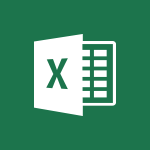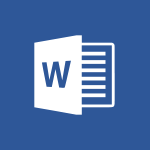Excel - Translate your Excel spreadsheets Video
In this video, you will learn how to translate your Excel spreadsheets.
The video covers the process of selecting the source language and the language in which the translation should be done.
It also demonstrates how to translate one or more cells and provides options for finding the most suitable translation.
This will help you effectively translate your Excel spreadsheets and ensure accuracy in your documents.
- 1:16
- 2780 views
-
Excel - Create a PivotTable and analyze your data
- 1:35
- Viewed 3678 times
-
Power BI - Recovering your Data from different sources
- 3:26
- Viewed 3702 times
-
Power BI - Creating your Datasets
- 2:26
- Viewed 3362 times
-
Power BI - Introduction to Power BI Building Blocks
- 3:07
- Viewed 3690 times
-
Power BI - Introduction to Power BI Desktop
- 2:52
- Viewed 3674 times
-
Power BI - General Introduction
- 2:54
- Viewed 4695 times
-
Outlook - Manage attachments
- 1:51
- Viewed 2690 times
-
Excel - Use slicers, timelines and PivotCharts to analyze your pivotetable data
- 3:38
- Viewed 2435 times
-
AVERAGEIFS and IFERROR
- 4:45
- Viewed 4849 times
-
Ink Equation
- 0:41
- Viewed 4651 times
-
Convert a picture into Data with Excel
- 0:25
- Viewed 4536 times
-
3D Maps
- 1:41
- Viewed 4438 times
-
Three ways to add numbers in Excel Online
- 3:15
- Viewed 4195 times
-
Create a combo chart
- 1:47
- Viewed 4124 times
-
COUNTIFS and SUMIFS
- 5:30
- Viewed 4114 times
-
Start with "Ideas" in Excel
- 0:38
- Viewed 4082 times
-
Manage conditional formatting
- 4:30
- Viewed 4057 times
-
More complex formulas
- 4:17
- Viewed 4018 times
-
Start using Excel
- 4:22
- Viewed 3990 times
-
Create a PivotTable report manually
- 4:59
- Viewed 3977 times
-
The nuts and bolts of VLOOKUP
- 3:05
- Viewed 3946 times
-
Manage drop-down lists
- 6:12
- Viewed 3942 times
-
The SUMIF function
- 5:27
- Viewed 3925 times
-
New Chart types
- 1:52
- Viewed 3917 times
-
Functions and formulas
- 3:24
- Viewed 3907 times
-
A closer look at the ribbon
- 3:55
- Viewed 3903 times
-
Use formulas to apply conditional formatting
- 4:20
- Viewed 3890 times
-
VLOOKUP: How and when to use it
- 2:38
- Viewed 3863 times
-
The SUM function
- 4:37
- Viewed 3843 times
-
How to simultaneously edit and calculate formulas across multiple worksheets
- 3:07
- Viewed 3827 times
-
Advanced formulas and references
- 4:06
- Viewed 3824 times
-
Using functions
- 5:12
- Viewed 3823 times
-
AVERAGEIF function
- 3:04
- Viewed 3822 times
-
Look up values on a different worksheet
- 2:39
- Viewed 3808 times
-
Password protect workbooks and worksheets in detail
- 6:00
- Viewed 3803 times
-
Freeze panes in detail
- 3:30
- Viewed 3757 times
-
Take conditional formatting to the next level
- 3:37
- Viewed 3738 times
-
How to link cells and calculate formulas across multiple worksheets
- 2:10
- Viewed 3730 times
-
Password protect workbooks and worksheets
- 2:27
- Viewed 3727 times
-
AutoFill
- 2:55
- Viewed 3720 times
-
Top tips for working in Excel Online
- 3:35
- Viewed 3708 times
-
Print headings, gridlines, formulas, and more
- 4:29
- Viewed 3707 times
-
Sort, filter, summarize and calculate your PivoteTable data
- 3:49
- Viewed 3701 times
-
Add numbers
- 2:54
- Viewed 3698 times
-
Customize charts
- 4:28
- Viewed 3693 times
-
A first look at Excel 2016
- 3:22
- Viewed 3692 times
-
How to simultaneously view multiple worksheets
- 3:25
- Viewed 3688 times
-
How things are organized
- 1:58
- Viewed 3686 times
-
Subtract time
- 3:58
- Viewed 3683 times
-
Create a PivotTable and analyze your data
- 1:35
- Viewed 3678 times
-
Print a worksheet on a specific number of pages
- 4:34
- Viewed 3677 times
-
More print options
- 5:59
- Viewed 3666 times
-
How to track and monitor values with the Watch Window
- 2:42
- Viewed 3663 times
-
AutoFilter details
- 3:27
- Viewed 3657 times
-
Copy a VLOOKUP formula
- 3:27
- Viewed 3653 times
-
IF with AND and OR
- 3:35
- Viewed 3648 times
-
Advanced filter details
- 4:13
- Viewed 3637 times
-
Insert columns and rows
- 4:16
- Viewed 3627 times
-
Introduction to Excel
- 0:59
- Viewed 3625 times
-
Work with macros
- 4:40
- Viewed 3624 times
-
Drop-down list settings
- 4:14
- Viewed 3622 times
-
Insert headers and footers
- 2:02
- Viewed 3621 times
-
Create pie, bar, and line charts
- 3:13
- Viewed 3619 times
-
Chat with your co-editors in real-time
- 0:28
- Viewed 3612 times
-
Conditionally format dates
- 2:38
- Viewed 3602 times
-
Sort details
- 4:46
- Viewed 3597 times
-
Assign a button to a macro
- 2:49
- Viewed 3591 times
-
Print worksheets and workbooks
- 1:07
- Viewed 3585 times
-
Input and error messages
- 2:52
- Viewed 3578 times
-
Combine data from multiple worksheets
- 2:50
- Viewed 3576 times
-
Header and footer details
- 3:41
- Viewed 3570 times
-
Save your macro
- 2:59
- Viewed 3523 times
-
Operator order
- 2:04
- Viewed 3517 times
-
Copying formulas
- 3:00
- Viewed 3517 times
-
Basic math
- 2:28
- Viewed 3511 times
-
Save and print an Excel workbook
- 1:53
- Viewed 3462 times
-
Improved version history
- 0:51
- Viewed 3454 times
-
Advanced IF functions
- 3:22
- Viewed 3449 times
-
TEXTJOIN
- 0:47
- Viewed 3438 times
-
Copy a chart
- 2:59
- Viewed 3419 times
-
IFS
- 1:05
- Viewed 3400 times
-
Cell references
- 1:34
- Viewed 3397 times
-
Use conditional formatting
- 2:02
- Viewed 3396 times
-
Save, publish, and share
- 2:22
- Viewed 3394 times
-
One click Forecasting
- 1:01
- Viewed 3383 times
-
Conditionally format text
- 2:12
- Viewed 3370 times
-
Weighted average
- 2:06
- Viewed 3367 times
-
How to create a table
- 2:11
- Viewed 3356 times
-
Add formulas and references
- 2:52
- Viewed 3351 times
-
Use slicers to filter data
- 1:25
- Viewed 3349 times
-
Copy and remove conditional formatting
- 1:11
- Viewed 3319 times
-
AutoFill and Flash Fill
- 1:36
- Viewed 3311 times
-
Get going fast
- 1:38
- Viewed 3307 times
-
How to use 3-D reference or tridimensional formulas
- 3:01
- Viewed 3280 times
-
Freeze or lock panes
- 1:06
- Viewed 3266 times
-
Nested IF functions
- 3:30
- Viewed 3250 times
-
Map Chart in Excel
- 0:31
- Viewed 3239 times
-
Average a group of numbers
- 2:01
- Viewed 3235 times
-
Create a chart
- 0:52
- Viewed 3214 times
-
Drop-down lists
- 0:55
- Viewed 3213 times
-
Flash Fill
- 2:59
- Viewed 3202 times
-
CONCAT
- 0:51
- Viewed 3196 times
-
Edit a macro
- 3:29
- Viewed 3183 times
-
SWITCH
- 1:03
- Viewed 3151 times
-
Sort and filter data
- 1:38
- Viewed 3119 times
-
Share documents
- 1:13
- Viewed 3044 times
-
MAXIFS & MINIFS
- 1:06
- Viewed 3017 times
-
Microsoft Search
- 0:34
- Viewed 2987 times
-
Work simultaneously with others on a workbook
- 0:43
- Viewed 2952 times
-
Page numbers in depth
- 3:06
- Viewed 2898 times
-
Funnel Chart
- 0:33
- Viewed 2794 times
-
Check Accessibility in Excel
- 1:51
- Viewed 2715 times
-
Accessibility in Excel
- 1:12
- Viewed 2708 times
-
XLOOKUP (Advanced metrics)
- 9:30
- Viewed 2503 times
-
Use slicers, timelines and PivotCharts to analyze your pivotetable data
- 3:38
- Viewed 2435 times
-
Create dynamic drop down lists
- 3:26
- Viewed 2318 times
-
Do things quickly with Tell Me
- 1:07
- Viewed 2301 times
-
Insert an image in a cell with image function
- 3:01
- Viewed 2243 times
-
XLOOKUP (Basic metrics)
- 4:19
- Viewed 2213 times
-
Text before & after Function
- 4:57
- Viewed 2101 times
-
Creating a forecast sheet with Excel
- 0:43
- Viewed 1901 times
-
Change chart type
- 1:29
- Viewed 1824 times
-
Translate your emails into Outlook
- 2:40
- Viewed 3335 times
-
Add a subtitle and translate your presentation in real time
- 0:46
- Viewed 3332 times
-
Make your Outlook signature accessible
- 0:44
- Viewed 2837 times
-
Translate content into PowerPoint
- 1:09
- Viewed 2834 times
-
Translate Content in Word
- 2:04
- Viewed 2774 times
-
Check Accessibility in PowerPoint
- 1:40
- Viewed 2740 times
-
Check Accessibility in Excel
- 1:51
- Viewed 2715 times
-
Accessibility in Excel
- 1:12
- Viewed 2708 times
-
Use accessible templates in Office 365
- 1:30
- Viewed 2653 times
-
Accessibility in PowerPoint
- 2:47
- Viewed 2624 times
-
Accessibility in Word
- 2:29
- Viewed 2545 times
-
Check Accessibility in Word
- 1:42
- Viewed 2521 times
-
Improving email accessibility
- 1:33
- Viewed 2474 times
-
Instant translation of conversations in the Translator tool
- 1:45
- Viewed 2459 times
-
Focus on priorities with the Immersive Reader
- 1:13
- Viewed 2458 times
-
Improve the accessibility of your images in emails
- 0:46
- Viewed 2453 times
-
Use the Translator tool on mobile
- 3:03
- Viewed 2440 times
-
Grammar Tools
- 1:05
- Viewed 2438 times
-
Add accessible tables and lists
- 0:49
- Viewed 2428 times
-
How do I get help with accessibility?
- 0:41
- Viewed 2427 times
-
Making a document readable for a blind person
- 2:36
- Viewed 2396 times
-
Use the Translator tool on PC
- 2:38
- Viewed 2386 times
-
What is accessibility?
- 1:41
- Viewed 2344 times
-
Instant mobile conversation translation
- 1:58
- Viewed 2263 times
-
Interview Philippe Trotin
- 2:25
- Viewed 2235 times
-
Picture in Picture
- 1:06
- Viewed 2226 times
-
Accessibility
- 1:30
- Viewed 2037 times
-
Dark Theme
- 1:02
- Viewed 2014 times
-
Enabling Subtitles During a Meeting
- 1:28
- Viewed 1069 times
-
Finding Help?
- 0:56
- Viewed 1033 times
-
Add Accessible Tables and Lists
- 02:32
- Viewed 155 times
-
Make Your Outlook Signature Accessible
- 01:12
- Viewed 132 times
-
Improve Email Accessibility
- 02:02
- Viewed 120 times
-
Improve the Accessibility of Images in Emails
- 01:18
- Viewed 119 times
-
Use the Immersive Reader Feature
- 01:33
- Viewed 116 times
-
Introduction to PowerBI
- 00:60
- Viewed 30 times
-
Introduction to Microsoft Outlook
- 01:09
- Viewed 34 times
-
Introduction to Microsoft Insights
- 02:04
- Viewed 36 times
-
Introduction to Microsoft Viva
- 01:22
- Viewed 36 times
-
Introduction to Planner
- 00:56
- Viewed 39 times
-
Introduction to Microsoft Visio
- 02:07
- Viewed 29 times
-
Introduction to Microsoft Forms
- 00:52
- Viewed 41 times
-
Introducing to Microsoft Designer
- 00:28
- Viewed 40 times
-
Introduction to Sway
- 01:53
- Viewed 24 times
-
Introducing to Word
- 01:00
- Viewed 39 times
-
Introducing to SharePoint Premium
- 00:47
- Viewed 32 times
-
Create a call group
- 01:15
- Viewed 27 times
-
Use call delegation
- 01:07
- Viewed 21 times
-
Assign a delegate for your calls
- 01:08
- Viewed 27 times
-
Ring multiple devices simultaneously
- 01:36
- Viewed 32 times
-
Use the "Do Not Disturb" function for calls
- 01:28
- Viewed 20 times
-
Manage advanced call notifications
- 01:29
- Viewed 24 times
-
Configure audio settings for better sound quality
- 02:08
- Viewed 38 times
-
Block unwanted calls
- 01:24
- Viewed 27 times
-
Disable all call forwarding
- 01:09
- Viewed 25 times
-
Manage a call group in Teams
- 02:01
- Viewed 28 times
-
Update voicemail forwarding settings
- 01:21
- Viewed 20 times
-
Configure call forwarding to internal numbers
- 01:02
- Viewed 23 times
-
Set call forwarding to external numbers
- 01:03
- Viewed 25 times
-
Manage voicemail messages
- 01:55
- Viewed 23 times
-
Access voicemail via mobile and PC
- 02:03
- Viewed 21 times
-
Customize your voicemail greeting
- 02:17
- Viewed 24 times
-
Transfer calls with or without an announcement
- 01:38
- Viewed 20 times
-
Manage simultaneous calls
- 01:52
- Viewed 27 times
-
Support third-party apps during calls
- 01:53
- Viewed 36 times
-
Add participants quickly and securely
- 01:37
- Viewed 21 times
-
Configure call privacy and security settings
- 02:51
- Viewed 25 times
-
Manage calls on hold
- 01:20
- Viewed 25 times
-
Live transcription and generate summaries via AI
- 03:43
- Viewed 24 times
-
Use the interface to make and receive calls
- 01:21
- Viewed 24 times
-
Action Function
- 04:18
- Viewed 58 times
-
Search Function
- 03:42
- Viewed 85 times
-
Date and Time Function
- 02:53
- Viewed 69 times
-
Logical Function
- 03:14
- Viewed 110 times
-
Text Function
- 03:25
- Viewed 94 times
-
Basic Function
- 02:35
- Viewed 60 times
-
Categories of Functions in Power FX
- 01:51
- Viewed 91 times
-
Introduction to Power Fx
- 01:09
- Viewed 63 times
-
The New Calendar
- 03:14
- Viewed 124 times
-
Sections
- 02:34
- Viewed 75 times
-
Customizing Views
- 03:25
- Viewed 68 times
-
Introduction to the New Features of Microsoft Teams
- 00:47
- Viewed 122 times
-
Guide to Using the Microsoft Authenticator App
- 01:47
- Viewed 85 times
-
Turn on Multi-Factor Authentication in the Admin Section
- 02:07
- Viewed 70 times
-
Concept of Multi-Factor Authentication
- 01:51
- Viewed 87 times
-
Retrieve Data from a Web Page and Include it in Excel
- 04:35
- Viewed 271 times
-
Create a Desktop Flow with Power Automate from a Template
- 03:12
- Viewed 195 times
-
Understand the Specifics and Requirements of Desktop Flows
- 02:44
- Viewed 110 times
-
Dropbox: Create a SAS Exchange Between SharePoint and Another Storage Service
- 03:34
- Viewed 209 times
-
Excel: List Files from a Channel in an Excel Workbook with Power Automate
- 04:51
- Viewed 128 times
-
Excel: Link Excel Scripts and Power Automate Flows
- 03:22
- Viewed 122 times
-
SharePoint: Link Microsoft Forms and Lists in a Power Automate Flow
- 04:43
- Viewed 301 times
-
SharePoint: Automate File Movement to an Archive Library
- 05:20
- Viewed 109 times
-
Share Power Automate Flows
- 02:20
- Viewed 101 times
-
Manipulate Dynamic Content with Power FX
- 03:59
- Viewed 109 times
-
Leverage Variables with Power FX in Power Automate
- 03:28
- Viewed 101 times
-
Understand the Concept of Variables and Loops in Power Automate
- 03:55
- Viewed 109 times
-
Add Conditional “Switch” Actions in Power Automate
- 03:58
- Viewed 137 times
-
Add Conditional “IF” Actions in Power Automate
- 03:06
- Viewed 91 times
-
Create an Approval Flow with Power Automate
- 03:10
- Viewed 212 times
-
Create a Scheduled Flow with Power Automate
- 01:29
- Viewed 420 times
-
Create an Instant Flow with Power Automate
- 02:18
- Viewed 187 times
-
Create an Automated Flow with Power Automate
- 03:28
- Viewed 187 times
-
Create a Simple Flow with AI Copilot
- 04:31
- Viewed 163 times
-
Create a Flow Based on a Template with Power Automate
- 03:20
- Viewed 129 times
-
Discover the “Build Space”
- 02:26
- Viewed 100 times
-
The Power Automate Mobile App
- 01:39
- Viewed 100 times
-
Familiarize Yourself with the Different Types of Flows
- 01:37
- Viewed 108 times
-
Understand the Steps to Create a Power Automate Flow
- 01:51
- Viewed 137 times
-
Discover the Power Automate Home Interface
- 02:51
- Viewed 97 times
-
Access Power Automate for the Web
- 01:25
- Viewed 136 times
-
Understand the Benefits of Power Automate
- 01:30
- Viewed 143 times
-
Add a third-party application
- 02:40
- Viewed 139 times
-
Send a survey or questionnaire by email
- 02:06
- Viewed 175 times
-
Collaborate directly during an event with Microsoft Loop and Outlook
- 02:01
- Viewed 140 times
-
Create a collaborative email with Microsoft Loop and Outlook
- 02:30
- Viewed 133 times
-
Streamline Note-Taking with OneNote and Outlook
- 01:03
- Viewed 113 times
-
Create your reservation page for appointment booking (Bookings)
- 03:17
- Viewed 178 times
-
Share a document securely with Outlook
- 02:21
- Viewed 114 times
-
Block a sender
- 01:54
- Viewed 154 times
-
Identify a fraudulent email
- 02:06
- Viewed 111 times
-
Prevent transfer for a meeting
- 01:19
- Viewed 120 times
-
Prevent the forwarding of an email
- 01:01
- Viewed 131 times
-
Protect an email by encrypting
- 01:10
- Viewed 114 times
-
Provide an overview of best security practices in Outlook
- 01:08
- Viewed 91 times
-
Recover deleted items
- 01:09
- Viewed 214 times
-
Recall or replace an e-mail message
- 01:45
- Viewed 134 times
-
Respond to invitations as a delegate
- 02:55
- Viewed 101 times
-
Use a Shared Mailbox
- 01:18
- Viewed 144 times
-
Create and Manage Appointments in Delegated Calendars
- 02:04
- Viewed 111 times
-
Send Emails on Behalf of Someone Else
- 01:13
- Viewed 149 times
-
Mailbox Delegation Setup
- 01:59
- Viewed 118 times
-
Calendar Delegation Setup
- 01:21
- Viewed 125 times
-
Grant delegate access in Microsoft 365 administration
- 01:23
- Viewed 208 times
-
Use the Meeting Dashboard
- 02:48
- Viewed 221 times
-
Respond to a Meeting Poll
- 01:30
- Viewed 154 times
-
Create a Meeting Poll
- 02:48
- Viewed 166 times
-
Display Three Time Zones
- 01:52
- Viewed 108 times
-
View Other Calendars
- 00:50
- Viewed 123 times
-
Open a Shared Calendar
- 01:29
- Viewed 130 times
-
Share Your Calendar
- 01:54
- Viewed 132 times
-
Use the Scheduling Assistant
- 01:42
- Viewed 124 times
-
Use the Immersive Reader Feature
- 01:33
- Viewed 116 times
-
Dictate Your Email to Outlook
- 01:35
- Viewed 116 times
-
Translate Emails in Outlook
- 01:32
- Viewed 123 times
-
Make Your Outlook Signature Accessible
- 01:12
- Viewed 132 times
-
Add Accessible Tables and Lists
- 02:32
- Viewed 155 times
-
Improve the Accessibility of Images in Emails
- 01:18
- Viewed 119 times
-
Improve Email Accessibility
- 02:02
- Viewed 120 times
-
Send Automatic Out-of-Office Replies
- 02:22
- Viewed 127 times
-
Prepare for Time Out of Office (Viva Insights)
- 02:08
- Viewed 133 times
-
Respect Your Colleagues' Off Hours (Viva Insights)
- 01:27
- Viewed 99 times
-
Delay Email Delivery
- 01:10
- Viewed 129 times
-
Use Conversation View
- 01:47
- Viewed 120 times
-
Clean Up Your Inbox
- 01:18
- Viewed 132 times
-
Organize Your Messages with Rules
- 02:01
- Viewed 411 times
-
Use Categories
- 02:51
- Viewed 115 times
-
Easily Sort Your Mails
- 01:38
- Viewed 108 times
-
Automate Routine Actions
- 02:19
- Viewed 121 times
-
Create an Email Template
- 01:40
- Viewed 145 times
-
Create a task from a message
- 02:00
- Viewed 172 times
-
Share a task list
- 03:10
- Viewed 176 times
-
Create a task or reminder
- 01:50
- Viewed 185 times
-
Task Module Overview
- 01:56
- Viewed 296 times
-
Manage Teams online meeting options
- 01:56
- Viewed 175 times
-
Edit or delete an appointment, meeting or event
- 01:50
- Viewed 304 times
-
Create a reminder for yourself
- 01:59
- Viewed 192 times
-
Respond to a meeting
- 01:00
- Viewed 175 times
-
Create an appointment or meeting
- 01:44
- Viewed 190 times
-
Create different types of events
- 01:46
- Viewed 207 times
-
Edit and customize views
- 01:55
- Viewed 191 times
-
Presentation and introduction to the calendar
- 01:35
- Viewed 204 times
-
Search options
- 01:23
- Viewed 165 times
-
Sort and filter emails
- 02:51
- Viewed 189 times
-
Request a Read Receipt or Delivery Confirmation
- 02:01
- Viewed 275 times
-
The Bcc Field in Detail
- 01:53
- Viewed 208 times
-
Save and Print a Message
- 01:48
- Viewed 198 times
-
Insert Elements in Emails (Tables, Charts, Images)
- 02:49
- Viewed 256 times
-
Attach files efficiently in Outlook
- 02:20
- Viewed 183 times
-
Process an incoming message
- 01:53
- Viewed 184 times
-
Send an Email and Create a Draft in Outlook
- 03:10
- Viewed 239 times
-
Organize into Folders
- 01:57
- Viewed 186 times
-
Set Your Work Hours in Outlook
- 02:02
- Viewed 210 times
-
Create and add a signature to messages
- 01:26
- Viewed 202 times
-
Manage new message notifications
- 01:40
- Viewed 181 times
-
Change the default font of your emails
- 01:05
- Viewed 178 times
-
Manage Views
- 02:36
- Viewed 154 times
-
Add and manage multiple accounts on Outlook
- 01:24
- Viewed 231 times
-
Explore the Interface
- 03:22
- Viewed 177 times
-
Introduce the new version of Outlook
- 02:01
- Viewed 176 times