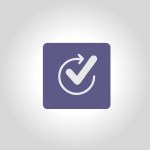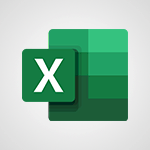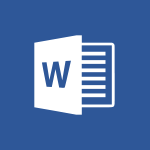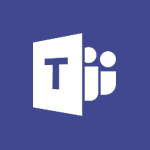Approvals - How to approve a request Tutorial
In this video, you will learn about how to search and find what you need using Microsoft 365. The video covers the usage of OneDrive, Yammer, and Delve to help you access and organize your documents, collaborate with colleagues, and discover relevant information.
This will help you improve your productivity and stay updated with the latest updates and publications.
- 1:30
- 2512 views
-
OneDrive - What is OneDrive ?
- 01:14
- Viewed 1670 times
-
Copilot - Use Copilot with Right-Click
- 01:45
- Viewed 959 times
-
Outlook - Create and modify a group
- 2:19
- Viewed 4420 times
-
OneDrive - Edit, Delete a Share
- 02:16
- Viewed 1088 times
-
Power BI - Introduction to Power Bi
- 1:29
- Viewed 6429 times
-
Teams Premium - Activate the features of Teams Premium
- 3:48
- Viewed 13794 times
-
Teams Premium - Optimize Teams Premium settings in Administration
- 1:27
- Viewed 2641 times
-
Viva Engage - The role of an administrator
- 2:22
- Viewed 4864 times
-
Recovering deleted items (Recycle bin and Second-stage recycle bin)
- 2:18
- Viewed 4890 times
-
Create and modify a group
- 2:19
- Viewed 4420 times
-
Join a group
- 1:34
- Viewed 3750 times
-
Accessing applications from a group
- 1:59
- Viewed 3653 times
-
Creating a group
- 2:38
- Viewed 3521 times
-
Work together on the same document
- 1:07
- Viewed 3399 times
-
How to launch a New Teams Meeting in Outlook
- 3:49
- Viewed 3370 times
-
Do I share with OneDrive, SharePoint, or TEAMS?
- 2:24
- Viewed 3341 times
-
Granting access to the SharePoint site to someone outside the company
- 3:46
- Viewed 3218 times
-
Introducing Office 365 Groups
- 1:29
- Viewed 3132 times
-
Restoring an earlier version of your document
- 1:50
- Viewed 3045 times
-
Targeting content using a specific audience
- 3:35
- Viewed 2935 times
-
Sharing a folder or document with someone outside the company
- 3:44
- Viewed 2920 times
-
Creating a personalized permission level
- 2:46
- Viewed 2920 times
-
Checking the granted shares
- 2:27
- Viewed 2876 times
-
Understanding the different types and roles of team sites in SharePoint
- 3:05
- Viewed 2875 times
-
Remove a member from a group
- 0:29
- Viewed 2870 times
-
Restricting a document to read-only mode (Extract a document)
- 2:05
- Viewed 2832 times
-
Having a conversation within a group
- 3:21
- Viewed 2815 times
-
Import, create, edit and share documents
- 2:35
- Viewed 2761 times
-
Creating a permission group
- 3:53
- Viewed 2738 times
-
Use template to prepare your Agile SCRUM meeting
- 2:50
- Viewed 2688 times
-
Create a meeting in the group calendar
- 1:12
- Viewed 2652 times
-
Use and create a template
- 2:40
- Viewed 2637 times
-
Access to your recent documents
- 1:14
- Viewed 2599 times
-
Back up and saving notes
- 0:32
- Viewed 2559 times
-
Create a new group form or quiz in Microsoft Forms
- 1:38
- Viewed 2362 times
-
How to request an approval
- 2:20
- Viewed 2347 times
-
Creating or editing office documents in Engage
- 0:44
- Viewed 2270 times
-
Use Adobe sign
- 1:20
- Viewed 2234 times
-
Engaging and animating a group
- 1:55
- Viewed 1855 times
-
Edit and enhance messages
- 1:57
- Viewed 1849 times
-
Create a team using a template
- 1:03
- Viewed 1818 times
-
Share the link to collaborate or duplicate
- 1:36
- Viewed 1674 times
-
Interact in conversations
- 1:30
- Viewed 1623 times
-
Reply to and react to a Teams conversation in an e-mail
- 0:42
- Viewed 1538 times
-
Create a team and add members
- 1:37
- Viewed 1453 times
-
Creating and Joining a Meeting
- 1:22
- Viewed 1431 times
-
Creating or Joining a Team
- 1:11
- Viewed 1409 times
-
Overview of conversations
- 1:02
- Viewed 1270 times
-
Manage a meeting
- 2:08
- Viewed 1270 times
-
How to add Klaxoon to a current Teams meeting?
- 0:36
- Viewed 1248 times
-
How to integrate Klaxoon directly into a Teams meeting?
- 1:22
- Viewed 1239 times
-
How to start a Teams meeting from Klaxoon?
- 1:15
- Viewed 1227 times
-
Private and small group chats
- 2:03
- Viewed 1214 times
-
Take notes in meetings
- 0:35
- Viewed 1187 times
-
Create a SharePoint news and send it via mail
- 1:59
- Viewed 1185 times
-
File Management
- 1:04
- Viewed 1118 times
-
Interact in a conversation
- 2:03
- Viewed 1113 times
-
Create a SharePoint site
- 2:58
- Viewed 1096 times
-
Create Approval Templates
- 2:06
- Viewed 1085 times
-
Create a folder or a file in a library
- 1:46
- Viewed 1079 times
-
Collaborate within a conversation with Microsoft Loop
- 01:34
- Viewed 1076 times
-
Posting in a Channel
- 2:15
- Viewed 1076 times
-
Managing Teams and Channels
- 2:15
- Viewed 1069 times
-
Make a New Approval Request
- 1:26
- Viewed 1059 times
-
Create a document library
- 1:56
- Viewed 1058 times
-
Store files in conversations
- 1:38
- Viewed 1049 times
-
Creating a Channel
- 2:05
- Viewed 1032 times
-
Copilot in Teams Conversations
- 2:47
- Viewed 1016 times
-
Create and publish a SharePoint page
- 2:44
- Viewed 1016 times
-
Copilot After Teams Meetings
- 1:43
- Viewed 983 times
-
Create and Send Signatures with Dedicated Services
- 1:46
- Viewed 981 times
-
Create a SharePoint Lists
- 2:18
- Viewed 974 times
-
Generate a usage report for my SharePoint site
- 1:42
- Viewed 958 times
-
Copilot During Teams Meetings
- 3:29
- Viewed 936 times
-
Customise my SharePoint site navigation
- 2:20
- Viewed 912 times
-
Work together on the same document
- 1:48
- Viewed 902 times
-
Use Templates for Document Creation
- 1:03
- Viewed 889 times
-
Integrate Klaxoon in a Teams Channel
- 0:40
- Viewed 882 times
-
Manage Document Approval
- 0:56
- Viewed 881 times
-
Enable Klaxoon as an App in Teams
- 1:44
- Viewed 871 times
-
Customise my site Homepage
- 3:03
- Viewed 852 times
-
Use version history
- 1:57
- Viewed 851 times
-
Synchronise a SharePoint document library
- 1:42
- Viewed 850 times
-
Open and work on a document
- 2:42
- Viewed 838 times
-
Rename and find a document
- 2:00
- Viewed 832 times
-
Manage Storage Spaces on Teams
- 2:05
- Viewed 827 times
-
Add and Explore Workflows
- 1:35
- Viewed 819 times
-
Set Up Monitoring in a Channel with an RSS Feed
- 0:48
- Viewed 809 times
-
Make a File Request
- 01:24
- Viewed 481 times
-
Find All Shares from the Same Person
- 01:08
- Viewed 406 times
-
Share and Collaborate OneDrive
- 02:45
- Viewed 375 times
-
The Bcc Field in Detail
- 01:53
- Viewed 347 times
-
Add and manage multiple accounts on Outlook
- 01:24
- Viewed 327 times
-
Use the Meeting Dashboard
- 02:48
- Viewed 322 times
-
Create your reservation page for appointment booking (Bookings)
- 03:17
- Viewed 317 times
-
Create an appointment or meeting
- 01:44
- Viewed 303 times
-
Send a survey or questionnaire by email
- 02:06
- Viewed 301 times
-
Create a Meeting Poll
- 02:48
- Viewed 293 times
-
Share a task list
- 03:10
- Viewed 289 times
-
Send Emails on Behalf of Someone Else
- 01:13
- Viewed 283 times
-
Create a task from a message
- 02:00
- Viewed 279 times
-
Respond to a meeting
- 01:00
- Viewed 275 times
-
Manage Teams online meeting options
- 01:56
- Viewed 271 times
-
Respond to a Meeting Poll
- 01:30
- Viewed 270 times
-
Open a Shared Calendar
- 01:29
- Viewed 259 times
-
Use a Shared Mailbox
- 01:18
- Viewed 244 times
-
Use the Scheduling Assistant
- 01:42
- Viewed 241 times
-
Create and Manage Appointments in Delegated Calendars
- 02:04
- Viewed 237 times
-
Collaborate directly during an event with Microsoft Loop and Outlook
- 02:01
- Viewed 237 times
-
Calendar Delegation Setup
- 01:21
- Viewed 229 times
-
View Other Calendars
- 00:50
- Viewed 228 times
-
Create a collaborative email with Microsoft Loop and Outlook
- 02:30
- Viewed 227 times
-
Mailbox Delegation Setup
- 01:59
- Viewed 219 times
-
Prevent transfer for a meeting
- 01:19
- Viewed 219 times
-
Share a document securely with Outlook
- 02:21
- Viewed 219 times
-
Share Your Calendar
- 01:54
- Viewed 216 times
-
Respond to invitations as a delegate
- 02:55
- Viewed 205 times
-
SharePoint Page Co-Editing: Collaborate in Real Time
- 02:14
- Viewed 93 times
-
Initiate a project budget tracking table with Copilot
- 02:54
- Viewed 60 times
-
Develop and share a clear project follow-up with Copilot
- 02:18
- Viewed 64 times
-
Organize an action plan with Copilot and Microsoft Planner
- 01:31
- Viewed 79 times
-
Structure and optimize team collaboration with Copilot
- 02:28
- Viewed 75 times
-
Copilot at the service of project reports
- 02:36
- Viewed 66 times
-
Initiate a tracking table with ChatGPT
- 01:35
- Viewed 63 times
-
Distribute tasks within a team with ChatGPT
- 01:26
- Viewed 105 times
-
Generate a meeting summary with ChatGPT
- 01:24
- Viewed 68 times
-
Project mode
- 01:31
- Viewed 69 times
-
Create an agent for a team
- 01:53
- Viewed 119 times
-
Install and access Copilot Studio in Teams
- 01:38
- Viewed 120 times
-
Analyze the Copilot Studio agent
- 01:25
- Viewed 67 times
-
Publish the agent and make it accessible
- 01:39
- Viewed 120 times
-
Copilot Studio agent settings
- 01:33
- Viewed 63 times
-
Add new actions
- 01:54
- Viewed 117 times
-
Create a first action
- 01:59
- Viewed 115 times
-
Manage topics
- 01:51
- Viewed 94 times
-
Manage knowledge sources
- 01:11
- Viewed 64 times
-
Create an agent with Copilot Studio
- 01:52
- Viewed 111 times
-
Access Copilot Studio
- 01:09
- Viewed 111 times
-
Get started with Copilot Studio
- 01:25
- Viewed 62 times
-
Introduction to PowerBI
- 00:60
- Viewed 181 times
-
Introduction to Microsoft Outlook
- 01:09
- Viewed 171 times
-
Introduction to Microsoft Insights
- 02:04
- Viewed 173 times
-
Introduction to Microsoft Viva
- 01:22
- Viewed 177 times
-
Introduction to Planner
- 00:56
- Viewed 185 times
-
Introduction to Microsoft Visio
- 02:07
- Viewed 173 times
-
Introduction to Microsoft Forms
- 00:52
- Viewed 181 times
-
Introducing to Microsoft Designer
- 00:28
- Viewed 246 times
-
Introduction to Sway
- 01:53
- Viewed 156 times
-
Introducing to Word
- 01:00
- Viewed 176 times
-
Introducing to SharePoint Premium
- 00:47
- Viewed 158 times
-
Create a call group
- 01:15
- Viewed 223 times
-
Use call delegation
- 01:07
- Viewed 142 times
-
Assign a delegate for your calls
- 01:08
- Viewed 217 times
-
Ring multiple devices simultaneously
- 01:36
- Viewed 145 times
-
Use the "Do Not Disturb" function for calls
- 01:28
- Viewed 136 times
-
Manage advanced call notifications
- 01:29
- Viewed 152 times
-
Configure audio settings for better sound quality
- 02:08
- Viewed 183 times
-
Block unwanted calls
- 01:24
- Viewed 149 times
-
Disable all call forwarding
- 01:09
- Viewed 154 times
-
Manage a call group in Teams
- 02:01
- Viewed 144 times
-
Update voicemail forwarding settings
- 01:21
- Viewed 141 times
-
Configure call forwarding to internal numbers
- 01:02
- Viewed 136 times
-
Set call forwarding to external numbers
- 01:03
- Viewed 158 times
-
Manage voicemail messages
- 01:55
- Viewed 206 times
-
Access voicemail via mobile and PC
- 02:03
- Viewed 224 times
-
Customize your voicemail greeting
- 02:17
- Viewed 134 times
-
Transfer calls with or without an announcement
- 01:38
- Viewed 134 times
-
Manage simultaneous calls
- 01:52
- Viewed 144 times
-
Support third-party apps during calls
- 01:53
- Viewed 177 times
-
Add participants quickly and securely
- 01:37
- Viewed 141 times
-
Configure call privacy and security settings
- 02:51
- Viewed 139 times
-
Manage calls on hold
- 01:20
- Viewed 148 times
-
Live transcription and generate summaries via AI
- 03:43
- Viewed 137 times
-
Use the interface to make and receive calls
- 01:21
- Viewed 148 times
-
Draft a Service Memo
- 02:33
- Viewed 194 times
-
Extract Invoice Data and Generate a Pivot Table
- 03:26
- Viewed 181 times
-
Formulate a Request for Pricing Conditions via Email
- 02:32
- Viewed 267 times
-
Analyze a Supply Catalog Based on Needs and Budget
- 02:41
- Viewed 235 times
-
SharePoint Page Co-Editing: Collaborate in Real Time
- 02:14
- Viewed 93 times
-
Other Coaches
- 01:45
- Viewed 194 times
-
Agents in SharePoint
- 02:44
- Viewed 157 times
-
Prompt coach
- 02:49
- Viewed 180 times
-
Modify, Share, and Install an Agent
- 01:43
- Viewed 171 times
-
Configure a Copilot Agent
- 02:39
- Viewed 166 times
-
Describe a copilot agent
- 01:32
- Viewed 190 times
-
Rewrite with Copilot
- 01:21
- Viewed 163 times
-
Analyze a video
- 01:21
- Viewed 189 times
-
Use the Copilot pane
- 01:12
- Viewed 181 times
-
Process text
- 01:03
- Viewed 169 times
-
Create an insights grid
- 01:19
- Viewed 284 times
-
Generate and manipulate an image in PowerPoint
- 01:47
- Viewed 178 times
-
Interact with a web page with Copilot
- 00:36
- Viewed 199 times
-
Create an image with Copilot
- 00:42
- Viewed 295 times
-
Summarize a PDF with Copilot
- 00:41
- Viewed 193 times
-
Analyze your documents with Copilot
- 01:15
- Viewed 191 times
-
Chat with Copilot
- 00:50
- Viewed 178 times
-
Particularities of Personal and Professional Copilot Accounts
- 00:40
- Viewed 273 times
-
Data Privacy in Copilot
- 00:43
- Viewed 193 times
-
Access Copilot
- 00:25
- Viewed 297 times
-
Use a Copilot Agent
- 01:24
- Viewed 202 times
-
Modify with Pages
- 01:20
- Viewed 206 times
-
Generate and manipulate an image in Word
- 01:19
- Viewed 198 times
-
Create Outlook rules with Copilot
- 01:12
- Viewed 192 times
-
Generate the email for the recipient
- 00:44
- Viewed 184 times
-
Action Function
- 04:18
- Viewed 149 times
-
Search Function
- 03:42
- Viewed 201 times
-
Date and Time Function
- 02:53
- Viewed 182 times
-
Logical Function
- 03:14
- Viewed 275 times
-
Text Function
- 03:25
- Viewed 210 times
-
Basic Function
- 02:35
- Viewed 174 times
-
Categories of Functions in Power FX
- 01:51
- Viewed 199 times
-
Introduction to Power Fx
- 01:09
- Viewed 176 times
-
The New Calendar
- 03:14
- Viewed 298 times
-
Sections
- 02:34
- Viewed 183 times
-
Customizing Views
- 03:25
- Viewed 179 times
-
Introduction to the New Features of Microsoft Teams
- 00:47
- Viewed 296 times
-
Guide to Using the Microsoft Authenticator App
- 01:47
- Viewed 196 times
-
Turn on Multi-Factor Authentication in the Admin Section
- 02:07
- Viewed 154 times
-
Manual Activation of Multi-Factor Authentication
- 01:40
- Viewed 111 times
-
Concept of Multi-Factor Authentication
- 01:51
- Viewed 187 times
-
Use the narrative Builder
- 01:31
- Viewed 234 times
-
Microsoft Copilot Academy
- 00:42
- Viewed 193 times
-
Connect Copilot to a third party app
- 01:11
- Viewed 204 times
-
Share a document with copilot
- 00:36
- Viewed 192 times
-
Configurate a page with copilot
- 01:47
- Viewed 194 times
-
Use Copilot with Right-Click
- 01:45
- Viewed 959 times
-
Draft a Service Memo with Copilot
- 02:21
- Viewed 207 times
-
Extract Invoice Data and Generate a Pivot Table
- 02:34
- Viewed 235 times
-
Summarize Discussions and Schedule a Meeting Slot
- 02:25
- Viewed 298 times
-
Formulate a Request for Pricing Conditions via Email
- 02:20
- Viewed 368 times
-
Analyze a Supply Catalog Based on Needs and Budget
- 02:52
- Viewed 349 times
Objectifs :
This tutorial aims to guide managers on how to handle approval requests effectively within a project management context, focusing on the steps to approve, reject, or request additional information for pending approvals.
Chapitres :
-
Introduction to Approval Management
In previous tutorials, we explored how to create an approval process from scratch and how managers can establish models for better approval requests. This session will build on that knowledge by demonstrating how to manage approval requests effectively. -
Navigating Approval Requests
As the manager of the beta project, you will need to approve various requests. To view your approval requests, click on the 'Sent' section to see everything you have sent or created. The 'Received' section displays items that require your approval or where you are involved in the approval process. -
Handling a Pending Approval Request
For instance, let’s examine a pending request labeled 'Purchase Beta Project.' The request includes a comment stating, 'Please approve ASAP,' but lacks an attached document. In this case, you have several options to proceed: -
Options for Managing Requests
You can choose from the following actions: -
Actions Available
1. **Request Additional Information**: You can reply to the requester asking them to attach the necessary document. 2. **Cancel the Request**: If you believe the request is no longer valid, you can cancel it. 3. **Follow Up**: If you want to approve the request but need the document first, you can follow up with the requester. 4. **Reject the Request**: If the absence of the document is critical, you may reject the request outright. 5. **Approve the Request**: If you decide to approve it despite the missing document, you can do so and send a message via Teams. -
Staying Updated on Approvals
To keep track of your activities, you can check the 'Activity' section. This area will notify you of any mentions or items that have been sent to you, ensuring you stay informed about your approval responsibilities. -
Conclusion
In summary, managing approval requests involves understanding the options available to you as a manager. By effectively navigating the approval system, you can ensure that all necessary documents are attached and that the approval process runs smoothly.
FAQ :
What is the process for approving a request?
To approve a request, navigate to the 'Approvals' section, find the pending request, and select 'Approve'. You can also add a comment if necessary.
What should I do if a document is missing from a request?
If a document is missing, you can either comment on the request asking for the document to be attached, or you can reject the request until the necessary information is provided.
How can I track my approval requests?
You can track your approval requests by checking the 'Activity' section, which will notify you of any mentions or actions taken on your requests.
What actions can I take on a pending request?
For a pending request, you can approve it, reject it, cancel it, or follow up with the requester for more information.
Can I communicate with my team about approvals?
Yes, you can send messages through Microsoft Teams to communicate with your team regarding approvals and any necessary follow-ups.
Quelques cas d'usages :
Project Management
As a project manager, you can use the approval process to streamline decision-making for project-related expenses, ensuring that all purchases are vetted before approval.
Document Review
In a document review scenario, team members can submit documents for approval, and managers can track the status of these documents, ensuring timely feedback and action.
Resource Allocation
When allocating resources for a project, managers can use the approval system to request and approve additional resources, ensuring that all team needs are met efficiently.
Compliance Checks
In industries where compliance is critical, the approval process can be used to ensure that all necessary documents are reviewed and approved before proceeding with operations.
Budget Approval
Finance teams can utilize the approval process to manage budget requests, allowing for a clear and documented trail of approvals and rejections for financial accountability.
Glossaire :
Approval
A formal agreement or consent to a request, often required in business processes to ensure that decisions are made with oversight.
Manager
An individual responsible for overseeing a team or project, making decisions, and ensuring that tasks are completed effectively.
Pending
A status indicating that a request or action is awaiting approval or completion.
Comment
A note or message added to a document or request, often used to provide feedback or additional information.
Teams
A collaboration platform developed by Microsoft that allows users to communicate, share files, and manage projects within teams.
Follow up
An action taken to check on the status of a request or to remind someone about a pending task.
Reject
To refuse to accept a request or proposal, often due to missing information or unsatisfactory conditions.