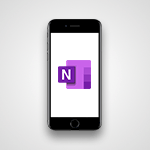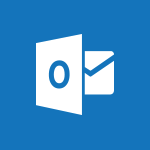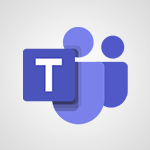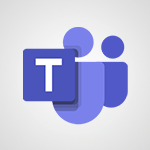Teams - Take notes in meetings Tutorial
- 0:35
- 1200 views
-
Project Online - Customising the interface
- 3:10
- Viewed 3294 times
-
Project Online - Creating the project tasks
- 5:18
- Viewed 4365 times
-
Planner - Displaying the progress of your plan
- 4:17
- Viewed 3247 times
-
Societal Implications of Generative AI
- 5:58
- Viewed 1995 times
-
SharePoint (Modern Sites) - Introduction to Lists
- 1:42
- Viewed 1622 times
-
SharePoint (Modern Sites) - Creating Workflows from Scratch
- 2:58
- Viewed 1720 times
-
SharePoint (Modern Sites) - Creating Workflows from a Template
- 5:21
- Viewed 1650 times
-
SharePoint (Modern Sites) - Defining Alerts
- 2:16
- Viewed 1599 times
-
Protect a document shared by password
- 1:41
- Viewed 9743 times
-
Viva Connections in Microsoft Teams
- 0:58
- Viewed 3460 times
-
Create and manage team channel
- 1:51
- Viewed 3455 times
-
Do I share with OneDrive, SharePoint, or TEAMS?
- 2:24
- Viewed 3386 times
-
Restrict a folder/document to certain members of your team
- 1:49
- Viewed 3284 times
-
How to search a file in all channels
- 0:29
- Viewed 3275 times
-
Restrict a document to reading only
- 1:03
- Viewed 3261 times
-
How to set quiet hours
- 0:32
- Viewed 3061 times
-
Viva Connections for your colleague
- 0:30
- Viewed 2824 times
-
Use template to prepare your Agile SCRUM meeting
- 2:50
- Viewed 2725 times
-
Define your status message
- 2:13
- Viewed 2720 times
-
Join a meeting as a participant
- 2:13
- Viewed 1950 times
-
Pin a channel to your favorites
- 1:04
- Viewed 1903 times
-
Create a team using a template
- 1:03
- Viewed 1875 times
-
Edit and enhance messages
- 1:57
- Viewed 1875 times
-
Plan a meeting based on a conversation
- 1:28
- Viewed 1760 times
-
Synchronize only one channel
- 0:56
- Viewed 1716 times
-
Customize notifications
- 2:05
- Viewed 1660 times
-
Interact in conversations
- 1:30
- Viewed 1658 times
-
Schedule private or team meetings
- 2:17
- Viewed 1651 times
-
Find content and people
- 0:59
- Viewed 1635 times
-
Reply to and react to a Teams conversation in an e-mail
- 0:42
- Viewed 1629 times
-
Start an instant meeting
- 1:33
- Viewed 1601 times
-
Presentation of different tools in a meeting
- 1:47
- Viewed 1575 times
-
Responding or Reacting to a Message
- 1:01
- Viewed 1556 times
-
Add channels and tabs
- 1:40
- Viewed 1555 times
-
Automatically record a meeting
- 1:12
- Viewed 1530 times
-
Create a team and add members
- 1:37
- Viewed 1521 times
-
View events
- 2:21
- Viewed 1504 times
-
Creating or Joining a Team
- 1:11
- Viewed 1498 times
-
Edit photo in Teams
- 0:42
- Viewed 1462 times
-
Manage accessibility settings
- 1:33
- Viewed 1461 times
-
Creating and Joining a Meeting
- 1:22
- Viewed 1455 times
-
Create, manage and set up a breakout room
- 2:15
- Viewed 1440 times
-
Create private and shared channels
- 1:52
- Viewed 1406 times
-
Manage a meeting
- 2:08
- Viewed 1322 times
-
Use Microsoft Whiteboard in meetings
- 1:40
- Viewed 1306 times
-
Overview of conversations
- 1:02
- Viewed 1289 times
-
How to add Klaxoon to a current Teams meeting?
- 0:36
- Viewed 1274 times
-
Finding and Installing Teams for Mobile
- 0:57
- Viewed 1270 times
-
Respect your right to disconnect with Insights
- 2:26
- Viewed 1267 times
-
How to integrate Klaxoon directly into a Teams meeting?
- 1:22
- Viewed 1262 times
-
Manage your teams
- 2:38
- Viewed 1257 times
-
Introduction to Teams
- 1:25
- Viewed 1254 times
-
Private and small group chats
- 2:03
- Viewed 1254 times
-
How to start a Teams meeting from Klaxoon?
- 1:15
- Viewed 1254 times
-
Change application settings
- 2:53
- Viewed 1254 times
-
Set up and customize your teams
- 2:02
- Viewed 1240 times
-
Set up breakout rooms before the meeting
- 1:35
- Viewed 1235 times
-
Chancing Your Status
- 0:40
- Viewed 1226 times
-
Share content in meetings
- 2:44
- Viewed 1218 times
-
Presentation of the desktop application
- 2:16
- Viewed 1217 times
-
Schedule Message Delivery
- 0:58
- Viewed 1214 times
-
Apply a Specific Policy to a User
- 1:22
- Viewed 1204 times
-
Send an Email to a Team
- 0:38
- Viewed 1202 times
-
Interface Overview
- 1:10
- Viewed 1199 times
-
Invite external guests
- 1:19
- Viewed 1189 times
-
Manage privacy settings
- 1:00
- Viewed 1186 times
-
Enabling Subtitles During a Meeting
- 1:28
- Viewed 1182 times
-
Use a background image during a video call
- 1:19
- Viewed 1171 times
-
Starting a Conversation
- 0:53
- Viewed 1150 times
-
Interact in a conversation
- 2:03
- Viewed 1141 times
-
Understand the differences between Connectors, Applications and Tabs
- 1:40
- Viewed 1141 times
-
Generate a presence report
- 1:23
- Viewed 1139 times
-
File Management
- 1:04
- Viewed 1139 times
-
Isolate a conversation window
- 0:50
- Viewed 1138 times
-
Get feedback from your coworkers with Forms questionnaires
- 2:08
- Viewed 1124 times
-
Generate automatic translations and transcriptions in a meeting
- 1:58
- Viewed 1124 times
-
Use and co-edit files
- 2:06
- Viewed 1121 times
-
Finding Help?
- 0:56
- Viewed 1121 times
-
Retrieve items saved in a breakout room
- 0:40
- Viewed 1116 times
-
Disabling Conversation Notifications
- 0:27
- Viewed 1111 times
-
Manage team files
- 1:28
- Viewed 1110 times
-
Create Approval Templates
- 2:06
- Viewed 1104 times
-
Posting in a Channel
- 2:15
- Viewed 1101 times
-
Collaborate within a conversation with Microsoft Loop
- 01:34
- Viewed 1098 times
-
Following your activities and your team's activities
- 1:26
- Viewed 1097 times
-
Managing Teams and Channels
- 2:15
- Viewed 1085 times
-
Make a New Approval Request
- 1:26
- Viewed 1081 times
-
Sharing Content in a Meeting
- 0:41
- Viewed 1079 times
-
Enabling Mobile Notifications
- 1:28
- Viewed 1078 times
-
Store files in conversations
- 1:38
- Viewed 1077 times
-
Register as a Participant in a Teams Webinar
- 1:05
- Viewed 1075 times
-
Searching for Items or People
- 0:30
- Viewed 1074 times
-
Understand and Secure Information Sharing in Instant Messaging
- 2:38
- Viewed 1073 times
-
Creating a Channel
- 2:05
- Viewed 1054 times
-
Copilot in Teams Conversations
- 2:47
- Viewed 1042 times
-
Copilot After Teams Meetings
- 1:43
- Viewed 1010 times
-
Create and Send Signatures with Dedicated Services
- 1:46
- Viewed 1003 times
-
Copilot During Teams Meetings
- 3:29
- Viewed 957 times
-
Analyze Team Dynamics
- 1:19
- Viewed 952 times
-
Start and Manage Your Event with Multiple People
- 1:20
- Viewed 925 times
-
Use Connectors to Receive Notifications
- 0:48
- Viewed 921 times
-
Use Viva Insights in Conversations
- 0:53
- Viewed 920 times
-
Use Templates for Document Creation
- 1:03
- Viewed 910 times
-
Manage Document Approval
- 0:56
- Viewed 905 times
-
Use Commands and Keyboard Shortcuts
- 1:29
- Viewed 903 times
-
Integrate Klaxoon in a Teams Channel
- 0:40
- Viewed 903 times
-
Enable Klaxoon as an App in Teams
- 1:44
- Viewed 893 times
-
Participate in a Town Hall
- 0:53
- Viewed 891 times
-
Moderate the Chat During a Town Hall
- 1:26
- Viewed 888 times
-
When and Why to Use Town Hall
- 1:38
- Viewed 879 times
-
Test Your Event with the Green Room
- 1:52
- Viewed 879 times
-
Manage Storage Spaces on Teams
- 2:05
- Viewed 872 times
-
Differentiate Between Meeting Types
- 1:38
- Viewed 869 times
-
Manage Privacy in Private Channels
- 2:34
- Viewed 862 times
-
Plan and Launch a Town Hall
- 2:15
- Viewed 856 times
-
Restrict a Document to Certain Team Members
- 1:50
- Viewed 852 times
-
Centralize Important Events in a Single Channel Calendar
- 0:42
- Viewed 850 times
-
Manage Conversation Options
- 1:35
- Viewed 844 times
-
Add and Explore Workflows
- 1:35
- Viewed 844 times
-
Communicate Behind the Scenes
- 0:56
- Viewed 840 times
-
Start and Manage Your Event Alone
- 1:56
- Viewed 837 times
-
End the Event and Gather Statistics
- 1:10
- Viewed 837 times
-
Prepare Your Webinar with Microsoft Teams
- 3:13
- Viewed 835 times
-
Set Up Monitoring in a Channel with an RSS Feed
- 0:48
- Viewed 834 times
-
Secure Teams Upon Creation
- 2:57
- Viewed 833 times
-
Add Interactivity to Your Teams Webinar
- 2:02
- Viewed 825 times
-
Filter Your Document Display
- 1:10
- Viewed 824 times
-
Secure a Shared Document with a Password
- 1:28
- Viewed 822 times
-
Ensure Your Webinar Options Before Launching
- 1:09
- Viewed 818 times
-
Restrict a Document to Read-Only
- 0:58
- Viewed 816 times
-
Customize the Display of the Function Panel
- 0:45
- Viewed 794 times
-
Manage priority people
- 0:24
- Viewed 601 times
-
Edit or delete an appointment, meeting or event
- 01:50
- Viewed 425 times
-
Introduction to the New Features of Microsoft Teams
- 00:47
- Viewed 411 times
-
The New Calendar
- 03:14
- Viewed 374 times
-
Create an appointment or meeting
- 01:44
- Viewed 329 times
-
Access voicemail via mobile and PC
- 02:03
- Viewed 306 times
-
Manage Teams online meeting options
- 01:56
- Viewed 301 times
-
Create a call group
- 01:15
- Viewed 301 times
-
Respond to a meeting
- 01:00
- Viewed 299 times
-
Assign a delegate for your calls
- 01:08
- Viewed 298 times
-
Manage voicemail messages
- 01:55
- Viewed 276 times
-
Prevent the forwarding of an email
- 01:01
- Viewed 258 times
-
Configure audio settings for better sound quality
- 02:08
- Viewed 251 times
-
Connect Copilot to a third party app
- 01:11
- Viewed 240 times
-
Support third-party apps during calls
- 01:53
- Viewed 229 times
-
Sections
- 02:34
- Viewed 216 times
-
Customizing Views
- 03:25
- Viewed 209 times
-
Block unwanted calls
- 01:24
- Viewed 207 times
-
Set call forwarding to external numbers
- 01:03
- Viewed 198 times
-
Manage a call group in Teams
- 02:01
- Viewed 198 times
-
Add participants quickly and securely
- 01:37
- Viewed 191 times
-
Disable all call forwarding
- 01:09
- Viewed 190 times
-
Configure call privacy and security settings
- 02:51
- Viewed 185 times
-
Manage simultaneous calls
- 01:52
- Viewed 185 times
-
Manage advanced call notifications
- 01:29
- Viewed 185 times
-
Use the interface to make and receive calls
- 01:21
- Viewed 184 times
-
Transfer calls with or without an announcement
- 01:38
- Viewed 184 times
-
Update voicemail forwarding settings
- 01:21
- Viewed 181 times
-
Configure call forwarding to internal numbers
- 01:02
- Viewed 179 times
-
Manage calls on hold
- 01:20
- Viewed 178 times
-
Ring multiple devices simultaneously
- 01:36
- Viewed 178 times
-
Use call delegation
- 01:07
- Viewed 178 times
-
Customize your voicemail greeting
- 02:17
- Viewed 177 times
-
Live transcription and generate summaries via AI
- 03:43
- Viewed 175 times
-
Use the "Do Not Disturb" function for calls
- 01:28
- Viewed 171 times
-
Recovering deleted items (Recycle bin and Second-stage recycle bin)
- 2:18
- Viewed 5067 times
-
Create and modify a group
- 2:19
- Viewed 4817 times
-
Join a group
- 1:34
- Viewed 3845 times
-
Accessing applications from a group
- 1:59
- Viewed 3748 times
-
Creating a group
- 2:38
- Viewed 3638 times
-
How to launch a New Teams Meeting in Outlook
- 3:49
- Viewed 3474 times
-
Work together on the same document
- 1:07
- Viewed 3431 times
-
Do I share with OneDrive, SharePoint, or TEAMS?
- 2:24
- Viewed 3386 times
-
Granting access to the SharePoint site to someone outside the company
- 3:46
- Viewed 3335 times
-
Introducing Office 365 Groups
- 1:29
- Viewed 3169 times
-
Restoring an earlier version of your document
- 1:50
- Viewed 3147 times
-
Sharing a folder or document with someone outside the company
- 3:44
- Viewed 2999 times
-
Targeting content using a specific audience
- 3:35
- Viewed 2980 times
-
Creating a personalized permission level
- 2:46
- Viewed 2965 times
-
Checking the granted shares
- 2:27
- Viewed 2945 times
-
Understanding the different types and roles of team sites in SharePoint
- 3:05
- Viewed 2929 times
-
Remove a member from a group
- 0:29
- Viewed 2920 times
-
Having a conversation within a group
- 3:21
- Viewed 2898 times
-
Restricting a document to read-only mode (Extract a document)
- 2:05
- Viewed 2881 times
-
Import, create, edit and share documents
- 2:35
- Viewed 2790 times
-
Creating a permission group
- 3:53
- Viewed 2780 times
-
Create a meeting in the group calendar
- 1:12
- Viewed 2768 times
-
Use template to prepare your Agile SCRUM meeting
- 2:50
- Viewed 2725 times
-
Use and create a template
- 2:40
- Viewed 2669 times
-
Access to your recent documents
- 1:14
- Viewed 2649 times
-
Back up and saving notes
- 0:32
- Viewed 2629 times
-
How to approve a request
- 1:30
- Viewed 2616 times
-
How to request an approval
- 2:20
- Viewed 2431 times
-
Create a new group form or quiz in Microsoft Forms
- 1:38
- Viewed 2397 times
-
Creating or editing office documents in Engage
- 0:44
- Viewed 2330 times
-
Use Adobe sign
- 1:20
- Viewed 2252 times
-
Engaging and animating a group
- 1:55
- Viewed 1919 times
-
Create a team using a template
- 1:03
- Viewed 1875 times
-
Edit and enhance messages
- 1:57
- Viewed 1875 times
-
Share the link to collaborate or duplicate
- 1:36
- Viewed 1701 times
-
Interact in conversations
- 1:30
- Viewed 1658 times
-
Reply to and react to a Teams conversation in an e-mail
- 0:42
- Viewed 1629 times
-
Create a team and add members
- 1:37
- Viewed 1521 times
-
Creating or Joining a Team
- 1:11
- Viewed 1498 times
-
Creating and Joining a Meeting
- 1:22
- Viewed 1455 times
-
Manage a meeting
- 2:08
- Viewed 1322 times
-
Overview of conversations
- 1:02
- Viewed 1289 times
-
How to add Klaxoon to a current Teams meeting?
- 0:36
- Viewed 1274 times
-
How to integrate Klaxoon directly into a Teams meeting?
- 1:22
- Viewed 1262 times
-
Private and small group chats
- 2:03
- Viewed 1254 times
-
How to start a Teams meeting from Klaxoon?
- 1:15
- Viewed 1254 times
-
Create a SharePoint news and send it via mail
- 1:59
- Viewed 1210 times
-
Interact in a conversation
- 2:03
- Viewed 1141 times
-
File Management
- 1:04
- Viewed 1139 times
-
Create a SharePoint site
- 2:58
- Viewed 1121 times
-
Create Approval Templates
- 2:06
- Viewed 1104 times
-
Create a folder or a file in a library
- 1:46
- Viewed 1102 times
-
Posting in a Channel
- 2:15
- Viewed 1101 times
-
Collaborate within a conversation with Microsoft Loop
- 01:34
- Viewed 1098 times
-
Create a document library
- 1:56
- Viewed 1086 times
-
Managing Teams and Channels
- 2:15
- Viewed 1085 times
-
Make a New Approval Request
- 1:26
- Viewed 1081 times
-
Store files in conversations
- 1:38
- Viewed 1077 times
-
Creating a Channel
- 2:05
- Viewed 1054 times
-
Copilot in Teams Conversations
- 2:47
- Viewed 1042 times
-
Create and publish a SharePoint page
- 2:44
- Viewed 1035 times
-
Copilot After Teams Meetings
- 1:43
- Viewed 1010 times
-
Create and Send Signatures with Dedicated Services
- 1:46
- Viewed 1003 times
-
Create a SharePoint Lists
- 2:18
- Viewed 999 times
-
Generate a usage report for my SharePoint site
- 1:42
- Viewed 982 times
-
Copilot During Teams Meetings
- 3:29
- Viewed 957 times
-
Customise my SharePoint site navigation
- 2:20
- Viewed 938 times
-
Work together on the same document
- 1:48
- Viewed 931 times
-
Use Templates for Document Creation
- 1:03
- Viewed 910 times
-
Manage Document Approval
- 0:56
- Viewed 905 times
-
Integrate Klaxoon in a Teams Channel
- 0:40
- Viewed 903 times
-
Enable Klaxoon as an App in Teams
- 1:44
- Viewed 893 times
-
Customise my site Homepage
- 3:03
- Viewed 875 times
-
Use version history
- 1:57
- Viewed 874 times
-
Manage Storage Spaces on Teams
- 2:05
- Viewed 872 times
-
Synchronise a SharePoint document library
- 1:42
- Viewed 867 times
-
Open and work on a document
- 2:42
- Viewed 860 times
-
Rename and find a document
- 2:00
- Viewed 852 times
-
Add and Explore Workflows
- 1:35
- Viewed 844 times
-
Set Up Monitoring in a Channel with an RSS Feed
- 0:48
- Viewed 834 times
-
Find All Shares from the Same Person
- 01:08
- Viewed 638 times
-
Make a File Request
- 01:24
- Viewed 547 times
-
The Bcc Field in Detail
- 01:53
- Viewed 423 times
-
Share and Collaborate OneDrive
- 02:45
- Viewed 404 times
-
Add and manage multiple accounts on Outlook
- 01:24
- Viewed 364 times
-
Create your reservation page for appointment booking (Bookings)
- 03:17
- Viewed 361 times
-
Use the Meeting Dashboard
- 02:48
- Viewed 347 times
-
Send a survey or questionnaire by email
- 02:06
- Viewed 344 times
-
Create an appointment or meeting
- 01:44
- Viewed 329 times
-
Send Emails on Behalf of Someone Else
- 01:13
- Viewed 324 times
-
Create a Meeting Poll
- 02:48
- Viewed 320 times
-
Share a task list
- 03:10
- Viewed 317 times
-
Create a task from a message
- 02:00
- Viewed 303 times
-
Respond to a Meeting Poll
- 01:30
- Viewed 302 times
-
Manage Teams online meeting options
- 01:56
- Viewed 301 times
-
Respond to a meeting
- 01:00
- Viewed 299 times
-
Open a Shared Calendar
- 01:29
- Viewed 290 times
-
Use the Scheduling Assistant
- 01:42
- Viewed 280 times
-
Collaborate directly during an event with Microsoft Loop and Outlook
- 02:01
- Viewed 277 times
-
Create a collaborative email with Microsoft Loop and Outlook
- 02:30
- Viewed 271 times
-
Share a document securely with Outlook
- 02:21
- Viewed 269 times
-
Use a Shared Mailbox
- 01:18
- Viewed 267 times
-
Prevent transfer for a meeting
- 01:19
- Viewed 265 times
-
Calendar Delegation Setup
- 01:21
- Viewed 264 times
-
Mailbox Delegation Setup
- 01:59
- Viewed 261 times
-
Create and Manage Appointments in Delegated Calendars
- 02:04
- Viewed 261 times
-
Share Your Calendar
- 01:54
- Viewed 258 times
-
View Other Calendars
- 00:50
- Viewed 256 times
-
Respond to invitations as a delegate
- 02:55
- Viewed 234 times
-
SharePoint Page Co-Editing: Collaborate in Real Time
- 02:14
- Viewed 118 times
-
Personality and tone for a believable rendering
- 01:48
- Viewed 0 times
-
Format and example for optimal results
- 02:03
- Viewed 0 times
-
The Importance of Context in Your Applications
- 02:14
- Viewed 0 times
-
Task Accuracy in Prompting
- 02:31
- Viewed 0 times
-
The Basis of Prompting in Conversational AI
- 02:41
- Viewed 0 times
-
What is a prompt in conversational AI?
- 02:07
- Viewed 0 times
-
Extract Text from an Image
- 01:07
- Viewed 21 times
-
Reply to an Email with Copilot
- 01:10
- Viewed 29 times
-
Create SharePoint Pages with Copilot
- 01:49
- Viewed 33 times
-
Query an Attached Meeting
- 01:51
- Viewed 15 times
-
Plan with Copilot
- 01:15
- Viewed 18 times
-
Share Requests with Your Team
- 03:07
- Viewed 30 times
-
Translate a presentation
- 01:38
- Viewed 19 times
-
Generate a Video
- 01:49
- Viewed 17 times
-
Add Speaker Notes
- 00:56
- Viewed 17 times
-
Initiate a project budget tracking table with Copilot
- 02:54
- Viewed 97 times
-
Develop and share a clear project follow-up with Copilot
- 02:18
- Viewed 100 times
-
Organize an action plan with Copilot and Microsoft Planner
- 01:31
- Viewed 115 times
-
Structure and optimize team collaboration with Copilot
- 02:28
- Viewed 127 times
-
Copilot at the service of project reports
- 02:36
- Viewed 116 times
-
Initiate a tracking table with ChatGPT
- 01:35
- Viewed 115 times
-
Distribute tasks within a team with ChatGPT
- 01:26
- Viewed 188 times
-
Generate a meeting summary with ChatGPT
- 01:24
- Viewed 120 times
-
Project mode
- 01:31
- Viewed 120 times
-
Create an agent for a team
- 01:53
- Viewed 188 times
-
Install and access Copilot Studio in Teams
- 01:38
- Viewed 187 times
-
Analyze the Copilot Studio agent
- 01:25
- Viewed 103 times
-
Publish the agent and make it accessible
- 01:39
- Viewed 190 times
-
Copilot Studio agent settings
- 01:33
- Viewed 91 times
-
Add new actions
- 01:54
- Viewed 182 times
-
Create a first action
- 01:59
- Viewed 177 times
-
Manage topics
- 01:51
- Viewed 120 times
-
Manage knowledge sources
- 01:11
- Viewed 93 times
-
Create an agent with Copilot Studio
- 01:52
- Viewed 182 times
-
Access Copilot Studio
- 01:09
- Viewed 175 times
-
Get started with Copilot Studio
- 01:25
- Viewed 97 times
-
Introduction to PowerBI
- 00:60
- Viewed 222 times
-
Introduction to Microsoft Outlook
- 01:09
- Viewed 215 times
-
Introduction to Microsoft Insights
- 02:04
- Viewed 220 times
-
Introduction to Microsoft Viva
- 01:22
- Viewed 231 times
-
Introduction to Planner
- 00:56
- Viewed 221 times
-
Introduction to Microsoft Visio
- 02:07
- Viewed 226 times
-
Introduction to Microsoft Forms
- 00:52
- Viewed 223 times
-
Introducing to Microsoft Designer
- 00:28
- Viewed 323 times
-
Introduction to Sway
- 01:53
- Viewed 249 times
-
Introducing to Word
- 01:00
- Viewed 217 times
-
Introducing to SharePoint Premium
- 00:47
- Viewed 203 times
-
Create a call group
- 01:15
- Viewed 301 times
-
Use call delegation
- 01:07
- Viewed 178 times
-
Assign a delegate for your calls
- 01:08
- Viewed 298 times
-
Ring multiple devices simultaneously
- 01:36
- Viewed 178 times
-
Use the "Do Not Disturb" function for calls
- 01:28
- Viewed 171 times
-
Manage advanced call notifications
- 01:29
- Viewed 185 times
-
Configure audio settings for better sound quality
- 02:08
- Viewed 251 times
-
Block unwanted calls
- 01:24
- Viewed 207 times
-
Disable all call forwarding
- 01:09
- Viewed 190 times
-
Manage a call group in Teams
- 02:01
- Viewed 198 times
-
Update voicemail forwarding settings
- 01:21
- Viewed 181 times
-
Configure call forwarding to internal numbers
- 01:02
- Viewed 179 times
-
Set call forwarding to external numbers
- 01:03
- Viewed 198 times
-
Manage voicemail messages
- 01:55
- Viewed 276 times
-
Access voicemail via mobile and PC
- 02:03
- Viewed 306 times
-
Customize your voicemail greeting
- 02:17
- Viewed 177 times
-
Transfer calls with or without an announcement
- 01:38
- Viewed 184 times
-
Manage simultaneous calls
- 01:52
- Viewed 185 times
-
Support third-party apps during calls
- 01:53
- Viewed 229 times
-
Add participants quickly and securely
- 01:37
- Viewed 191 times
-
Configure call privacy and security settings
- 02:51
- Viewed 185 times
-
Manage calls on hold
- 01:20
- Viewed 178 times
-
Live transcription and generate summaries via AI
- 03:43
- Viewed 175 times
-
Use the interface to make and receive calls
- 01:21
- Viewed 184 times
-
Draft a Service Memo
- 02:33
- Viewed 238 times
-
Extract Invoice Data and Generate a Pivot Table
- 03:26
- Viewed 221 times
-
Formulate a Request for Pricing Conditions via Email
- 02:32
- Viewed 335 times
-
Analyze a Supply Catalog Based on Needs and Budget
- 02:41
- Viewed 303 times
-
SharePoint Page Co-Editing: Collaborate in Real Time
- 02:14
- Viewed 118 times
-
Other Coaches
- 01:45
- Viewed 230 times
-
Agents in SharePoint
- 02:44
- Viewed 187 times
-
Prompt coach
- 02:49
- Viewed 214 times
-
Modify, Share, and Install an Agent
- 01:43
- Viewed 205 times
-
Configure a Copilot Agent
- 02:39
- Viewed 207 times
-
Describe a copilot agent
- 01:32
- Viewed 229 times
-
Rewrite with Copilot
- 01:21
- Viewed 199 times
-
Analyze a video
- 01:21
- Viewed 228 times
-
Use the Copilot pane
- 01:12
- Viewed 213 times
-
Process text
- 01:03
- Viewed 200 times
-
Create an insights grid
- 01:19
- Viewed 348 times
-
Generate and manipulate an image in PowerPoint
- 01:47
- Viewed 209 times
-
Interact with a web page with Copilot
- 00:36
- Viewed 233 times
-
Create an image with Copilot
- 00:42
- Viewed 363 times
-
Summarize a PDF with Copilot
- 00:41
- Viewed 225 times
-
Analyze your documents with Copilot
- 01:15
- Viewed 233 times
-
Chat with Copilot
- 00:50
- Viewed 232 times
-
Particularities of Personal and Professional Copilot Accounts
- 00:40
- Viewed 349 times
-
Data Privacy in Copilot
- 00:43
- Viewed 228 times
-
Access Copilot
- 00:25
- Viewed 380 times
-
Use a Copilot Agent
- 01:24
- Viewed 242 times
-
Edit in Pages
- 01:49
- Viewed 262 times
-
Generate and manipulate an image in Word
- 01:19
- Viewed 232 times
-
Create Outlook rules with Copilot
- 01:12
- Viewed 227 times
-
Generate the email for the recipient
- 00:44
- Viewed 213 times
-
Action Function
- 04:18
- Viewed 181 times
-
Search Function
- 03:42
- Viewed 232 times
-
Date and Time Function
- 02:53
- Viewed 224 times
-
Logical Function
- 03:14
- Viewed 345 times
-
Text Function
- 03:25
- Viewed 242 times
-
Basic Function
- 02:35
- Viewed 206 times
-
Categories of Functions in Power FX
- 01:51
- Viewed 243 times
-
Introduction to Power Fx
- 01:09
- Viewed 232 times
-
The New Calendar
- 03:14
- Viewed 374 times
-
Sections
- 02:34
- Viewed 216 times
-
Customizing Views
- 03:25
- Viewed 209 times
-
Introduction to the New Features of Microsoft Teams
- 00:47
- Viewed 411 times
-
Guide to Using the Microsoft Authenticator App
- 01:47
- Viewed 242 times
-
Turn on Multi-Factor Authentication in the Admin Section
- 02:07
- Viewed 185 times
-
Manual Activation of Multi-Factor Authentication
- 01:40
- Viewed 131 times
-
Concept of Multi-Factor Authentication
- 01:51
- Viewed 226 times
-
Use the narrative Builder
- 01:31
- Viewed 265 times
-
Microsoft Copilot Academy
- 00:42
- Viewed 231 times
-
Connect Copilot to a third party app
- 01:11
- Viewed 240 times
-
Share a document with copilot
- 00:36
- Viewed 234 times
-
Configurate a page with copilot
- 01:47
- Viewed 237 times
-
Use Copilot with Right-Click
- 02:50
- Viewed 1265 times
-
Draft a Service Memo with Copilot
- 02:21
- Viewed 245 times
-
Extract Invoice Data and Generate a Pivot Table
- 02:34
- Viewed 267 times
-
Summarize Discussions and Schedule a Meeting Slot
- 02:25
- Viewed 327 times
-
Formulate a Request for Pricing Conditions via Email
- 02:20
- Viewed 434 times
-
Analyze a Supply Catalog Based on Needs and Budget
- 02:52
- Viewed 412 times
Objectifs :
This document aims to provide a comprehensive guide on the importance of note-taking during meetings, the functionality of the note-taking tool, and how to effectively utilize it within scheduled meetings.
Chapitres :
-
Introduction to Note-Taking in Meetings
Taking notes during meetings is essential for retaining information and ensuring that key points are documented. This practice helps participants remember discussions, decisions made, and action items assigned. -
Availability of the Note-Taking Tool
The note-taking tool is specifically designed for scheduled meetings where it has been enabled. It is not accessible during instant meetings, which emphasizes the importance of planning and scheduling meetings in advance to utilize this feature. -
How to Schedule a Meeting with Note-Taking Enabled
To enable the note-taking tool, follow these steps when scheduling your meeting: - Scroll to the bottom of the scheduling page. - Click on 'Canon agenda' to activate the note-taking feature. - Ensure that the option 'Others can edit' is selected to allow collaboration on notes. -
Using Microsoft Loop for Note-Taking
Once the meeting begins, participants can use Microsoft Loop to take notes. The Notes tool can be found in the menu at the top of the meeting interface. This integration allows for a seamless note-taking experience, enabling users to capture important information in real-time. -
Conclusion
In summary, effective note-taking during meetings enhances information retention and collaboration. By utilizing the note-taking tool in scheduled meetings, participants can ensure that all critical points are captured and accessible for future reference.
FAQ :
What is the note-taking tool used for in meetings?
The note-taking tool is used to record important information during a meeting, helping participants retain key points and decisions made.
Can I use the note-taking tool in an instant meeting?
No, the note-taking tool is not available in instant meetings. It can only be used in scheduled meetings where it has been enabled.
How do I enable the note-taking tool for my meeting?
To enable the note-taking tool, schedule your meeting and click on 'Canon agenda' at the bottom of the page. Ensure the tool is activated before the meeting starts.
What is Microsoft Loop and how does it relate to note-taking?
Microsoft Loop is a collaborative tool that allows users to take and share notes in real-time during meetings, enhancing collaboration and information retention.
What should I do if I forget to enable the note-taking tool?
If you forget to enable the note-taking tool before the meeting, you will not be able to use it during the meeting. It's important to check the settings when scheduling.
Quelques cas d'usages :
Team Meetings
In regular team meetings, using the note-taking tool allows team members to capture action items and decisions made, ensuring everyone is on the same page and can follow up on tasks.
Project Kickoff Sessions
During project kickoff meetings, the note-taking tool can be used to document project goals, timelines, and responsibilities, providing a clear reference for all participants.
Client Consultations
In client consultations, taking notes with Microsoft Loop can help capture client feedback and requirements in real-time, improving communication and project alignment.
Training Sessions
In training sessions, the note-taking tool can be utilized to record key concepts and participant questions, which can be reviewed later for better understanding and retention.
Brainstorming Meetings
During brainstorming sessions, the note-taking tool can help document ideas and suggestions from all participants, facilitating a collaborative environment and ensuring no ideas are lost.
Glossaire :
Note Taking Tool
A feature that allows users to record notes during a meeting to retain information. It is only available for scheduled meetings where the tool is enabled.
Scheduled Meeting
A meeting that is planned in advance and set on a calendar, allowing participants to prepare and use specific tools, such as the note-taking tool.
Microsoft Loop
A collaborative workspace tool by Microsoft that allows users to create, share, and edit notes and other content in real-time during meetings.
Instant Meeting
A meeting that is started immediately without prior scheduling. The note-taking tool is not available in this type of meeting.
Canon Agenda
A feature or option in the meeting scheduling interface that allows users to manage meeting details, including enabling the note-taking tool.