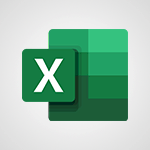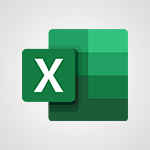Office 365 - Introducing Microsoft365 Tutorial
In this video, you will learn about Microsoft365. The video covers the features and benefits of using Office apps like Word, Excel, and PowerPoint to enhance creativity and collaboration.
It also highlights the ability to securely save files in the cloud with OneDrive, making them accessible from anywhere.
The video emphasizes the convenience of working in real-time with coworkers, whether in the office or on the go.
Additionally, it mentions the mobile apps and browser compatibility of Microsoft365, allowing users to work and collaborate from any device.
This tutorial will help you maximize productivity and stay connected with Microsoft365.
- 0:56
- 3194 views
-
Excel - Create a PivotTable and analyze your data
- 1:35
- Viewed 3767 times
-
Power BI - Recovering your Data from different sources
- 3:26
- Viewed 3821 times
-
Power BI - Creating your Datasets
- 2:26
- Viewed 3442 times
-
Power BI - Introduction to Power BI Building Blocks
- 3:07
- Viewed 3769 times
-
Power BI - Introduction to Power BI Desktop
- 2:52
- Viewed 3754 times
-
Power BI - General Introduction
- 2:54
- Viewed 4755 times
-
Outlook - Manage attachments
- 1:51
- Viewed 2744 times
-
Excel - Use slicers, timelines and PivotCharts to analyze your pivotetable data
- 3:38
- Viewed 2502 times
-
Starting with planner
- 4:28
- Viewed 8424 times
-
Introduction to Power Bi
- 1:29
- Viewed 6148 times
-
General Introduction
- 2:54
- Viewed 4755 times
-
The role of an administrator
- 2:22
- Viewed 4596 times
-
Start using Excel
- 4:22
- Viewed 4030 times
-
Introduction to PowerApps
- 1:12
- Viewed 4019 times
-
A closer look at the ribbon
- 3:55
- Viewed 3960 times
-
Tell me what you want to do
- 0:57
- Viewed 3920 times
-
Introduction to Bookings
- 1:19
- Viewed 3840 times
-
New Interface
- 3:02
- Viewed 3788 times
-
Introduction to Power BI Building Blocks
- 3:07
- Viewed 3769 times
-
Introduction to Power BI Desktop
- 2:52
- Viewed 3754 times
-
Top tips for working in Excel Online
- 3:35
- Viewed 3753 times
-
How things are organized
- 1:58
- Viewed 3751 times
-
A first look at Excel 2016
- 3:22
- Viewed 3747 times
-
Introduction to Excel
- 0:59
- Viewed 3678 times
-
Introducing PowerAutomate
- 1:53
- Viewed 3630 times
-
Introduction to Planner
- 3:00
- Viewed 3593 times
-
Introducing Outlook
- 0:50
- Viewed 3506 times
-
Save and print an Excel workbook
- 1:53
- Viewed 3505 times
-
Introduction to PowerPoint
- 0:58
- Viewed 3499 times
-
Introducing Whiteboard
- 1:01
- Viewed 3479 times
-
Introduction to Word
- 0:59
- Viewed 3444 times
-
A first look at PowerPoint 2016
- 4:18
- Viewed 3413 times
-
Get going fast
- 1:38
- Viewed 3402 times
-
Introducing Project
- 1:02
- Viewed 3398 times
-
Save time while searching for documents or informations
- 3:57
- Viewed 3337 times
-
Introduction to OneNote
- 1:16
- Viewed 3333 times
-
Intro to Microsoft To Do Interface
- 2:41
- Viewed 3300 times
-
Viva Connections in Microsoft Teams
- 0:58
- Viewed 3296 times
-
Introduction to Stream
- 1:17
- Viewed 3271 times
-
Introducing Lists
- 0:41
- Viewed 3219 times
-
Introducing MyAnalytics
- 1:37
- Viewed 3163 times
-
An Overview of SHIFTS
- 1:21
- Viewed 3151 times
-
What is Microsoft To Do?
- 0:45
- Viewed 3129 times
-
Getting Started with Outlook Mobile App
- 1:53
- Viewed 3114 times
-
Clutter
- 1:31
- Viewed 3058 times
-
Do things quickly with Tell Me
- 0:49
- Viewed 3039 times
-
Office 365 overview
- 2:27
- Viewed 3002 times
-
Access your Office Online App
- 0:43
- Viewed 2990 times
-
Office Online Apps
- 1:27
- Viewed 2972 times
-
Start using PowerPoint
- 2:06
- Viewed 2944 times
-
Save a PowerPoint presentation
- 1:55
- Viewed 2887 times
-
Understand the difference between surveys and quizzes in Microsoft Forms
- 1:34
- Viewed 2874 times
-
Intro to Microsoft To Do on Mobile
- 2:06
- Viewed 2870 times
-
How things are organized
- 2:04
- Viewed 2869 times
-
A closer look at the ribbon
- 4:20
- Viewed 2813 times
-
Discovery of the interface
- 2:46
- Viewed 2813 times
-
Interface Introduction of SHIFTS
- 1:48
- Viewed 2810 times
-
Discover Excel Online
- 2:34
- Viewed 2762 times
-
Get going fast
- 1:54
- Viewed 2718 times
-
Quick assist
- 1:29
- Viewed 2665 times
-
Introducing Microsoft Viva Engage
- 1:20
- Viewed 2662 times
-
Discover PowerPoint Online
- 2:35
- Viewed 2659 times
-
What is Microsoft Forms?
- 1:23
- Viewed 2651 times
-
Presentation of the interface of your profile
- 1:41
- Viewed 2635 times
-
Discover Word Online
- 2:34
- Viewed 2575 times
-
What is Viva Connections?
- 0:50
- Viewed 2559 times
-
Tracking Prevention
- 0:59
- Viewed 2483 times
-
Introduce OneNote
- 2:08
- Viewed 2414 times
-
Organize your items with tags
- 2:52
- Viewed 2411 times
-
Interface Discovery
- 2:20
- Viewed 2401 times
-
What is an Open Shift?
- 0:45
- Viewed 2399 times
-
Introduction to the course on Forms
- 1:23
- Viewed 2386 times
-
Do things quickly with Tell Me
- 1:07
- Viewed 2346 times
-
Homepage Navigation
- 0:48
- Viewed 2253 times
-
Introduction to Microsoft Stream (on SharePoint)
- 1:04
- Viewed 2235 times
-
Functioning of the inbox
- 1:19
- Viewed 2235 times
-
Interface overview
- 1:08
- Viewed 2208 times
-
Navigating within a group
- 1:13
- Viewed 2150 times
-
Introduction to the Microsoft Forms home page
- 3:14
- Viewed 2094 times
-
Using Microsoft Viva Insights In Teams
- 0:59
- Viewed 2092 times
-
Exploring the viva insights interface
- 1:56
- Viewed 1964 times
-
Using relaxation modules
- 1:32
- Viewed 1953 times
-
Introducing Sharepoint
- 01:13
- Viewed 1935 times
-
Find content and people
- 0:59
- Viewed 1545 times
-
What is OneDrive ?
- 01:14
- Viewed 1325 times
-
How to Access Copilot
- 1:32
- Viewed 1254 times
-
Finding and Installing Teams for Mobile
- 0:57
- Viewed 1204 times
-
Presentation of the desktop application
- 2:16
- Viewed 1135 times
-
Introduction to Teams
- 1:25
- Viewed 1127 times
-
Interface Overview
- 1:10
- Viewed 1126 times
-
What can Copilot do for you ?
- 2:37
- Viewed 955 times
-
Search from emails with Copilot
- 00:53
- Viewed 684 times
-
Task Module Overview
- 01:56
- Viewed 370 times
-
The Bcc Field in Detail
- 01:53
- Viewed 287 times
-
Add and manage multiple accounts on Outlook
- 01:24
- Viewed 275 times
-
Presentation and introduction to the calendar
- 01:35
- Viewed 240 times
-
Explore the Interface
- 03:22
- Viewed 225 times
-
Introduce the new version of Outlook
- 02:01
- Viewed 215 times
-
Manage Views
- 02:36
- Viewed 192 times
-
Consult the adoption of Copilot through Viva Insights
- 00:52
- Viewed 179 times
-
Using Copilot in OneNote with Right-Click
- 01:21
- Viewed 168 times
-
Create an agent for a team
- 01:53
- Viewed 43 times
-
Install and access Copilot Studio in Teams
- 01:38
- Viewed 41 times
-
Analyze the Copilot Studio agent
- 01:25
- Viewed 23 times
-
Publish the agent and make it accessible
- 01:39
- Viewed 41 times
-
Copilot Studio agent settings
- 01:33
- Viewed 23 times
-
Add new actions
- 01:54
- Viewed 39 times
-
Create a first action
- 01:59
- Viewed 41 times
-
Manage topics
- 01:51
- Viewed 55 times
-
Manage knowledge sources
- 01:11
- Viewed 25 times
-
Create an agent with Copilot Studio
- 01:52
- Viewed 38 times
-
Access Copilot Studio
- 01:09
- Viewed 40 times
-
Get started with Copilot Studio
- 01:25
- Viewed 26 times
-
Introduction to PowerBI
- 00:60
- Viewed 103 times
-
Introduction to Microsoft Outlook
- 01:09
- Viewed 96 times
-
Introduction to Microsoft Insights
- 02:04
- Viewed 94 times
-
Introduction to Microsoft Viva
- 01:22
- Viewed 101 times
-
Introduction to Planner
- 00:56
- Viewed 106 times
-
Introduction to Microsoft Visio
- 02:07
- Viewed 88 times
-
Introduction to Microsoft Forms
- 00:52
- Viewed 104 times
-
Introducing to Microsoft Designer
- 00:28
- Viewed 136 times
-
Introduction to Sway
- 01:53
- Viewed 86 times
-
Introducing to Word
- 01:00
- Viewed 103 times
-
Introducing to SharePoint Premium
- 00:47
- Viewed 90 times
-
Create a call group
- 01:15
- Viewed 116 times
-
Use call delegation
- 01:07
- Viewed 74 times
-
Assign a delegate for your calls
- 01:08
- Viewed 120 times
-
Ring multiple devices simultaneously
- 01:36
- Viewed 79 times
-
Use the "Do Not Disturb" function for calls
- 01:28
- Viewed 74 times
-
Manage advanced call notifications
- 01:29
- Viewed 81 times
-
Configure audio settings for better sound quality
- 02:08
- Viewed 124 times
-
Block unwanted calls
- 01:24
- Viewed 85 times
-
Disable all call forwarding
- 01:09
- Viewed 89 times
-
Manage a call group in Teams
- 02:01
- Viewed 83 times
-
Update voicemail forwarding settings
- 01:21
- Viewed 79 times
-
Configure call forwarding to internal numbers
- 01:02
- Viewed 77 times
-
Set call forwarding to external numbers
- 01:03
- Viewed 82 times
-
Manage voicemail messages
- 01:55
- Viewed 110 times
-
Access voicemail via mobile and PC
- 02:03
- Viewed 120 times
-
Customize your voicemail greeting
- 02:17
- Viewed 73 times
-
Transfer calls with or without an announcement
- 01:38
- Viewed 69 times
-
Manage simultaneous calls
- 01:52
- Viewed 82 times
-
Support third-party apps during calls
- 01:53
- Viewed 103 times
-
Add participants quickly and securely
- 01:37
- Viewed 76 times
-
Configure call privacy and security settings
- 02:51
- Viewed 72 times
-
Manage calls on hold
- 01:20
- Viewed 84 times
-
Live transcription and generate summaries via AI
- 03:43
- Viewed 75 times
-
Use the interface to make and receive calls
- 01:21
- Viewed 84 times
-
Draft a Service Memo
- 02:33
- Viewed 131 times
-
Extract Invoice Data and Generate a Pivot Table
- 03:26
- Viewed 126 times
-
Formulate a Request for Pricing Conditions via Email
- 02:32
- Viewed 174 times
-
Analyze a Supply Catalog Based on Needs and Budget
- 02:41
- Viewed 144 times
-
SharePoint Page Co-Editing: Collaborate in Real Time
- 02:14
- Viewed 68 times
-
Other Coaches
- 01:45
- Viewed 123 times
-
Agents in SharePoint
- 02:44
- Viewed 94 times
-
Prompt coach
- 02:49
- Viewed 116 times
-
Modify, Share, and Install an Agent
- 01:43
- Viewed 114 times
-
Configure a Copilot Agent
- 02:39
- Viewed 99 times
-
Describe a copilot agent
- 01:32
- Viewed 126 times
-
Rewrite with Copilot
- 01:21
- Viewed 99 times
-
Analyze a video
- 01:21
- Viewed 122 times
-
Use the Copilot pane
- 01:12
- Viewed 117 times
-
Process text
- 01:03
- Viewed 99 times
-
Create an insights grid
- 01:19
- Viewed 183 times
-
Generate and manipulate an image in PowerPoint
- 01:47
- Viewed 123 times
-
Interact with a web page with Copilot
- 00:36
- Viewed 135 times
-
Create an image with Copilot
- 00:42
- Viewed 197 times
-
Summarize a PDF with Copilot
- 00:41
- Viewed 135 times
-
Analyze your documents with Copilot
- 01:15
- Viewed 120 times
-
Chat with Copilot
- 00:50
- Viewed 111 times
-
Particularities of Personal and Professional Copilot Accounts
- 00:40
- Viewed 180 times
-
Data Privacy in Copilot
- 00:43
- Viewed 129 times
-
Access Copilot
- 00:25
- Viewed 192 times
-
Use a Copilot Agent
- 01:24
- Viewed 141 times
-
Modify with Pages
- 01:20
- Viewed 142 times
-
Generate and manipulate an image in Word
- 01:19
- Viewed 143 times
-
Create Outlook rules with Copilot
- 01:12
- Viewed 133 times
-
Generate the email for the recipient
- 00:44
- Viewed 127 times
-
Action Function
- 04:18
- Viewed 96 times
-
Search Function
- 03:42
- Viewed 139 times
-
Date and Time Function
- 02:53
- Viewed 112 times
-
Logical Function
- 03:14
- Viewed 182 times
-
Text Function
- 03:25
- Viewed 148 times
-
Basic Function
- 02:35
- Viewed 106 times
-
Categories of Functions in Power FX
- 01:51
- Viewed 137 times
-
Introduction to Power Fx
- 01:09
- Viewed 108 times
-
The New Calendar
- 03:14
- Viewed 198 times
-
Sections
- 02:34
- Viewed 116 times
-
Customizing Views
- 03:25
- Viewed 108 times
-
Introduction to the New Features of Microsoft Teams
- 00:47
- Viewed 197 times
-
Guide to Using the Microsoft Authenticator App
- 01:47
- Viewed 142 times
-
Turn on Multi-Factor Authentication in the Admin Section
- 02:07
- Viewed 100 times
-
Manual Activation of Multi-Factor Authentication
- 01:40
- Viewed 83 times
-
Concept of Multi-Factor Authentication
- 01:51
- Viewed 127 times
-
Use the narrative Builder
- 01:31
- Viewed 172 times
-
Microsoft Copilot Academy
- 00:42
- Viewed 133 times
-
Connect Copilot to a third party app
- 01:11
- Viewed 147 times
-
Share a document with copilot
- 00:36
- Viewed 134 times
-
Configurate a page with copilot
- 01:47
- Viewed 138 times
-
Use Copilot with Right-Click
- 01:45
- Viewed 613 times
-
Draft a Service Memo with Copilot
- 02:21
- Viewed 157 times
-
Extract Invoice Data and Generate a Pivot Table
- 02:34
- Viewed 185 times
-
Summarize Discussions and Schedule a Meeting Slot
- 02:25
- Viewed 247 times
-
Formulate a Request for Pricing Conditions via Email
- 02:20
- Viewed 283 times
-
Analyze a Supply Catalog Based on Needs and Budget
- 02:52
- Viewed 265 times
-
Retrieve Data from a Web Page and Include it in Excel
- 04:35
- Viewed 347 times
-
Create a Desktop Flow with Power Automate from a Template
- 03:12
- Viewed 268 times
-
Understand the Specifics and Requirements of Desktop Flows
- 02:44
- Viewed 151 times
-
Dropbox: Create a SAS Exchange Between SharePoint and Another Storage Service
- 03:34
- Viewed 286 times
-
Excel: List Files from a Channel in an Excel Workbook with Power Automate
- 04:51
- Viewed 184 times
-
Excel: Link Excel Scripts and Power Automate Flows
- 03:22
- Viewed 179 times
-
SharePoint: Link Microsoft Forms and Lists in a Power Automate Flow
- 04:43
- Viewed 361 times
-
SharePoint: Automate File Movement to an Archive Library
- 05:20
- Viewed 155 times
-
Share Power Automate Flows
- 02:20
- Viewed 142 times
-
Manipulate Dynamic Content with Power FX
- 03:59
- Viewed 151 times
-
Leverage Variables with Power FX in Power Automate
- 03:28
- Viewed 140 times
-
Understand the Concept of Variables and Loops in Power Automate
- 03:55
- Viewed 146 times
-
Add Conditional “Switch” Actions in Power Automate
- 03:58
- Viewed 186 times
-
Add Conditional “IF” Actions in Power Automate
- 03:06
- Viewed 126 times
-
Create an Approval Flow with Power Automate
- 03:10
- Viewed 290 times
-
Create a Scheduled Flow with Power Automate
- 01:29
- Viewed 514 times
-
Create an Instant Flow with Power Automate
- 02:18
- Viewed 259 times
-
Create an Automated Flow with Power Automate
- 03:28
- Viewed 256 times
-
Create a Simple Flow with AI Copilot
- 04:31
- Viewed 236 times
-
Create a Flow Based on a Template with Power Automate
- 03:20
- Viewed 204 times
-
Discover the “Build Space”
- 02:26
- Viewed 137 times
-
The Power Automate Mobile App
- 01:39
- Viewed 151 times
-
Familiarize Yourself with the Different Types of Flows
- 01:37
- Viewed 152 times
-
Understand the Steps to Create a Power Automate Flow
- 01:51
- Viewed 201 times
-
Discover the Power Automate Home Interface
- 02:51
- Viewed 139 times
-
Access Power Automate for the Web
- 01:25
- Viewed 223 times
-
Understand the Benefits of Power Automate
- 01:30
- Viewed 189 times