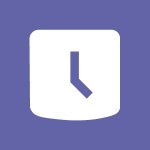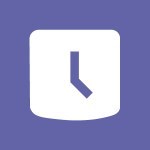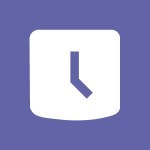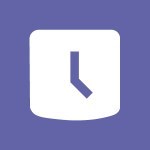Shift - What is an Open Shift? Tutorial
In this video, you will learn about what an open shift is.
An open shift is an open slot that allows the manager to create a task without assigning it to someone.
It provides flexibility for managers to remove the shift if it's no longer necessary or propose it openly to avoid overcharging a specific employee.
As an employee, you cannot proactively take an open shift, but you can ask the manager to assign it to you.
Understanding open shifts will help you manage tasks and schedules more efficiently.
- 0:45
- 2399 views
-
OneDrive - What is OneDrive ?
- 01:14
- Viewed 1332 times
-
Copilot - Use Copilot with Right-Click
- 01:45
- Viewed 624 times
-
Outlook - Create and modify a group
- 2:19
- Viewed 4044 times
-
OneDrive - Edit, Delete a Share
- 02:16
- Viewed 837 times
-
Power BI - Introduction to Power Bi
- 1:29
- Viewed 6154 times
-
Teams Premium - Activate the features of Teams Premium
- 3:48
- Viewed 13479 times
-
Teams Premium - Optimize Teams Premium settings in Administration
- 1:27
- Viewed 2472 times
-
Viva Engage - The role of an administrator
- 2:22
- Viewed 4601 times
-
An Overview of SHIFTS
- 1:21
- Viewed 3152 times
-
Manage Requests of Holidays and Leaves of Absences
- 0:58
- Viewed 2900 times
-
Interface Introduction of SHIFTS
- 1:48
- Viewed 2811 times
-
Complete and Share a Schedule
- 2:02
- Viewed 2736 times
-
Shift and its imbrication with Teams
- 1:03
- Viewed 2721 times
-
Create a Schedule and Organise it with the Help of Groups
- 1:42
- Viewed 2711 times
-
The mobile App with Teams
- 0:48
- Viewed 2630 times
-
Create and organise a group
- 1:30
- Viewed 2617 times
-
How Clock In Works
- 0:22
- Viewed 2545 times
-
How to Manage Specific Settings
- 2:03
- Viewed 2501 times
-
Printing a Schedule
- 0:41
- Viewed 2438 times
-
Inform your Team about Changes
- 0:42
- Viewed 2365 times
-
How to Copy a Schedule
- 0:39
- Viewed 2156 times
-
Starting with planner
- 4:28
- Viewed 8424 times
-
Introduction to Power Bi
- 1:29
- Viewed 6154 times
-
General Introduction
- 2:54
- Viewed 4755 times
-
The role of an administrator
- 2:22
- Viewed 4601 times
-
Start using Excel
- 4:22
- Viewed 4032 times
-
Introduction to PowerApps
- 1:12
- Viewed 4020 times
-
A closer look at the ribbon
- 3:55
- Viewed 3962 times
-
Tell me what you want to do
- 0:57
- Viewed 3920 times
-
Introduction to Bookings
- 1:19
- Viewed 3840 times
-
New Interface
- 3:02
- Viewed 3792 times
-
Introduction to Power BI Building Blocks
- 3:07
- Viewed 3769 times
-
Introduction to Power BI Desktop
- 2:52
- Viewed 3755 times
-
Top tips for working in Excel Online
- 3:35
- Viewed 3753 times
-
How things are organized
- 1:58
- Viewed 3752 times
-
A first look at Excel 2016
- 3:22
- Viewed 3747 times
-
Introduction to Excel
- 0:59
- Viewed 3679 times
-
Introducing PowerAutomate
- 1:53
- Viewed 3630 times
-
Introduction to Planner
- 3:00
- Viewed 3594 times
-
Introducing Outlook
- 0:50
- Viewed 3508 times
-
Save and print an Excel workbook
- 1:53
- Viewed 3506 times
-
Introduction to PowerPoint
- 0:58
- Viewed 3502 times
-
Introducing Whiteboard
- 1:01
- Viewed 3480 times
-
Introduction to Word
- 0:59
- Viewed 3444 times
-
A first look at PowerPoint 2016
- 4:18
- Viewed 3413 times
-
Get going fast
- 1:38
- Viewed 3404 times
-
Introducing Project
- 1:02
- Viewed 3400 times
-
Save time while searching for documents or informations
- 3:57
- Viewed 3338 times
-
Introduction to OneNote
- 1:16
- Viewed 3334 times
-
Intro to Microsoft To Do Interface
- 2:41
- Viewed 3300 times
-
Viva Connections in Microsoft Teams
- 0:58
- Viewed 3296 times
-
Introduction to Stream
- 1:17
- Viewed 3271 times
-
Introducing Lists
- 0:41
- Viewed 3221 times
-
Introducing Microsoft365
- 0:56
- Viewed 3198 times
-
Introducing MyAnalytics
- 1:37
- Viewed 3163 times
-
An Overview of SHIFTS
- 1:21
- Viewed 3152 times
-
What is Microsoft To Do?
- 0:45
- Viewed 3130 times
-
Getting Started with Outlook Mobile App
- 1:53
- Viewed 3116 times
-
Clutter
- 1:31
- Viewed 3060 times
-
Do things quickly with Tell Me
- 0:49
- Viewed 3040 times
-
Office 365 overview
- 2:27
- Viewed 3003 times
-
Access your Office Online App
- 0:43
- Viewed 2991 times
-
Office Online Apps
- 1:27
- Viewed 2974 times
-
Start using PowerPoint
- 2:06
- Viewed 2945 times
-
Save a PowerPoint presentation
- 1:55
- Viewed 2887 times
-
Understand the difference between surveys and quizzes in Microsoft Forms
- 1:34
- Viewed 2876 times
-
How things are organized
- 2:04
- Viewed 2870 times
-
Intro to Microsoft To Do on Mobile
- 2:06
- Viewed 2870 times
-
A closer look at the ribbon
- 4:20
- Viewed 2814 times
-
Discovery of the interface
- 2:46
- Viewed 2814 times
-
Interface Introduction of SHIFTS
- 1:48
- Viewed 2811 times
-
Discover Excel Online
- 2:34
- Viewed 2763 times
-
Get going fast
- 1:54
- Viewed 2720 times
-
Quick assist
- 1:29
- Viewed 2668 times
-
Introducing Microsoft Viva Engage
- 1:20
- Viewed 2665 times
-
Discover PowerPoint Online
- 2:35
- Viewed 2659 times
-
What is Microsoft Forms?
- 1:23
- Viewed 2651 times
-
Presentation of the interface of your profile
- 1:41
- Viewed 2636 times
-
Discover Word Online
- 2:34
- Viewed 2576 times
-
What is Viva Connections?
- 0:50
- Viewed 2559 times
-
Tracking Prevention
- 0:59
- Viewed 2483 times
-
Introduce OneNote
- 2:08
- Viewed 2416 times
-
Organize your items with tags
- 2:52
- Viewed 2411 times
-
Interface Discovery
- 2:20
- Viewed 2401 times
-
Introduction to the course on Forms
- 1:23
- Viewed 2386 times
-
Do things quickly with Tell Me
- 1:07
- Viewed 2346 times
-
Homepage Navigation
- 0:48
- Viewed 2255 times
-
Introduction to Microsoft Stream (on SharePoint)
- 1:04
- Viewed 2238 times
-
Functioning of the inbox
- 1:19
- Viewed 2237 times
-
Interface overview
- 1:08
- Viewed 2208 times
-
Navigating within a group
- 1:13
- Viewed 2153 times
-
Introduction to the Microsoft Forms home page
- 3:14
- Viewed 2095 times
-
Using Microsoft Viva Insights In Teams
- 0:59
- Viewed 2092 times
-
Exploring the viva insights interface
- 1:56
- Viewed 1965 times
-
Using relaxation modules
- 1:32
- Viewed 1953 times
-
Introducing Sharepoint
- 01:13
- Viewed 1935 times
-
Find content and people
- 0:59
- Viewed 1546 times
-
What is OneDrive ?
- 01:14
- Viewed 1332 times
-
How to Access Copilot
- 1:32
- Viewed 1257 times
-
Finding and Installing Teams for Mobile
- 0:57
- Viewed 1204 times
-
Presentation of the desktop application
- 2:16
- Viewed 1135 times
-
Introduction to Teams
- 1:25
- Viewed 1128 times
-
Interface Overview
- 1:10
- Viewed 1127 times
-
What can Copilot do for you ?
- 2:37
- Viewed 958 times
-
Search from emails with Copilot
- 00:53
- Viewed 687 times
-
Task Module Overview
- 01:56
- Viewed 372 times
-
The Bcc Field in Detail
- 01:53
- Viewed 287 times
-
Add and manage multiple accounts on Outlook
- 01:24
- Viewed 276 times
-
Presentation and introduction to the calendar
- 01:35
- Viewed 241 times
-
Explore the Interface
- 03:22
- Viewed 226 times
-
Introduce the new version of Outlook
- 02:01
- Viewed 215 times
-
Manage Views
- 02:36
- Viewed 192 times
-
Consult the adoption of Copilot through Viva Insights
- 00:52
- Viewed 183 times
-
Using Copilot in OneNote with Right-Click
- 01:21
- Viewed 170 times
-
Create an agent for a team
- 01:53
- Viewed 45 times
-
Install and access Copilot Studio in Teams
- 01:38
- Viewed 43 times
-
Analyze the Copilot Studio agent
- 01:25
- Viewed 25 times
-
Publish the agent and make it accessible
- 01:39
- Viewed 43 times
-
Copilot Studio agent settings
- 01:33
- Viewed 24 times
-
Add new actions
- 01:54
- Viewed 41 times
-
Create a first action
- 01:59
- Viewed 43 times
-
Manage topics
- 01:51
- Viewed 56 times
-
Manage knowledge sources
- 01:11
- Viewed 26 times
-
Create an agent with Copilot Studio
- 01:52
- Viewed 40 times
-
Access Copilot Studio
- 01:09
- Viewed 42 times
-
Get started with Copilot Studio
- 01:25
- Viewed 27 times
-
Introduction to PowerBI
- 00:60
- Viewed 104 times
-
Introduction to Microsoft Outlook
- 01:09
- Viewed 97 times
-
Introduction to Microsoft Insights
- 02:04
- Viewed 95 times
-
Introduction to Microsoft Viva
- 01:22
- Viewed 102 times
-
Introduction to Planner
- 00:56
- Viewed 107 times
-
Introduction to Microsoft Visio
- 02:07
- Viewed 89 times
-
Introduction to Microsoft Forms
- 00:52
- Viewed 105 times
-
Introducing to Microsoft Designer
- 00:28
- Viewed 138 times
-
Introduction to Sway
- 01:53
- Viewed 87 times
-
Introducing to Word
- 01:00
- Viewed 104 times
-
Introducing to SharePoint Premium
- 00:47
- Viewed 91 times
-
Create a call group
- 01:15
- Viewed 118 times
-
Use call delegation
- 01:07
- Viewed 75 times
-
Assign a delegate for your calls
- 01:08
- Viewed 122 times
-
Ring multiple devices simultaneously
- 01:36
- Viewed 80 times
-
Use the "Do Not Disturb" function for calls
- 01:28
- Viewed 75 times
-
Manage advanced call notifications
- 01:29
- Viewed 82 times
-
Configure audio settings for better sound quality
- 02:08
- Viewed 126 times
-
Block unwanted calls
- 01:24
- Viewed 86 times
-
Disable all call forwarding
- 01:09
- Viewed 90 times
-
Manage a call group in Teams
- 02:01
- Viewed 84 times
-
Update voicemail forwarding settings
- 01:21
- Viewed 80 times
-
Configure call forwarding to internal numbers
- 01:02
- Viewed 78 times
-
Set call forwarding to external numbers
- 01:03
- Viewed 83 times
-
Manage voicemail messages
- 01:55
- Viewed 112 times
-
Access voicemail via mobile and PC
- 02:03
- Viewed 122 times
-
Customize your voicemail greeting
- 02:17
- Viewed 74 times
-
Transfer calls with or without an announcement
- 01:38
- Viewed 70 times
-
Manage simultaneous calls
- 01:52
- Viewed 83 times
-
Support third-party apps during calls
- 01:53
- Viewed 104 times
-
Add participants quickly and securely
- 01:37
- Viewed 77 times
-
Configure call privacy and security settings
- 02:51
- Viewed 73 times
-
Manage calls on hold
- 01:20
- Viewed 85 times
-
Live transcription and generate summaries via AI
- 03:43
- Viewed 76 times
-
Use the interface to make and receive calls
- 01:21
- Viewed 85 times
-
Draft a Service Memo
- 02:33
- Viewed 133 times
-
Extract Invoice Data and Generate a Pivot Table
- 03:26
- Viewed 128 times
-
Formulate a Request for Pricing Conditions via Email
- 02:32
- Viewed 177 times
-
Analyze a Supply Catalog Based on Needs and Budget
- 02:41
- Viewed 147 times
-
SharePoint Page Co-Editing: Collaborate in Real Time
- 02:14
- Viewed 69 times
-
Other Coaches
- 01:45
- Viewed 125 times
-
Agents in SharePoint
- 02:44
- Viewed 96 times
-
Prompt coach
- 02:49
- Viewed 118 times
-
Modify, Share, and Install an Agent
- 01:43
- Viewed 116 times
-
Configure a Copilot Agent
- 02:39
- Viewed 101 times
-
Describe a copilot agent
- 01:32
- Viewed 128 times
-
Rewrite with Copilot
- 01:21
- Viewed 101 times
-
Analyze a video
- 01:21
- Viewed 124 times
-
Use the Copilot pane
- 01:12
- Viewed 119 times
-
Process text
- 01:03
- Viewed 101 times
-
Create an insights grid
- 01:19
- Viewed 186 times
-
Generate and manipulate an image in PowerPoint
- 01:47
- Viewed 125 times
-
Interact with a web page with Copilot
- 00:36
- Viewed 137 times
-
Create an image with Copilot
- 00:42
- Viewed 200 times
-
Summarize a PDF with Copilot
- 00:41
- Viewed 137 times
-
Analyze your documents with Copilot
- 01:15
- Viewed 122 times
-
Chat with Copilot
- 00:50
- Viewed 113 times
-
Particularities of Personal and Professional Copilot Accounts
- 00:40
- Viewed 183 times
-
Data Privacy in Copilot
- 00:43
- Viewed 131 times
-
Access Copilot
- 00:25
- Viewed 195 times
-
Use a Copilot Agent
- 01:24
- Viewed 143 times
-
Modify with Pages
- 01:20
- Viewed 144 times
-
Generate and manipulate an image in Word
- 01:19
- Viewed 145 times
-
Create Outlook rules with Copilot
- 01:12
- Viewed 135 times
-
Generate the email for the recipient
- 00:44
- Viewed 129 times
-
Action Function
- 04:18
- Viewed 97 times
-
Search Function
- 03:42
- Viewed 140 times
-
Date and Time Function
- 02:53
- Viewed 113 times
-
Logical Function
- 03:14
- Viewed 184 times
-
Text Function
- 03:25
- Viewed 149 times
-
Basic Function
- 02:35
- Viewed 107 times
-
Categories of Functions in Power FX
- 01:51
- Viewed 138 times
-
Introduction to Power Fx
- 01:09
- Viewed 109 times
-
The New Calendar
- 03:14
- Viewed 200 times
-
Sections
- 02:34
- Viewed 117 times
-
Customizing Views
- 03:25
- Viewed 109 times
-
Introduction to the New Features of Microsoft Teams
- 00:47
- Viewed 199 times
-
Guide to Using the Microsoft Authenticator App
- 01:47
- Viewed 143 times
-
Turn on Multi-Factor Authentication in the Admin Section
- 02:07
- Viewed 101 times
-
Manual Activation of Multi-Factor Authentication
- 01:40
- Viewed 84 times
-
Concept of Multi-Factor Authentication
- 01:51
- Viewed 128 times
-
Use the narrative Builder
- 01:31
- Viewed 174 times
-
Microsoft Copilot Academy
- 00:42
- Viewed 135 times
-
Connect Copilot to a third party app
- 01:11
- Viewed 149 times
-
Share a document with copilot
- 00:36
- Viewed 136 times
-
Configurate a page with copilot
- 01:47
- Viewed 140 times
-
Use Copilot with Right-Click
- 01:45
- Viewed 624 times
-
Draft a Service Memo with Copilot
- 02:21
- Viewed 159 times
-
Extract Invoice Data and Generate a Pivot Table
- 02:34
- Viewed 187 times
-
Summarize Discussions and Schedule a Meeting Slot
- 02:25
- Viewed 249 times
-
Formulate a Request for Pricing Conditions via Email
- 02:20
- Viewed 286 times
-
Analyze a Supply Catalog Based on Needs and Budget
- 02:52
- Viewed 268 times
-
Retrieve Data from a Web Page and Include it in Excel
- 04:35
- Viewed 349 times
-
Create a Desktop Flow with Power Automate from a Template
- 03:12
- Viewed 270 times
-
Understand the Specifics and Requirements of Desktop Flows
- 02:44
- Viewed 153 times
-
Dropbox: Create a SAS Exchange Between SharePoint and Another Storage Service
- 03:34
- Viewed 289 times
-
Excel: List Files from a Channel in an Excel Workbook with Power Automate
- 04:51
- Viewed 185 times
-
Excel: Link Excel Scripts and Power Automate Flows
- 03:22
- Viewed 180 times
-
SharePoint: Link Microsoft Forms and Lists in a Power Automate Flow
- 04:43
- Viewed 362 times
-
SharePoint: Automate File Movement to an Archive Library
- 05:20
- Viewed 156 times
-
Share Power Automate Flows
- 02:20
- Viewed 143 times
-
Manipulate Dynamic Content with Power FX
- 03:59
- Viewed 153 times
-
Leverage Variables with Power FX in Power Automate
- 03:28
- Viewed 141 times
-
Understand the Concept of Variables and Loops in Power Automate
- 03:55
- Viewed 147 times
-
Add Conditional “Switch” Actions in Power Automate
- 03:58
- Viewed 187 times
-
Add Conditional “IF” Actions in Power Automate
- 03:06
- Viewed 128 times
-
Create an Approval Flow with Power Automate
- 03:10
- Viewed 292 times
-
Create a Scheduled Flow with Power Automate
- 01:29
- Viewed 516 times
-
Create an Instant Flow with Power Automate
- 02:18
- Viewed 261 times
-
Create an Automated Flow with Power Automate
- 03:28
- Viewed 258 times
-
Create a Simple Flow with AI Copilot
- 04:31
- Viewed 238 times
-
Create a Flow Based on a Template with Power Automate
- 03:20
- Viewed 206 times
-
Discover the “Build Space”
- 02:26
- Viewed 139 times
-
The Power Automate Mobile App
- 01:39
- Viewed 153 times
-
Familiarize Yourself with the Different Types of Flows
- 01:37
- Viewed 153 times
-
Understand the Steps to Create a Power Automate Flow
- 01:51
- Viewed 203 times
-
Discover the Power Automate Home Interface
- 02:51
- Viewed 141 times
-
Access Power Automate for the Web
- 01:25
- Viewed 226 times
-
Understand the Benefits of Power Automate
- 01:30
- Viewed 190 times